Contacts: Contacts Workflows: Portal Access Management
Purpose
This document will walk you through how to grant online access for your clients in the Sales application of Odoo 15. Online portal access will enable your customers to pay their invoices, accept quotations, view sale orders, and access Help Desk tickets.
Process
To get started, navigate to the Sales application.
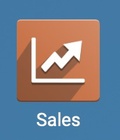
Granting Portal Access
To manage your settings for portal access, go to configuration > Settings.
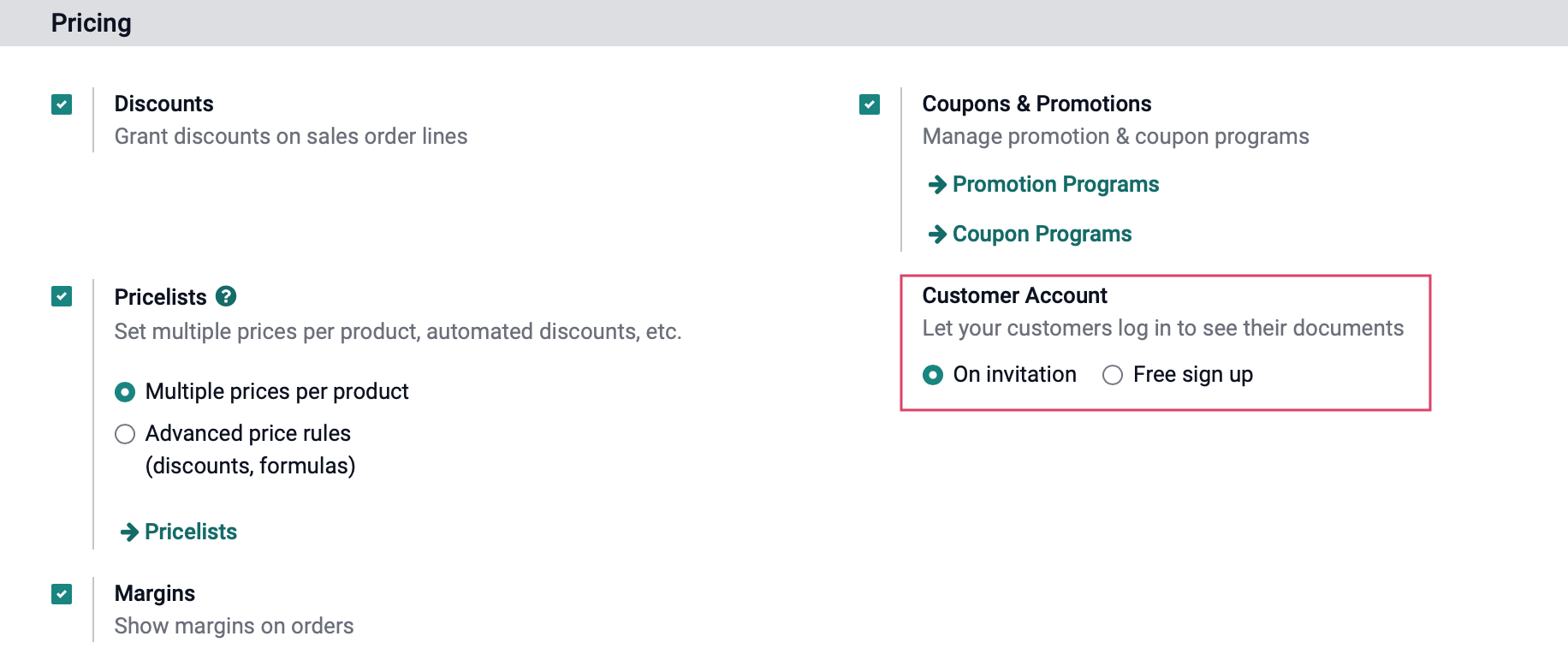
To manage your settings for portal access, go to configuration > Settings.
Find the Pricing section under Customer Account:
On invitation: If this is selected, your customers will only be able to sign up for an online account if you invite them.
Free sign up: If this is selected, your customers will be able to sign up for an online account anytime from your website. This will give them immediate portal access and there are no further steps for you to take as an admin.
Important!
Unique Contact Email Addresses
Online account access must be granted at the Contact level in Odoo and all online accounts require a unique email address. If multiple contacts within the same organization need online account access, you must make sure that they have a unique email address on their Contact otherwise you will receive an error when attempting to create a user for them (granting portal access).
Once you've made your selection, be sure to click Save.
On Invitation
If you've selected the On Invitation option for the Odoo Customer Account, you'll need to invite customers to set up their online account. To do so, go to Orders > Customers. From this page, select the customer that you would like to grant access to.
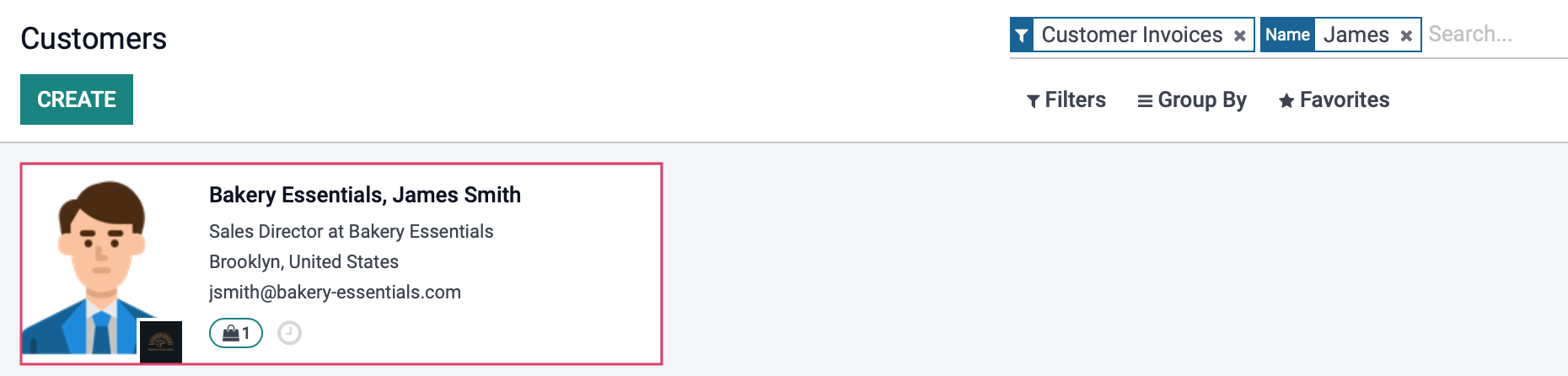
This brings you to the customer record. Select Action > Grant Portal Access.
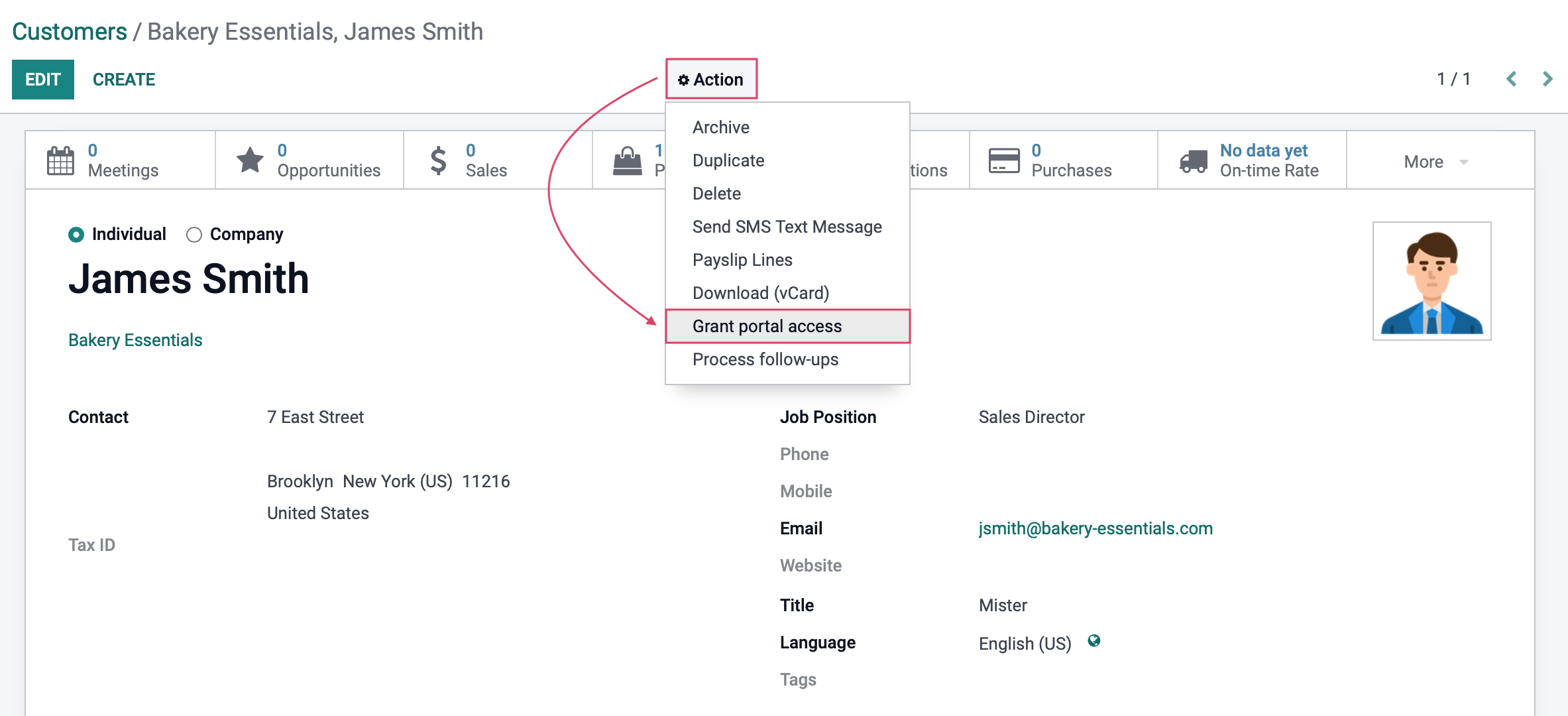
You'll then see a modal window that shows the associated email address(es) for this contact and their child contacts, if applicable. From here you can choose the contacts/emails that you want to grant portal access to by selecting the Grant Access option, sending a link to the contact. When finished, select Close.
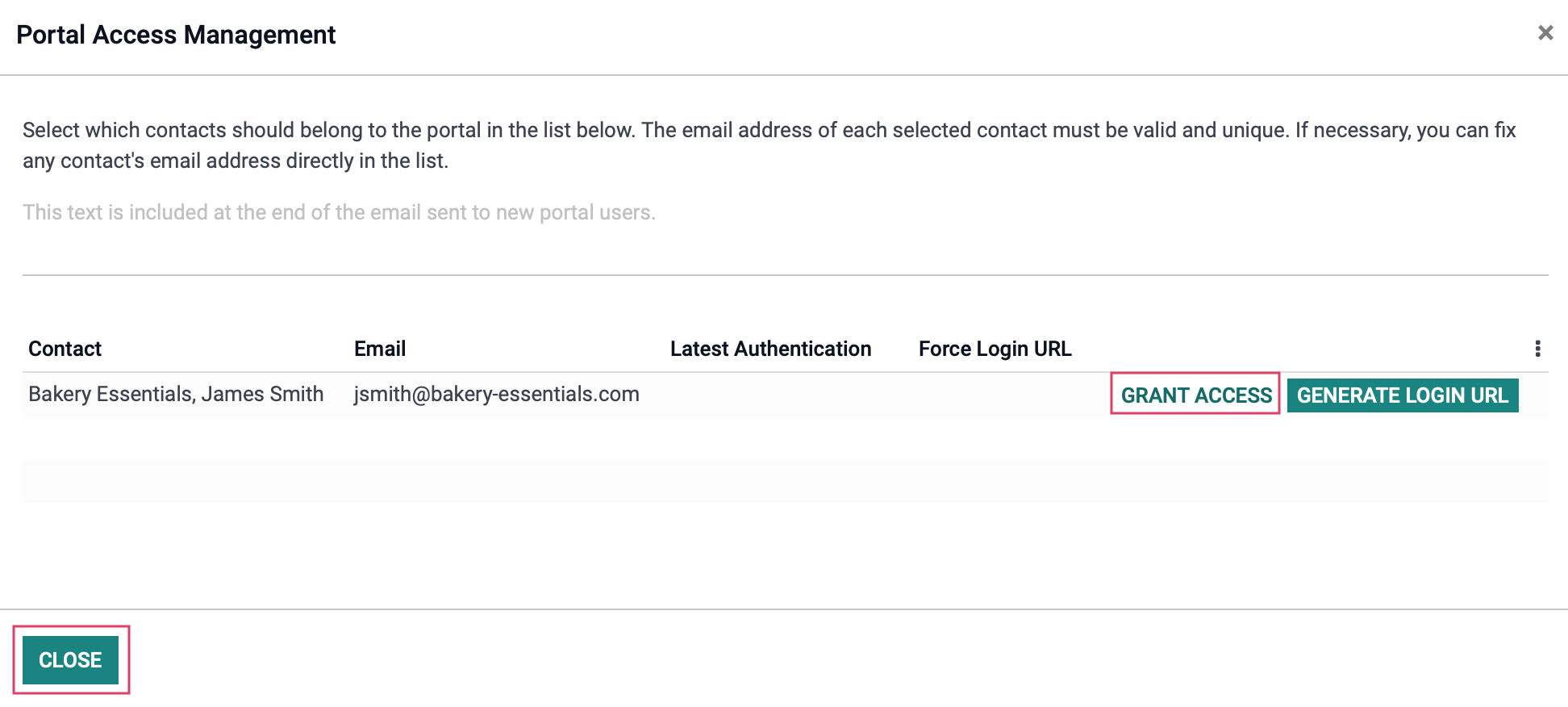
Difference between On Invitation and Free Sign Up
While the differences between these two options aren't obvious just by looking at the backend, however we can see that the main difference is that the Free Sign Up option allows any one to obtain an account while the On Invitation option allows you to control who can have an account.
On Invitation Login Screen
This will only allow invited users to login or reset their passwords. Anyone else walking into your website won't be able to create an account if you have not granted them portal access.
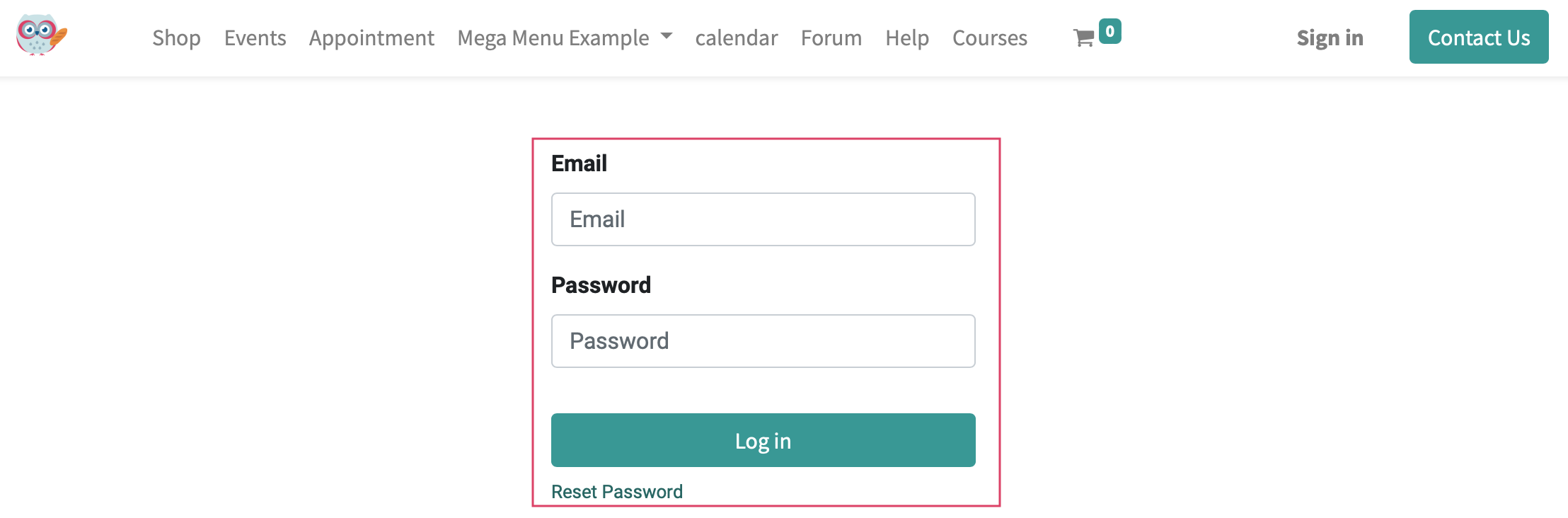
Free Sign Up
While the free sign up option allows anyone visiting your website to create an account.
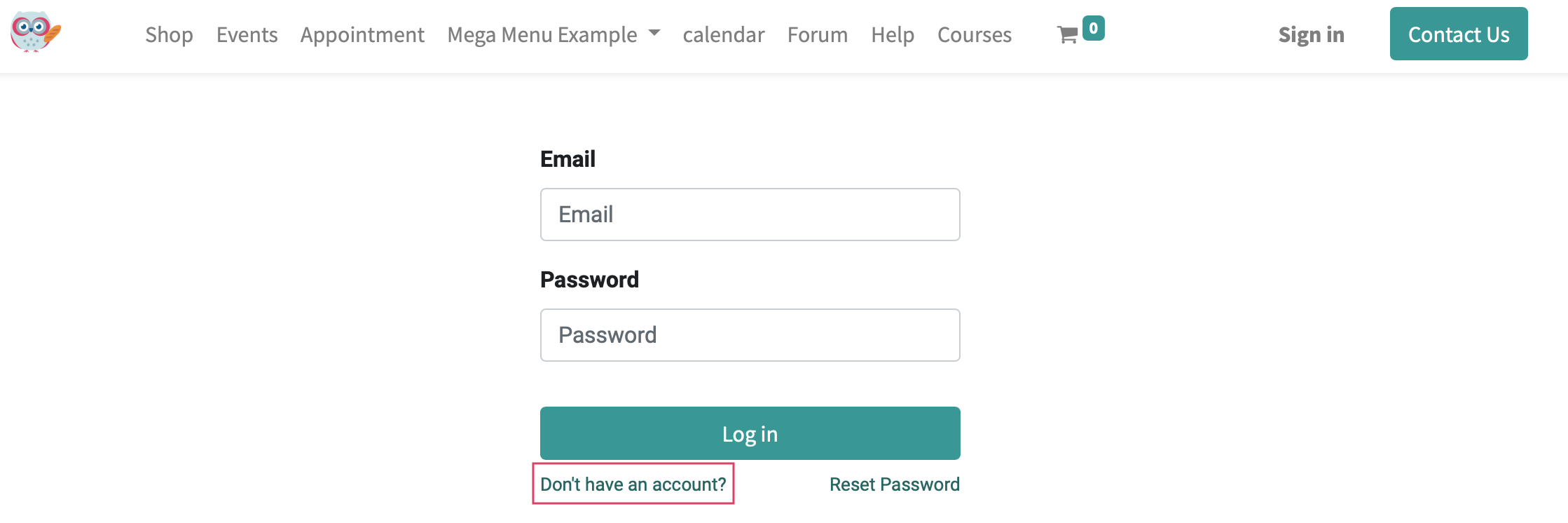
You will also still be able to grant portal access to the contact from the backend which will send an email to the customer with a link to set up their password. This is always a great feature to maintain since it is better to have them create an account linked directly to their contact card.
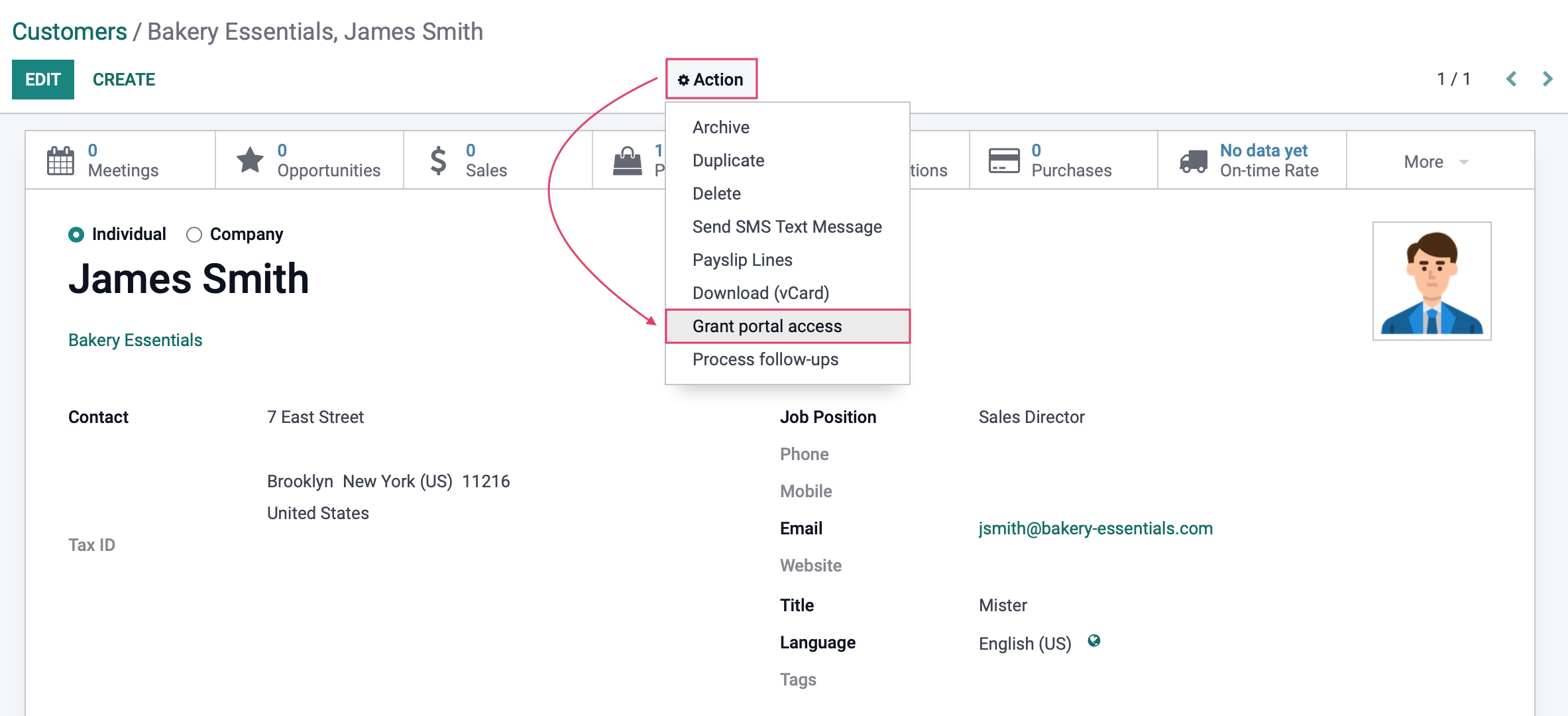
Good to Know!
Auth Admin Hibou Module: Login As the Customer
Ever wish you could log into your client's portal account to show them something or resolve a support issue? Well, now you can and you don't have to get anywhere near your client's password.
Our Auth Admin module allows users to login as contacts, which can be really helpful when testing and troubleshooting. To do this, you must first Grant Portal Access and save.
This brings you back to the customer record where you'll again click Actions > Grant Portal Access to bring up the modal window. From here, click Generate Login URL.
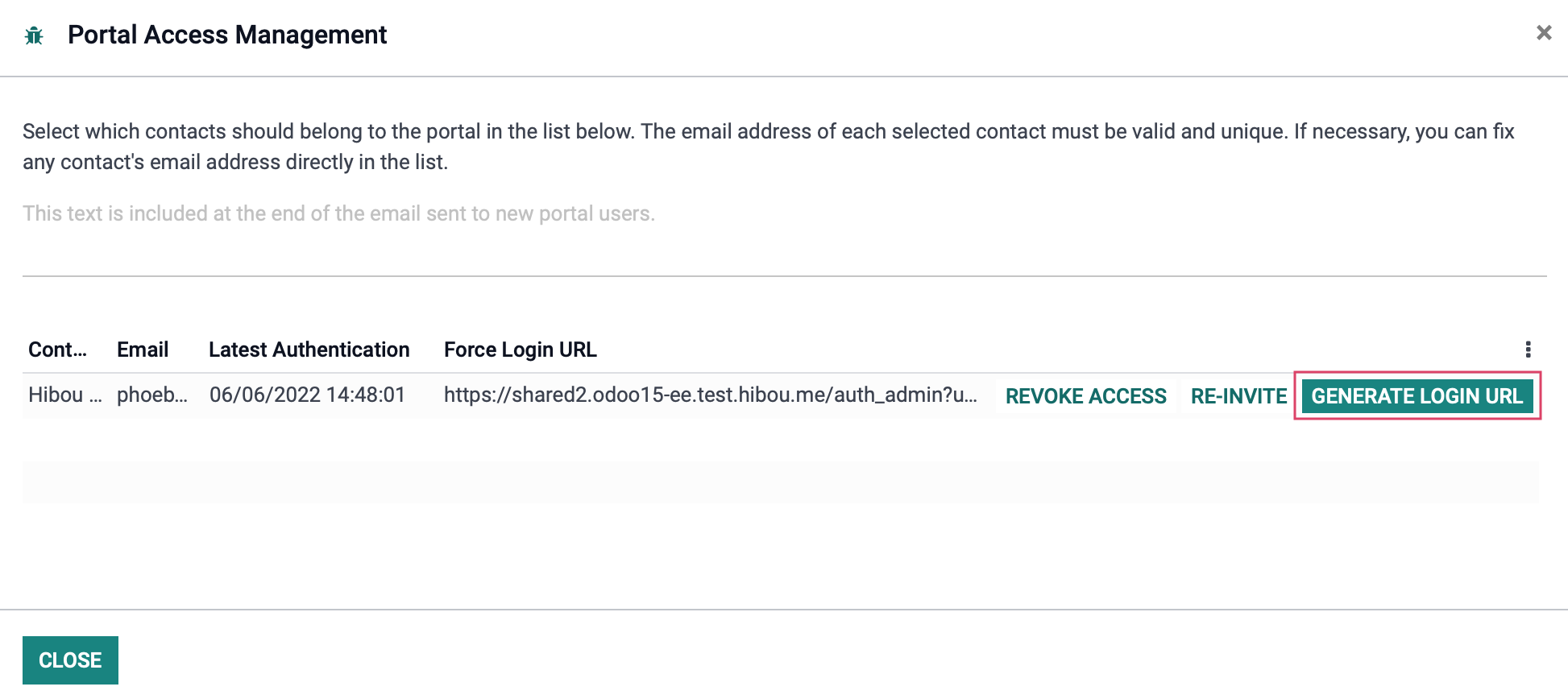
In doing so, Odoo will generate a serialized login that you can double-click, copy, and paste in a browser address bar where you'll be able to see what this customer sees.
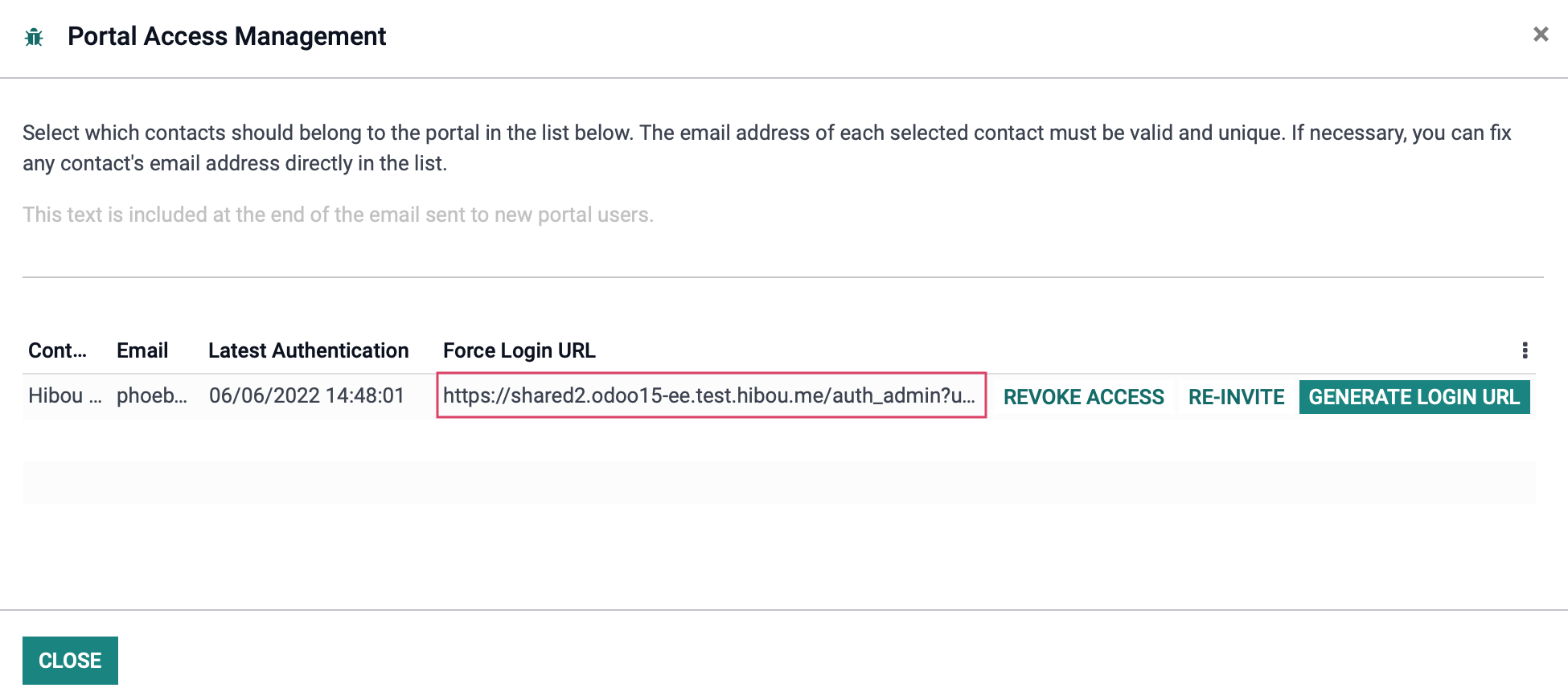
You'll need to generate a new login each time you need to log in as the customer.