CRM: CRM Configuration: Activity Types
Purpose
The purpose of this document is to show you how to access and manage Activity Types within the CRM app of Odoo 15. Activity Types are used to indicate the nature and behavior of scheduled activities throughout Odoo.
Process
To get started, navigate to the CRM app.
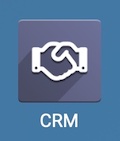
Click Configuration > Activity Types.
Important!
Activity Types are used throughout Odoo. Keep that in mind when creating and editing these records as your changes will apply globally.
Create a New Activity Type
Click Create.
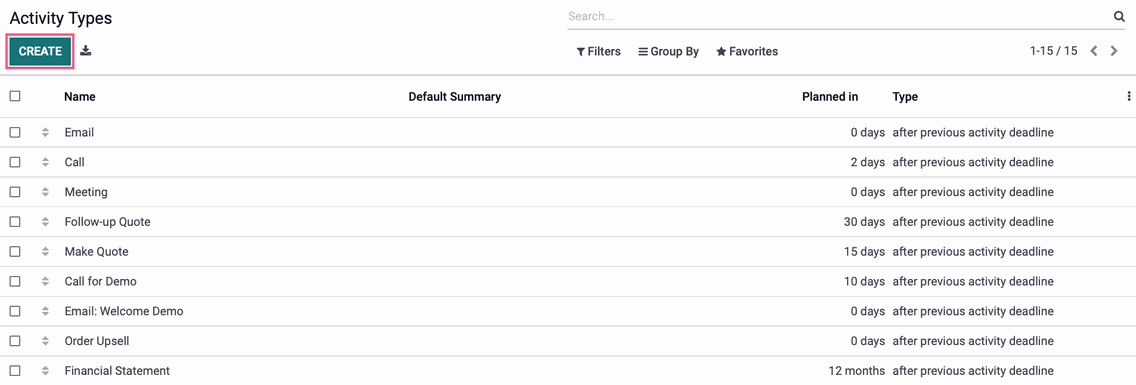
Complete the form as indicated:
Name: Enter a short description of the activity type.
Activity Settings
Action: Actions may trigger specific behavior, liken opening a calendar view or automatically mark as done when a document is uploaded. If applicable, select an action to perform with this Activity Type.
If you select Upload Document for example, the following fields will appear:
Folder: Define the folder where this uploaded document should go.
Tag: Define the tags that will be associated to the uploaded documents.
Trigger: This will automatically trigger another activity once this activity is marked as done.
Default User: If this task generally falls to one contact, select them here. It can be overridden when an activity is created.
Default Summary: Enter the default summary for this task. It can be overridden or modified when an activity is created.
Next Activity
Chaining Type: Based on the chaining type, you will either be able to suggest or trigger the next activity.
Suggest: Select one or more activities that should follow after this activity type has been marked as done. You can select as many that apply.
Trigger: This will automatically trigger another activity once this activity is marked as done.
Schedule: Enter the number of days/weeks/months to schedule the next activity, and which criterion you'll be basing this date on from the drop-down list.
Default Note: Enter the default description for this task. It can be overridden or modified when an activity is created.
When you are done, click SAVE.
