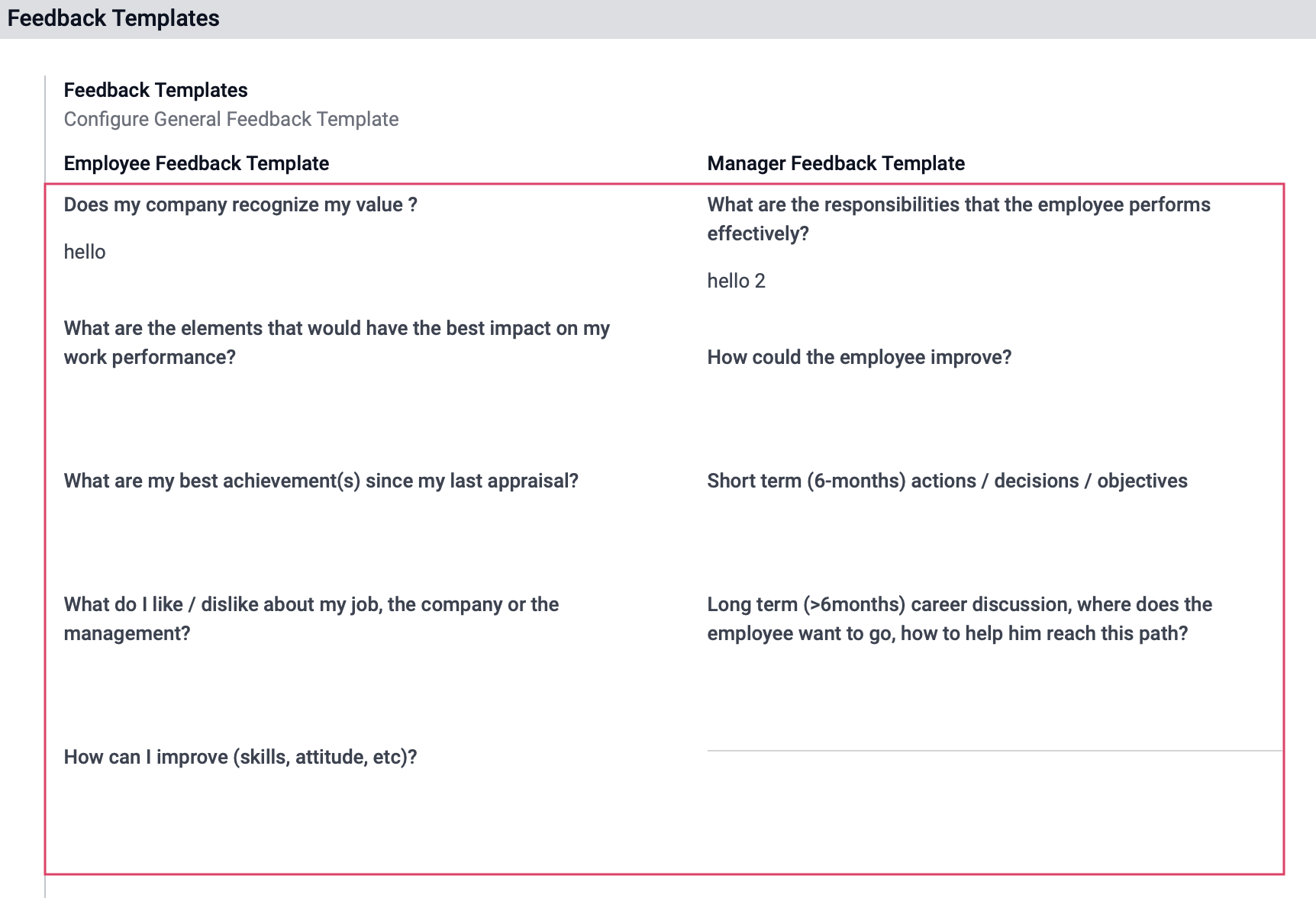Employees: Employees Workflows: Creating + Conducting Employee Appraisals
Purpose
The purpose of this documentation is to outline the use and processes associated with creating, completing, and sending employee appraisal forms in the Appraisal application of Odoo 15.
Process
To get started, navigate to the Appraisal app.
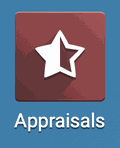
Creating and Conducting Employee Appraisal
Once there, click on CREATE.
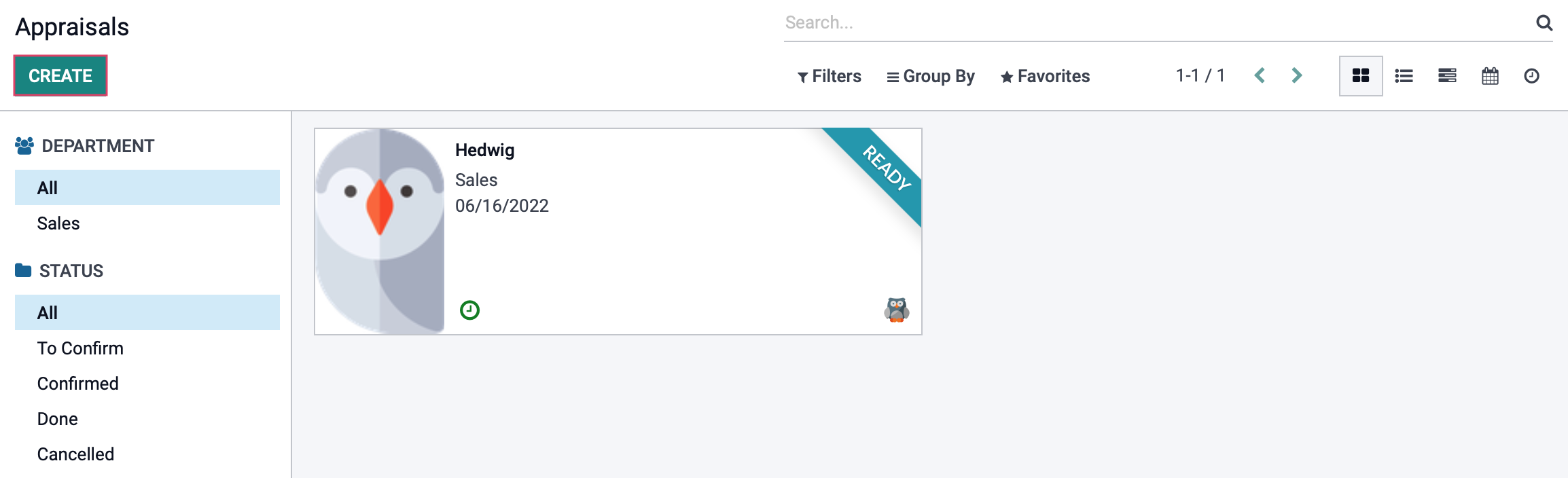
On the following form view screen fill in the following information:
Employee: Select an employee by their name.
Manager: This field will automatically pull the employees manager information from their employee record, if any.
Appraisal Date: Select the due date for the appraisal to be completed.
Department: This will automatically fill with the employees Job Position set on their employee record under the HR Settings tab, if any.
Company: If your database is multi-company, this will automatically fill in with the company set under the employees record, if any.
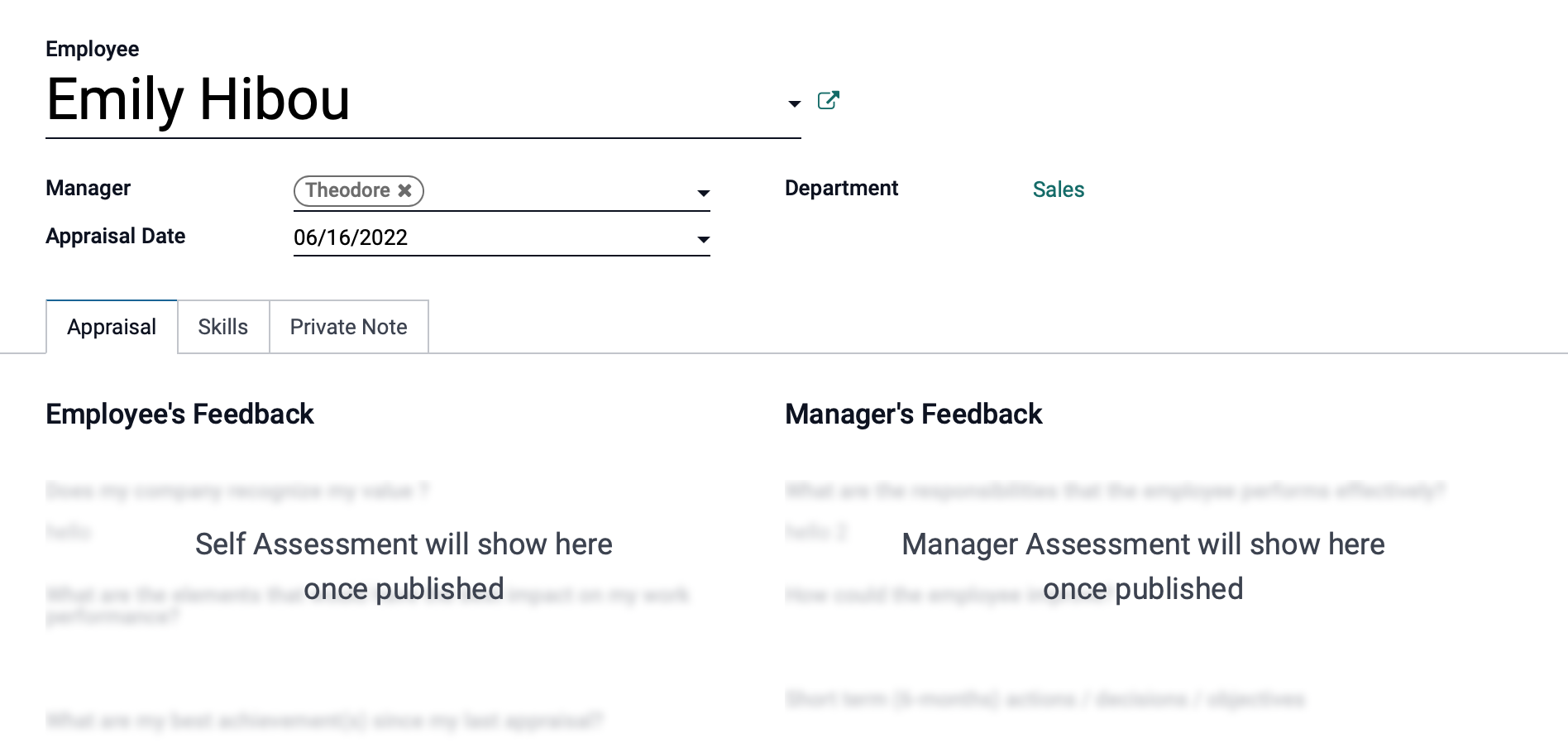
Once the employee has been selected and then Saved, then the Manager will need to click Confirm to begin the Appraisal process. Odoo will pull the feedback templates onto the appraisal record.
Employee Feedback: This template can be modified in this section and it allows the employee to give feedback on their appraisal.
Manager Feedback: This template can be modified in this section and it allows the manager to give feedback on the employee's appraisal.
Visibility: The employee and manager can toggle the visibility of their responses to the questionnaire.
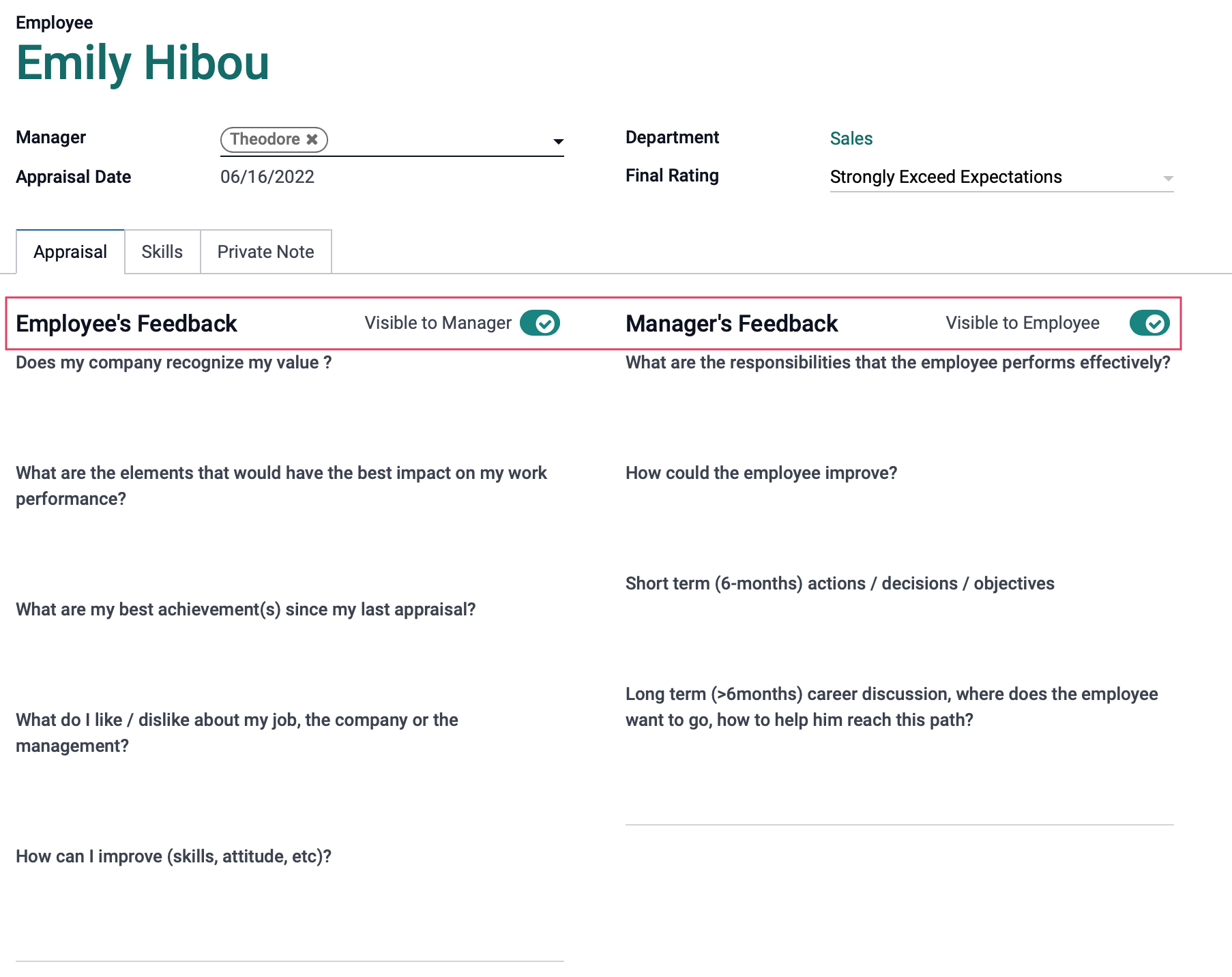
Schedule the Meeting
Employee's Goals: This will take you to a kanban view of this employee's goals. As a manager, you can set new goals for the employee along with their progression and deadline of when these goals need to be met.
Meeting: This will take you to the calendar view to see what meetings are currently scheduled for this employee with you.
Prev. Appraisal: This will take you to the most recent appraisal this employee has had (if any).
In order to schedule the meeting, click into the Appraisal record, the click on the No Meeting smartbutton.
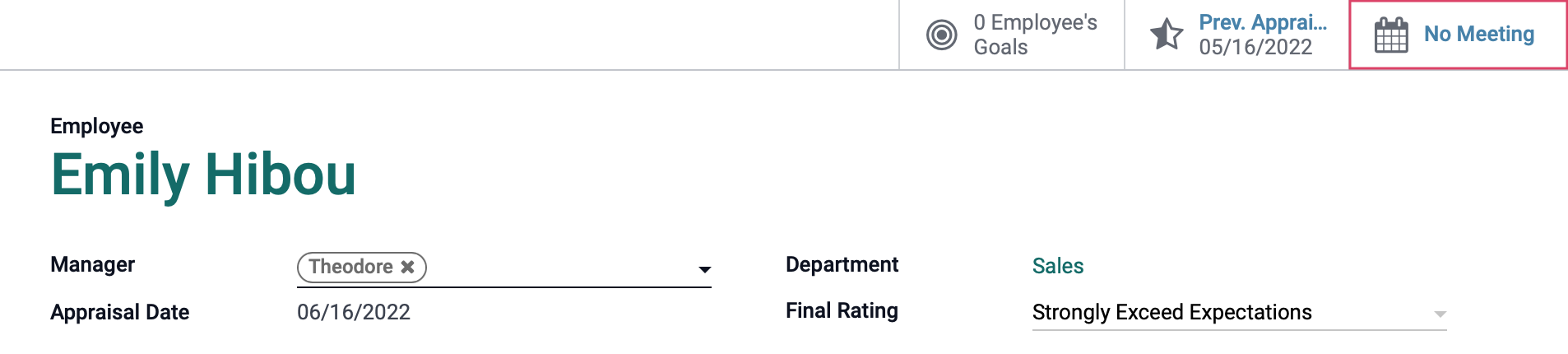
This will direct you to your company calendar, where you can schedule the meeting for your employee.
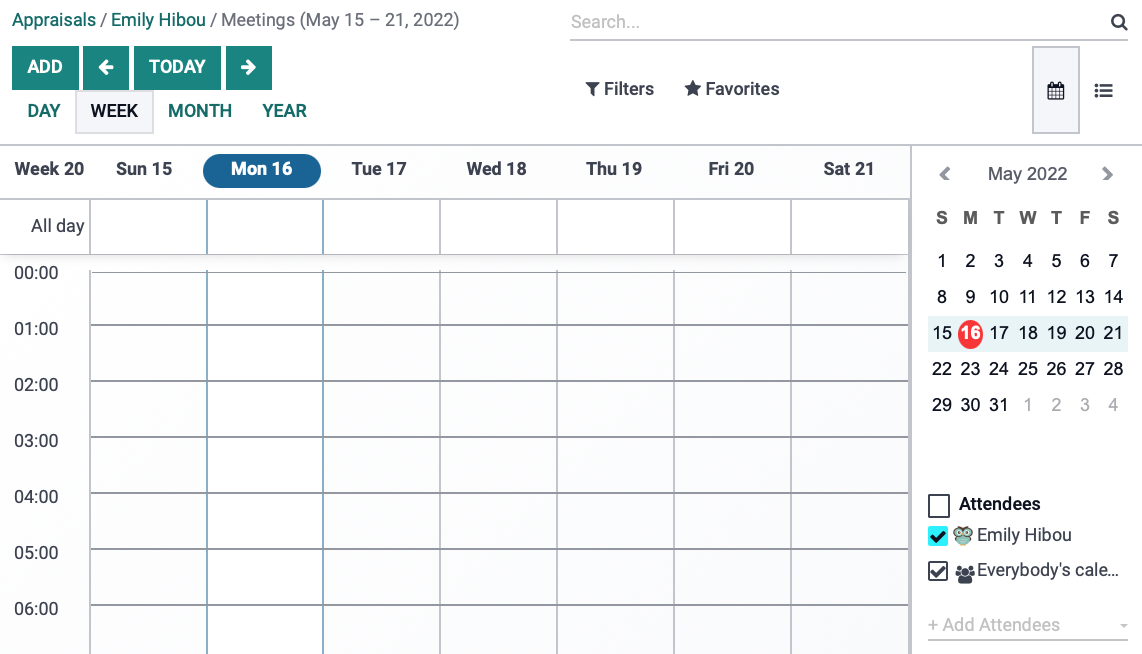
Scheduled Activities and Feedback
The employee will automatically get a scheduled activity for them to complete the Employee feedback the moment the Manager confirms the Appraisal.
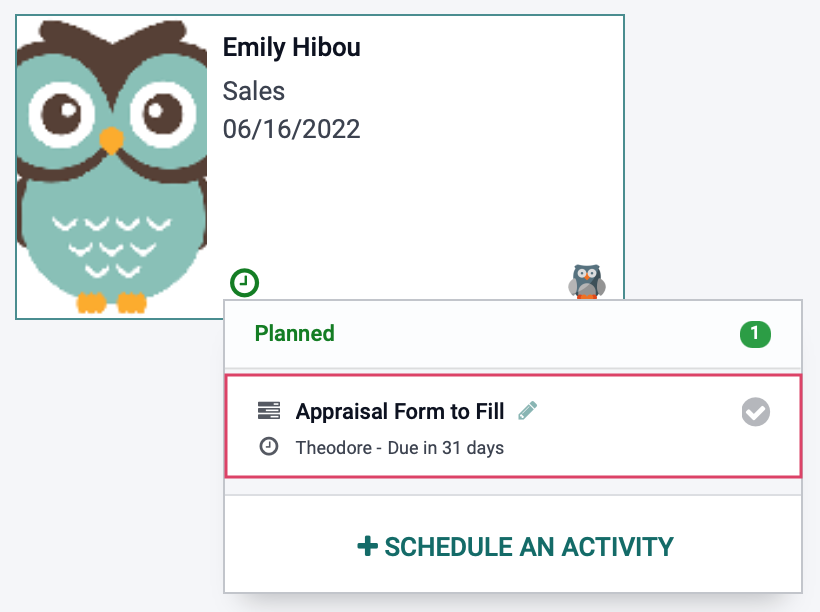
Good to Know!
Manager Template Feedback
Employees will have access to the record, however, they will not be able to access the Manager Template Feedback. Only when the manager is logged into their user, will they be able to fill out the template.
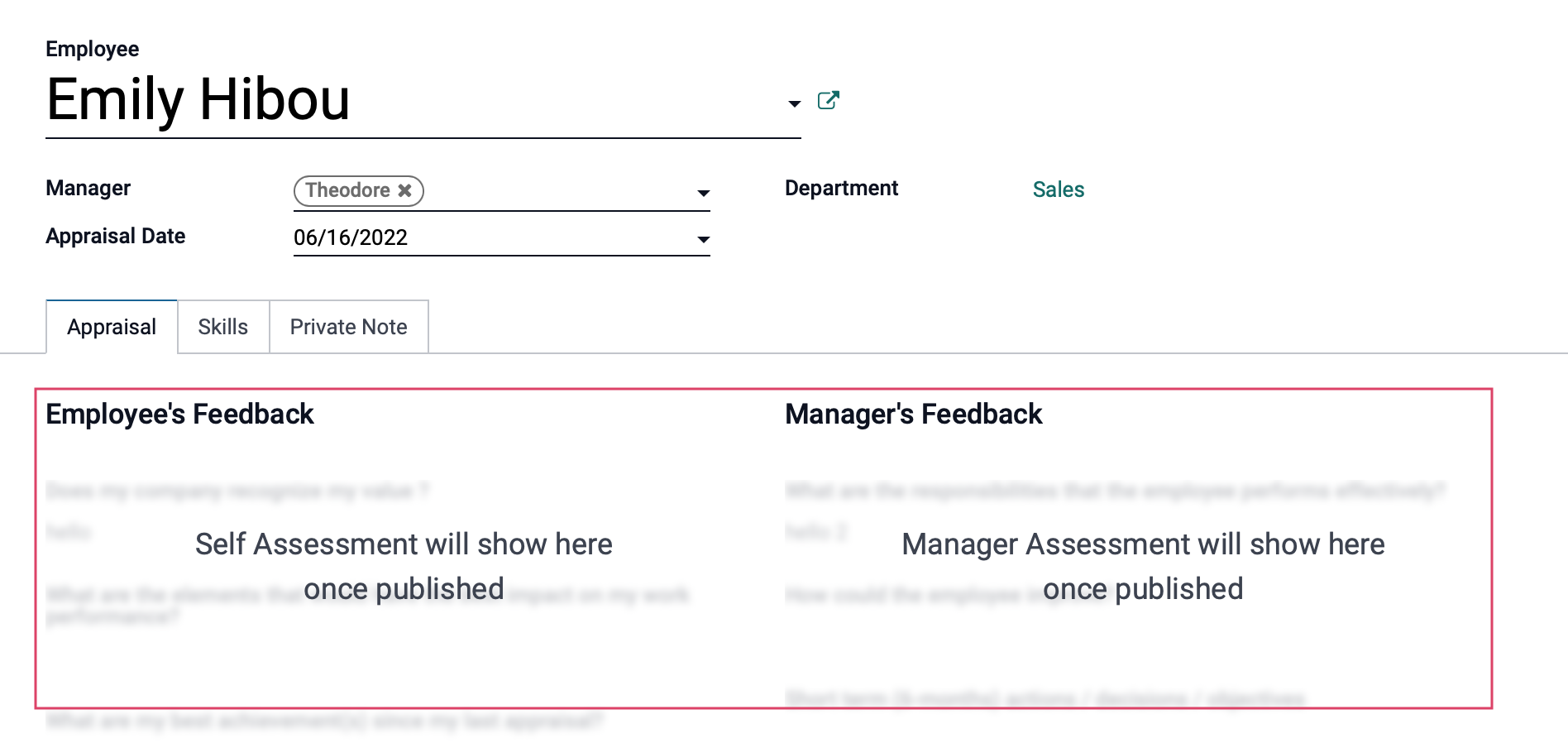
Feedback Templates
To find the templates, go to CONFIGURATION > SETTINGS under the Feedback Templates section. This is an editable field so to begin customizing the questionnaire simply click into it. Under the Employee Feedback Template, write out the questions you like the employee to answer. Under the Manager Feedback Template, enter the questions you would like the manager to answer.