Manufacturing: Manufacturing Workflows: Basic 1-Step Manufacturing
Purpose
The purpose of this document is to demonstrate the basic workflow of the 1-step manufacturing process in the Manufacturing application of Odoo 15.
Process
Configuration
To get started, navigate to the Inventory application.
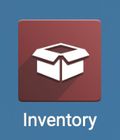
Navigate to Configuration > Warehouse Management > Warehouses. Edit an existing warehouse, or create a new warehouse. Refer to the Inventory > Warehouses + Locations documentation for more information on creating a new warehouse.
Under the Warehouse Configuration tab, find the Manufacture field in the Resupply section and set it to 'Manufacture (1 step)'.
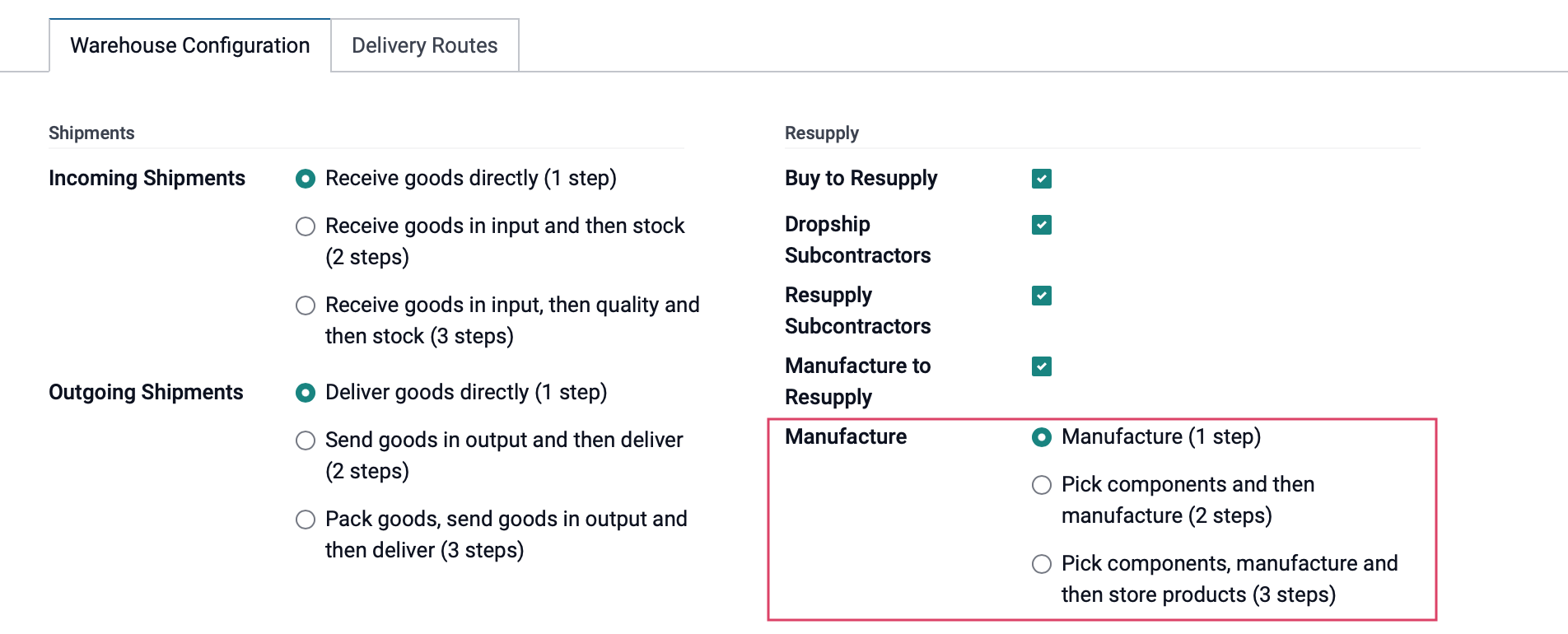
When done, click save.
Manufacturing Order
Navigate to the Manufacturing app.
![]()
Once there, go to Operations > Manufacturing Orders and click create. Complete the form according to the instructions outlined in the Manufacturing Orders documentation. Under the Miscellaneous tab, ensure the warehouse you've configured for 1-step manufacturing is selected.
When you're ready, click confirm. If you have the stock available for the components, they will auto-reserve upon order confirmation.
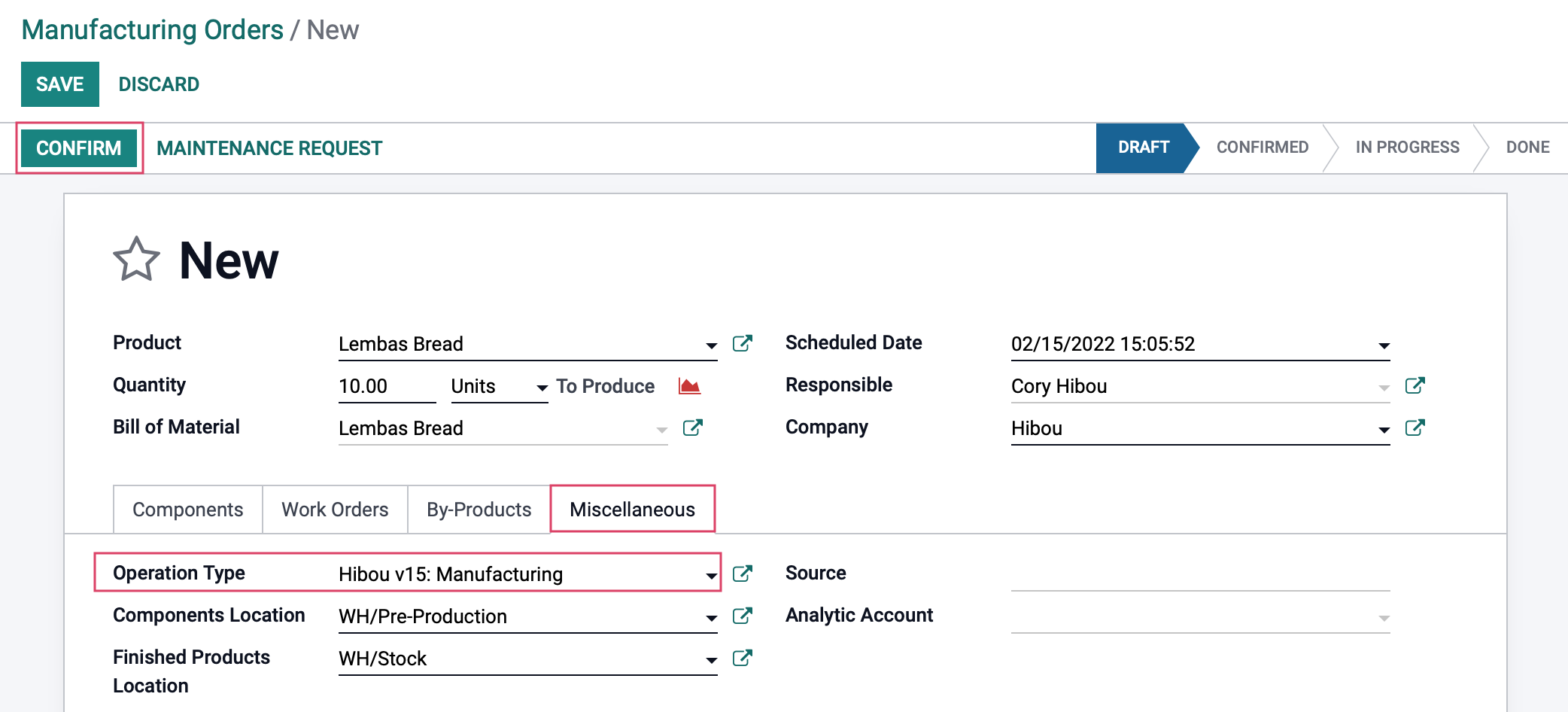
Good to Know!
Work Orders?
If you have Work Orders enabled in configuration, and there are operations on your Bill of Materials, you'll Plan your order and complete it via work orders first.
Step 1: Complete Production
Because there is only one step in this process, you'll now complete the production of your product. When you're done, enter the quantity that was completed in the Quantity field, then click validate.
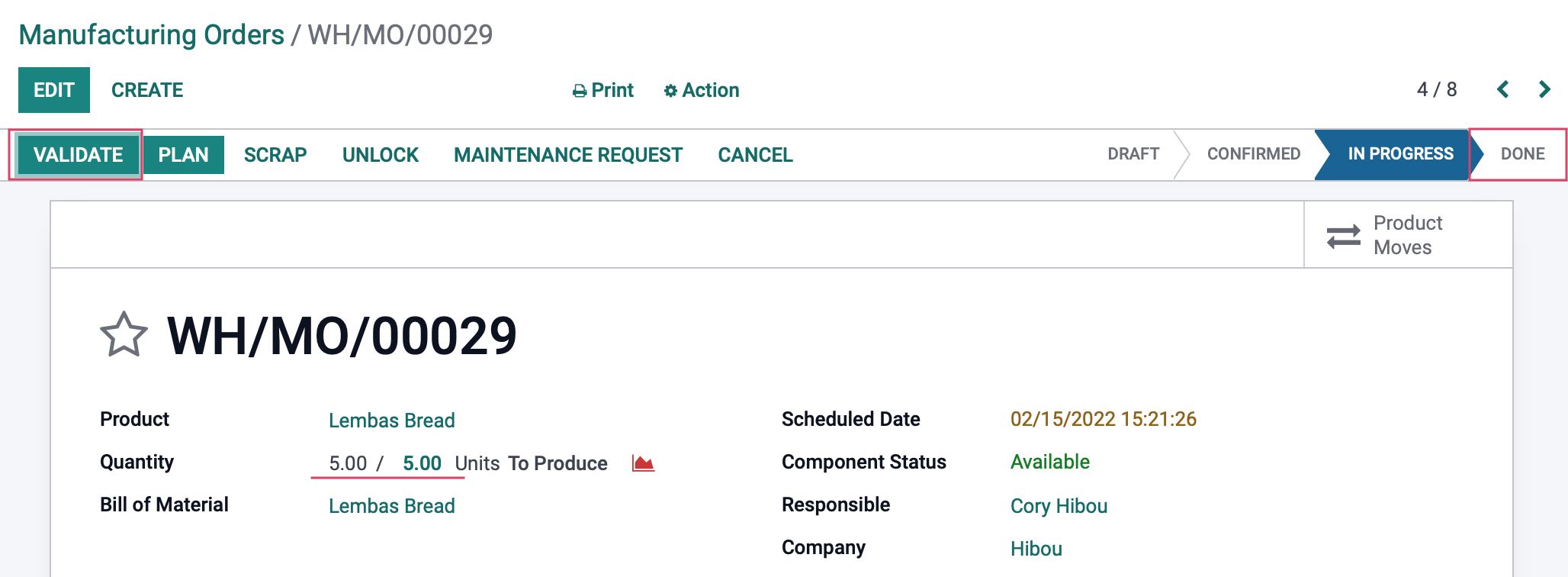
Your manufacturing order is now complete. Now, click the Product Moves smart button.
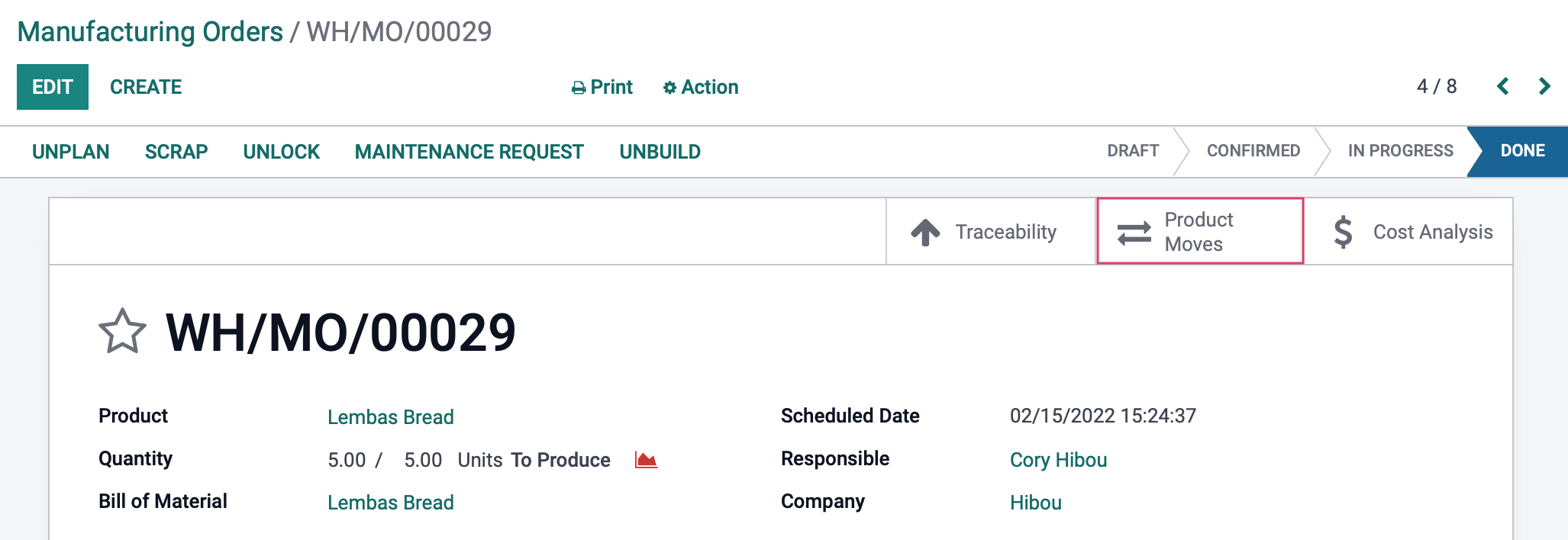
Here we can see that components were moved from stock to production, then finished products were moved from production to stock.
