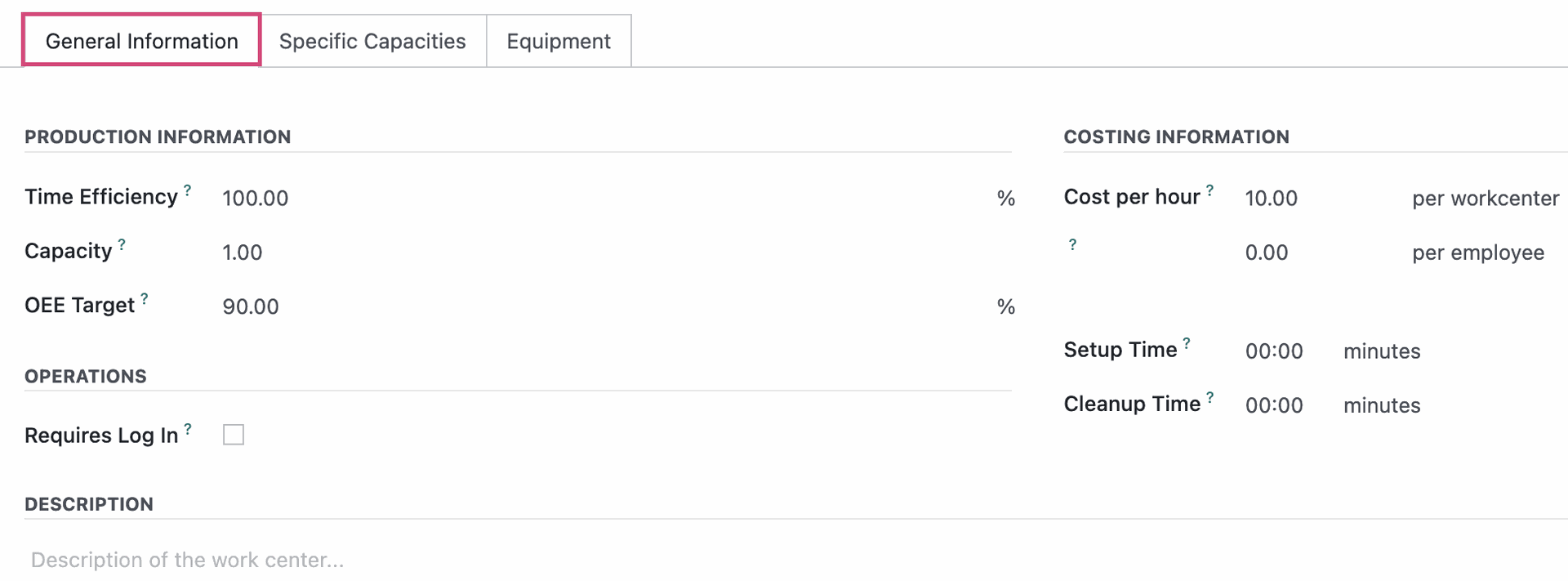Manufacturing: Configuration: Work Centers
Purpose
This documentation teaches you how to enable and configure Work Centers in the Manufacturing app of Odoo 16.
Work Centers are areas within a manufacturing location that perform specific operations. For example, a bakery may have a baking area where ovens are located and a walk-in refrigeration area. Work Centers have limits relating to capacity and workforce. Odoo helps you plan your Work Centers for high efficiency.
Process
To get started, navigate to the Manufacturing app.
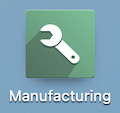
Click Configuration > Settings, then check the box next to Work Orders and Save. This enables Work Centers in your database.
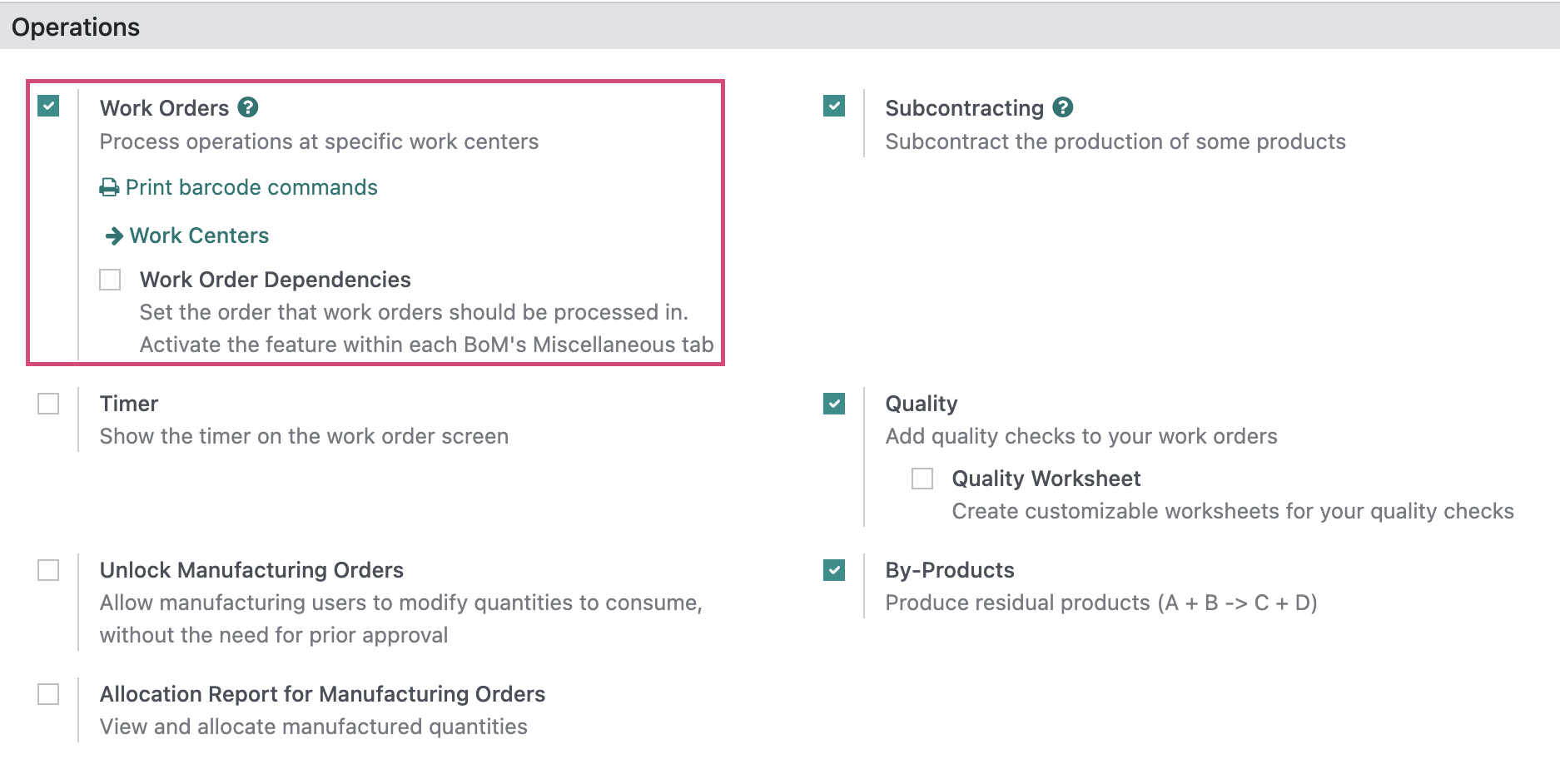
There are two methods to access your Work Centers in the Manufacturing application:
Method 1: Click Work Centers from the Manufacturing app settings, as shown in the screenshot above.
Method 2: On the top menu, click configuration > Work Centers.
Creating a Work Center
From the Work Centers page, click NEW. Complete the form, as follows:
Work Center Name: Name your work center.
Tag: List or Create any tags you would like associated with this work center for filtering purposes.
Alternative Workcenters: List any other work centers that can be used as a backup for this location.
Code: Assign the station a shortcode for easy reference, if desired.
Working Hours: Enter the hours this station is available (i.e. staffed, functional, and operating).

On the General Information tab:
Production Information
Time Efficiency: This figure is the estimated efficiency of this work station and, in essence, lets you state if this area is faster or slower than expected, on average.
Capacity: The number of simultaneous operations that can occur at one time in this work center. In our example, we have 5 tables with 5 workers. Assuming each operation requires 1 table and 1 worker, this means our capacity is 5.
OEE Target: Overall Equipment Effectiveness target number. This number takes into account quality, performance, and availability of equipment. The formula to calculate OEE is (Availability)*(Performance)*(Quality).
Costing Information
- Cost per hour: An estimated hourly cost for this work station. Odoo does not calculate this automatically.
Analytic Account: If configured with Accounting, you can enter the analytic account to track this station.
Setup Time: The amount of time, in minutes, needed to prepare the work station for the job.
Cleanup Time: The amount of time, in minutes, needed to clean up the work station after a job is finished.
Description: Enter a description of this work center so its location, or other key features, can be easily identified.
If you'd like to add specific equipment unique to this Work Center, do so on the Specific Capacities tab, or add Equipment on the Equipment tab by clicking Add a line.

This will display a new modal window where you are able to select a piece of equipment to add to this Work Center. To add a piece of equipment, check it and then click select. You can also click NEW if you need to create a new piece of equipment.
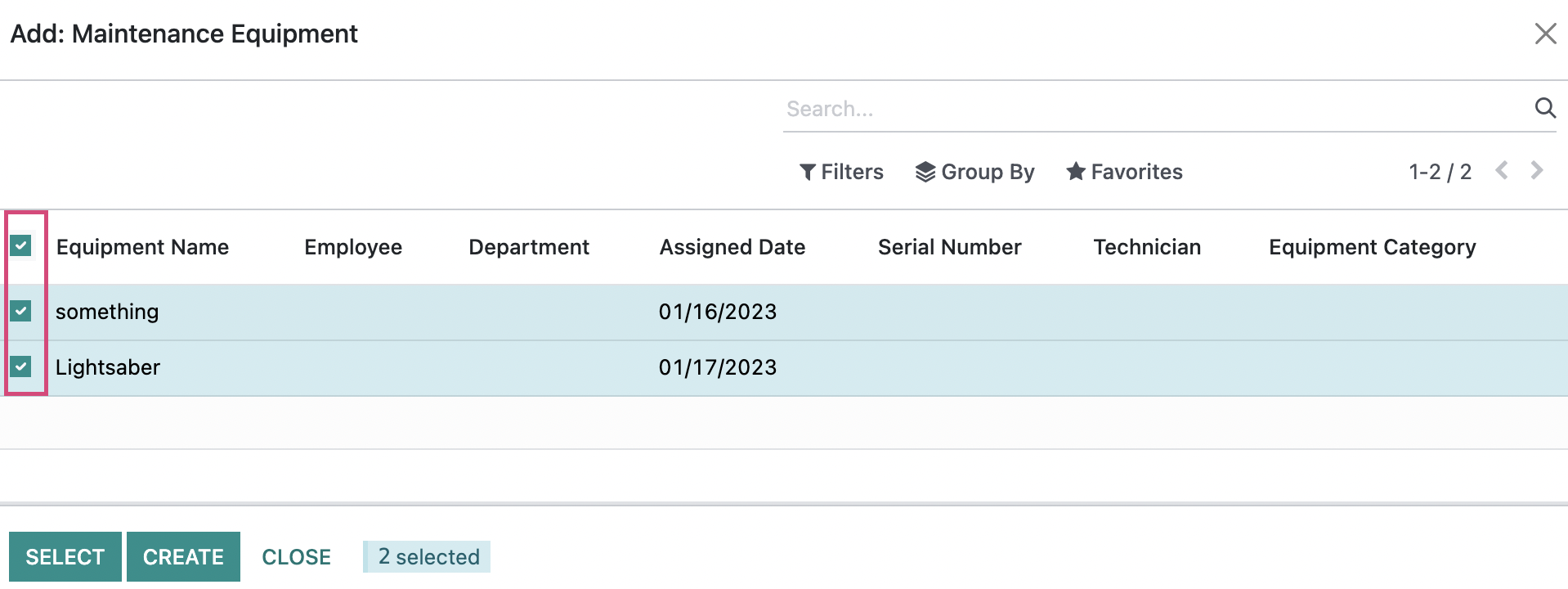
Smart Buttons
Once established, a Work Center will show the following Smart Buttons.
OEE: This report will display your actual OEE percentage based on processed manufacturing orders. It will measure the entries in Hours Lost with the category Equipment Failure against those with no failure.
Hours Lost: This report lists Productivity Losses are reported in the Manufacturing process by reporting blocks.
Minutes Load: This report shows the load, in minutes, in your work centers over your selected time range.
Performance: This report shows your finished manufacturing orders per work center, broken down by duration.
All of these reports can be modified to display different measures, filters, ranges, groups, and views based on the incorporated data.