Marketing: Email Marketing: Mailing Lists: Mailing List Contacts
Purpose
The purpose of this document is to walk you through the processes for setting up mailing list contacts the Email Marketing application in Odoo 13.
Process
To get started, navigate to the Email Marketing app.
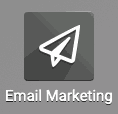
Adding Mailing List Contacts
Navigate to MAILING LISTS > MAILING LIST CONTACTS. Click CREATE to open the New Mailing List Contacts form and enter the following details. Note that none of these fields are required so it is possible to save an empty record.
Name: Enter the name of the subscriber.
Title: Select a title for the subscriber.
Tags: Add any relevant tags for this subscriber.
Email: Enter a valid email address for the subscriber.
Company Name: Enter the subscriber's company name.
Country: Select the subscriber's country.
Created on: This field will auto-populate when the record is saved and indicates the date of creation.
Bounce: This is an incremented field that will track the number emails send to the subscriber that have bounced back. You may manually override this number.
Mailing List: To add a new Mailing List to a contact, click ADD A LINE and then choose the mailing list that you would like them to receive mail from.
Unsubscription Date: You can set an unsubscribe date that will automatically unsubscribe this contact from the specified mailing list on a certain date.
Opt Out: If there is a checkmark in the box, then this subscriber has opted out of receiving mail from this list.
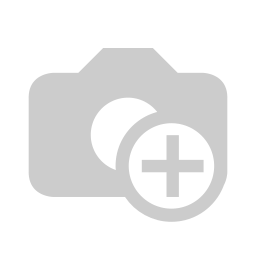
Once you have all of the desigired details for this subscriber, click SAVE. Repeat this process for all of your mailing list contacts.
If you have extensive email contacts, you can also opt to Import them into Odoo. We will not be covering importing contacts in this article, if you need help importing contacts for your mailings, contact Hibou Support for assistance.
Good to Know!
Adding a new mailing list subscriber does not add that user us a contact in the database.