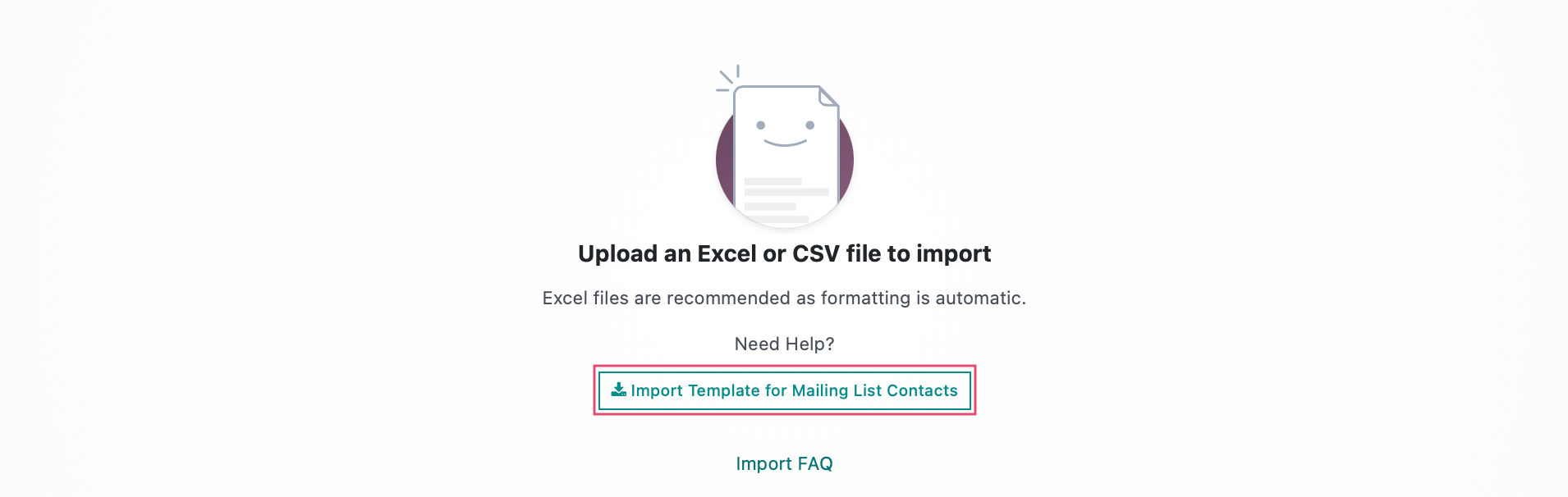Marketing: Email Marketing: Mailing Lists: Mailing List Contacts
Purpose
This document covers creating Mailing List Contacts within the Email Marketing application in Odoo 16.
Process
To get started, navigate to the Email Marketing app.
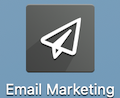
Mailing List Contacts
From the menu ribbon, click MAILING LISTS > MAILING LIST CONTACTS, then click NEW to add in a new mailing list contact record.
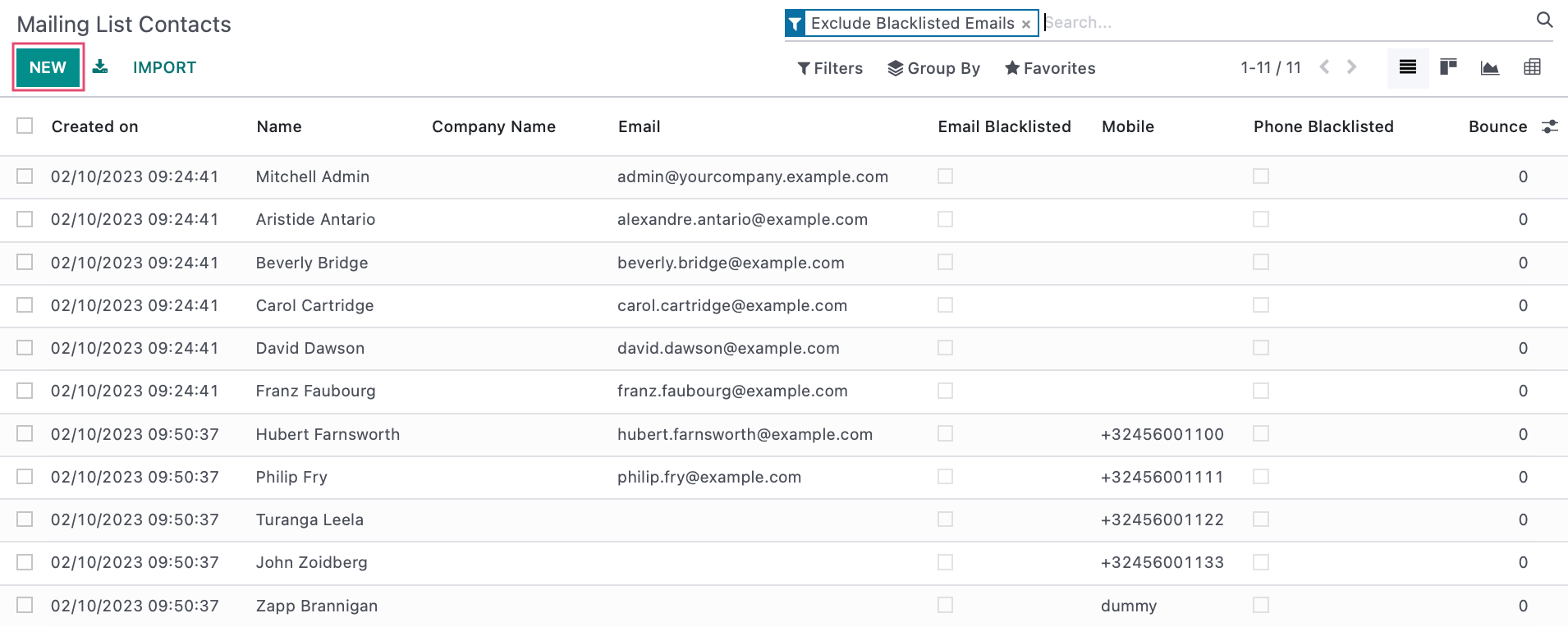
This opens a new form where you'll need to complete the following fields:
- Name: The name of the contact.
- Tags: Add any relevant tags for the contact.
- Email: Enter a valid email address for the contact.
- Title: Enter a title for the contact.
- Company Name: Enter the contact's company name.
- Country: Select the contact's country.
- Mailing List: This field will show any mailing lists the contact is associated with. To add a new Mailing List, click ADD A LINE and choose or create the mailing list that you would like them to receive mail from.
- Unsubscription Date: If a contact Opts Out of receiving future emails, this date will auto populate with the date and time of unsubscribing.
- Opt Out: If this box is checked, the contact has opted out of receiving mail from this list.
Once all of the desired details have been configured for this contact, click anywhere off the field you are filling in to autosave or you can click the manually save button instead.
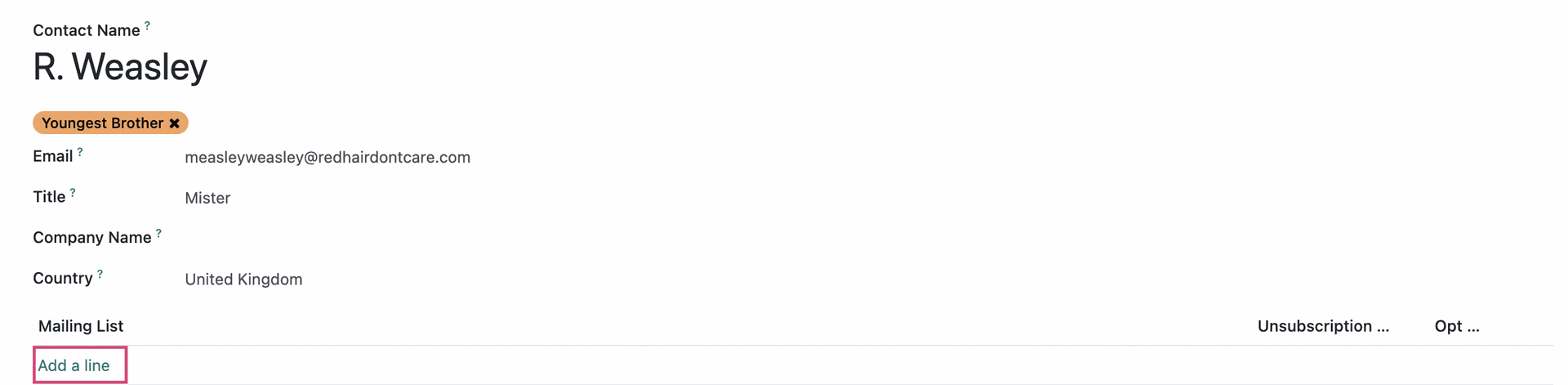
Import Mailing List Contacts
To import a list of contact, simply click on the Favorites, and selectIMPORT RECORDS.

This will bring you to a new page. Click upLoad file and you will then be able to select the import file from it's storage location on your computer.
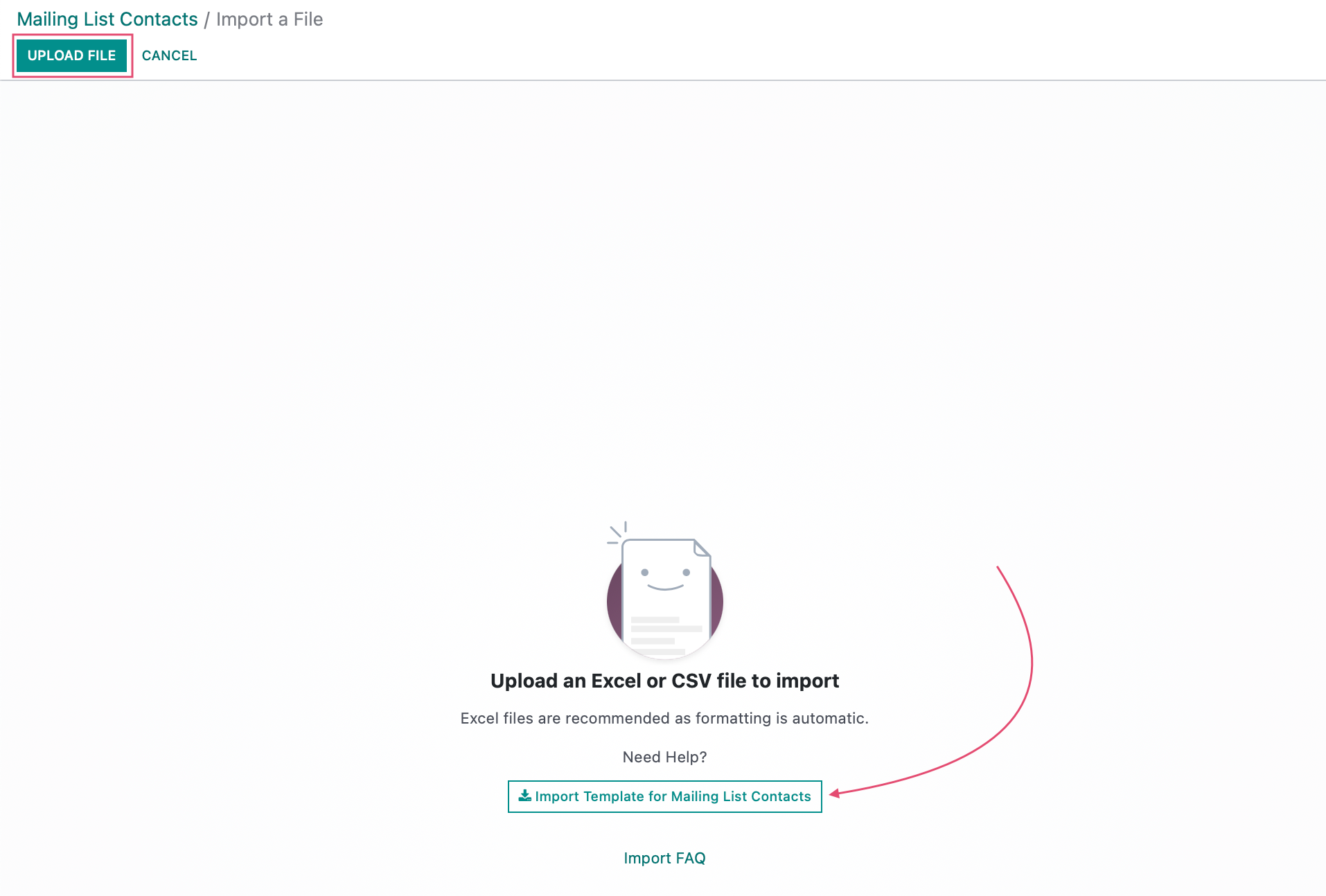
Good to Know!
Odoo provides an important template for the type of records you are trying to import, as well as indicate which file type for upload are accepted.