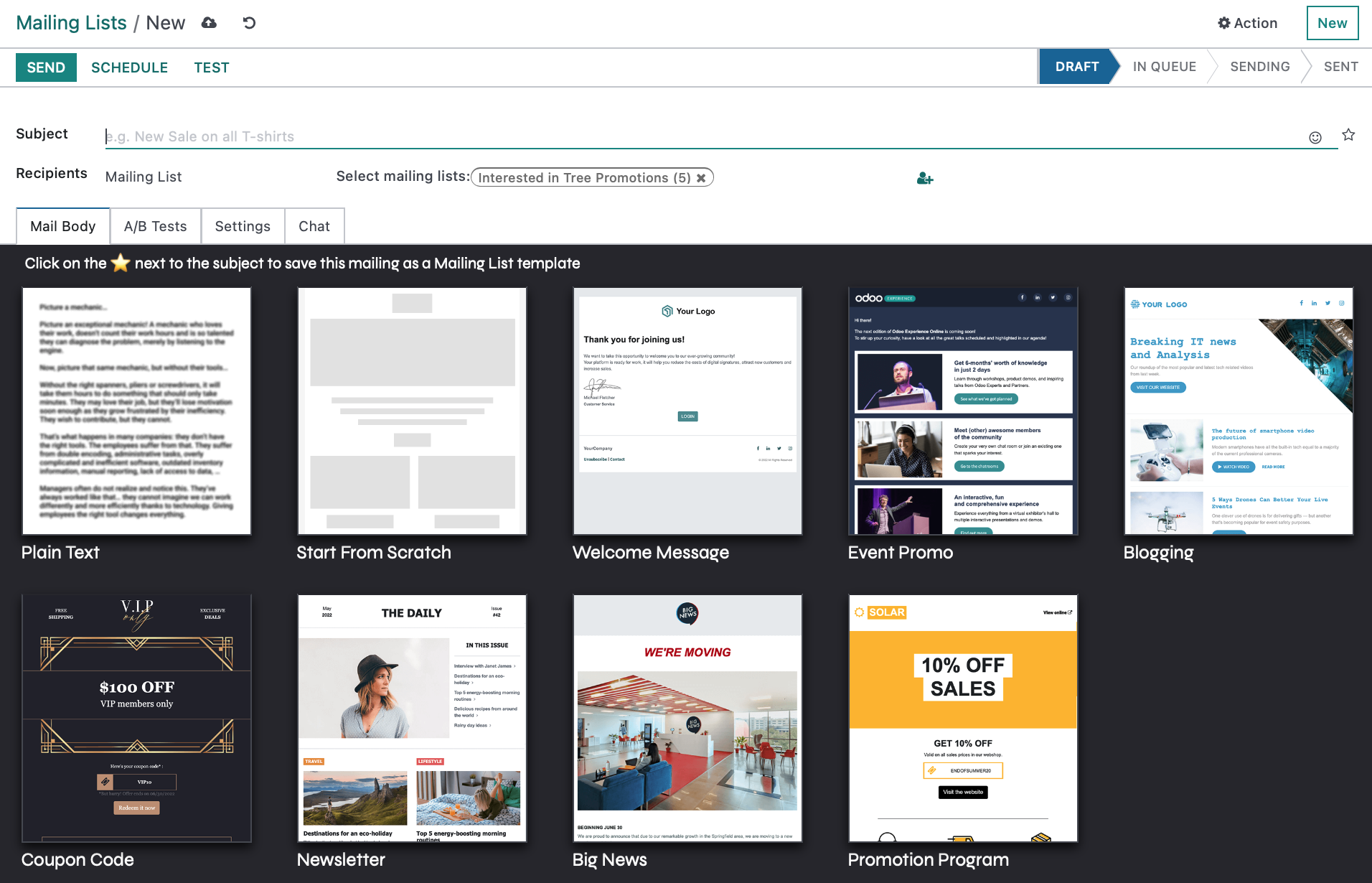Marketing: Email Marketing: Mailing Lists
Purpose
This document explains the process creating Mailing Lists in the Email Marketing app in Odoo 16. Mailing Lists are groups of contacts that can be used in email campaigns without the need to filter contacts every time you want to send it an email to a specified list of recipients.
Process
To get started, navigate to the Email Marketing app.
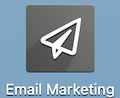
Mailing Lists
To create a new mailing list, select MAILING LISTS > MAILING LISTS, then click NEW.
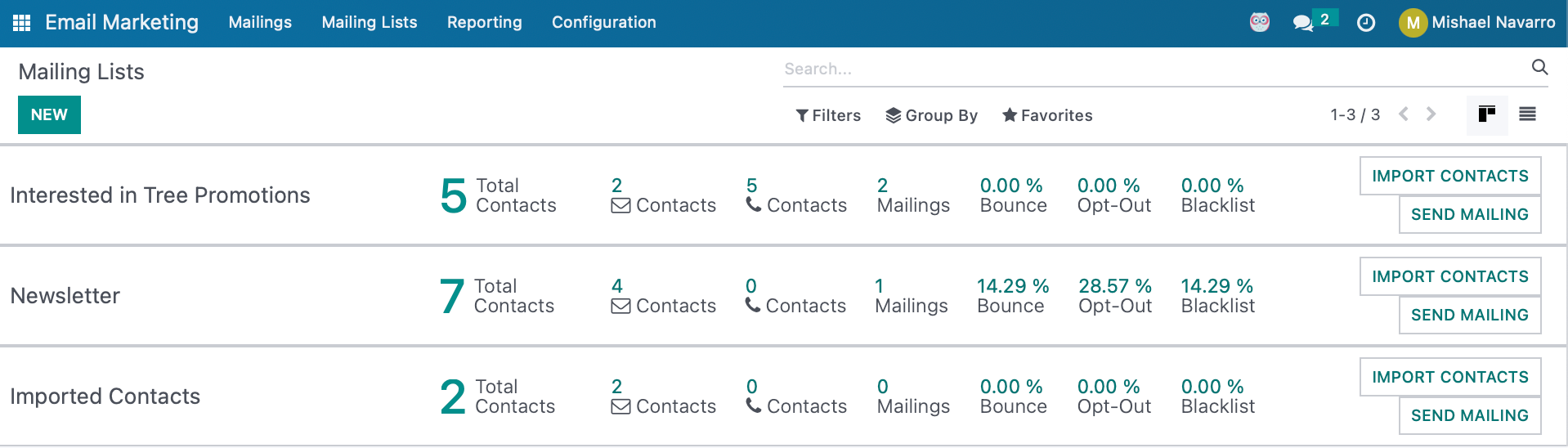
Then fill in the following fields:
- Mailing List: Enter the name of your list, this can be as lame or epic as you desire.
- Is Public: Checking this box makes the list accessible by the recipient on the unsubscription page, which allows them to update their subscription preferences.
Smart Buttons
- Recipients: This button will take you to a list view of the recipients of the mailing.
- Mailings: This button will take you to a list view of all mailings sent to the recipients of this list.
- Bounce: This button shows you a percentage number of emails that were bounced and if clicked will show you a list view of the email accounts that did not receive the mailing.
- Opt-Out: This button shows a percentage of recipients who have chosen to opt-out of the mailing, and if clicked will take you to a list view of those recipients.
- Blacklist: This button shows a percentage of recipients on this mailing list who have chosen to be excluded from future mailings and if clicked, will show you a list view of those recipients.

Import Contacts
On the kanban view of mailing lists, you will be able to add in contacts in mass using the IMPORT CONTACTS button.
This will open up a popup where you will be able to write or paste in email addresses to be added to this mailing list or even import country, company name, etc into the record as well.
Once you have finished, click IMPORT.
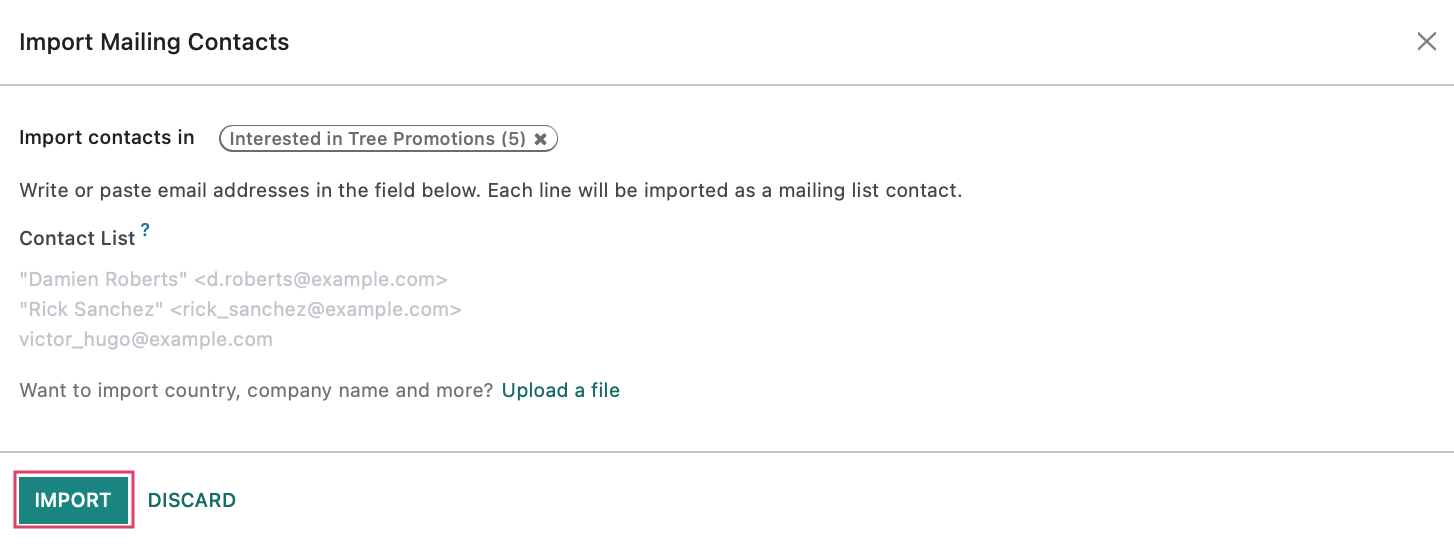
Send Mailing
On the kanban view of mailing lists, you create and send a mailing using the SEND MAILING button.
This will let you create a new mailing.
To learn more about how to create a mailing, please review our Mailing documentation.