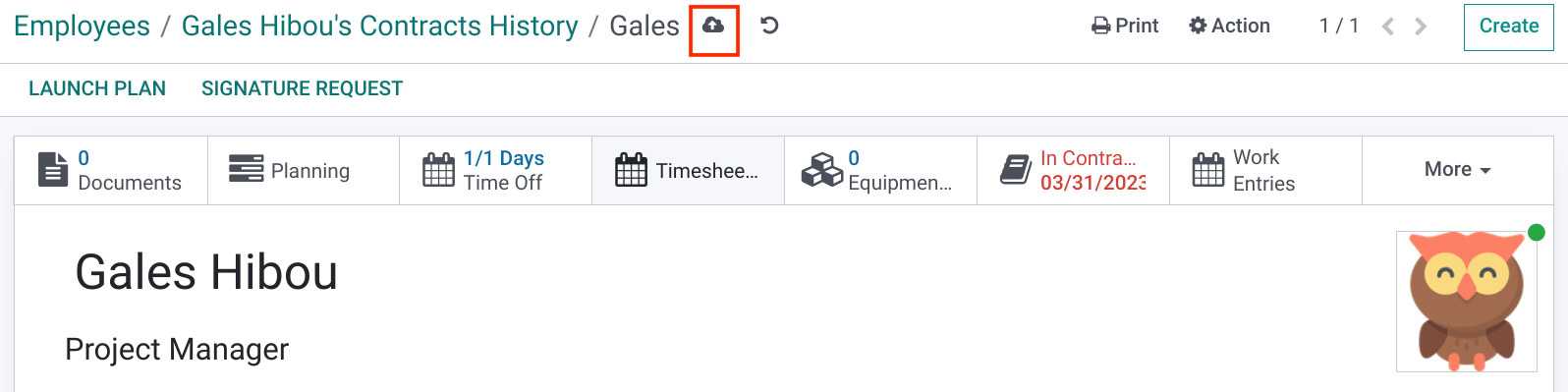Payroll: Payroll Configuration: Employee Configuration for Payroll
Purpose
This document outlines the steps you must take in order to create a pay slip for an employee in the Payroll application of Odoo 16. Our documentation incorporates Hibou Suite Payroll modules.
Process
To get started, navigate to the Payroll app.
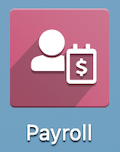
Once there, go to CONTRACTS > contracts. This brings you to a list of employees configured within Odoo. Being set up as an employee is not enough to qualify for payroll, so we'll be covering the other configuration steps here.
Select an employee from the list, and then click on the employee name to be taken to the Employee record. This view can also be accessed by going to the Employees application and selecting the employee you would like to set up a contract for.

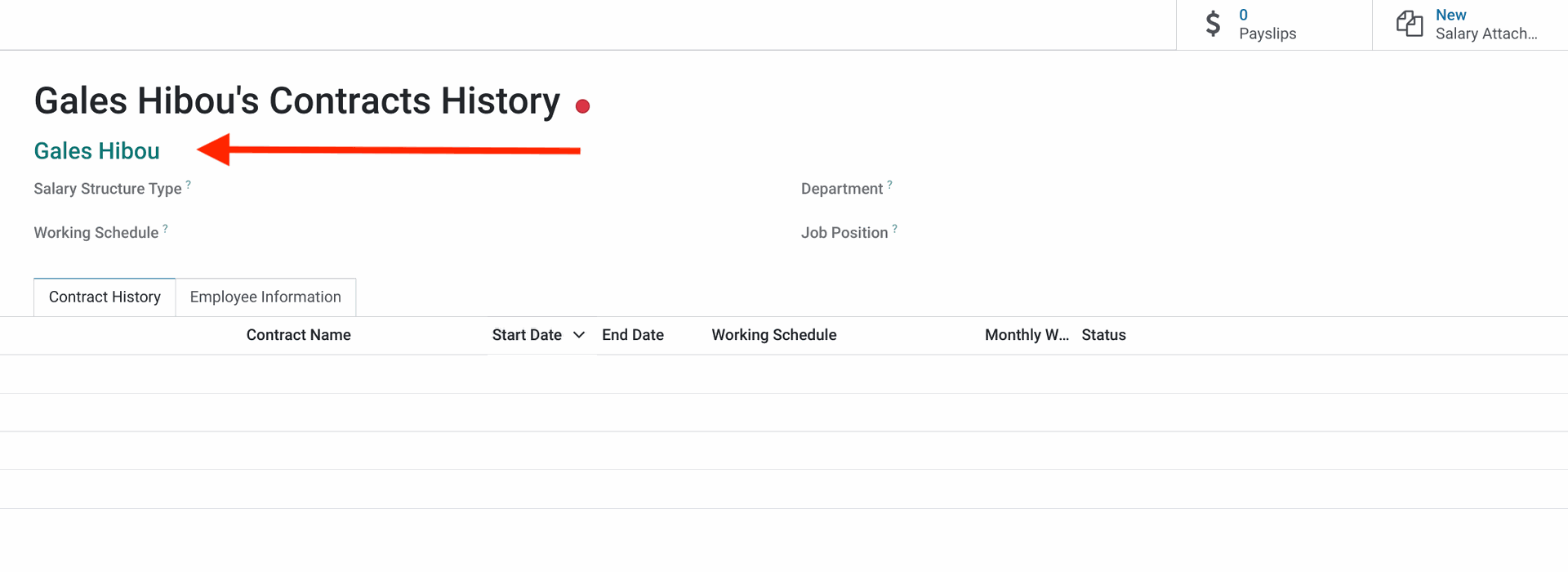
Private Contact
From within the employee record, click Edit and then select the Private Information tab. Under the Private Contact section, you'll need to select or create a private address for this employee. We recommend adding an asterisk or "(Private)" to the end of the address so it can identified as private.
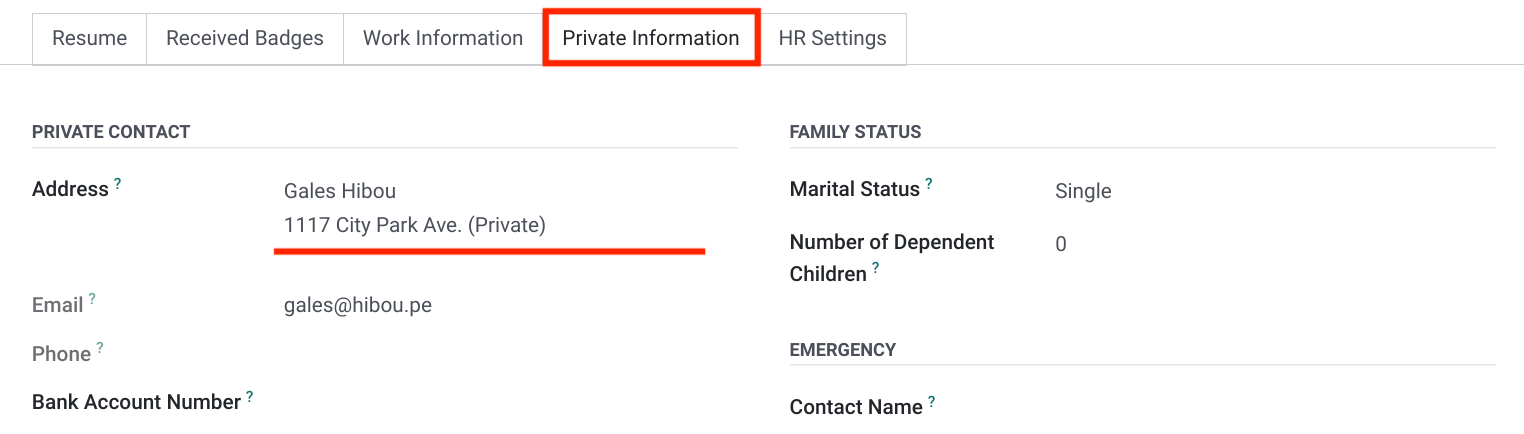
When you create a Private Address for an Employee, you'll use their home address, personal phone number, and personal email. This information, along with payroll data (e.g. salary and payslips) connected to this address, will only be visible to admins with access to Private Information.
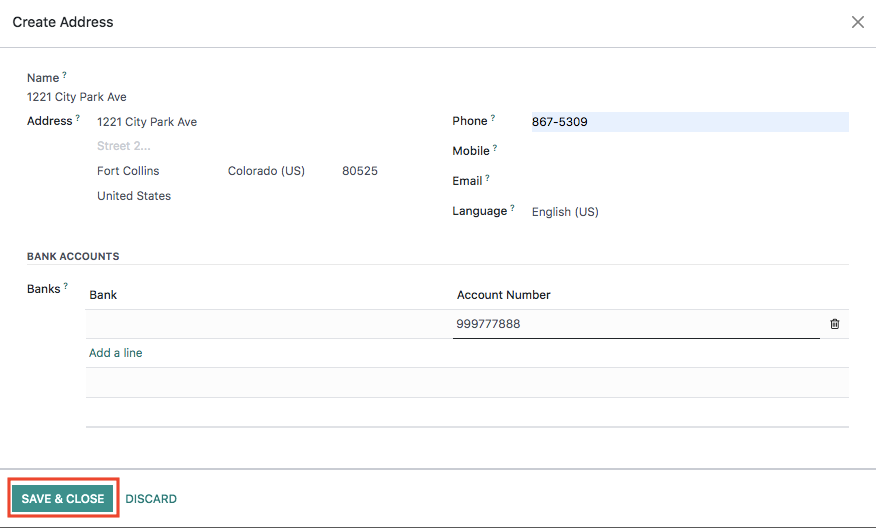
Related User
In order to run payroll for any employee, they must have a Related User set on their employee record. Staying within the employee record, click the HR Settings tab. Under the Status section, create or select a user in the Related User field.
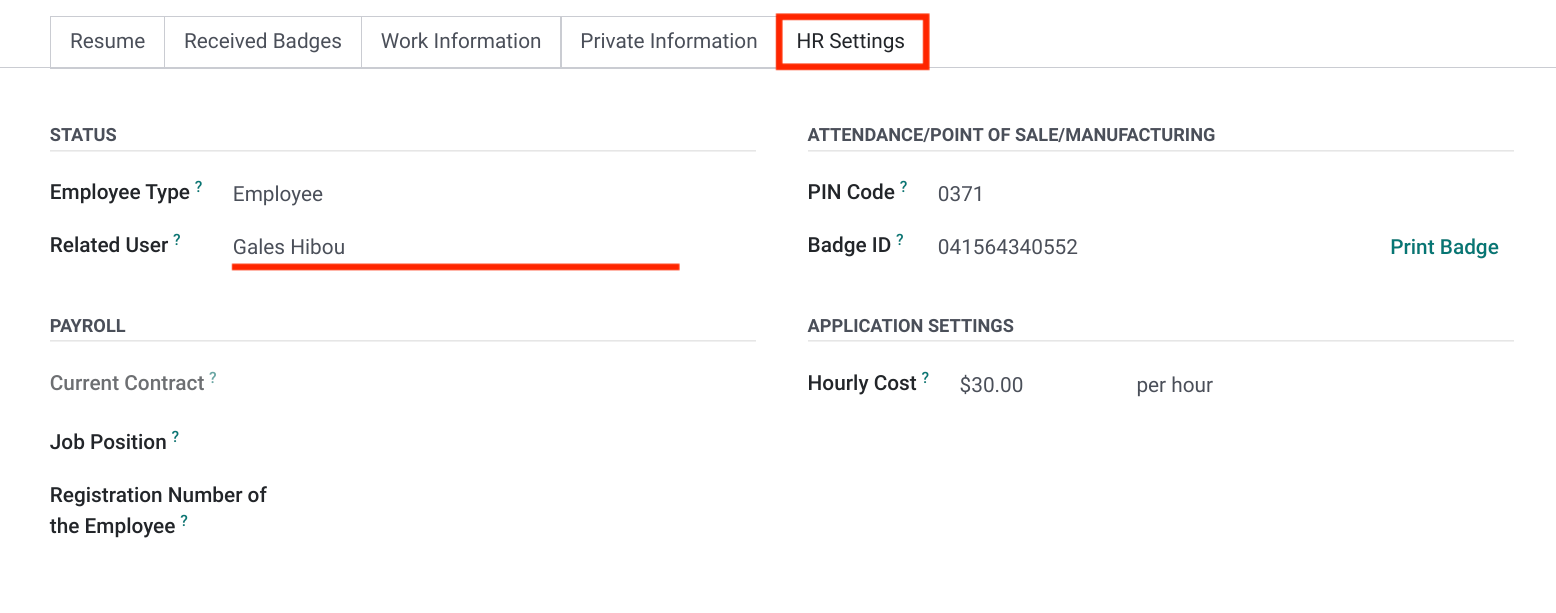
Employee Contract + Payroll Forms
All employees must have a running contract to be eligible for payroll. Click the Contracts smart button on the employee record and follow our Employee Contracts documentation to create a running contract with payroll forms.
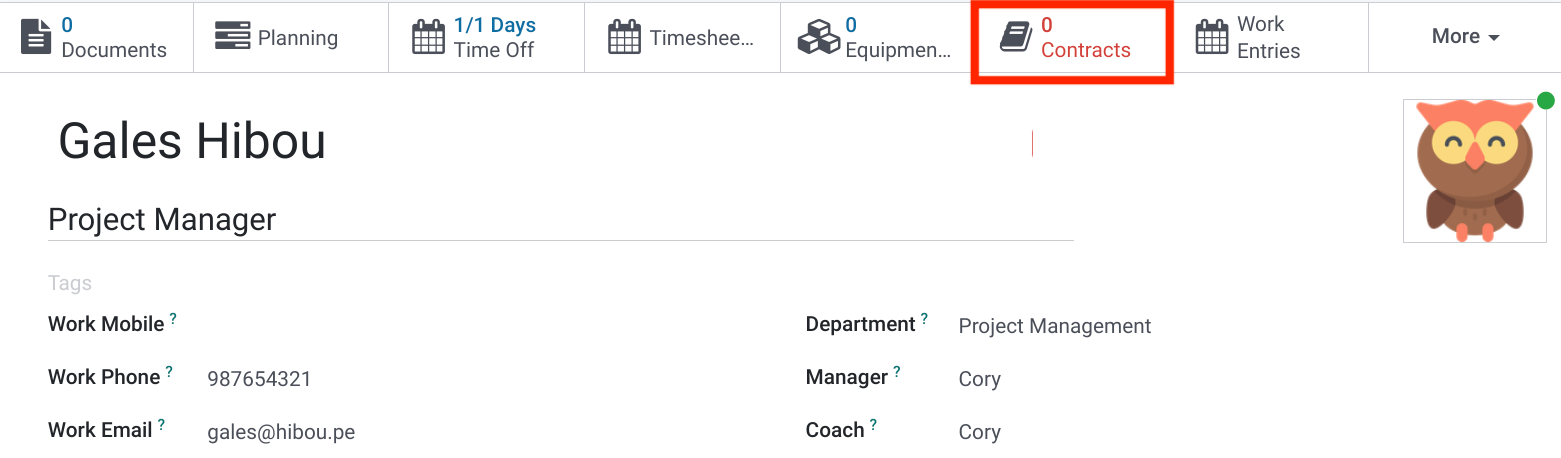
Once both Related User and Contract have been configured, click to save.