Point of Sale (POS): Reporting
Purpose
This documentation goes over the items in the Point of Sale (PoS) reporting menu in Odoo 15.
Process
To get started, navigate to the Point of Sale app.
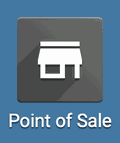
Orders Report
Once there, go to Reporting > Orders. The default view of this report is a bar graph showing the total price of products sold (y-axis) by product category (x-axis).
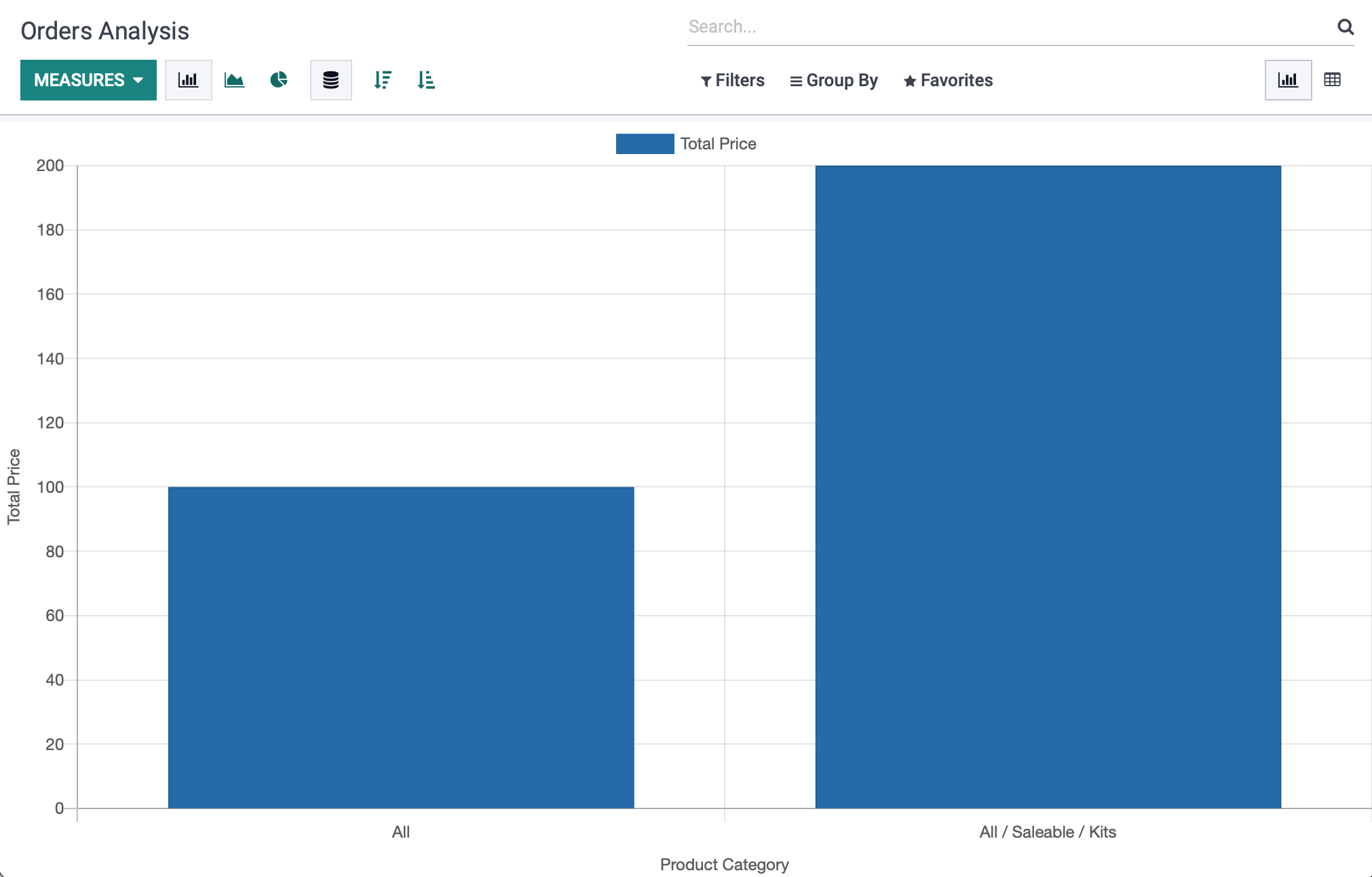
For more information on how to adjust the measures and views, see our Odoo Essentials: Odoo Navigation Overview documentation.
Sales Details Report
This option generates a PDF report. Once there, go to Reporting > sales details. This will trigger a modal window where you'll enter parameters for the report:
Start Date: The beginning date for the report.
End Date: Then ending date for the report.
Point of Sale: Each PoS is added by default. Use the icon to remove this PoS from your report, or click Add a Line to re-add the PoS back to the report.
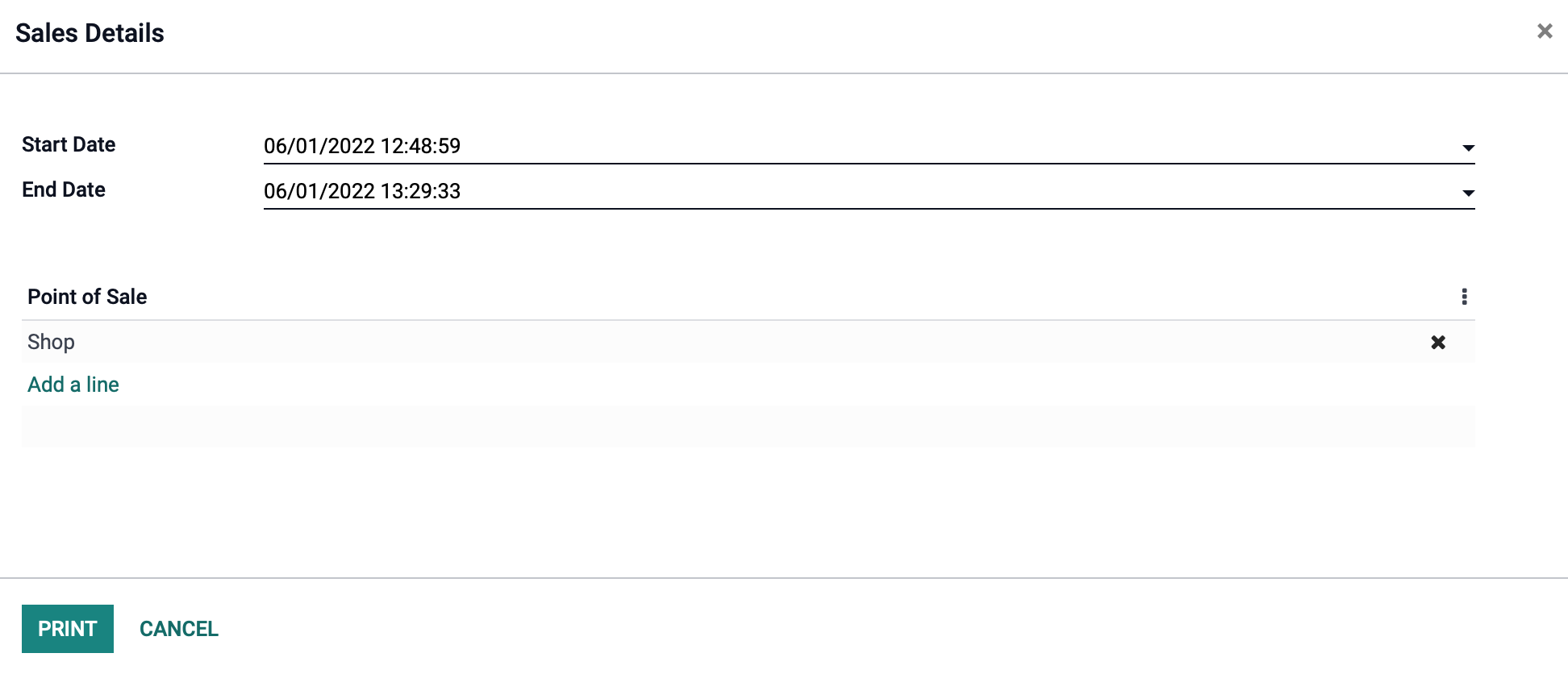
When you're ready, click Print. This report provides the following details:
Products
Product: Name of product sold.
Quantity: Total quantity sold for the time period selected.
Price Unit: Price per unit. A new line will be generated when a product is sold for a different price.
Payments
Name: The payment method.
Total: The total for that payment method.
Taxes
Name: The name of the tax.
Tax Amount: The amount of the tax.
Base Amount: The amount this tax is based upon.
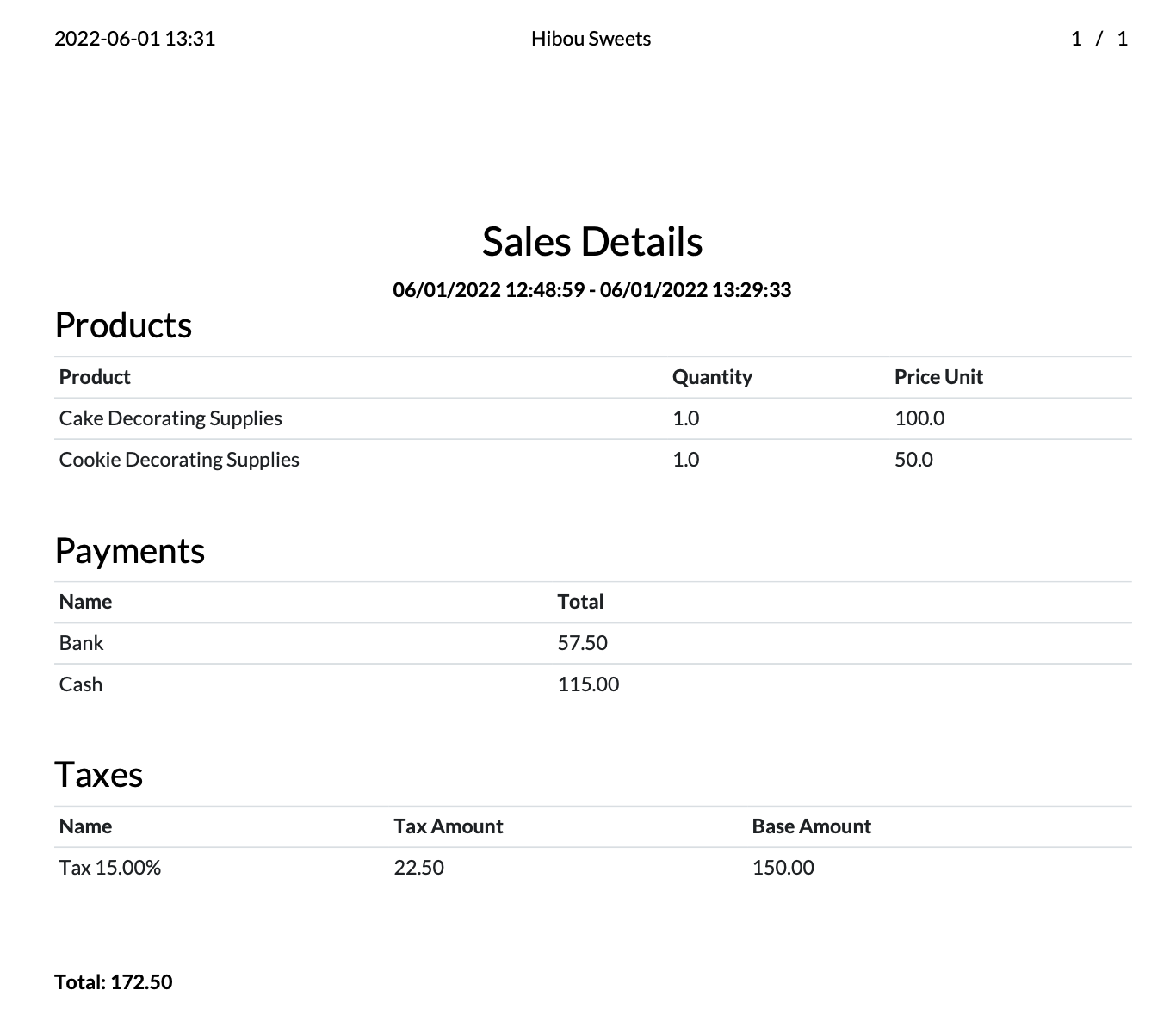
The total sales amount for this date range will be displayed at the bottom of the report.