Purchase: Configuration: Settings
Purpose
This document will provide you with an overview of the Settings and Configuration options within the Purchase application of Odoo 15.
Process
To get started, navigate to the Purchase app.
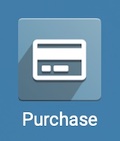
Once there, go to Configuration > Settings. On the Settings menu page, you will see several sections, which are covered below.
Orders
Purchase Order Approval: When enabled, Purchase Orders over a the amount entered in the Minimum Amount field will require manager approval.
Locked Confirmed Orders: When enabled, Purchase Orders are locked upon confirmation to prevent further editing.
Warnings: When enabled, this will allow you to input your own warning messages or pop-ups on products and vendors. This ensures that anyone interacting with that product or vendor has certain information. For example, you could input that a product has been discontinued and to order another one in its place, or put a message that a particular vendor only accepts certain forms of payment.
Purchase Agreements: When enabled, this allows the use of two different Purchase Agreement Types.
Receipt Reminder: When enabled, this option automatically reminds the vendors of the receipt date.
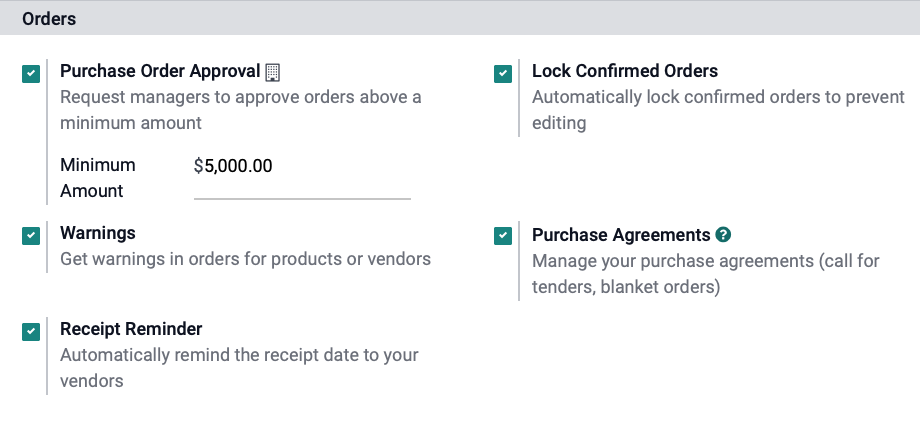
Invoicing
Bill Control: Selecting this option allows you to set whether or not you want to pay your Vendor invoices based on the quantities of goods that were ordered (Ordered quantities) or the quantity that you actually received (Received quantities).
3-way matching: purchases, receptions, and bills: Selecting this option enables Odoo to verify your purchase orders against your inventory receipts, and then confirm your bills to make sure that you aren't paying bills for goods that weren't ordered or received properly.
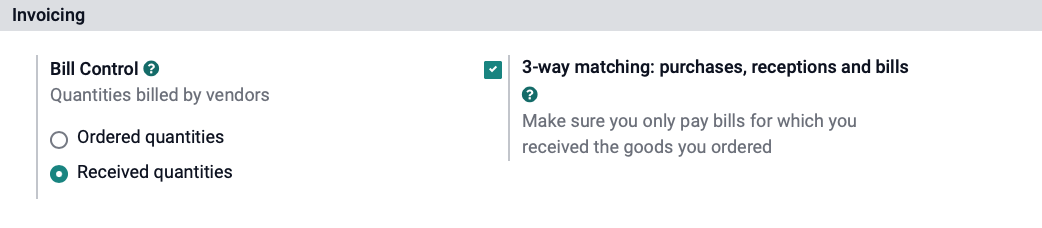
Products
Variants: Selecting this option enables you to purchase variants of a product using attributes (e.g. size, color).
Variant Grid Entry: Selecting this option enables a grid-entry system when adding products to the RFQ. If that product has different options (e.g. size, color, style), the grid lets you select which of each combination you'd like to order rather than entering them individually.
Product Packagings: This setting allows the ability to select a package type on purchase orders that will force a quantity that is a multiple of the numbers of units in each package.
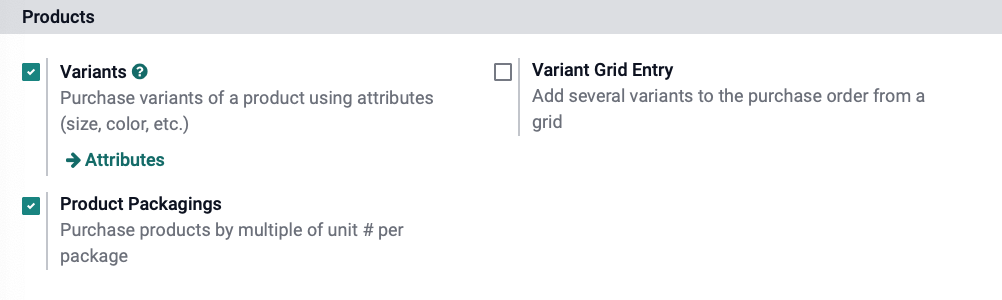
Attributes will take you directly to the Attributes settings where you can create new attributes.
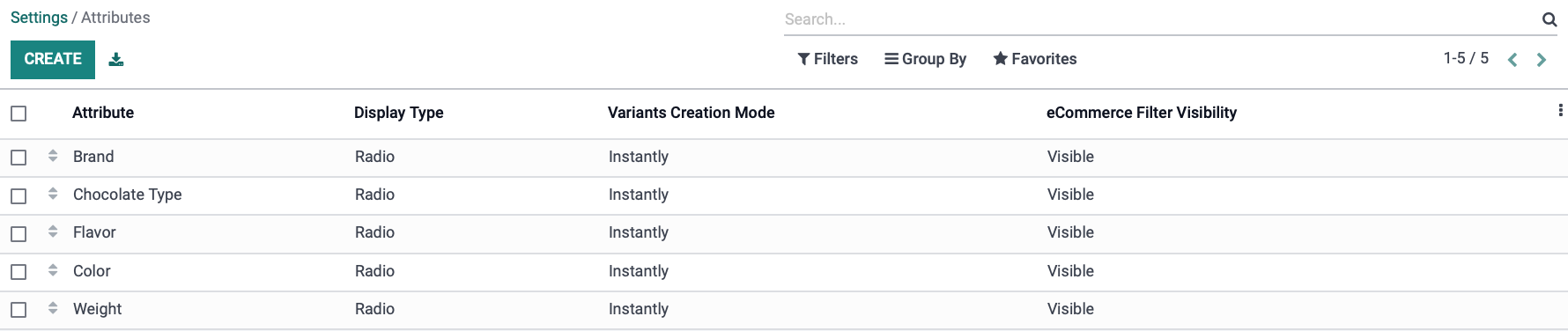
Logistics
Dropshipping: Selecting this option gives you the option to set dropshipping routes for products. This means the vendor will deliver directly to the customer. For more details, read the Please review our Inventory > Dropshipping.
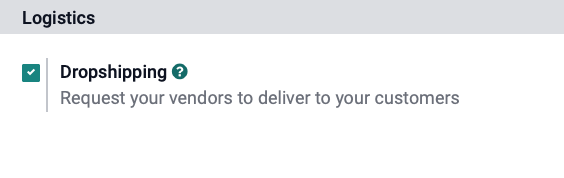
If you've made any changes to these settings, be sure to click Save.