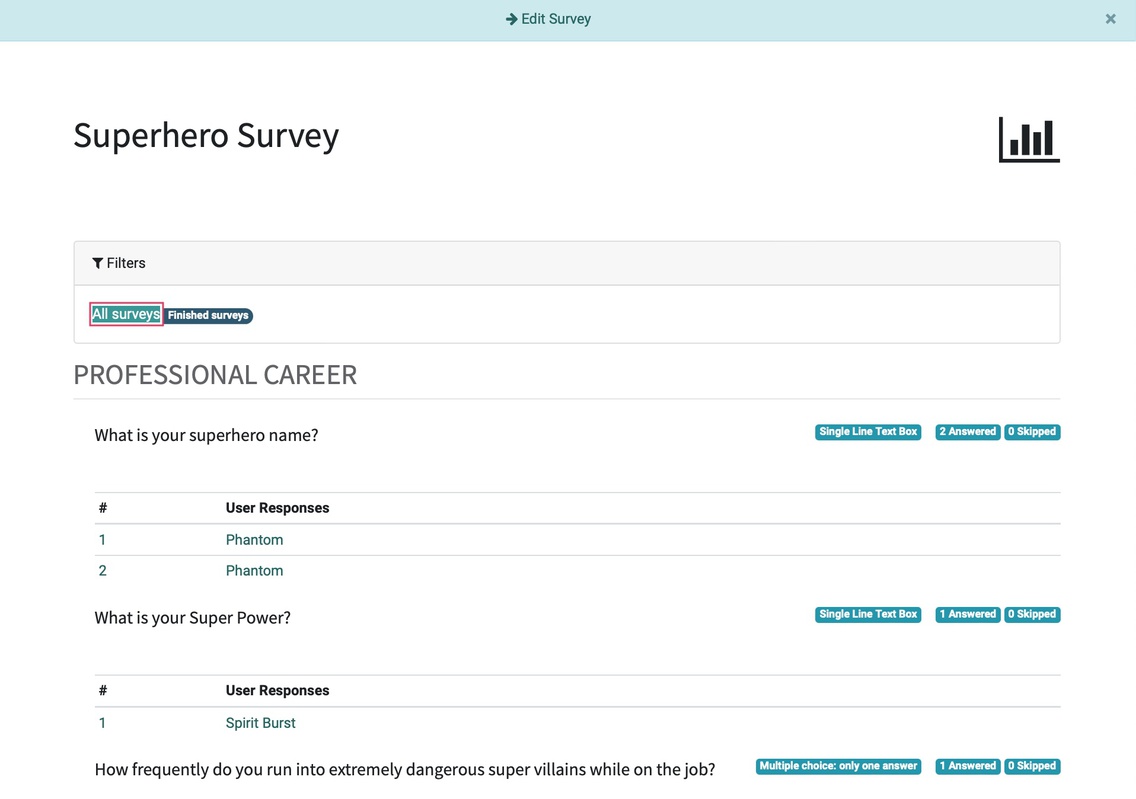Surveys: Surveys Workflow
Purpose
This document covers the workflow of using surveys in the Surveys application of Odoo 15.
Process
To get started, navigate to the Surveys app.
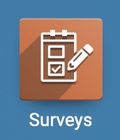
Create Your Survey
Add your questions
Add a public-facing description
Review the Options tab for correct settings
To learn how to configure your survey questions, check out our Survey + Questions doc.
Test Out Your Survey
Let's first click on Test to try out our survey.

This will allow you to take the survey from the point of view of a participant. This mode allows you to spot mistakes, see if you need to add requirements to your survey, reword your questions/answers if you find that they aren't clear.
When you're done, click This is a test survey, Edit Survey to go back to your survey record and fix any problems that you found.
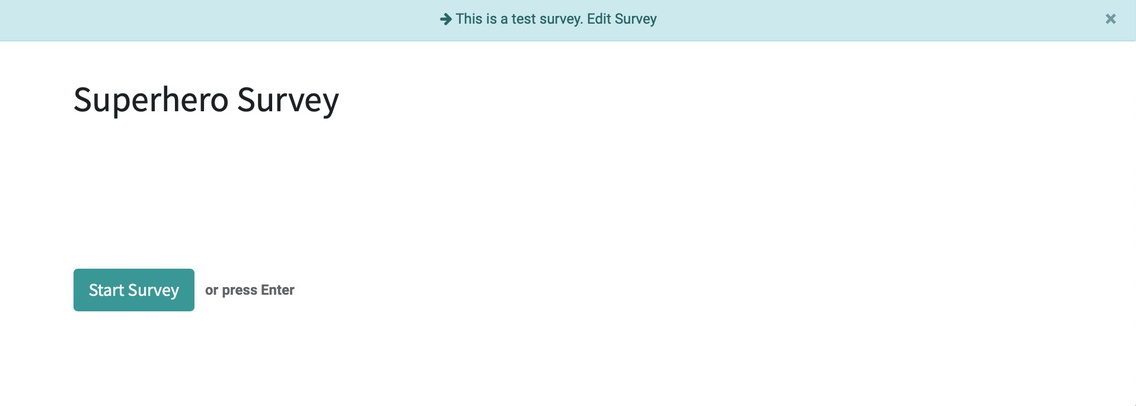
If The Test Goes Well, Start Sharing your Survey
After you've tested your survey and made any necessary changes, you're ready to publish. To do so, click Start Survey. This will move your survey into the In Progress status, allowing users to begin taking your survey.

From here you will be able to email your participants the survey url.
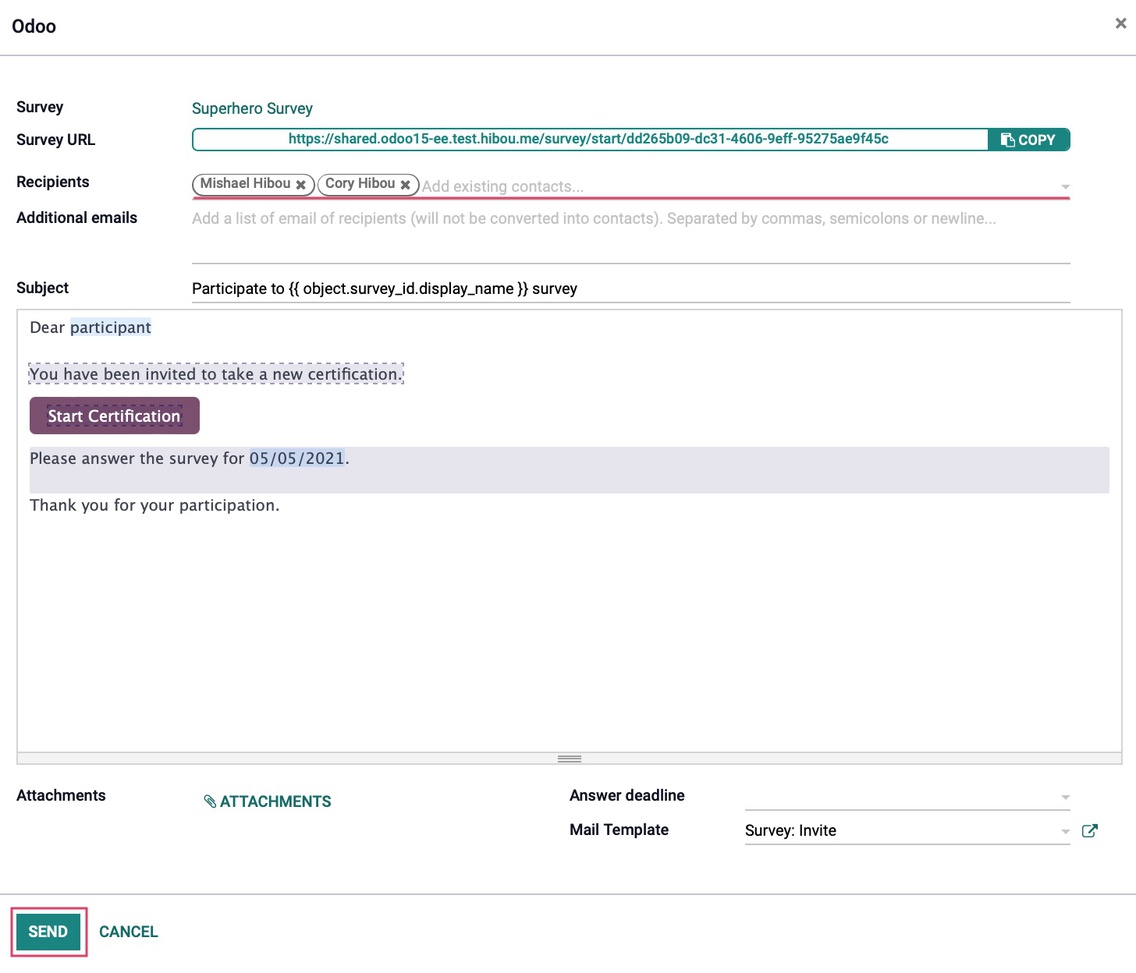
Close your Survey
Now let's go ahead and click Close. This will move your survey to the Closed status and it will no longer be available to the participants.

By clicking See Results, you will take you to the results overview of each question in your survey where you can click back and forth between the Filters available to you.

The selected filter will be highlighted in green. Click Edit Survey located at the top of your screen to go back to the survey record.