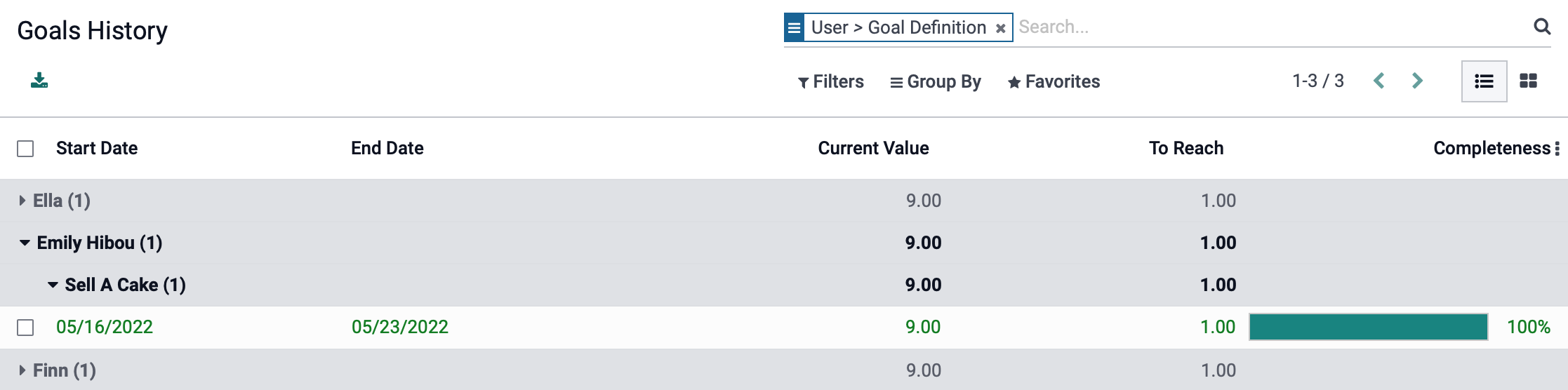Employees: Configuration: Challenges
Purpose
This document covers how to create challenges and badges ,and view the goal history of each employee in the Employees application of Odoo v15.
Process
To get started, navigate to the Employees app.
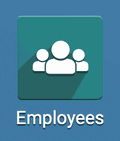
Challenges
Navigate to Configuration > Challenges > Challenges, then click Create.
Challenge Name: Give a name to the challenge that is being created.
Code Editor: This is an alternative to the user list, which will allow you to filter the records matching the rules created. Note: This is only displayed when in Debug mode.
Users: You will be able to list out the names of users to participate in the challenge. This will be beneath the Code editor if in Debug mode.
Periodicity: This is how frequent goals are automatically assigned. If this is left blank, then goals will need to be launched manually.
Display Mode: This will allow you to display this challege by individual goals or in a leader board format.
Responsible: This is the user responsible for the challenge
Start Date: Select the date the challenge starts.
End Date: Select the date the challenge will end.
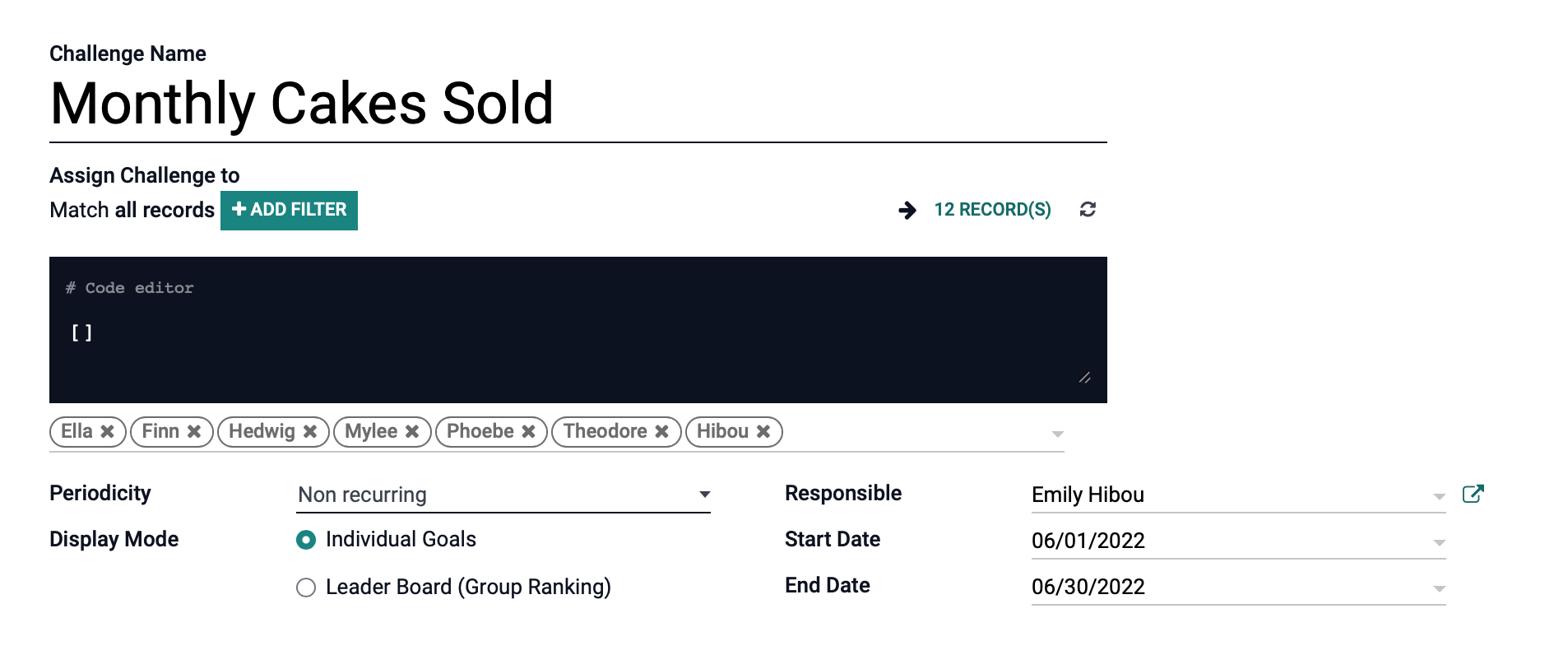
You may choose to match previous records or specify using a formula with the Add Filter option:
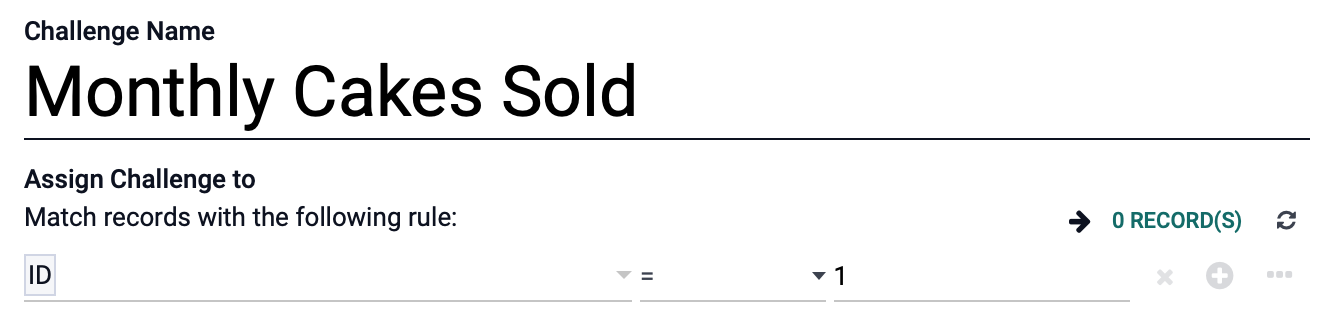
Under the Goals tab:
Add a Line: This will allow you to select a goal and define the target of the goal.
At the bottom you will be able to give a description of the goal.
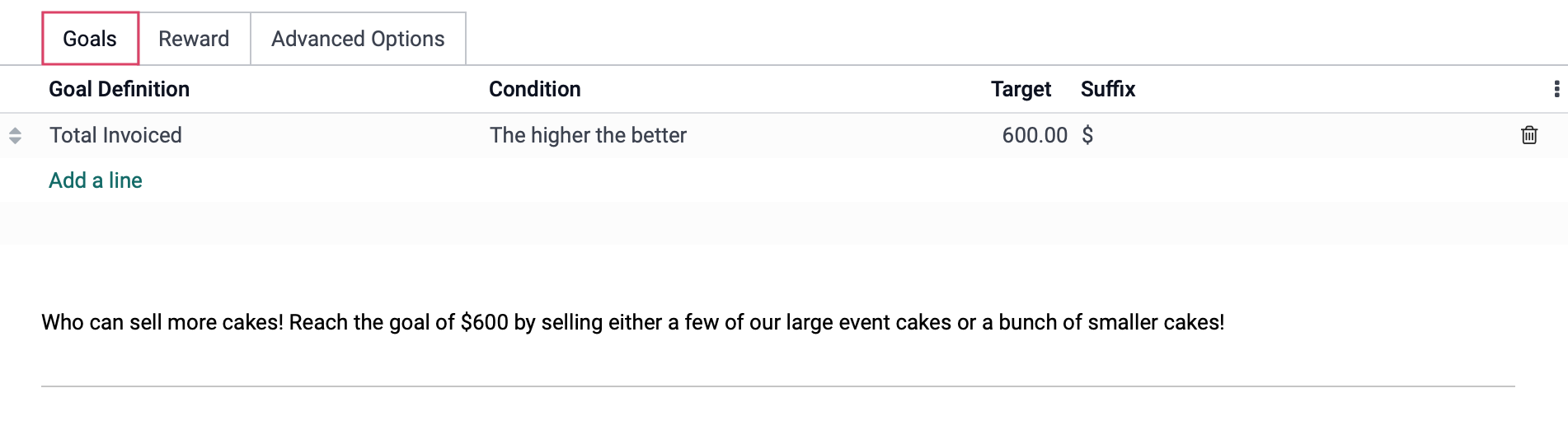
Under the Reward tab:
For Every Succeeding User: You will be able to define a special badge a user will receive for accomplishing the challenge.
For 1st User: You will be able to define a special badge for the first user to accomplish the challenge. This will allow you to add up to 3 rewards for the first 3 user to complete the challenge.
Reward Bests if not Succeeded? : This option becomes visible when you assign a badge to the For 1st User field. This will reward effort even if the user has not completed the challenge.
Reward as soon as every goal is reached: Enabling this option will limit the user's to only receive up to 1 badge. The top 3 badges will still be rewarded, however, at the end of the challenge. If this option is not enabled, you will not be required to reward badges.
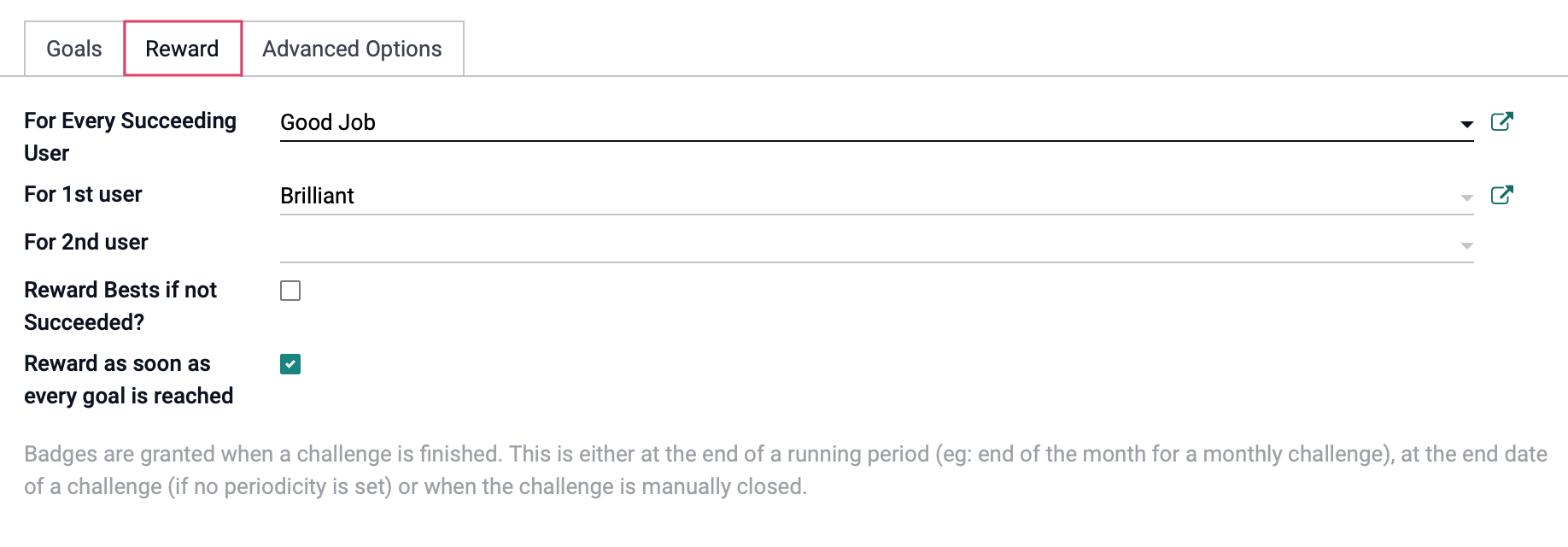
Under the Advanced Options tab:
Subscriptions
Suggest to users: Invite users to participate in the challenge.
Notifications Messages
Report Frequency: Define the frequency of which this report will be shared.
Report Template: Define the report template to be used when sending out the report.
Send a copy to: You may also include what groups will receive a copy of the report aside from the select users listed.
Reminders for Manual Foals
Non-updated manual goals will be reminded after: Define after how many days Odoo should send out a reminder for the manual goals. If left blank or at zero, Odoo will not send any reminders.
Category
Appears In: Define the visibility of the challenge through menus
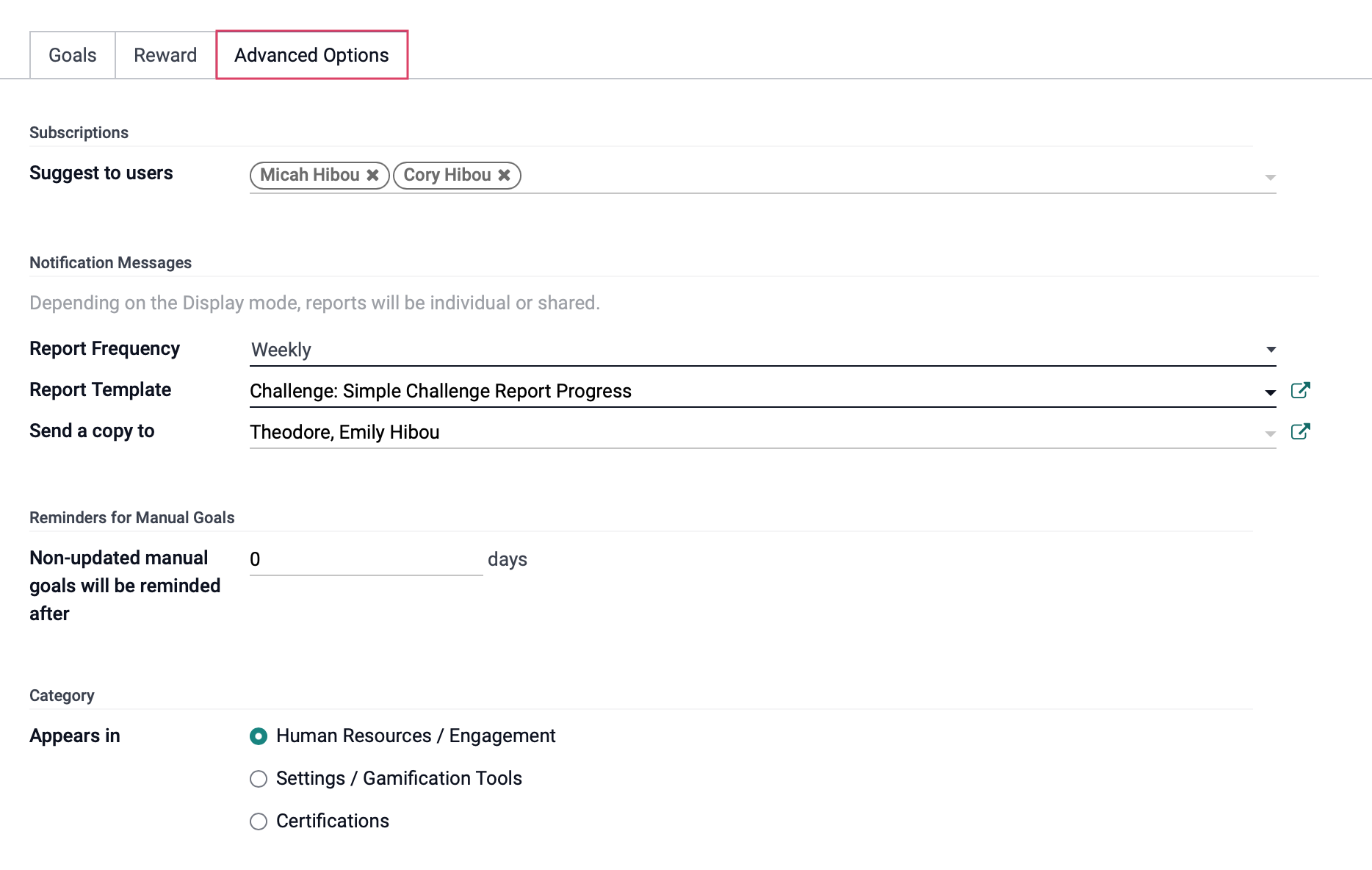
When you have finished creating the challenge, click Save, then Start Challenge in order to move the challenge into the In Progress status.
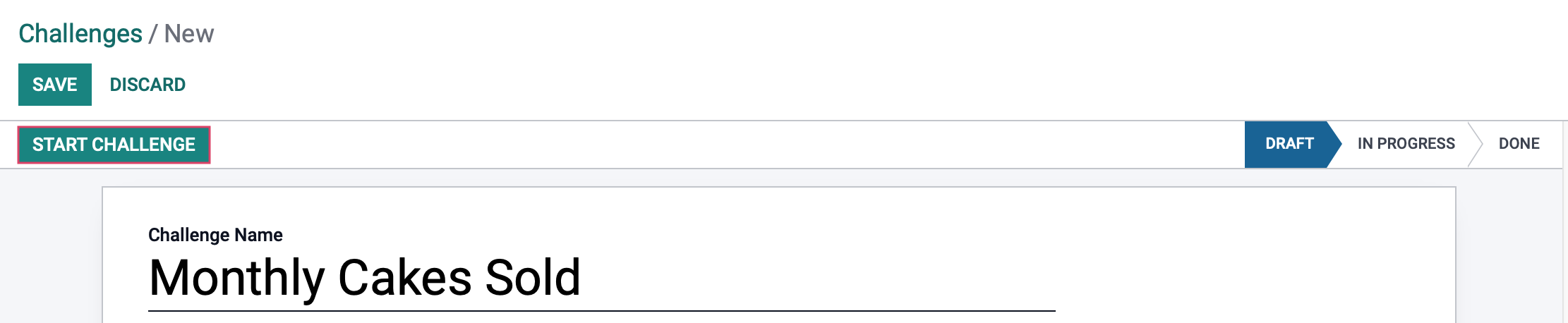
Badges
Navigate to CONFIGURATION > CHALLENGES > Badges, then click CREATE.
Badge Name: Give a name to the badge.
Image: Upload an image for this badge.
Badge Description: Insert a fun phrase to be shown when a user receives this badge.
Allowance to Grant: This option defines who can receive this badge
Everyone: This option will make this badge available to everyone.
A selected list of users: This option will limit this badge's availability to a selected list of users.
People having some badges: This option will limit this badge's availability to users that have some badges
No one, assigned through challenges: This option limits this badge's availability to only be used in challenges.
Monthly Limited Sending: This option will set a monthly limit of how many times a user can receive this badge.
Limitation Number: This option only appears when Monthly Limited Sending is enabled. This indicates the maximum number of times this badge can be sent per month per user.
My Monthly Sending Total: This is the number of times the current user logged into the database has sent this badge this month.
Rewards for Challenges: Click Add to select which challenges will use this badge as a reward.
Forum Badge Level: Select the badge level, this can left blank or you may select between bronze, silver or gold.
Statistics
Total: This indicates the number of times this badge has been received.
Monthly total: This indicates the number of times this badge has been received this month.
Number of users: This indicates the number of times this badge bas been received by unique users.
My Total: This indicates the number of times this badge has been received by the current user logged into the database.
My Monthly Total: This indicates the number of times this badge bas been received this month by the current user logged into the database.
When you have finished creating the badge, click Save.
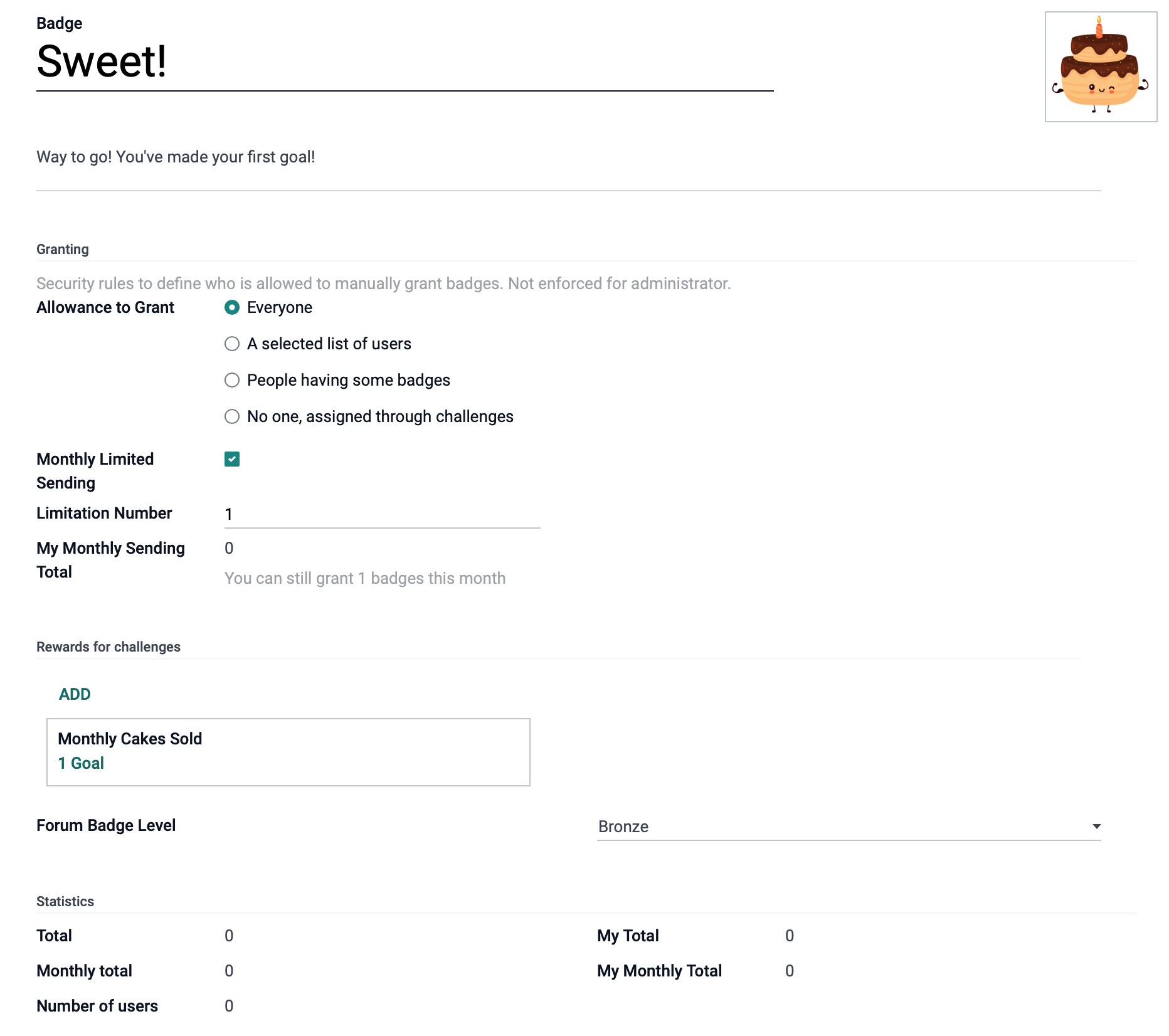
Grant this Badge
You can manually grant this badge to a user, click Grant This Badge.
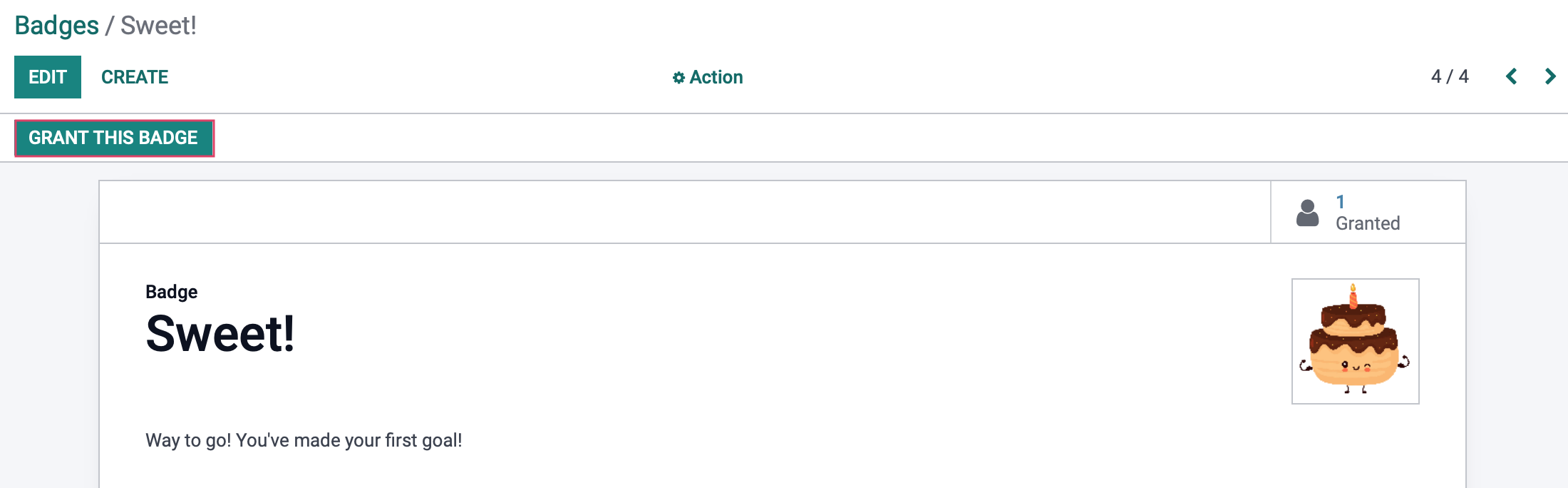
This will open up a popup modal to fill out information related to who and why this user is receiving the badge.
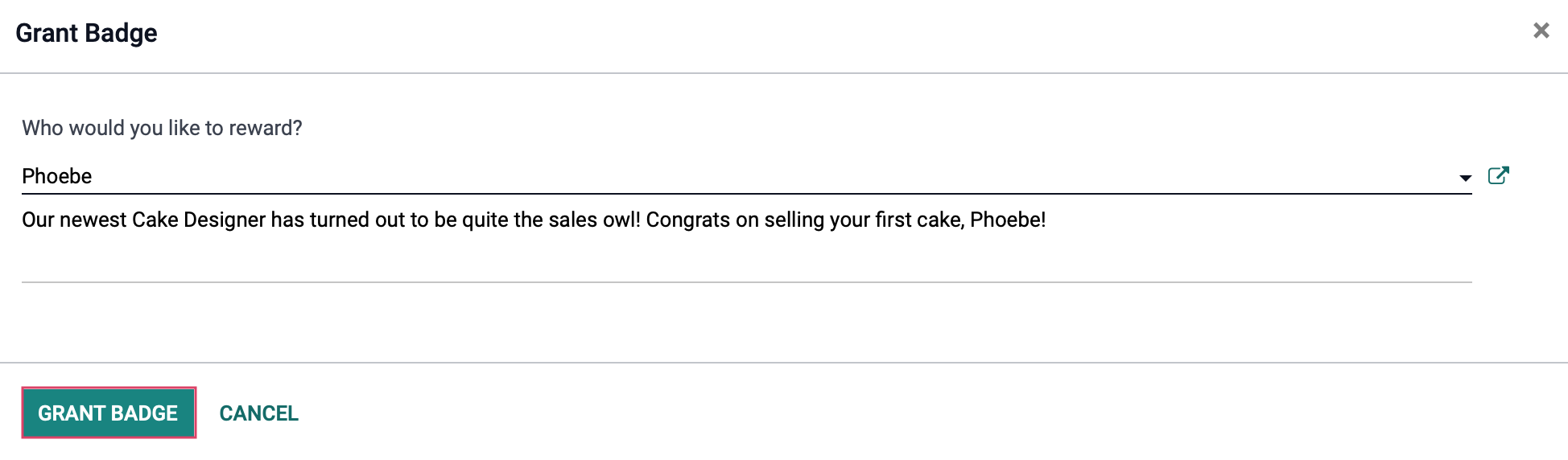
Goals History
Navigate to CONFIGURATION > CHALLENGES > goals history. This will show you a list of the goals and their completion percentage per user.