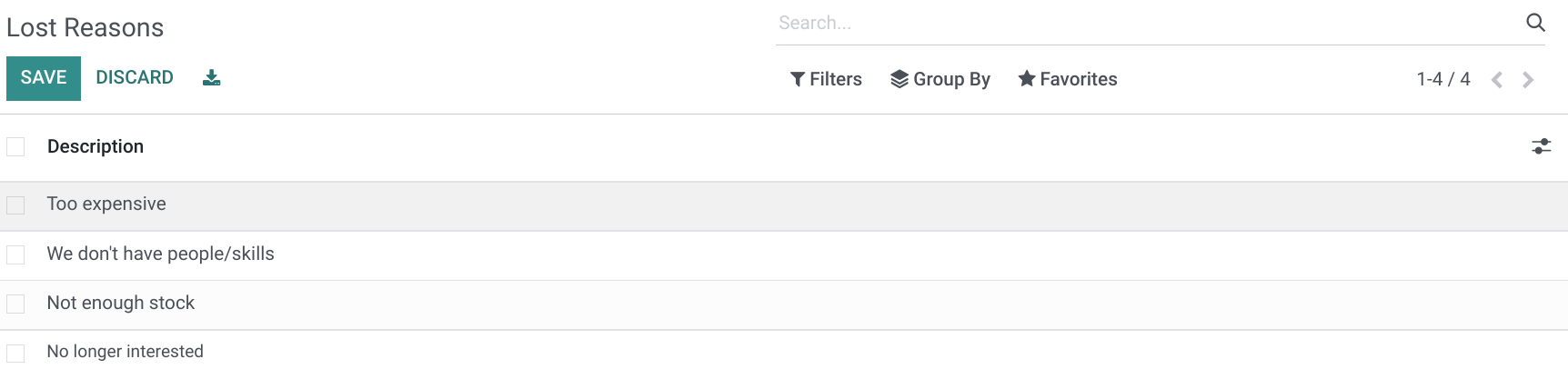CRM: CRM Configuration: Pipelines
Purpose
The purpose of this documentation is to go over the CRM Pipeline settings in Odoo 16.
Process
To get started, navigate to the CRM application.
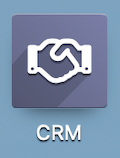
Tags
Tags allow us to further organize without adding an entire stage. They can be color-coded making them easy to see at-a-glance in kanban view. They're also useful for filtering and fine-tuning reports.
Creating Tags
Go to CONFIGURATION > PIPELINE > TAGS. Here you'll see an existing list of tags used solely for the CRM app.
From this page you can click CREATE to open a new line and add a new tag.
Tag Name: This should be a short name for easy reference. Remember, it will be displayed in a very small space.
Color: Choose a color for your tag from the list in the line.
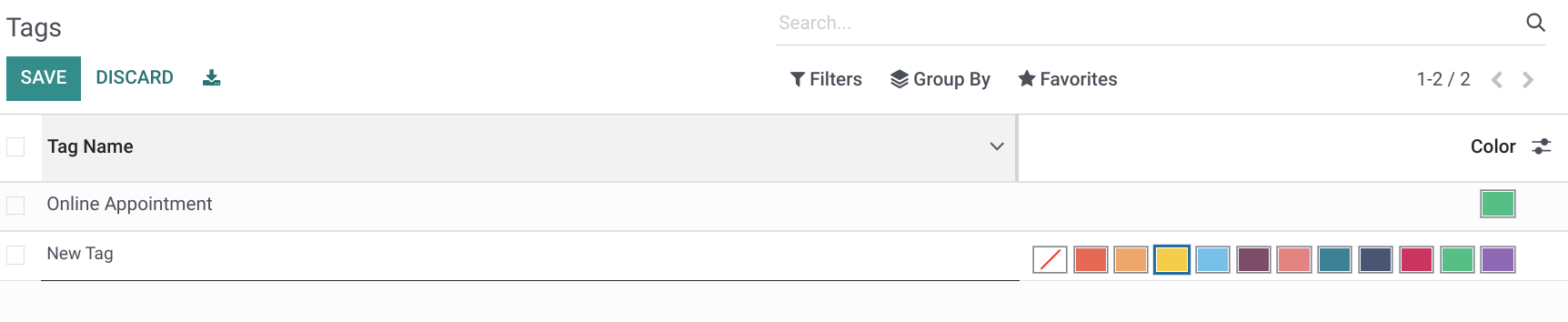
When you're done, click SAVE.
Good to Know!
Tags "On the Fly"
The following is the new Lead form in CRM. In this, and many other apps, you can create tags directly from the form. To do this, simply type into the Tags field and select CREATE "TAG NAME" from the drop-down menu.
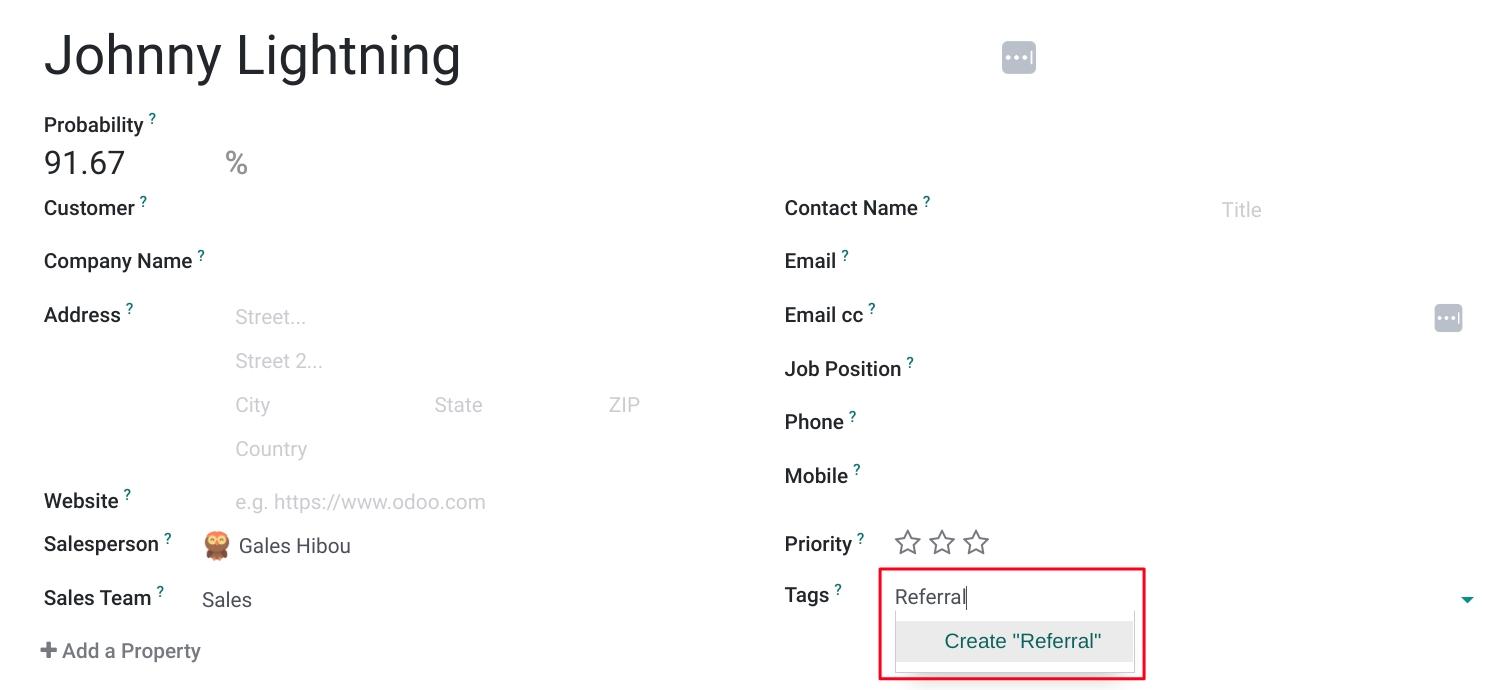
This will immediately convert into a tag that you can then click and select a color for.
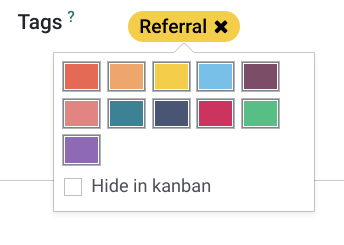
Hide in Kanban will remove the color from the tag and hide it in Kanban view. The tag can still be used for filtering and reporting, but will not display on the Kanban cards.
Lost Reasons
Lost reasons provide a way to categorize opportunities that didn't convert to sales. Having them in this predefined list allows you to have cleaner reporting, and saves time when managing your pipeline.
Create a Lost Reason
Go to CONFIGURATION > PIPELINE > LOST REASONS. Clic CREATE and a new line will open up for you. Enter a description SAVE.