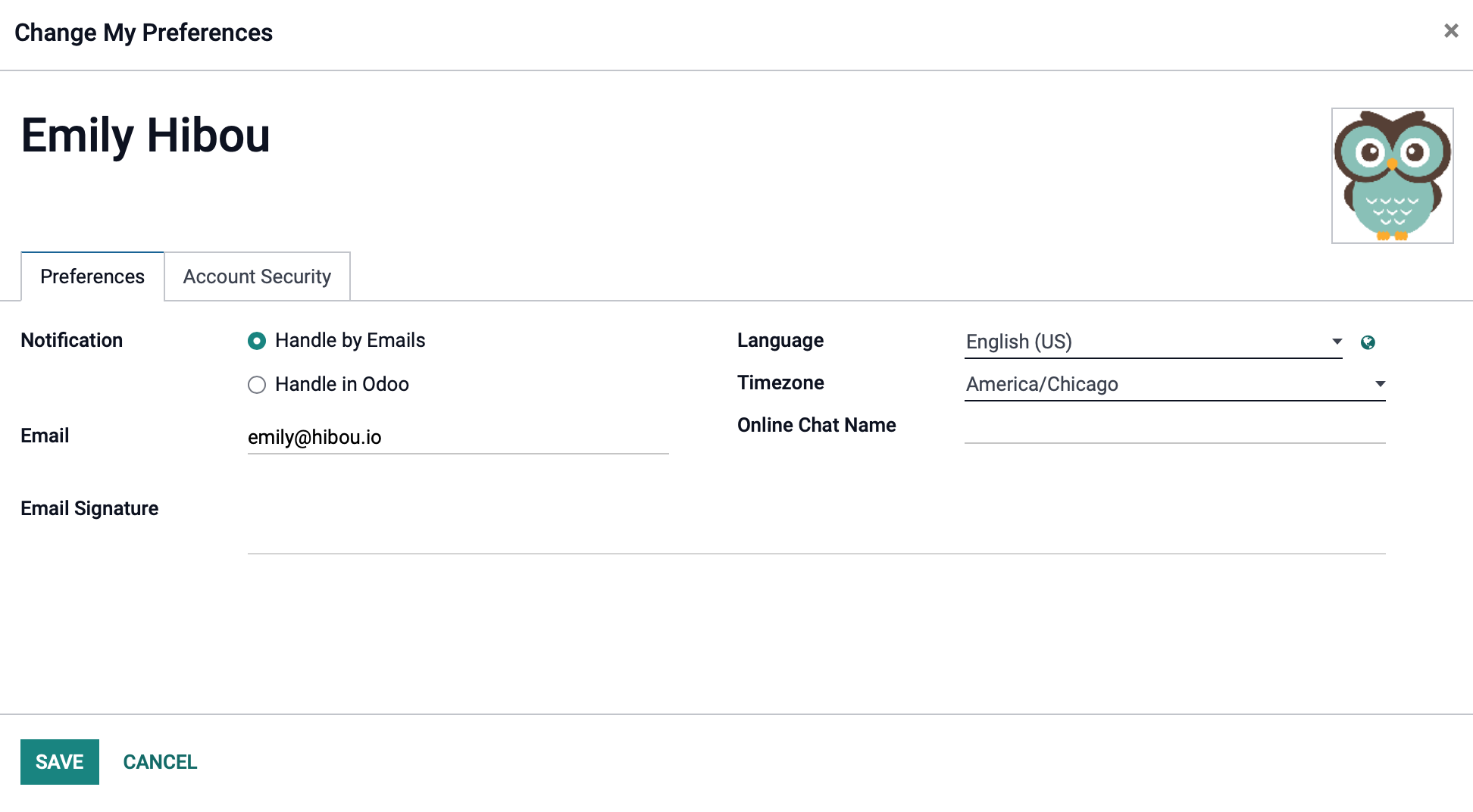Employees: Configuration: Settings
Purpose
This document covers the different configuration options available in the Employees application in Odoo version 15.
Process
To get started, navigate to the Employees app.
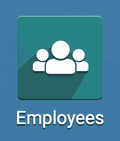
Employees
Click on Configuration > Settings to see the options available.
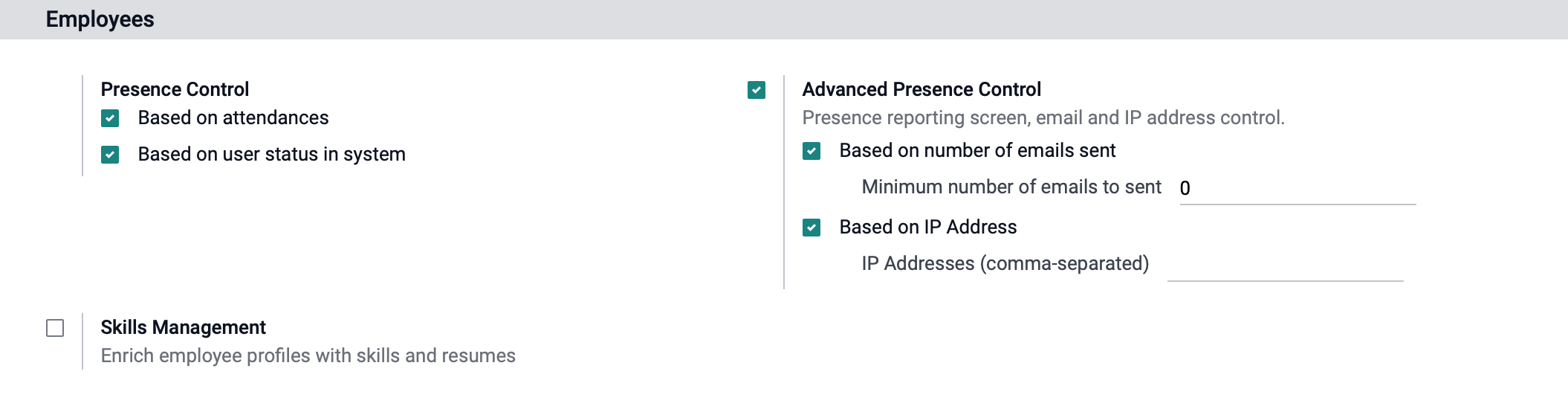
Presence Control: When this option is enabled, the user's presence is indicated by the colored circle on their employee record. Leaving these options blank will disable the ability to see or use the presence indicators through all your applications that invoice employee attendances.
Presence Indicator:
Absent
Present
To Define
Not Available
Based on attendances: This option defines the employees presence based whether or not the employee is clocked in on the attendance app.
Based on user status in system: This options defines the employees presence based on whether or not they are actively in the system.
Advanced Presence Control: This will create a presence reporting screen where you can see your employees' attendance organized by Absent, Present and To Define stages.
Based on number of emails sent: This allows you to define an employees presence based on the number of emails sent by the employee,
Based on IP Addresses: This allows you to define an employees presence based on their IP Address. Use this option is you require your employee log in from a certain IP address.
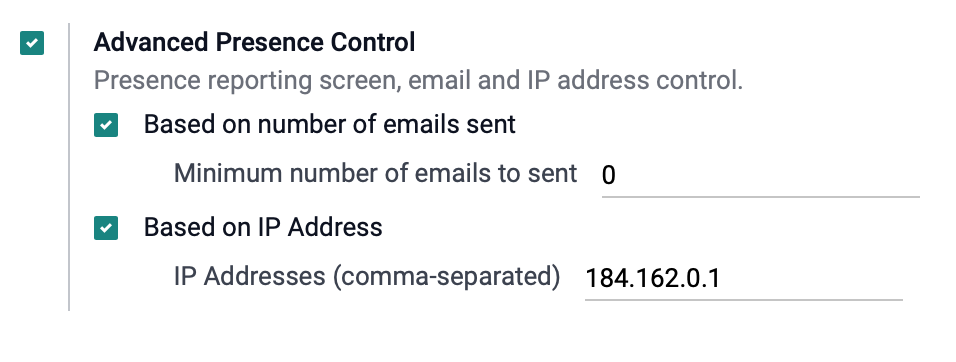
Once the advance presence control is enabled, go to Reporting > Employee Presence to review the following report.
: This button will move the employee to the "Present" stage.
Time Off : You will be able to approve time off for each employee.
SMS : This will allow you to send an SMS message to the employees number on the record.
Log : This will allow you to send an email message to the employees email on the record.
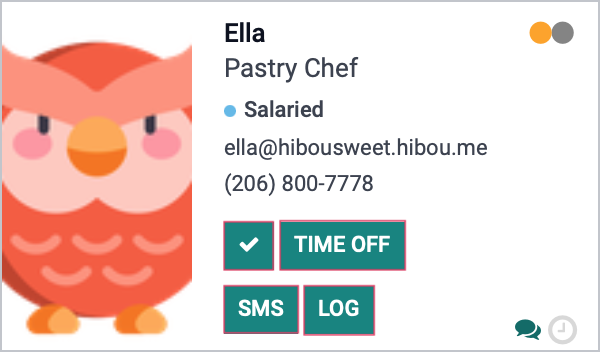
Skills Management: Enabling this option will add the Resume tab onto the employee record. This will allow you to add work and educational experience to your employees record as well as upload their respective documents. You will also be able to add their respective skills and skill levels.
To learn more about skill management, please review our Employees Workflow: Skills Management documentation.

Work Organization
Company Working Hours: This option allows you to set a default company schedule to manage your employees working time. To edit this template click on the external link icon.
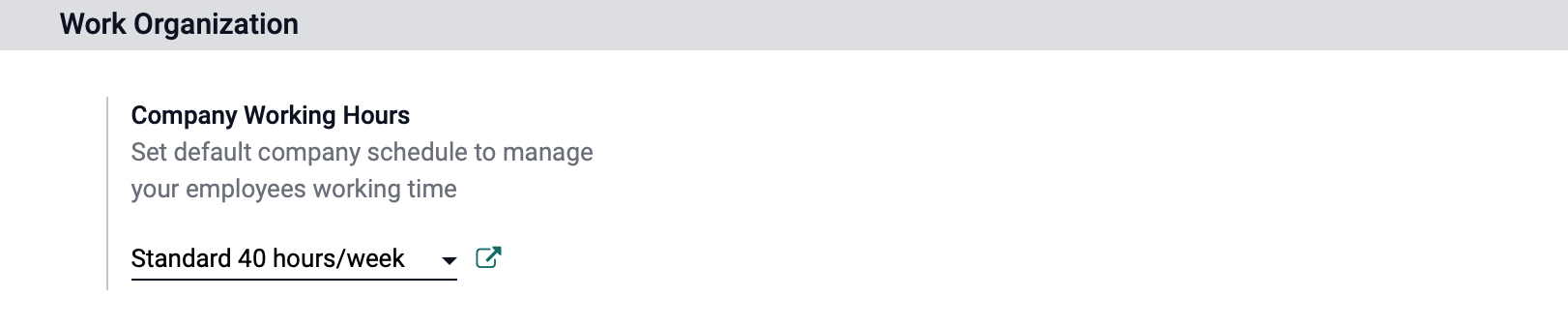
Clicking the external link will open the following form:
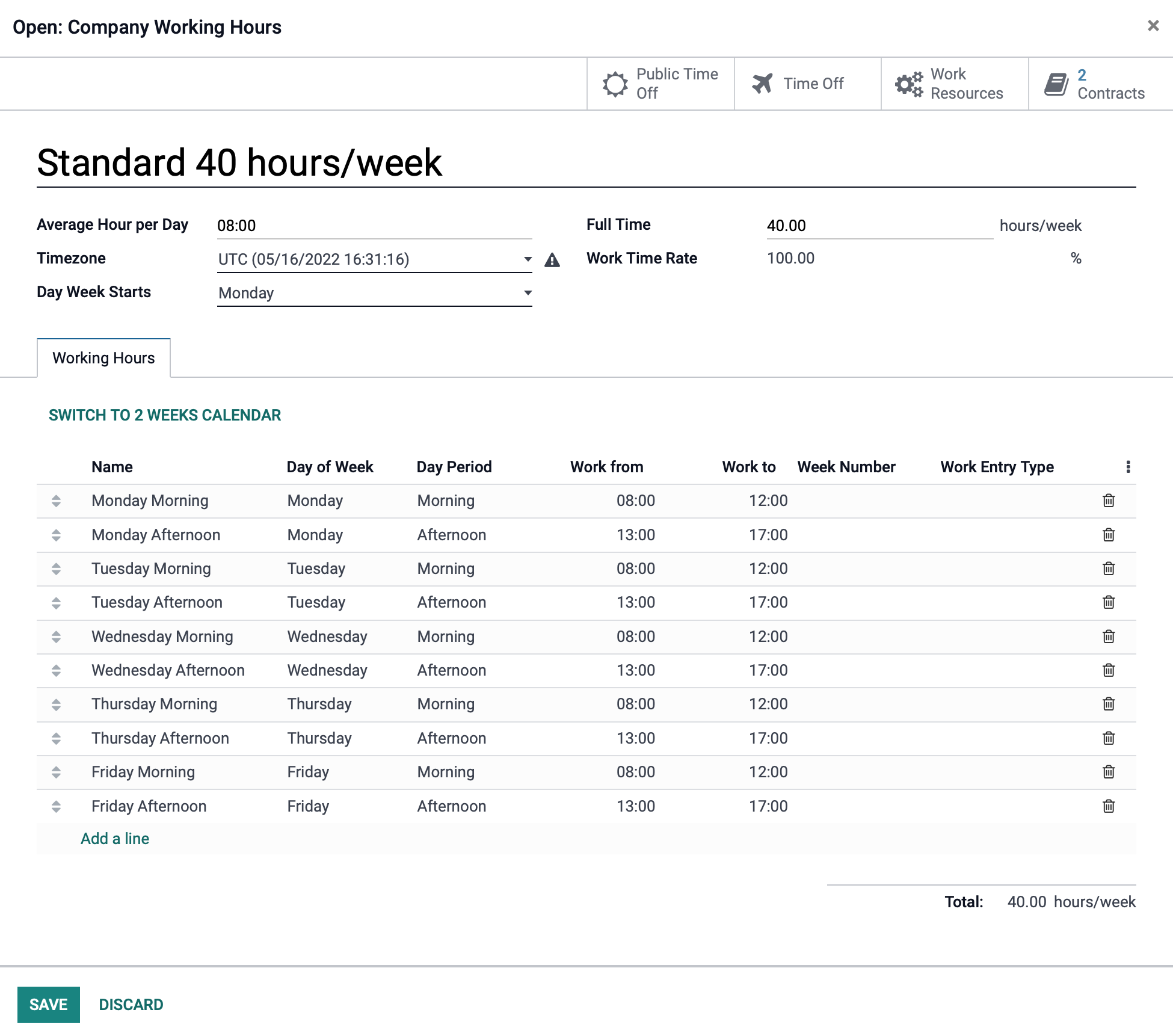
Employee Update Rights
Employee Editing: This option will allow employees to edit and update their own data in their respective employee cards linked to their user.
Allowing this option will allow the users to access their profile page by clicking on their user icon on the top right of the screen, then clicking Profile.
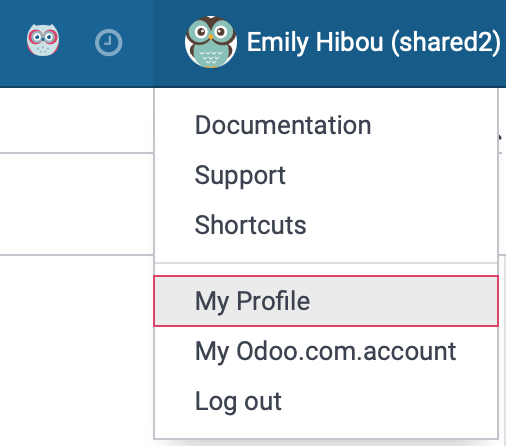
This will take them to their employee record where they can edit their preferences and information.