Hibou Professional: How to Activate a Subscription: How to Activate a Subscription Immediately
Purpose
This document shows how to activate a subscription to Hibou Professional immediately, bypassing your free trial.
Hibou Professional is a help desk functionality that allows you to submit support tickets to the Hibou team directly from your Odoo database.
Process
By installing modules from Hibou Suite, you will also be installing the Hibou Professional subscription module, and this will begin your Hibou Professional free trial.
Good to Know!
To install the above modules, you will need to download files from GitLab and add them to your add-ons folder. A developer should assist you with this. Need help? Contact us for help or reference our GitLab and Docket Hub documentation.
The Hibou Professional Menu
When any Hibou Professional module is installed, you'll notice a new![]() icon at the top of your screen. Click on the icon to display the Hibou Professional drop-down window.
icon at the top of your screen. Click on the icon to display the Hibou Professional drop-down window.

First things first! At the bottom of this menu, choose which database users you'd like to have permission to send support messages to Hibou. Once you've made your selection, click UPDATE MESSAGE PREFERENCES.
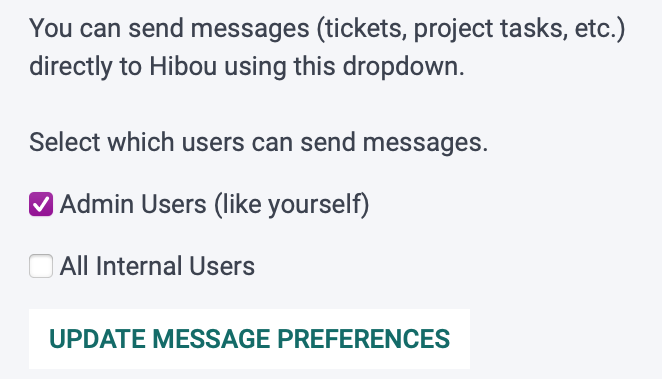
Now, open the Hibou Professional menu again, and you'll have new fields for creating support tickets under the Talk to Hibou! section. For more information on support tickets, visit our How to Submit and Manage Support Tickets documentation.
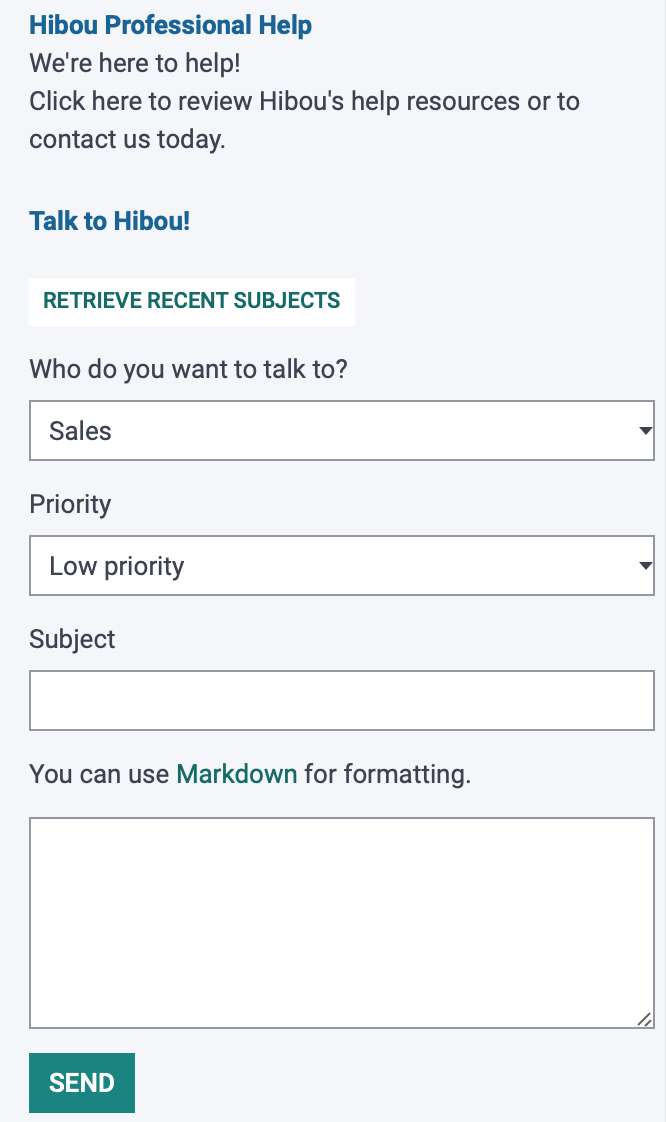
Activate Your Subscription
To activate your subscription immediately, scroll down in the Hibou professional window and click the See pricing and get a Quote section.
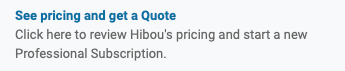
Once you click the section, a Quote URL will generate based on the Hibou Professional modules you have installed to your database. To see this quote, click Quote URL ready. Click again!

Good to Know!
If you have any questions about the Hibou Professional module, you can find more information on our Hibou Professional FAQ page.
Important!
When you request a quote, Hibou will quote you for all Hibou Professional modules you have installed. Before your invoice date, be sure to uninstall any unwanted modules you installed during the free trial period. If you do not uninstall them, you will be billed for them as part of your subscription.
To uninstall a module, navigate to the Apps application.
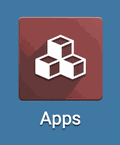
In the search bar, delete the Apps filter. Then, type in the name of the module you wish to uninstall. Once you have found it, click the icon in the top right corner of the module. In the drop-down menu, click Uninstall.
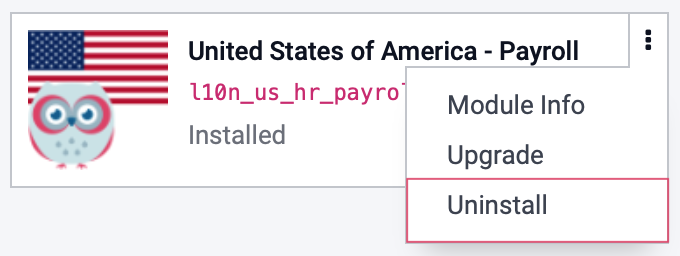
Once the module has uninstalled, you will be ported back to the Odoo homepage.
Purchase the Subscription
This will take you to the Hibou website where the quote has been generated in the form of a shopping cart.
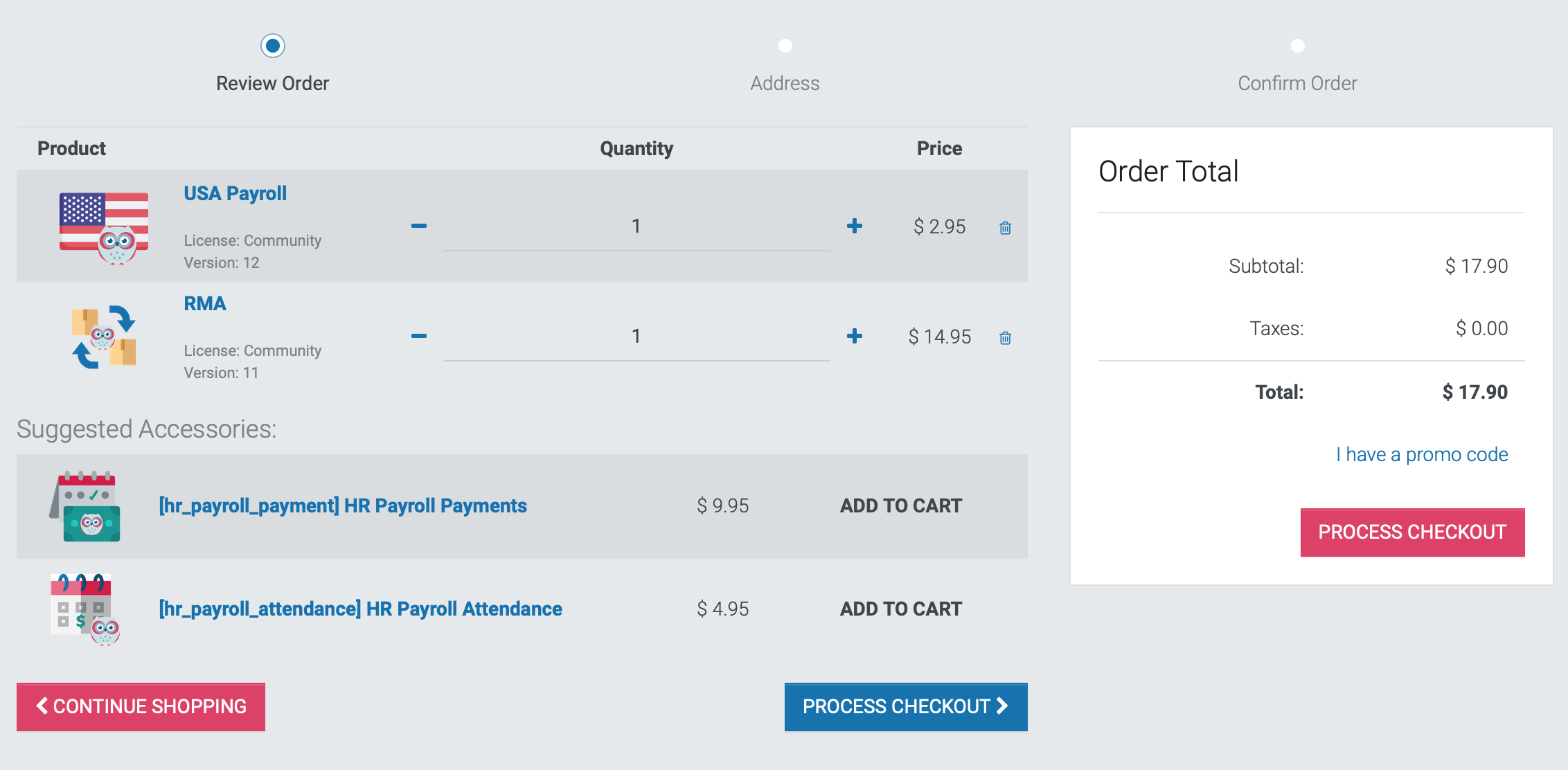
To accept this quote, simply click PROCESS CHECKOUT and complete the checkout process.
If you don't already have an Hibou account, then fill out the registration form. When you have filled the form, click Next. Alternatively, if you do have an account, you can click LOG IN.
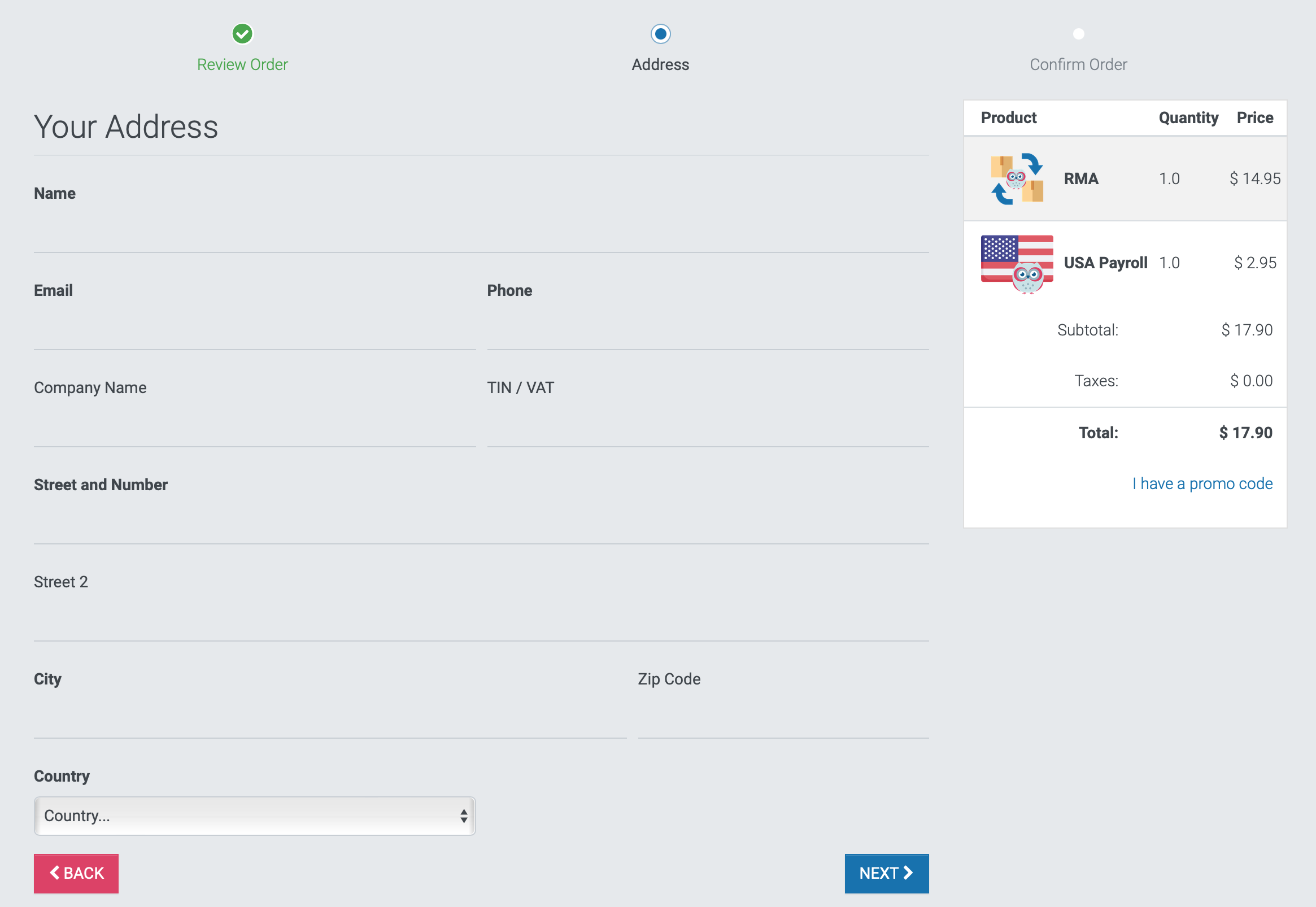
On the next page, enter your billing information. When done, click PAY NOW to process your payment.
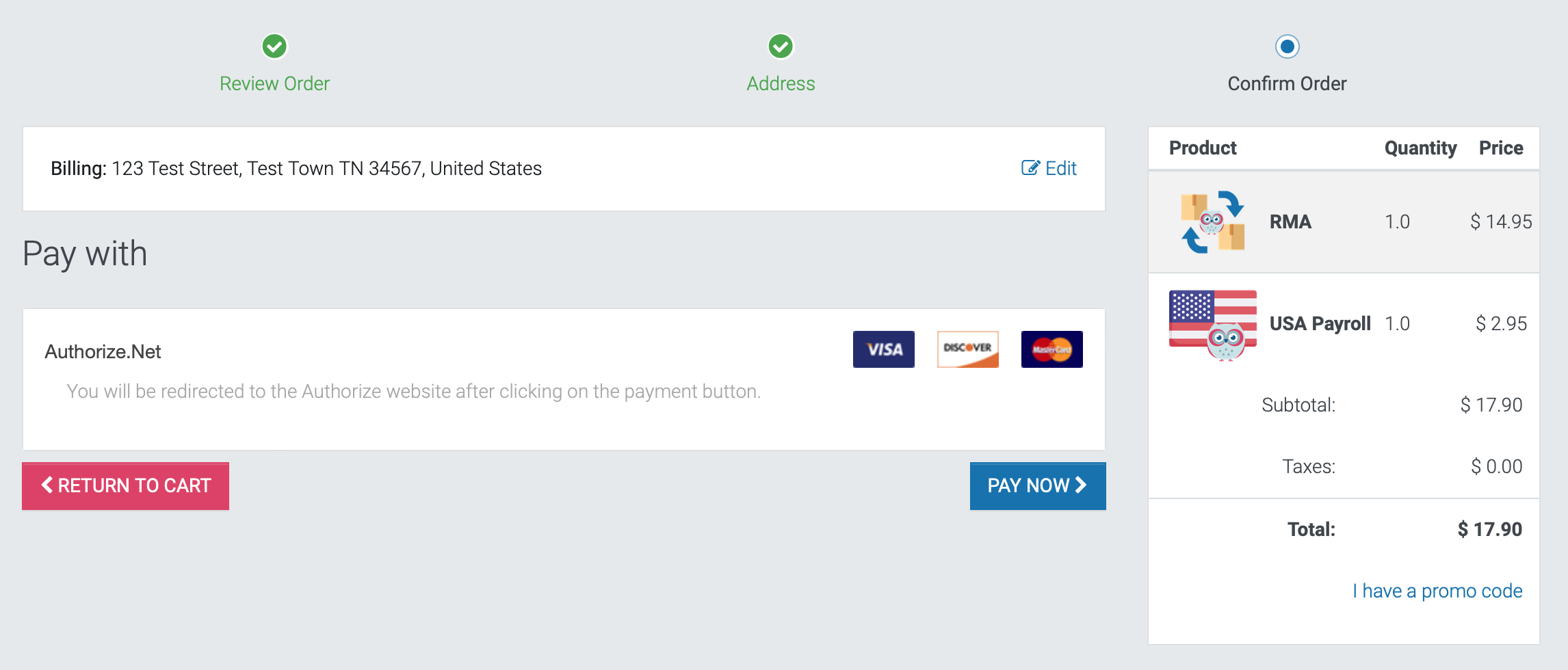
Important!
New User? Create an Account!
If you're a new user, you'll see the SIGN UP button after making your payment. It's important that you create an account so you'll be able to follow your order and retrieve your subscription code. Doing so will simply ask you to create a password and you'll then be logged in.
Find Your Subscription Code
After you've made the payment and created an account, if necessary, click your USER NAME in the top right corner. From the drop-down menu, select My Account.

On the next page, click Subscriptions.

This page will list all current subscriptions you have with Hibou. If you have more than one, you'll likely need to click into the code to determine which service it's for.

When you've opened your Hibou Professional subscription record, you will find your first invoice. At the top of the invoice, you will see a code that starts with "SUB."

Copy this code to your clipboard; it is the subscription code you will use to activate your subscription in your database.
Add the Subscription Code to Your Odoo Database
Once you've copied your subscription code, return to your Odoo database. Click the![]() icon in the upper right corner to open the Hibou Professional window.
icon in the upper right corner to open the Hibou Professional window.
Paste the subscription code in the answer field and click UPDATE SUBSCRIPTION.
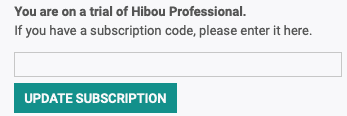
Your subscription is now active! Any message regarding your trial ending will no longer be visible and you can enjoy a new level of productivity with your Hibou Professional modules.
For information on how to manage your subscription, please see our How to Manage Your Subscription documentation.
You can use Hibou Professional to submit support tickets to the Hibou team. For more information on how to do this, read our How to Submit and Manage Support Tickets documentation.