Odoo Essentials: Configuring Digest Emails: Debug Configuration for Digest
Purpose
The purpose of this document is to cover creating digest emails in via the Settings application of Odoo 15 and how to configure their content and frequency.
The digest outbound email is configurable with HTML, and the individual KPIs can be edited to include certain information if the client desires. There is a further option to include specific reports as attachments.
Debug Mode
You’ll need to enter Debug Mode for some steps in this document.
Process
To get started, navigate to the Settings app.
![]()
This brings you to the General Settings page. Here you will have several options that change the configuration of your Odoo database. Navigate to TECHNICAL > EMAIL > DIGEST EMAILS.
This will take you to all digest email configurations in list view. The "Odoo Periodic Digest" is the original configuration available; use it as a guide when creating custom digest emails.
To add a new configuration, click CREATE and you'll see the following fields:
Digest Name: Enter the name of your digest email.
Periodicity: Indicate the frequency at which this email should be sent.
Next send Date: Select the date you'd like your first email to send. Each subsequent email will be based on the Periodicity setting.
Under the KPIS tab, the Key Performance Indicators (KPIs) will vary based on the apps installed to your database. Here we're listing some of the common configuration sections that, when selected, will contain the general reporting information to include in the digest email.
General: Shows connected users and conversations had within the Odoo program for tracking department communications.
CRM: Summarizes both new leads/opportunities and which opportunities have been marked as won.
Sales: Generates a sales report for the periodical.
Point of Sale: Shows a report of total POS sales over a given period of time.
Helpdesk: Will show you a summary of tickets closed.
Invoicing: Gives a tally of Revenue handled for that period, as well as cashflow for the company.
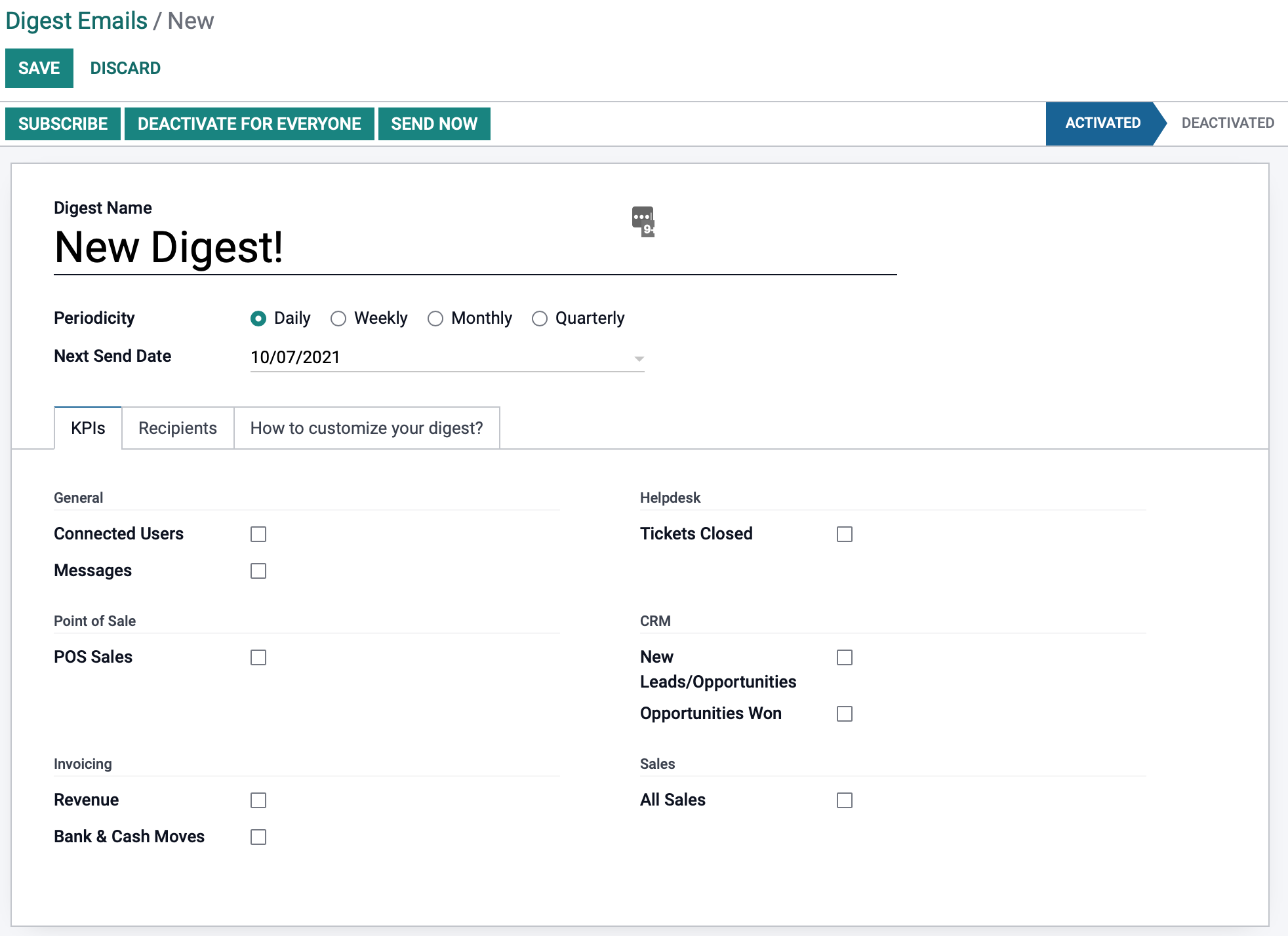
Under the RECIPIENTS tab, you can assign recipients to this digest by using the ADD A LINE button. You can also discard any recipients on the list using the button. If you leave Recipents blank, the digest email will not be sent out, so It is important that your digest email has recipients.
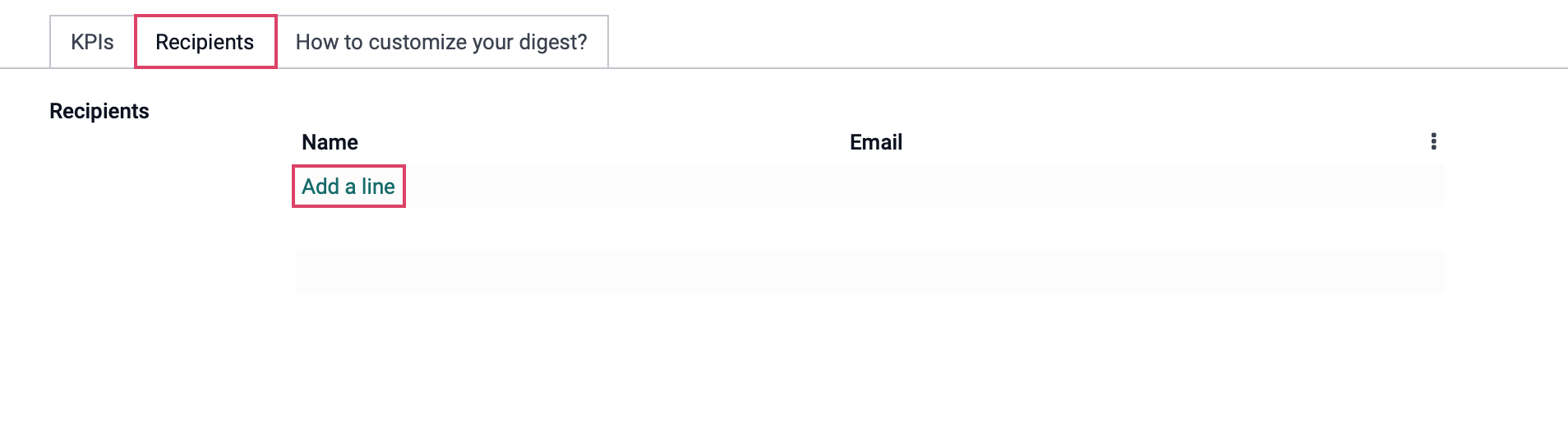
The HOW TO CUSTOMIZE YOUR DIGEST tab will give you a set of instructions on how to customize your digest. We recommend getting assistance from a developer if you need to make these changes.
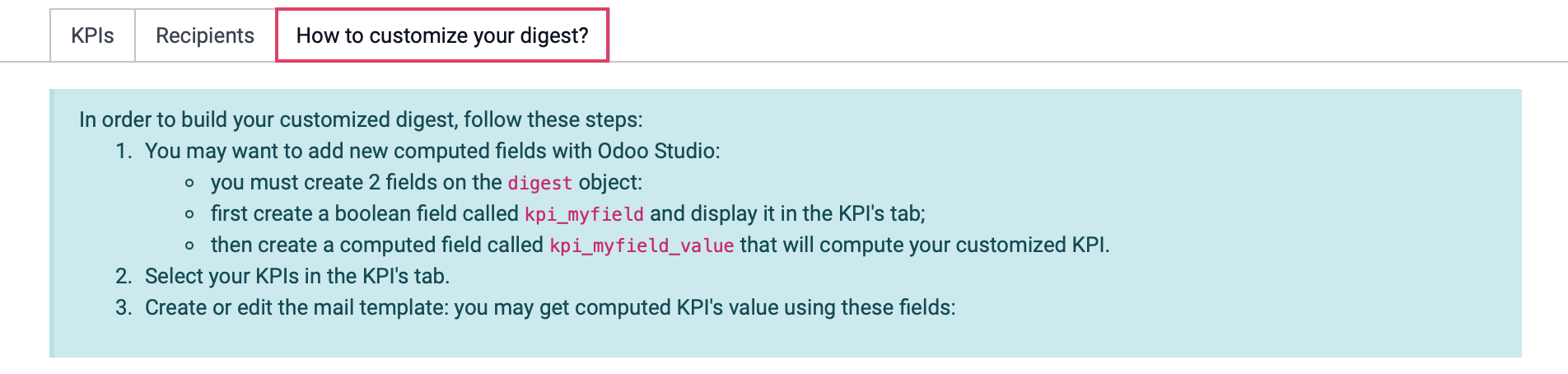 Once you are done configuring the Digest Email, click SAVE.
Once you are done configuring the Digest Email, click SAVE.
Digest Tips
Digest tips are individual bits of information, that you can create/configure, that are sent with all digest emails. This feature is a way to leverage the digest to offer your team hints and tricks for Odoo, or anything else you'd like to offer.
Digest tips are sent to each user only once. This means that each email going out to users will very likely have different tips and information.
To add a new Digest Tip, navigate over to Technical > Emails > Digest Tips, then click Create. You will see the following fields:
Name: Set a name for your digest tip.
Tip Description: This will allow you to edit content to be sent out in the digest email.
Authorized Group: This will indicate which users have the ability to receive this digest tip according to their permission level. If left blank, then all subscribed users can receive this digest tip.
Recipients: This is the list of recipients who have received the digest tip so far. This list updated each time the tip is sent to a specific user.
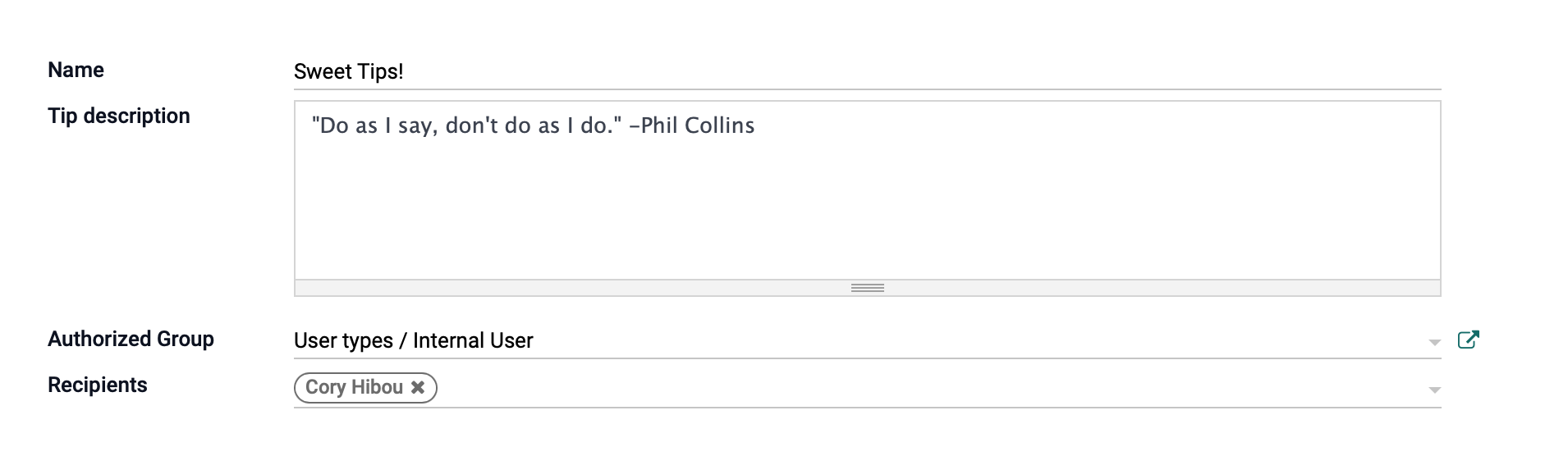
Good to Know!
The digest tips are not sent randomly, rather, they are sent in order by the listed items that the user is authorized to receive. If the user has authorization and has already received the first digest tip on the list, Odoo will then grab the next authorized digest tip that hasn't been sent to this user.
When Do Digest Emails Send?
By default, digest emails are configured to send once per day. To adjust this, go to Technical > Automation > Scheduled Actions. Once there, use the filter to find the "Digest Emails" action.

You can see on this configuration that it's set to execute every 10 days. You can adjust this as needed, but know that it will impact all digest email configurations.
How Do I Find and Change the Digest Email Template?
In previous versions of Odoo, you could modify the digest template from within Odoo. In Odoo 15, the template can only be modified through the code base as its content is rendered there.