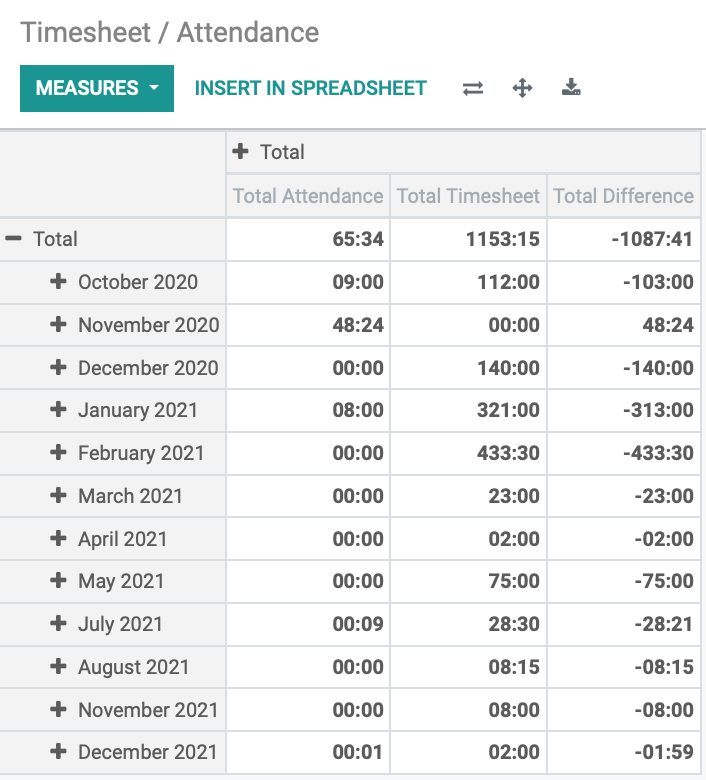Scheduling: Timesheets
Purpose
The purpose of this document is to demonstrate the configuration and use of timesheets in the Timesheets application of Odoo 14.Timesheets are relevant to both Payroll and Attendances. The Odoo Timesheets app allows you to track and compare the amount of time spent on a project versus its value and the efficiency of the employees.
Process
To get started, navigate to the Timesheets application.
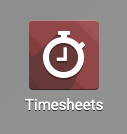
Configuring Timesheets
Under Configuration > Settings, determine the unit of time used to record timesheet entries, either days or hours.
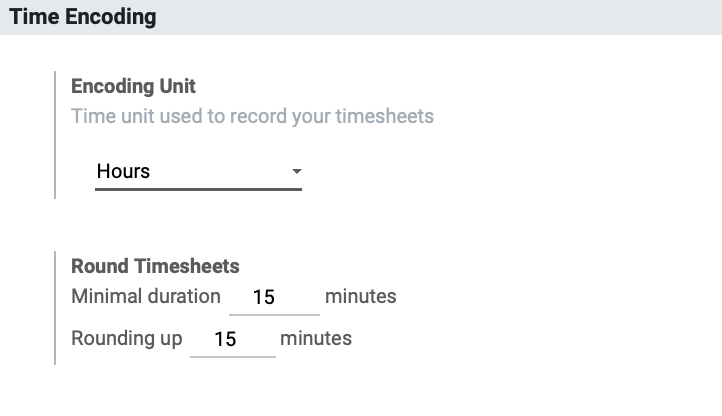
Time Billing
Setting up services will allow you to bill time to customers using timesheets in projects, and invoice them based on a fixed price (Ordered Quantity) or based on timesheets on tasks (Delivered Quantity). It is suggested to created products based on the following:
- Setup time-based services: Create a product whose price is your hourly billable rate, to invoice based on timesheets on tasks.
Setup Fixed Price Services: Create a product whose price is a fixed project rate to invoice based on ordered quantities.
Setup Your Milestone Services : Create a product that is used to invoice when a task or series of tasks are completed within a project by manually setting the delivered quantities on the order.
You can create these products by clicking Configure your services.
Under Invoicing Policy, decide whether all timesheets will be billed, or only approved timesheets.
For more information on billing customers based on timesheets in projects, please see our Projects documentation.
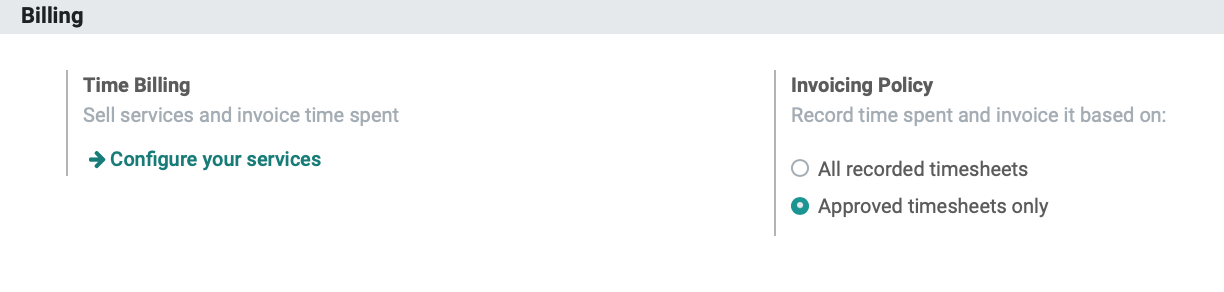
Timesheet Control
If desired, turning these features on will allow you to send reminder emails to Employees and Managers after a specified time to review their timesheets and take care of any necessary changes.

Timesheets
When you first open the Timesheets app, you will be presented with a grid view of your own timesheets for the week to date. The tasks the sheets are logged in will be broken down on the left, and in the far right, there will be a running total. Daily sums will be displayed below the day columns.
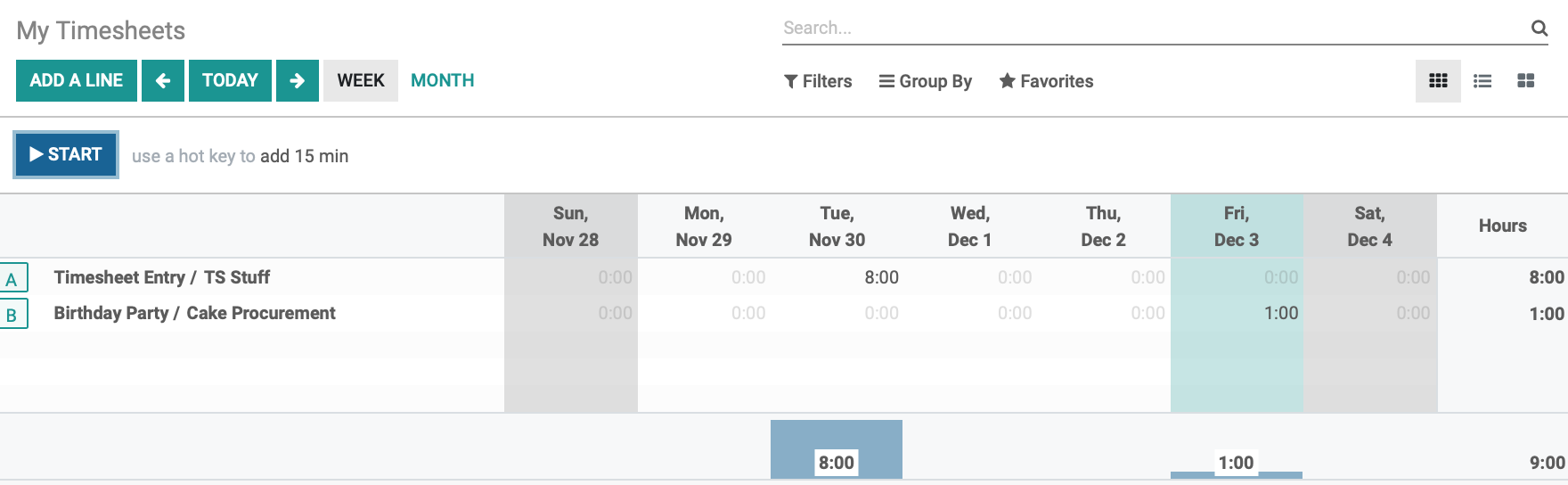
Using the Add a Line button at the top will allow you to quickly add a timesheet entry. A modal window will pop up asking you for the project and task for which you'd like to create a new line. The bolded lines are required for the fields Project, Date, and Employee.
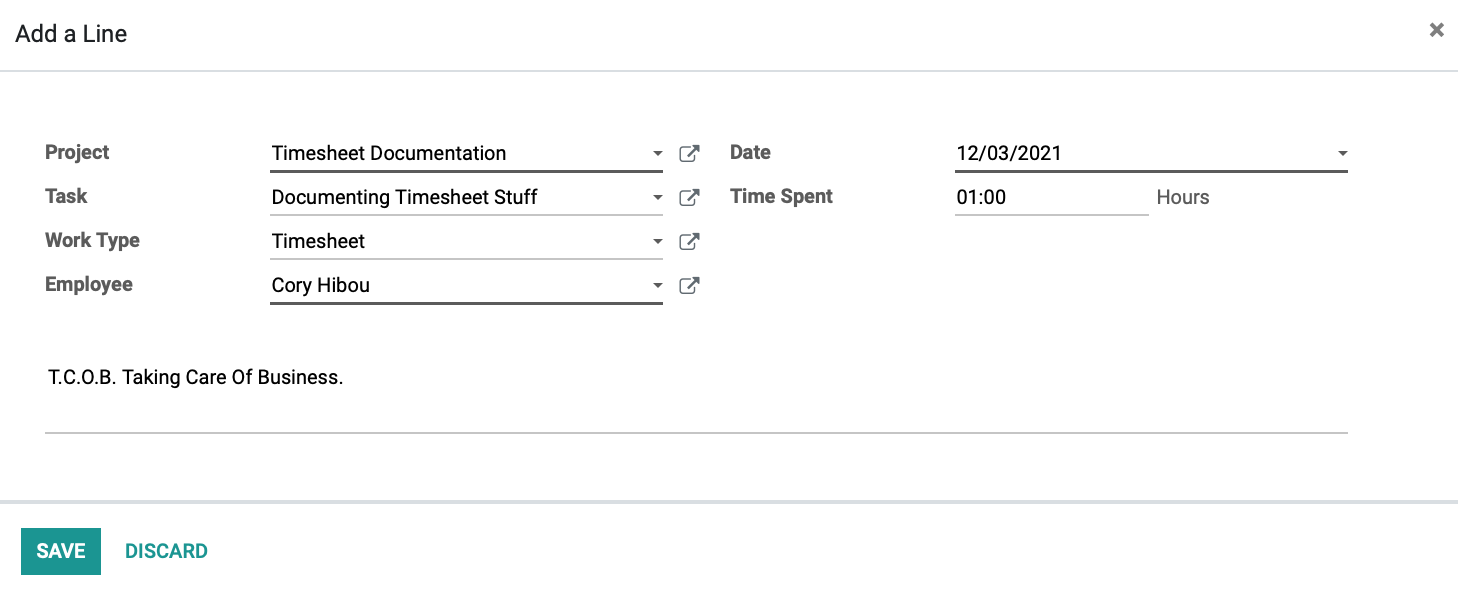
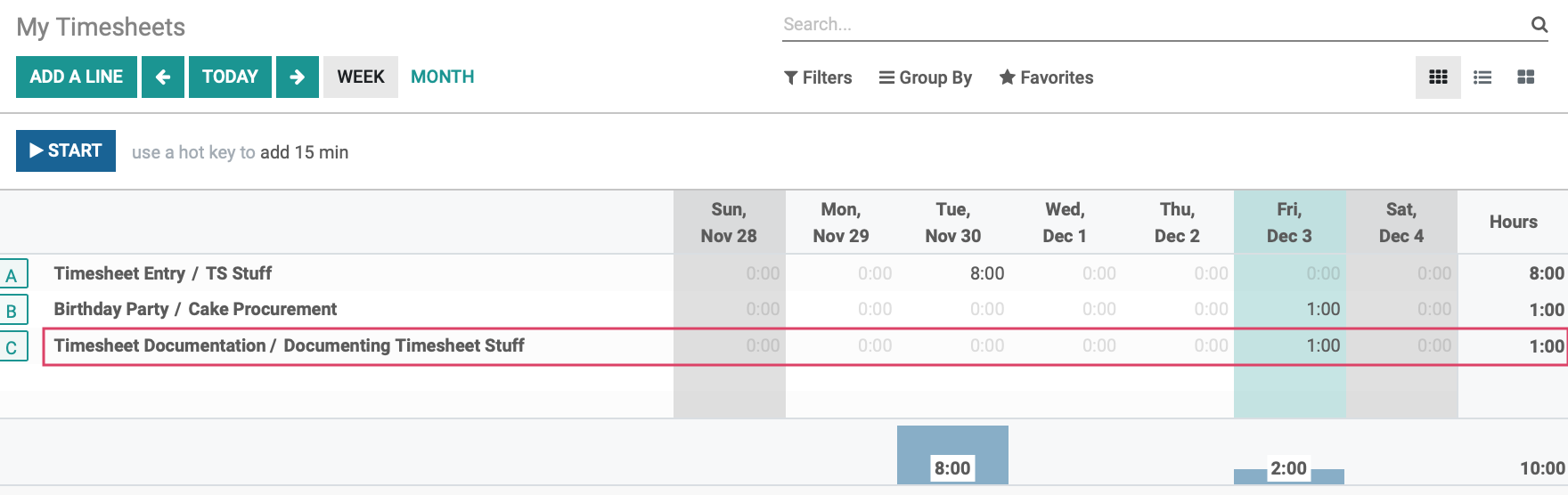
In general, you will want to add a description to the timesheet entry.
Reporting
In the navigation menu under Reporting, there are several different views available to you.
By Employee: Changes the timesheet grid to separate timesheets by employee on the y axis.
By Project: Changes the timesheet grid to separate timesheets by projects on the y axis.
By Task: Changes the timesheet grid to separate timesheets by task on the y axis.
By Billing Rate: Changes the timesheet grid to a pivot table, as seen below.
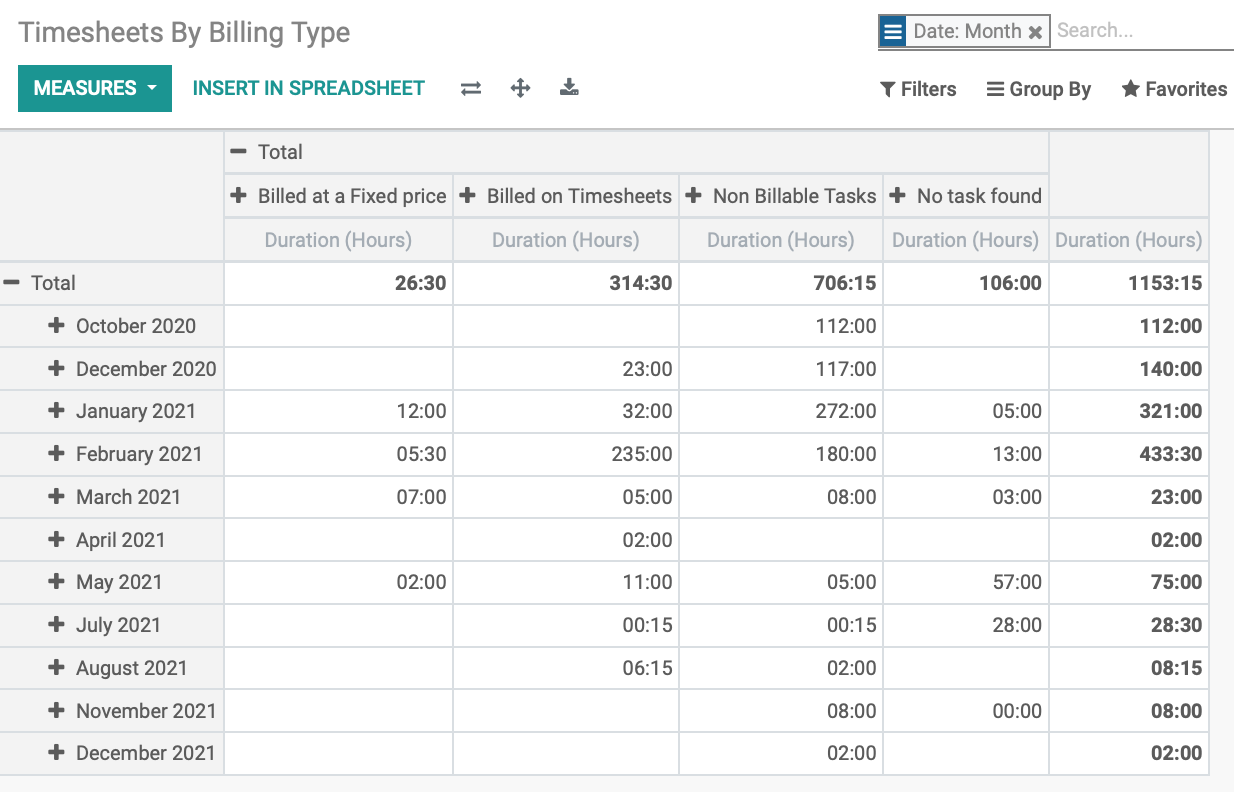
Also available is the Timesheet / Attendance report, which allows you to see discrepancies between the time the employee was clocked in and timesheets they entered. In the below example, the administrator logged a timesheet for five hours but was not clocked in at the time, leading to an equivalent difference.