Website + eCommerce: Configuration: Websites
Purpose
This document covers the Websites submenu under the Configuration menu of the Website application in Odoo 15 . This menu is where you can upload your website logo and add custom code to the header and/or footer, among other basic settings.
Good to Know!
No Websites Menu?
This menu only displays if there is more than one website installed on your database.
Process
To get started, navigate to the Website app.
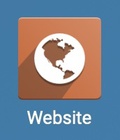
Once there, go to Configuration > Websites. Here you'll see a list of all websites configured on your Odoo database. Click into a record.

Click Edit. You may recognize some of these settings from the Settings menu; however, this page is where you'll upload your website logo, as well as any custom code for the head and/or body of your website.
Website Name: The name of your website. This will most likely be your business name.
Website Domain: The domain name for your website.This will be prefixed by 'http' in canonical URLs if no scheme is specified.
Website Logo: Click the existing image to upload your logo.
Default Language: Select one of the installed languages as the default language for this website.
Under the CUSTOM CODE TAB, you can use the two fields to add code within your <head> and/or <body> tags.
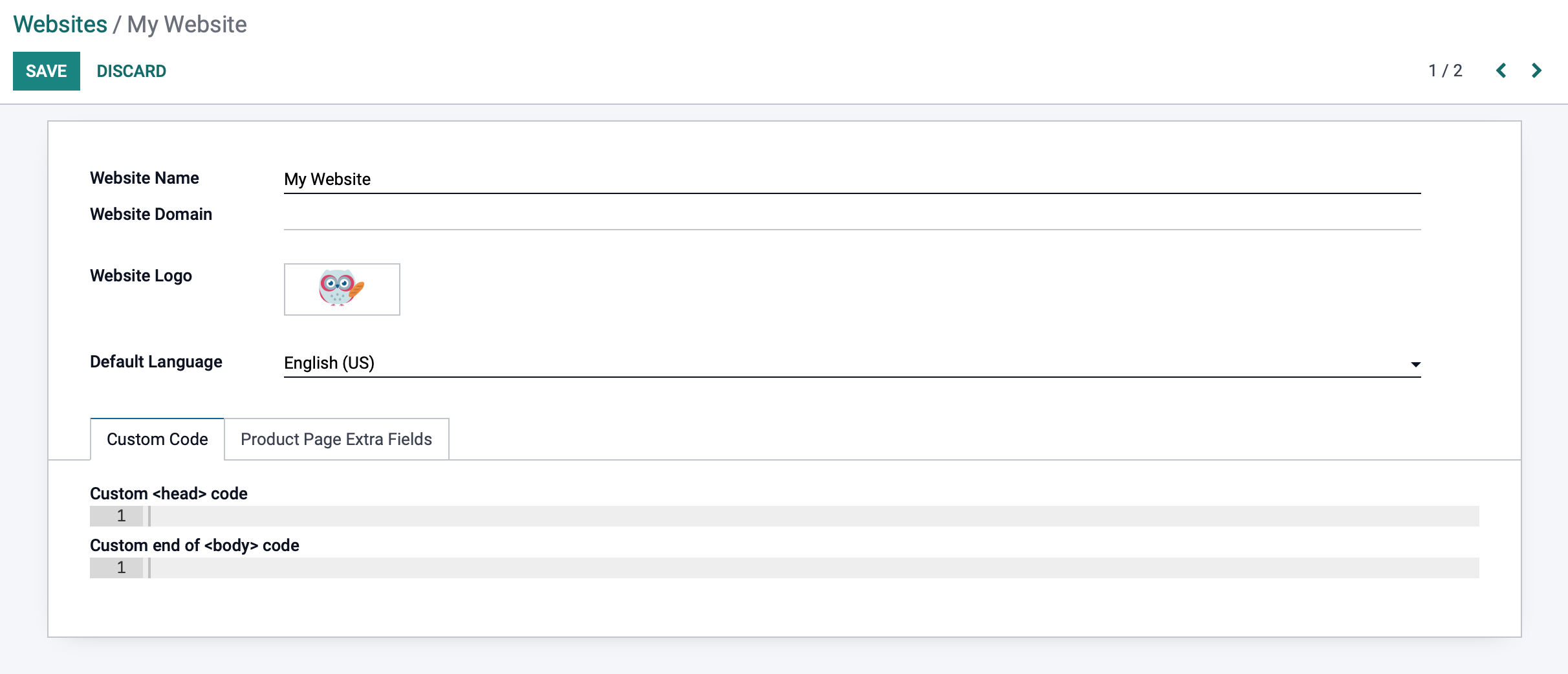
Under the Product Page extra fields tab, you can use the Add a Line button to add more fields for the product pages of your website.
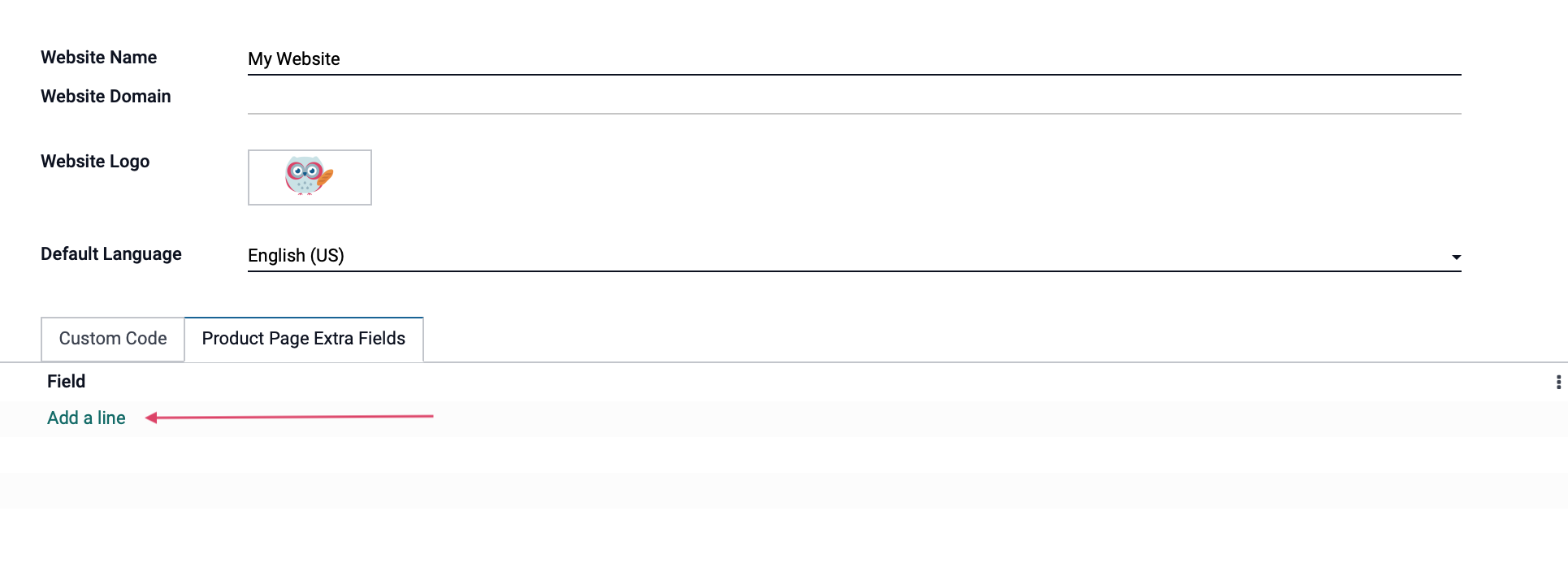
Selecting an existing field, or creating a new field will open up the following form:
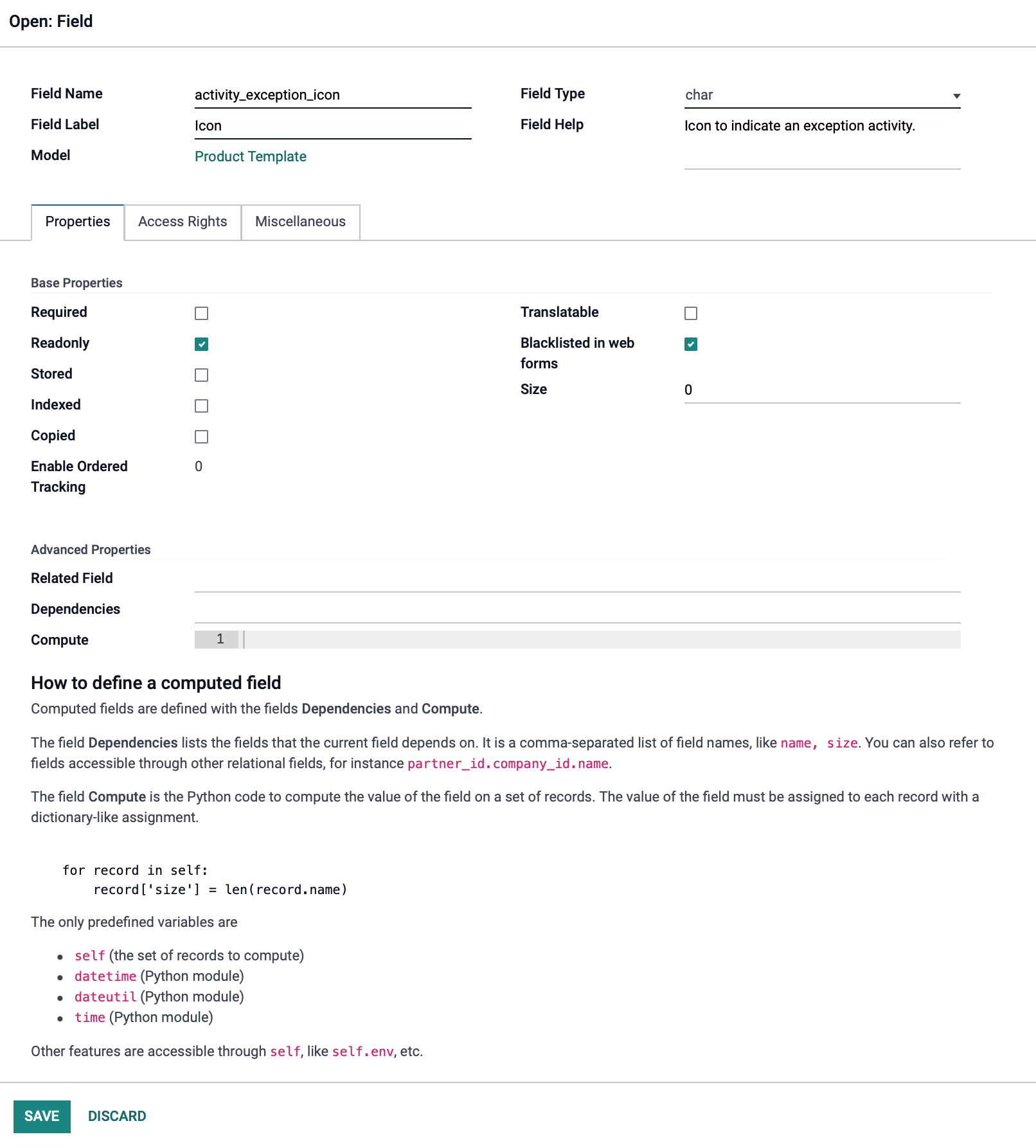
If you have made changes to the field form, click save, which will return you to the Website form.
If you've made changes to the Website form, click Save again..