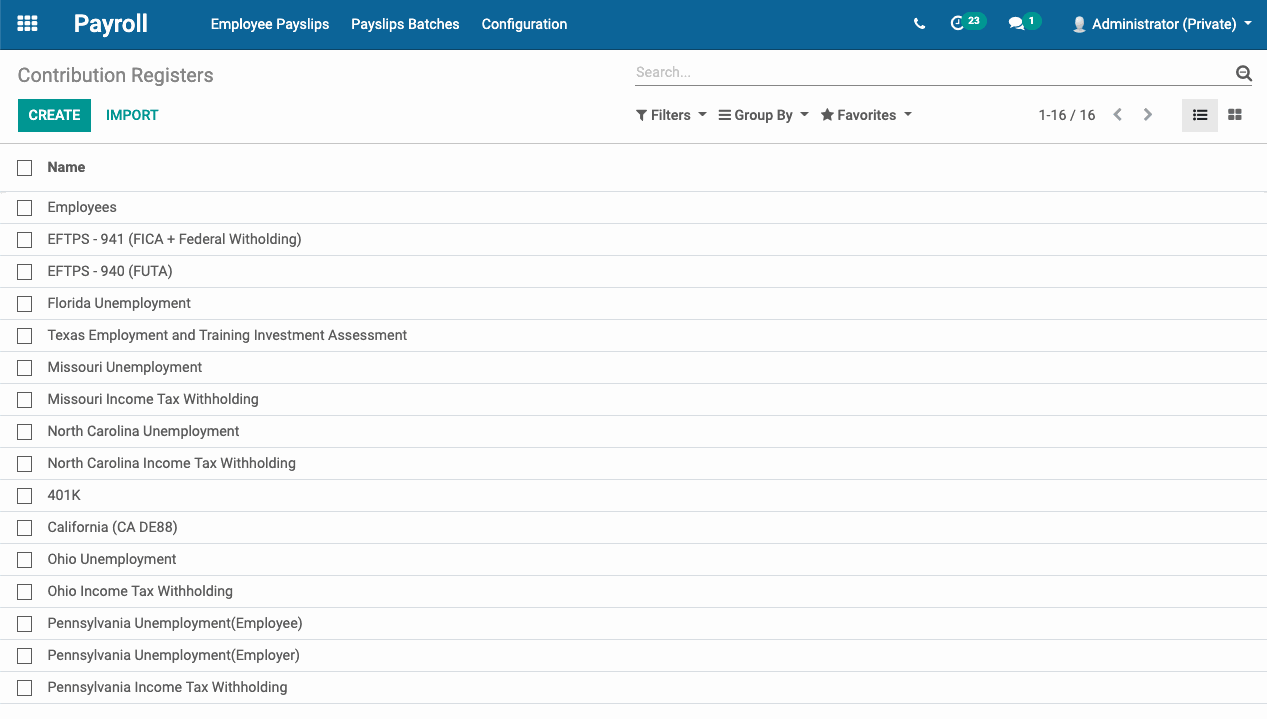Payroll: Payroll Configuration
Purpose
The purpose of this documentation is to outline the use case and processes associated with setting up and maintaining the Payroll application.
Configuration includes:
Settings: Payroll localizations and other set-up.
Salary Structures: Localized constructions that contain Salary rules.
Salary Rules: Actual lines that appear on payslips.
Payroll Rates: Federal and state deduction percentages.
Contribution Registers: 3rd party (vendor) designation for deduction/withholding amount remittances.
Good to Know!
The USA Payroll module requires Odoo's Payroll application. However, if you do not already have this application installed, Odoo will install it for you during this module's installation.
The payroll information outlined in this doc uses modules in the Hibou Odoo Suite. Hibou created and maintains the US Federal and State localizations for USA Payroll.
We also recommend that you install Hibou’s USA - Payroll with Accounting module, which links Rules to Accounts based on the US Accounting Localization.
To get started, navigate to the Payroll application.
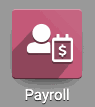
Setting Up Payroll
Click on CONFIGURATION > SETTINGS.
Under Payroll, click on Chose a Payroll Localization.

On the next screen, install the relevant state payroll module(s) by clicking the Install button on the module.
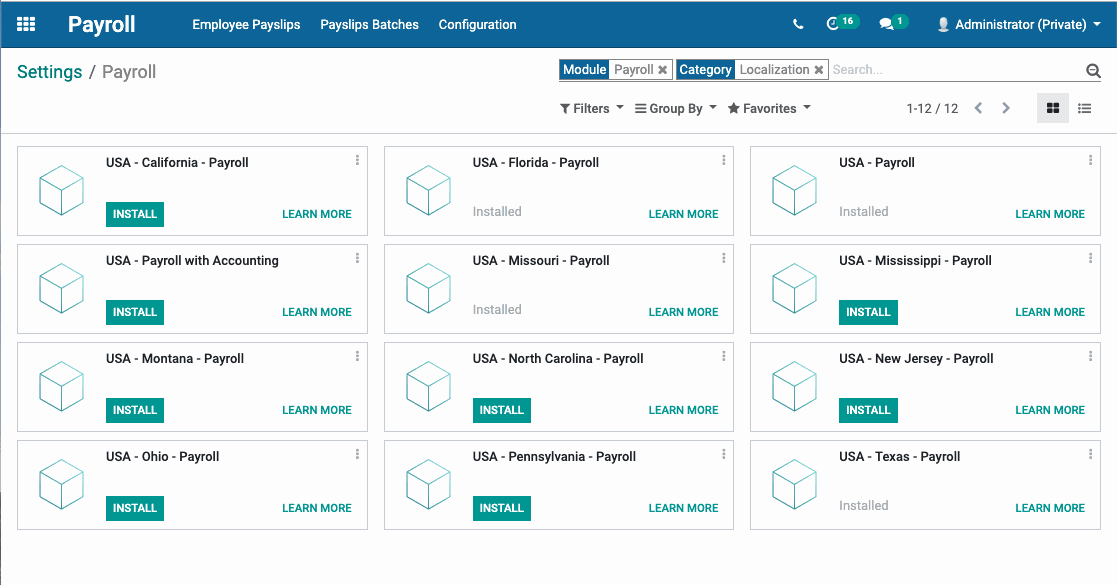
Once the payroll module is installed, you will be taken back to the main Odoo screen. Navigate back to the Payroll application and return to CONFIGURATION > SETTINGS.
Under Accounting, check the box next to Payroll Entries/ Post payroll slips in accounting so that payroll slip amounts are posted in the Accounting app.
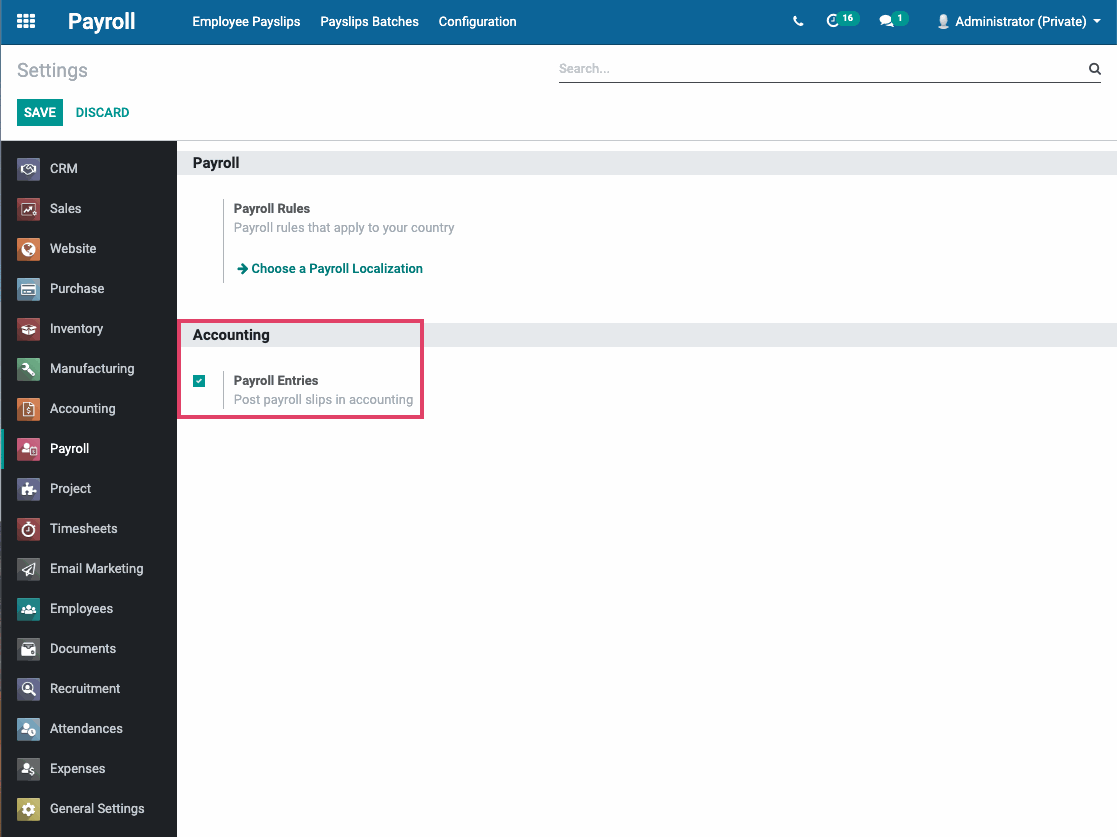
Once the Payroll option is checked, hit the Save button.
Salary Structures
Navigate to CONFIGURATION > Salary Structures.
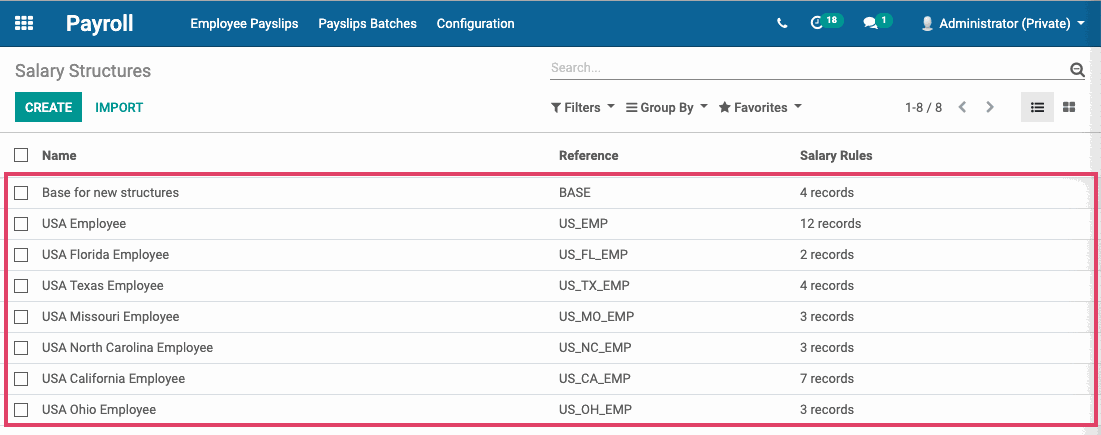
You will typically have one or more salary structures for your employees depending on where they live and work.
Base for new structures contains the following rules:
Basic Salary (base pay)
Gross (taxable income)
Net Salary
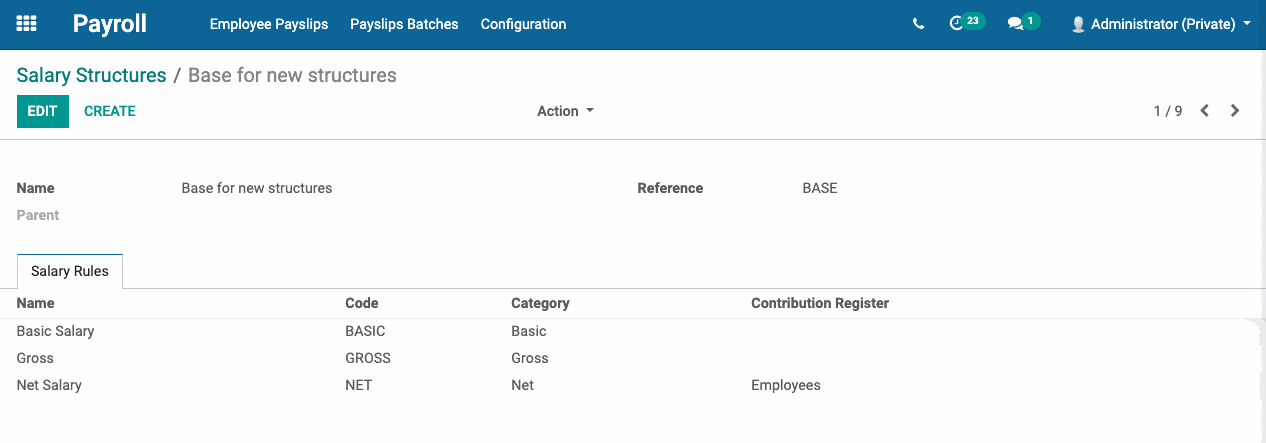
USA Employee: Already includes all necessary Salary Rules (social security, medicare, federal income tax, and FUTA) to create payslips in the US.
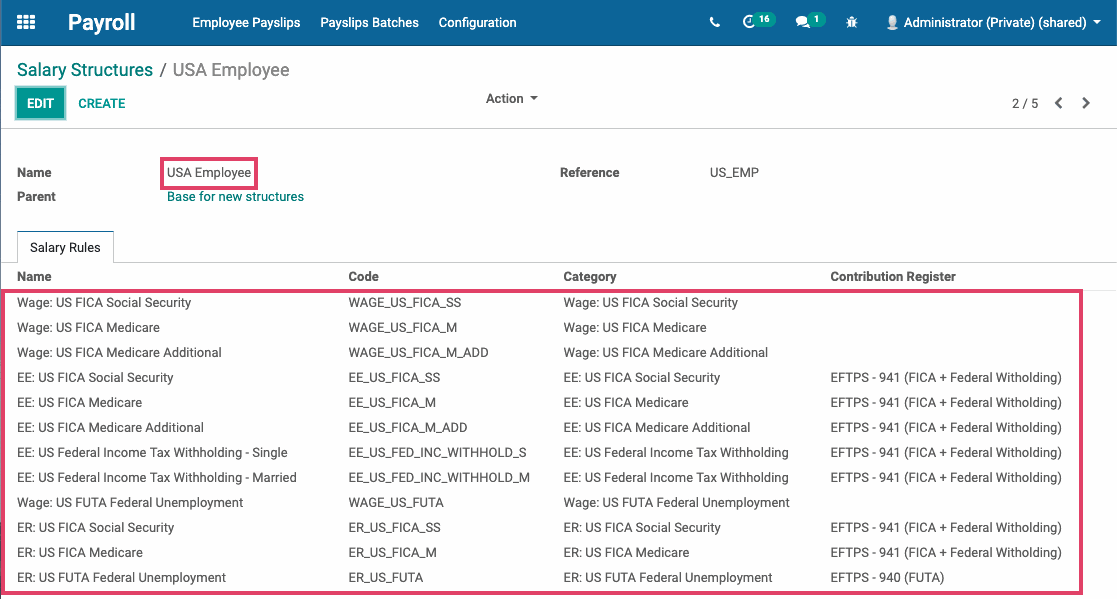
USA (State) Employee: Already includes all necessary Salary Rules (state unemployment, tax withholdings, etc.) to create payslips in the US. Florida is shown below as an example.
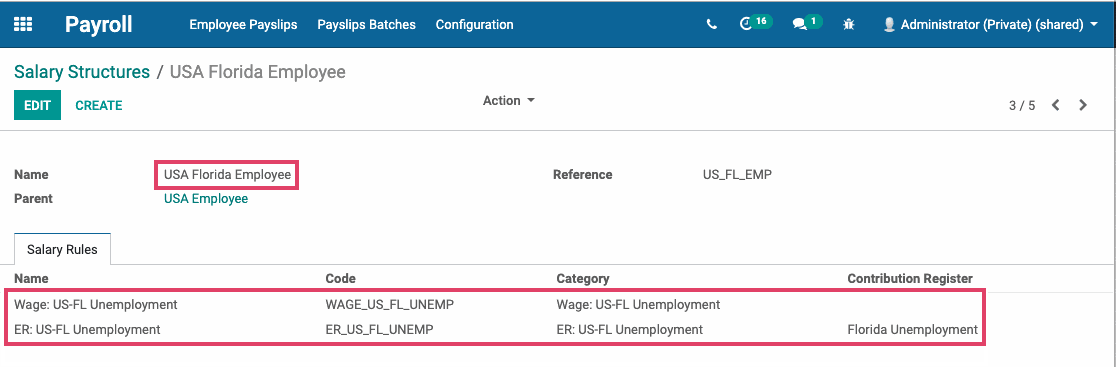
Click on CONFIGURATION > Salary Rules.
On this page, Salary Rules can be created and maintained (computation of amount, designation of general ledger accounts for Accounting app, Python code, etc.)
Basic Salary, Basic Bonus, Gross, all federal taxes (social security, FUTA, and medicare), and Net Salary are pre-loaded when Hibou’s USA Payroll module is installed.
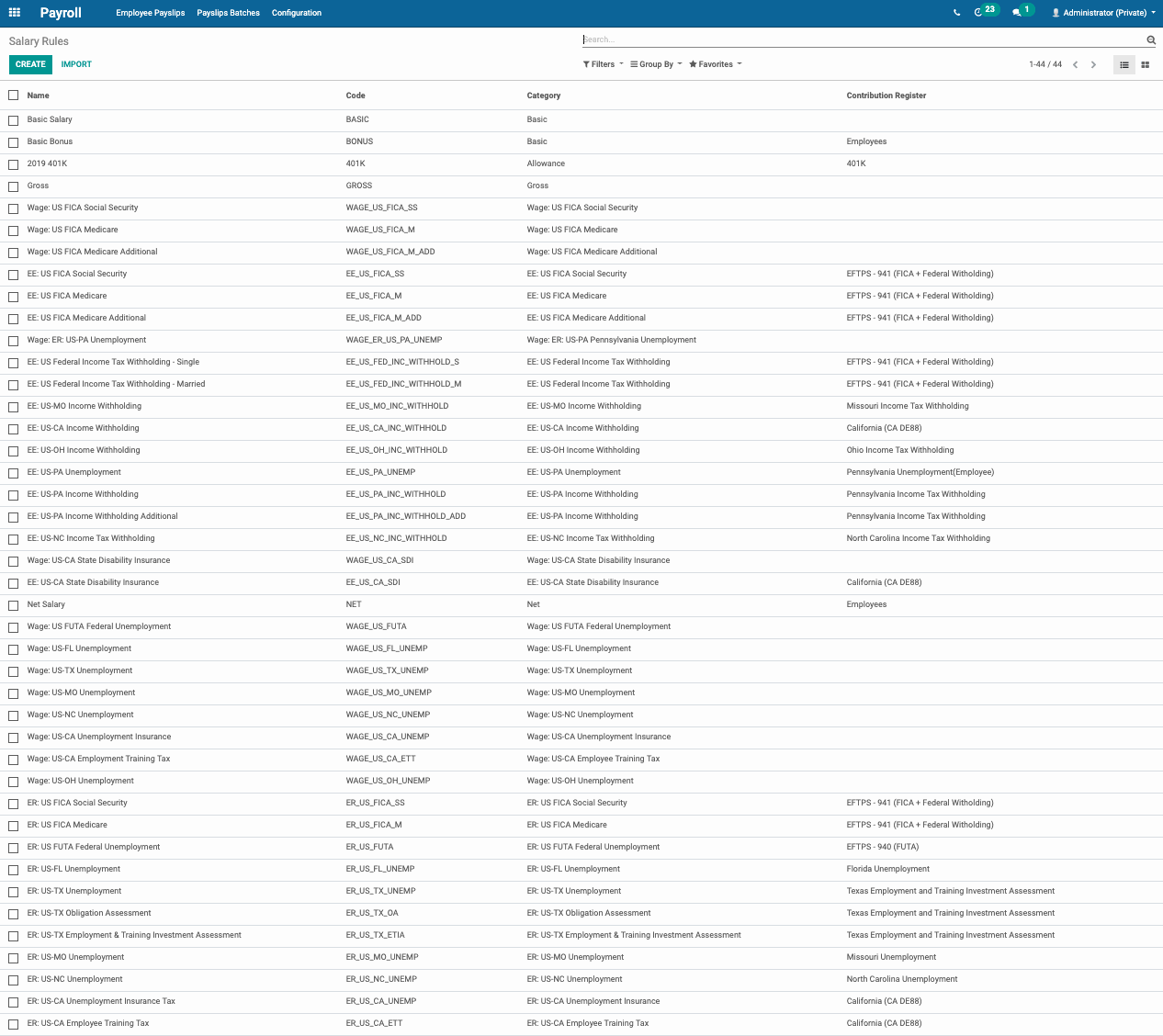
We will use Basic Salary to review the Salary Rules configuration.

You will see the following fields:
Name: A unique but identifiable name for the rule.
Category: Select the appropriate category.
Code: Can be used as reference in computation of other rules. In that case, it is case sensitive.
Active: If this field is set to false, it will allow you to hide the salary rule with out deleting it..
Sequence: Use to arrange calculation sequence For example, a 401K contribution should have a lower sequence number than Gross Wages while taxes would have a higher sequence number than Gross Wages.
Appears on Payslip: Use to display salary rule on payslip.
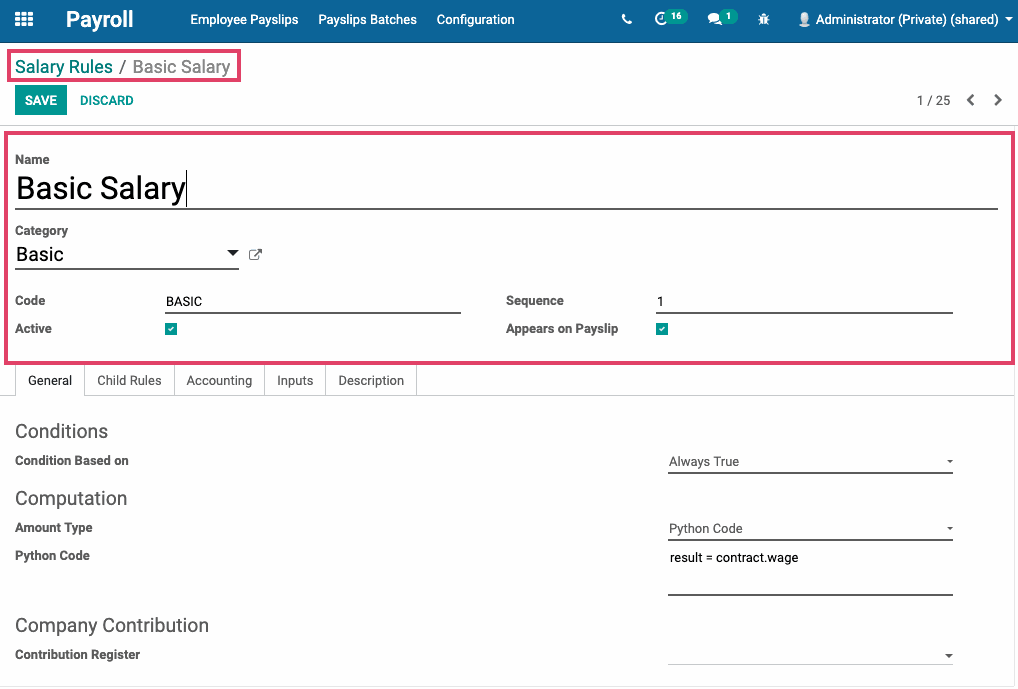
On the General tab:
Conditions
Condition Based on: Condition on which the rule is based (Always True, Range, or Python Expression). If you choose Range or Python Expression, other fields will become available for setting the conditions.
Python Code (depends on Amount Type chosen): Input python code for the salary rule calculation.
Computation
Amount Type: Computation for the rule amount.
Quantity: Used in computation for percentage and fixed amount.
Fixed Amount/Percentage (%) (depends on Amount Type chosen): Input field for amount or %.
Python Code (depends on Amount Type chosen): Input python code for the salary rule calculation.
Company Contribution
Contribution Register: If contributions or payroll remittances (federal or state) , select appropriate register.
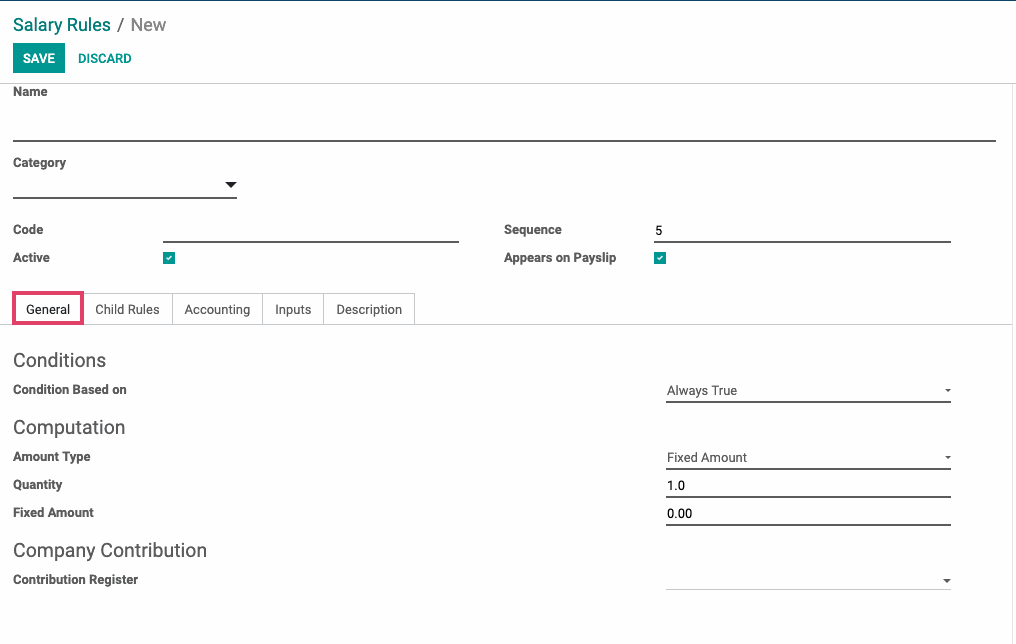
Important!
If creating new tax or deduction, and if you entering a fixed amount or percentage (%), make sure it is entered as a negative amount. See Withholdings Setup documentation.
On the Child Rules tab:
Used to create and maintain sub or children of salary rules.

On the Accounting tab:
Debit Account: Select appropriate account.
Credit Account: Select appropriate account.
Analytic Account: If applicable, select Analytic Account.
Tax: If taxable, select applicable tax.
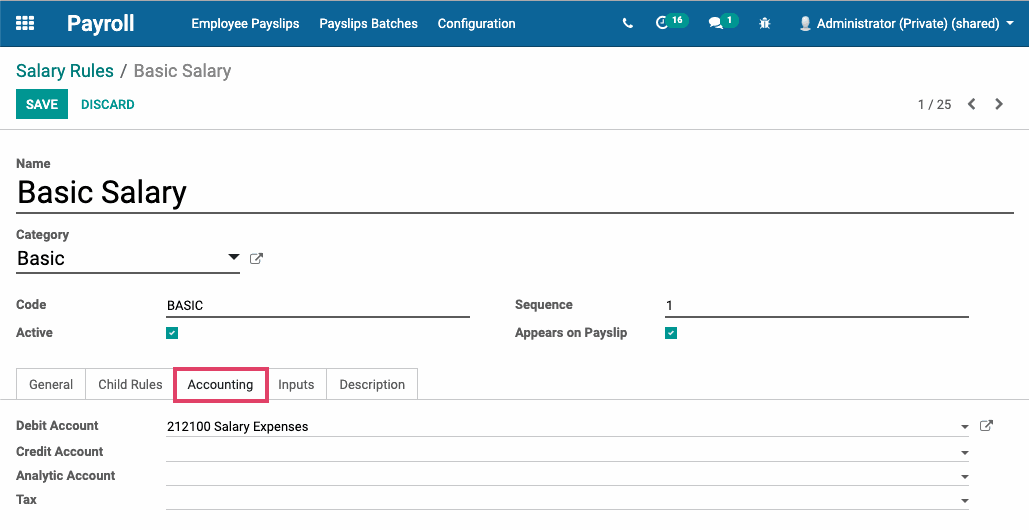
Good to Know!
Example of proper uses of Debit and Credit accounts:
Basic Salary: Debit salary expense
Basic Bonus: Debit salary expense
Net Salary: Credit accounts payable or a payables account specifically for employee payables (example: Employee Net Payable).
EE: US FICA or Federal Income Tax W/H: Debit accounts payable (since the amounts are negative number on the payslips , by selecting the debit account, the number will be posted as a credit in accounts payable) .
ER: US FICA, state unemployment or Federal Income Tax W/H: Debit accounts payable and credit a salary expense, such as Salary FUTA Expense, Salary FICA Expense or Salary SUTA Expense. Both fields are filled out as it is paid by the company.
Gross, Wage: US FICA, FUTA, or state unemployment: No accounts selected
On the Description tab:
Freeform to write a more detailed description of the rule.
Once everything is filled in, click SAVE.
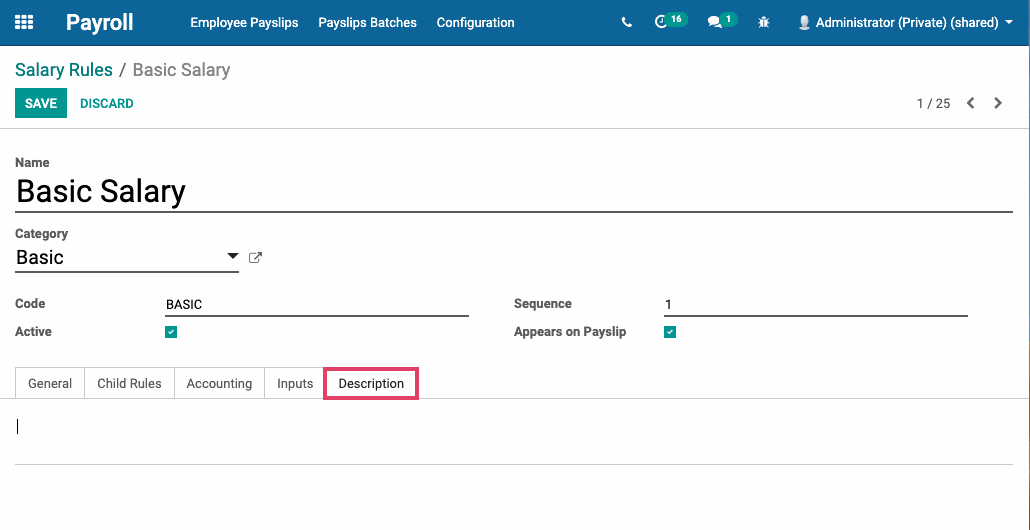
Payroll Rates
In the navigation menu, select CONFIGURATION > Payroll Rates.
On this page, all federal (FUTA, FICA (Social Security & Medicare) and state (unemployment) deductions are set-up and maintained. This includes assigning a unique Code, Rate, and limits (payslip and yearly wage).
Note that Payroll Rates have a Date From and Date To. This allows for rate changes from year to year that can be pre-planned but not go into effect unless it’s within the set date range.
Payroll Rates are provided by Hibou’s payroll modules.
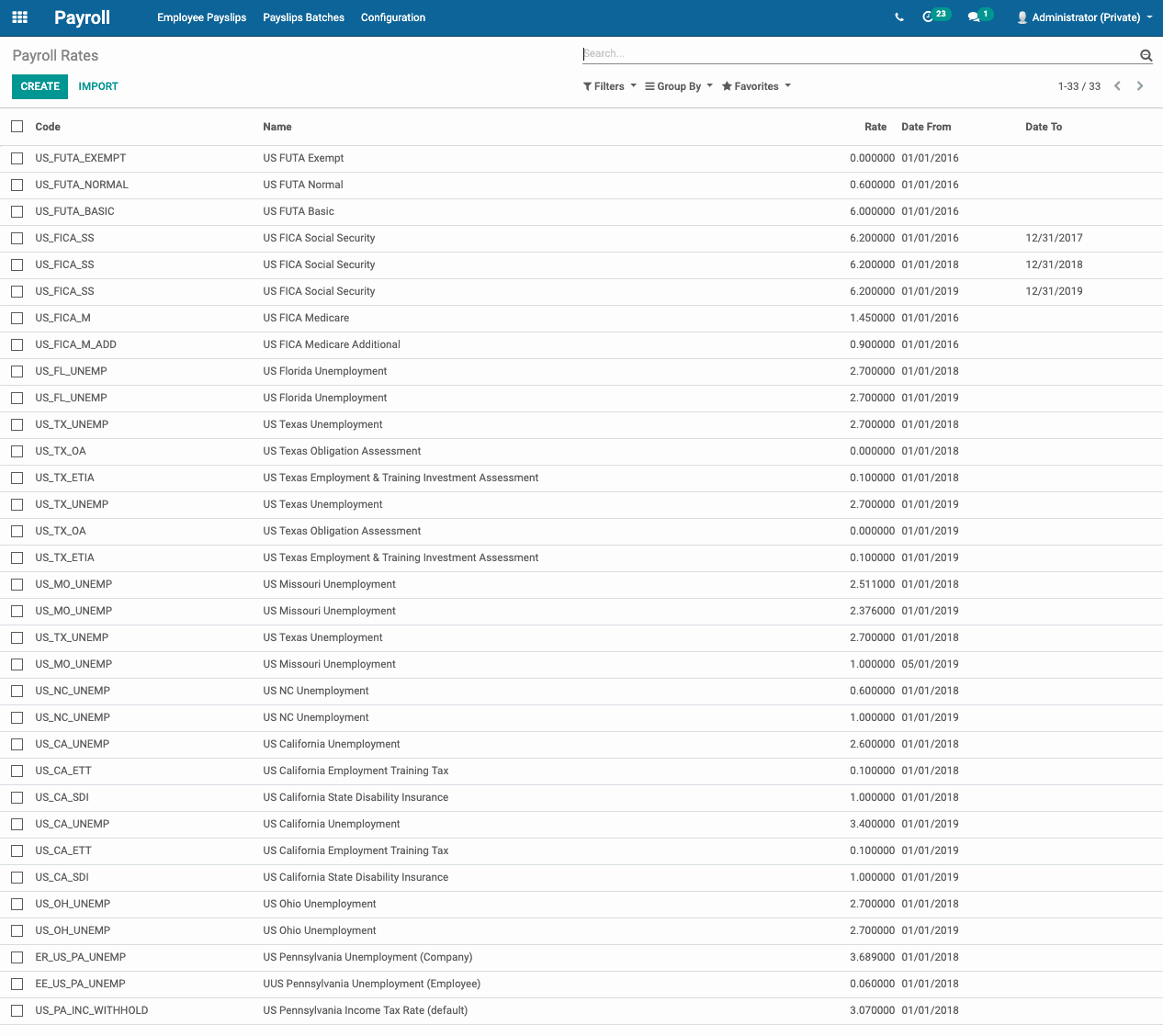
Contribution Registers
Click on CONFIGURATION > Contribution Registers.
On this page, third parties involved in payroll (eg. federal or state remittances, 401K management company) are matched up with their corresponding Partner or taxing authority to which the remittances are sent.