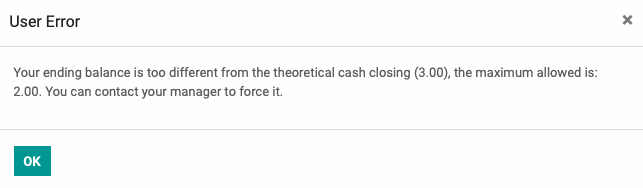Point of Sale (POS): Workflows: PoS Set Maximum Difference (Previously Advanced Cash Control)
Purpose
This document will review the opening and closing procedures with Advanced Cash Control for a PoS session in the Odoo 14 Point of Sale application.
Process
To get started, navigate to the Point of Sale app.

Enable Advanced Cash Control
Advanced Cash Control must be enabled before a session can have the opening and closing balance accounted for. To do this, click the ellipses menu on a session kanban card, then select Settings. Make sure this session is not currently open or you won't be able to make changes.
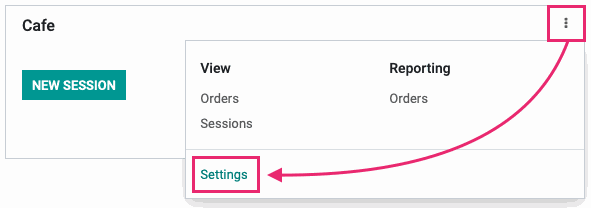
Click Edit, then under the Payments section, make sure Advanced Cash Control is enabled. If you'd like to indicate an Authorized Difference, you can do so here.

When you're ready, click Save.
Set a Cash Opening
Click Dashboard, then click New Session on the session with Advanced Cash Control enabled.
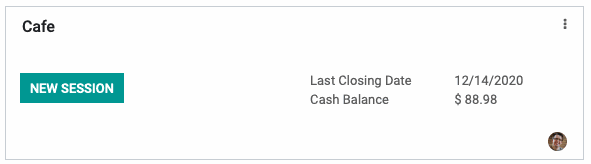
Here you'll be asked to verify or set the starting cash. This amount will auto-populate based on the last closed session. Click Open.
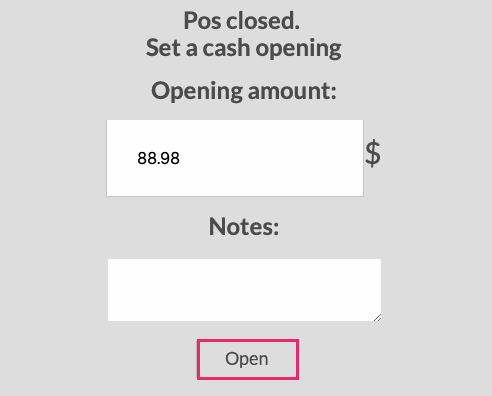
You're now ready to start selling!
Set a Cash Closing
From the Dashboard, click close on the PoS session card.
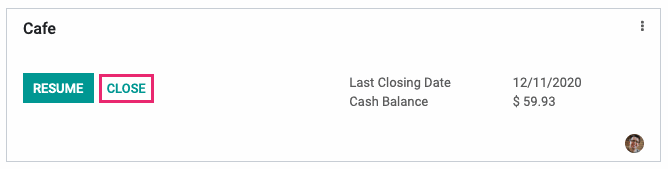
This opens the session details. When you're ready, click End of Session to confirm this PoS session can be closed and is ready to have the cash counted and verified.
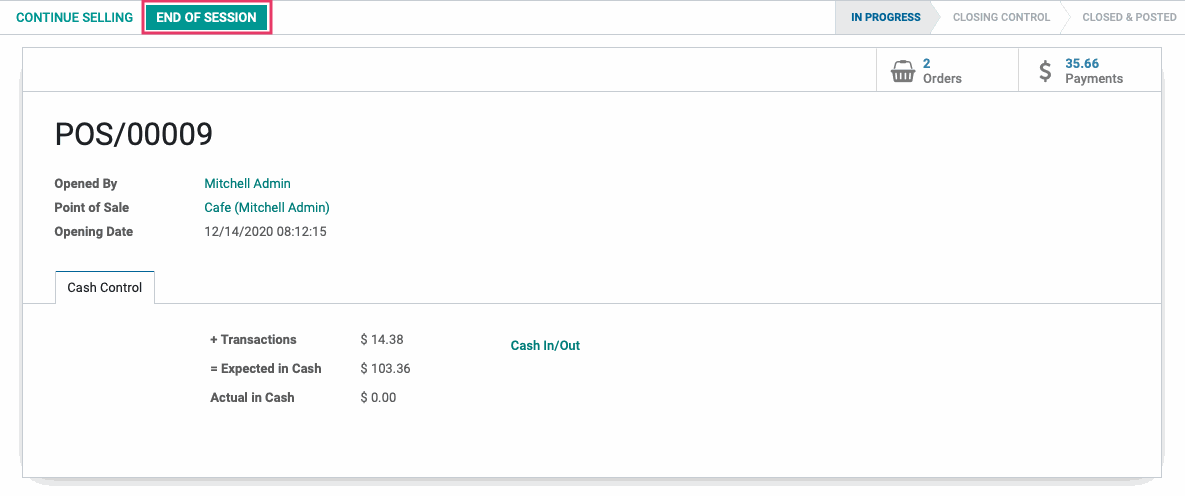
If, for any reason, the cash in the till must be manually adjusted before the final count you would use the Cash In/Out button. This brings up the Take Money In/Out modal window where you'll enter a positive or negative amount as well as a reason for the adjustment, then click TAKE MONEY IN/OUT.
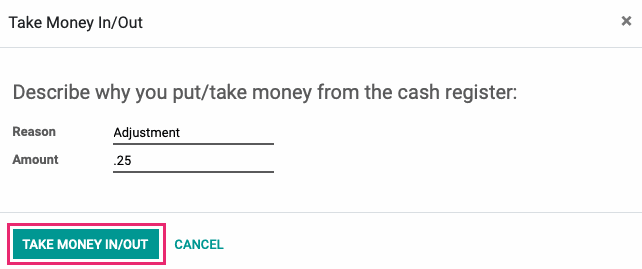
Next, click Set Closing Cash. Note the the Expected in Cash amount.
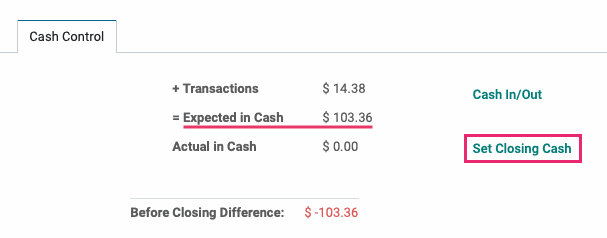
This brings up the Cash Control modal window. On this window you'll enter the denomination (Coin/Bill Value) and the count of each bill and coin (#Coins/Bills) until you reach the Expected in Cash total from the previous screen.
When you're ready, click CONFIRM.
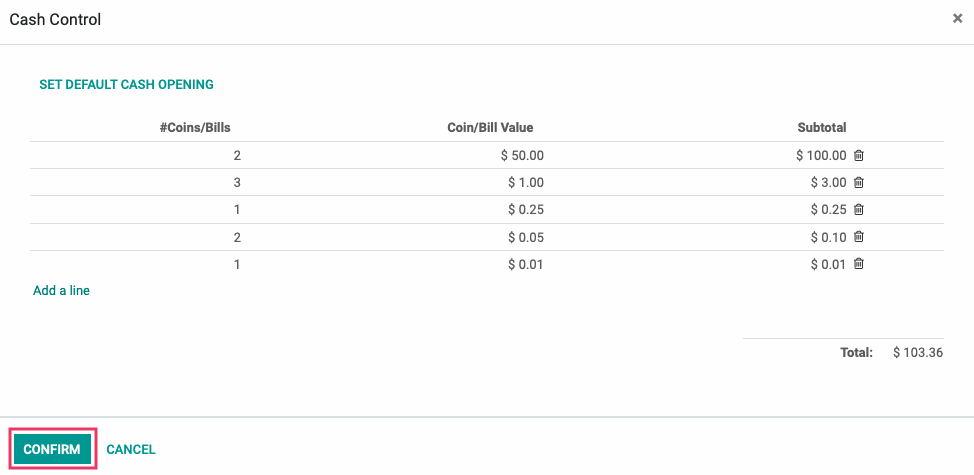
On the next screen, the Before Closing Difference should be $0.00. To finish, click Close session & Post Entries.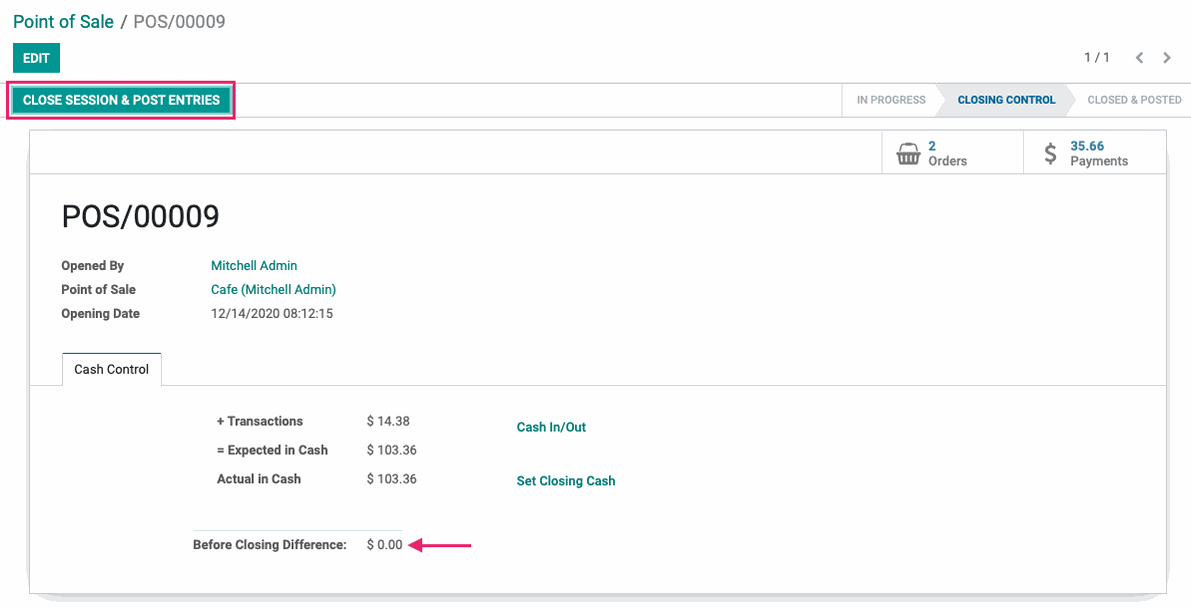
Balance Discrepancy
If there is a balance difference exceeding the Authorized Difference, the Before Closing Difference will display in red.
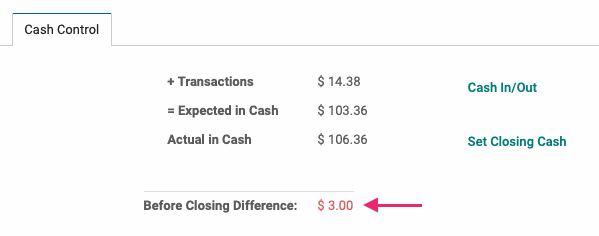
Additionally, you'll see a warning if you attempt to close the session. If you're a PoS Administrator, you'll be able to click CONFIRM to close the session.
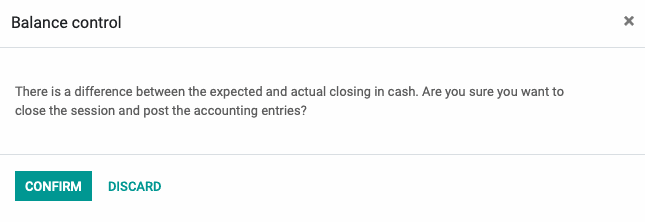
If you're a PoS User, you'll need to have an administrator approve the session close.