Point of Sale (POS): Configuration: Settings
Purpose
This documentation goes over the configuration options of the Point of Sale (PoS) app in Odoo 14.
Important!
Change PoS Settings with Caution
PoS shares many of its settings with other applications in Odoo. Change these with caution!
Process
To get started, navigate to the Point of Sale app.
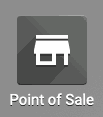
Once there, go to Configuration > Settings.
Taxes
Default Sales Tax: The default tax rate for sales made through PoS. When selected, this tax will apply to any new product added to the catalog. If there is a pre-configured tax rate that applies, you can select it here. Use the icon to change an existing tax, but note that this will change the settings of that tax throughout Odoo.
Use the Taxes button to open Odoo's tax settings, where you can manage and create tax rates.
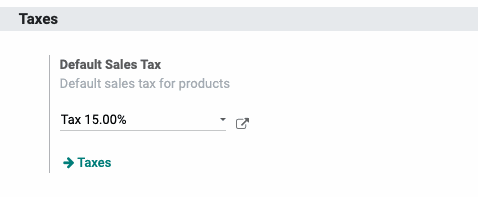
Pricing
Pricelists: A pricelist allows you to set alternative pricing for products. For more information, see our Sales: Pricelists documentation. Toggling this setting is a global change in Odoo.
Multi-Currencies. Enable more than one currency for your Odoo database. See our Accounting: Multi-Currencies documentation. Toggling this setting is a global change in Odoo.
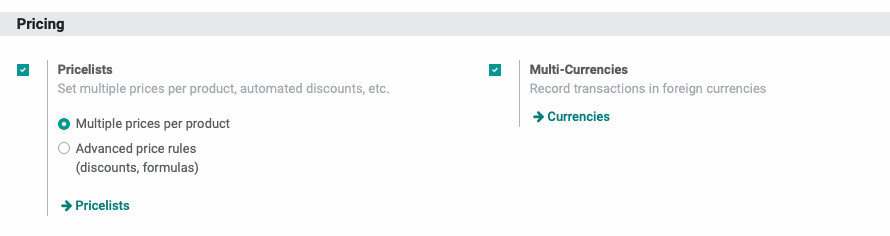
Payments
Cash Rounding: When enabled, this allows you to indicate the lowest denomination of currency accepted through PoS. If your organization rounds up to the nearest .05 cents, then it's important to configure Odoo to recognize this. Cash Roundings are managed in the Accounting application and toggling this setting is a global change in Odoo.
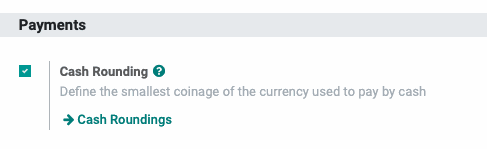
Payment Terminals
If applicable, select the payment terminal to integrate with your PoS application. To integrate terminals not listed here, contact us!
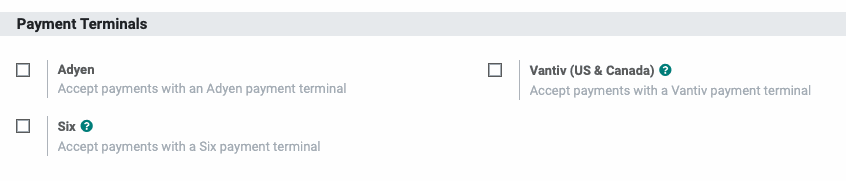
Good to Know!
Looking for PAX Integration?
Look no further! Hibou has developed a PAX solution for Odoo, compatible with Odoo versions 11, 12, 13, and 14. Learn more about this Hibou Suite module, and watch a video on how it works, on our PoS Pax Integration product page.
Inventory
Inventory Management: Indicate at which point the PoS system should update quantities in stock.
At the session closing: When selected, Odoo will create one picking for the entire session.
In real time: When selected, Odoo will create individual pickings for each transaction at the time of the sale.
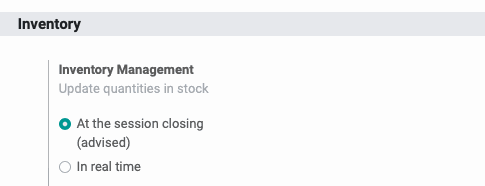
If you've made any changes to PoS settings, be sure to click Save.