Sales: Configuration: Settings
Purpose
This document will briefly outline the configuration options in the Odoo Sales app and how they affect the sales workflow.
Referenced Documents:
Process
To get started, navigate to the Sales app.
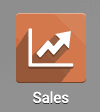
Once there, click Configuration > Settings.
Configuration Guide
Product Catalog
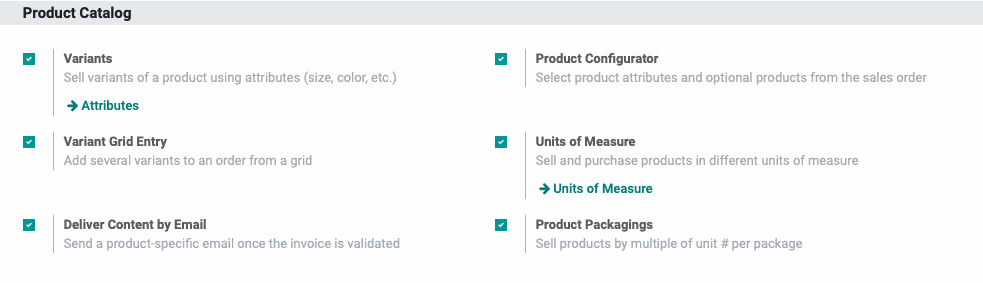
Variants: When enabled, this gives the option to add attributes (e.g. color, size) to your products. Within attributes, you'll be able to create variants (e.g. red, blue, small, medium). Each of these variants can have price variations built-in, as well. For more information on Attributes, see the Product Creation Workflow.
Variant Grid Entry: This option allows you to add products to a Sales Order using a grid. This is especially useful when you need to order a variety of the same base product.
The following is an example of the modal window that appears in a Quotation or Sales Order when a product with the Variant Grid Entry enabled is added.
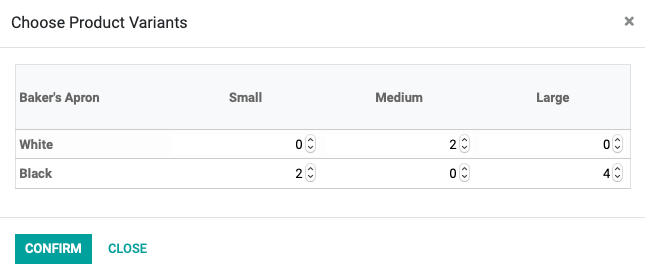
Deliver Content by Email: This enables the delivery of product-specific documentation to be sent to the customer upon order confirmation, such as digital copies of instruction manuals, or warranty information.
Product Configurator: This enables the selection of different product options when added to an order line. The following is an example of the modal window that will appear when a configurable product is added to a Quotation or Sale Order.
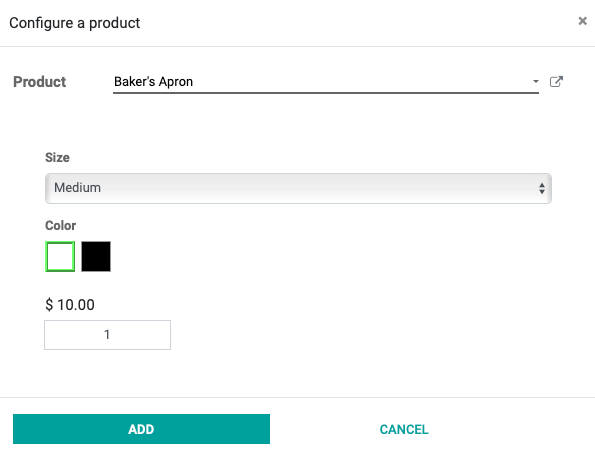
Good to Know!
When enabled, the Variant Grid Entry and Product Configurator option apply to the Sales application as a whole; however, one or the other must be selected on the product-level, as well.
To do this from the Sales app, click Products > Products. Select a product and click Edit.
Under the Variants tab, select either Product Configurator or Order Grid Entry, then click Save.
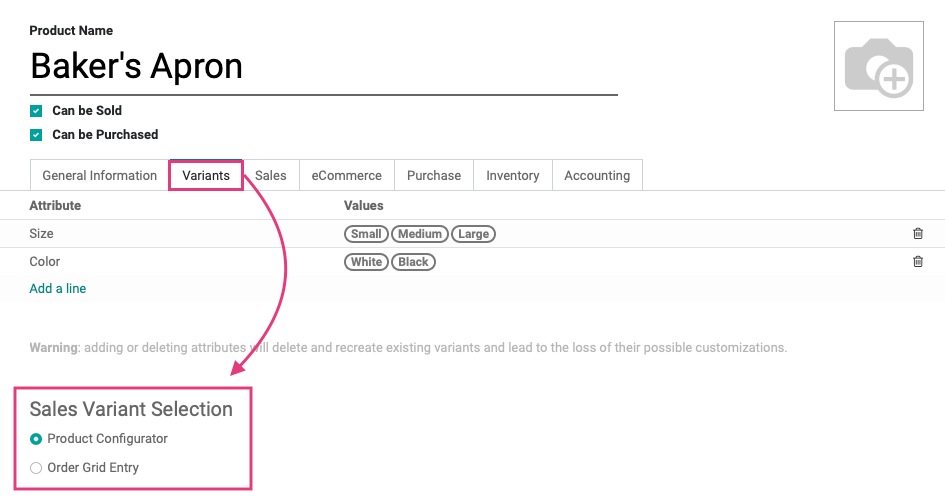
Units of Measure (UoM): This turns on the various units of measure per product, and can be refined on the product template. It is possible to create custom units of measure if needed. UoM can also be accessed through the Inventory App.
Product Packagings: Enables the option to have different package sizes used in selling multiple quantities of a product. Packaging options can be configured in the Inventory App as well.
Pricing
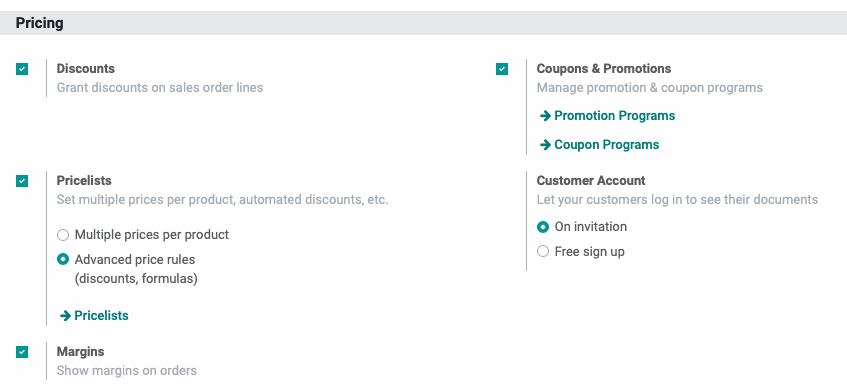
Discounts: Adds a field to the sales order allowing the salesperson to assign certain discount percentages per product line.
Pricelists: Here you have two options, explained below, and you can review the Pricing Guide to get more in-depth information about using this feature. To create/manage pricelists, click Pricelists.
Multiple prices per product: Will allow you to set multiple fixed prices on products within different pricelists.
Advanced price rules: Will allow you to apply quantity and formula discounts on products within different pricelists.
Margins: Shows the margin of the sale on the sale order by calculating the difference between the unit price and the cost.
Coupons & Promotions: Allows the application of coupon campaigns and promotional offers to sales orders.
Customer Account: This is covered in more detail in the Portal Access Management document, but here you'll select between these two options:
On Invitation: Only allows those with invitation links to create a customer account.
Free sign up: Allows anyone to create a customer account.
Quotations & Orders
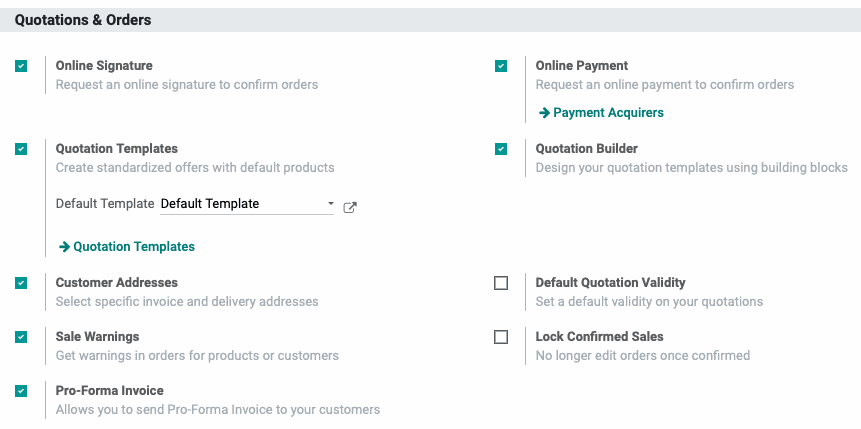
Online Signature: Allows you to request an online signature to confirm orders through the front-end of the site; this is configured per quotation template. The signatures will appear as a PDF in the chatter of the document, and the order will move to a confirmed state once signed unless the Online Payment option is also configured on the quotation template.
Online Payment: Allows you to request an online payment to confirm orders through the front-end of the site; this is configured per quotation template. If supported by the payment acquirer, the customer will also be able to save their payment information (tokenized) for future use.
Quotation Templates: Allows you to design quotation templates for use with specific customers or order types, and save them for future use. The products and their quantities can be configured to automatically populate when the template is used or left blank to be edited per order.
Quotation Builder: Enables the use of the Odoo website page builder to design the look and content of your quotations when viewed online portal access window.
Customer Addresses: Allows you to specify on the sales order whether the customer has separate addresses for invoicing (i.e. billing) and shipping.
Default Terms & Conditions: Enable this to attach any necessary default terms and conditions to the sales order. These can be set individually on the sales order as well, but blanket statements such as return policies and support information can be added here for ease of distribution.
Default Quotation Validity: Allows you to set the length of time that a given quote is valid in your database.
Sale Warnings: Enabling this option lets you create Sale Order Warnings on the product or customer level. These warnings will display when the product or customer is added to the SO and can be useful to share important information that may be otherwise overlooked.
Lock Confirmed Sales: This option removes the ability to edit orders after they have been confirmed from certain user sets. Users with the permission of "Sales: Manager" will be able to edit confirmed orders, but "Sales: Users" will not have that permission.
Pro-Forma Invoice: Pro-forma invoices are commonly used as preliminary invoices with a quotation, or for customs purposes in importation. They differ from a normal invoice in not being a demand or request for payment, just an estimate of the sales order totals so far.
Shipping
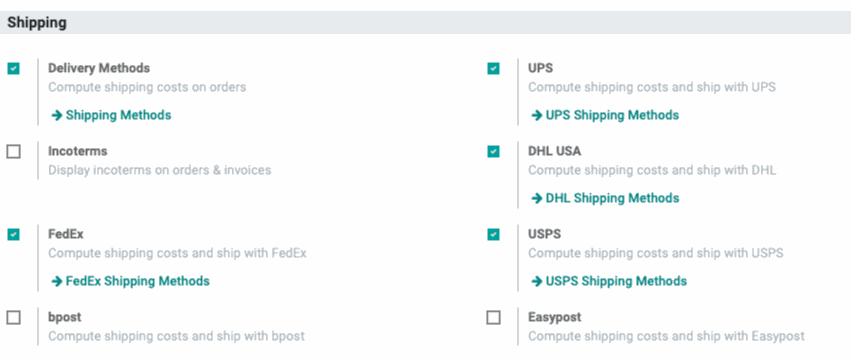
Delivery Methods: Allows you to add different shipping options for your customers' sales orders. this feature also gives you access to adding cost, and other parameters, for the delivery company. Here you also are able to install more vendor applications.
Delivery Date: Allows specific delivery dates to be requested on the sales order, giving you the ability to adjust your planning to ensure the order is processed in a timely manner.
Incoterms: Set terms, if desired, regarding shipping responsibility and insurance. Incoterms define respective obligations, costs, and risks involved in the delivery of goods from the seller to the buyer. This means that, if the buyer has to bear all costs and risks of loss or damage to the goods from that moment, this information will appear on the sales order.
Order Specific Routes: Allows you to determine if the product must go through a specific route for fulfillment on the sales order line. This is useful when planning drop ship orders - or requiring manufacturing - for items that you sometimes carry inventory on, in the event that you do not have enough on hand to complete the order.
Shipping Connectors: Are covered in more detail in the Delivery Configuration document.
UPS: Print Labels and calculate shipping expenses with UPS. Note that UPS charges per label printed.
DHL: Print Labels and calculate shipping expenses with DHL. There is a flexible payment option that allows you to customize your billing.
FedEx: Print Labels and calculate shipping expenses with FedEx. FedEx does not charge per label, instead, they only charge when the label is scanned upon pick-up and enters their tracking system.
USPS: Calculate and print labels with USPS. Note that the labels are not paid for and must be paid at USPS before dropping off the package. Hibou offers a stamps.com integration to create paid labels and ship with USPS.
Bpost: European shipping connector with similar functionality to FedEx, available in French, Dutch, and German.
Easypost: This is an API based shipping connector that allows for global tracking across multiple shippers and end-to-end insurance options.
Invoicing

Invoicing Policy
Invoice what is ordered: This allows you to invoice as soon as the order is confirmed.
Invoice what is delivered: This only allows invoicing once the product delivery has been confirmed.
Down Payments: Allows you to create a down payment invoice, leaving the remaining balance on the order to be invoiced and paid at a later date.