Odoo Essentials: Configuring Digest Emails
Purpose
This document will briefly cover creating digest emails in Odoo 13 and how to configure the content and frequency.
Process
To get started, navigate to the Settings app.
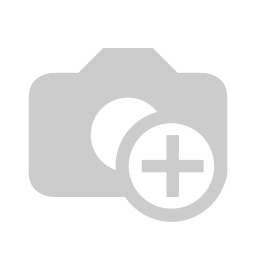
Once there, go to the navigation bar and select General Settings. Here you will be presented with options that change the configuration of your Odoo database. The Digest tools are under the Statistic category. (Remember, you can find this section quickly by entering "digest" into the search bar.)
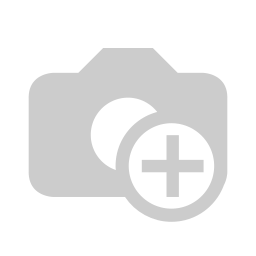
The dropdown menu will let you quickly change between any digest templates in your database. The Weekly Digest is the only template included in Odoo by default, but you can customize and build your own in weekly, monthly, or quarterly formats. You can edit the weekly digest format by clicking on the open and edit icon, .
For now, click on Configure Digest Emails.
This will take you to the default templates in list view. On a new database, Weekly Digest is the only template available, so we'll use it to create a new configuration.
From the list, click Weekly Stats in Odoo.

Once it's opened, click Action > Duplicate.
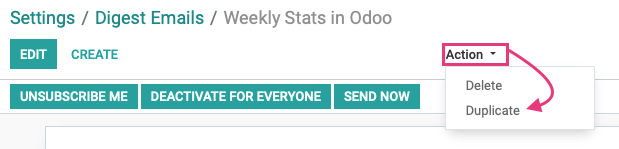
Good to Know!
Digest Email Configuration Options
These templates have the following options:
UNSUBSCRIBE ME or SUBSCRIBE: Will unsubscribe/subscribe you from this configuration.
DEACTIVATE FOR EVERYONE: Will disable the template for all users.
SEND NOW: Will send the relevant data to subscribed users on command.
This brings you to your duplicated template, allowing you to modify its settings.
Name: Give the configuration a unique name to reflect its settings.
Periodicity: Select the frequency in which you'd like to recieve stats.
Email Template: Select, or create, the email template to be used for this mailing.
Next Send Date: Enter the next date this template should be used for mailing.
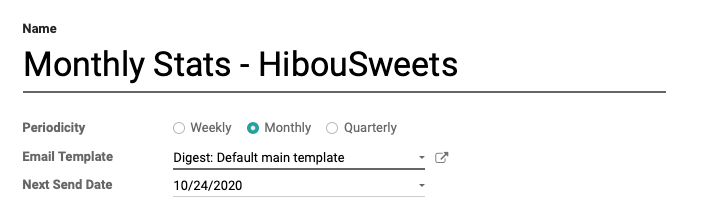
KPIs: The KPIs (Key Performance Indicators) selected will contain the general reporting information you'd like to include. Options will vary for each app.
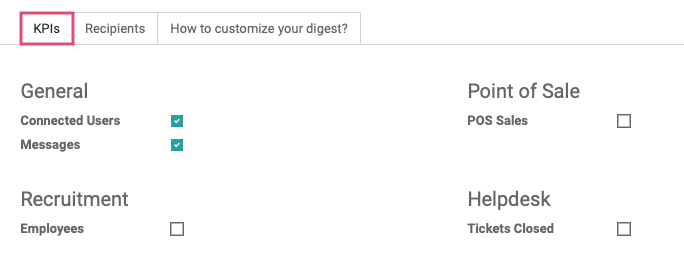
Recipients: Click Add a Line to select which Users should receive this update. On the modal window that appears, you can filter to the Users you wish to add, check the box next to each one, then click Select.
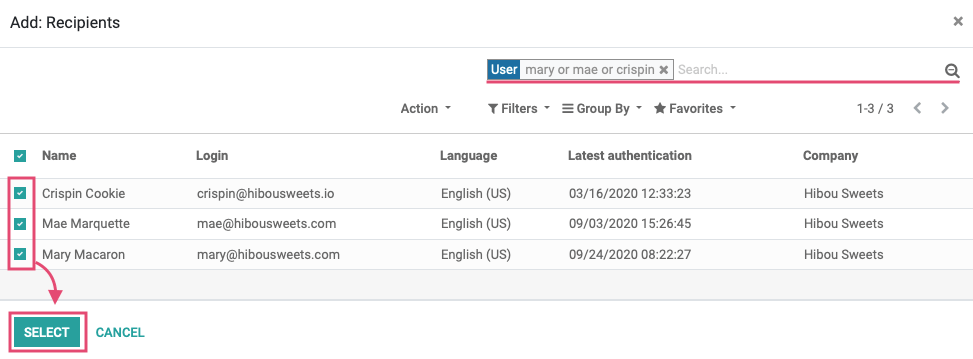
How to customize your digest?: This tab gives more detailed instructions for customizing it with Odoo Studio.
When you're done, click Save to save your new configuration. Then, use the breadcrumbs to navigate back to Digest Emails.
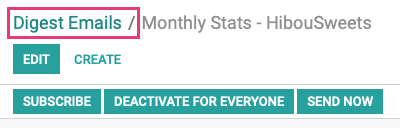
The list will now show your new configuration!
