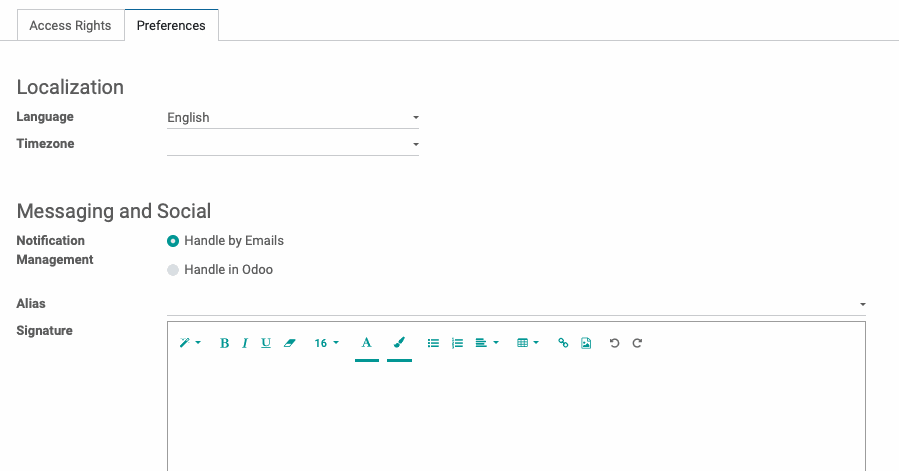Odoo Essentials: Managing Users
Purpose
This document will teach you to create and define new users within your Odoo database. These users can be designated as internal users and given permissions that allow them to interact with or manage the configuration of Odoo..
Process
To get started, navigate to the Odoo Settings App.
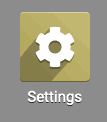
You will see your Odoo database dashboard. Before we begin creating new users, navigate to the General Settings menu to determine the default permissions they will be given upon creation. We'll be focusing on the User section highlighted below.
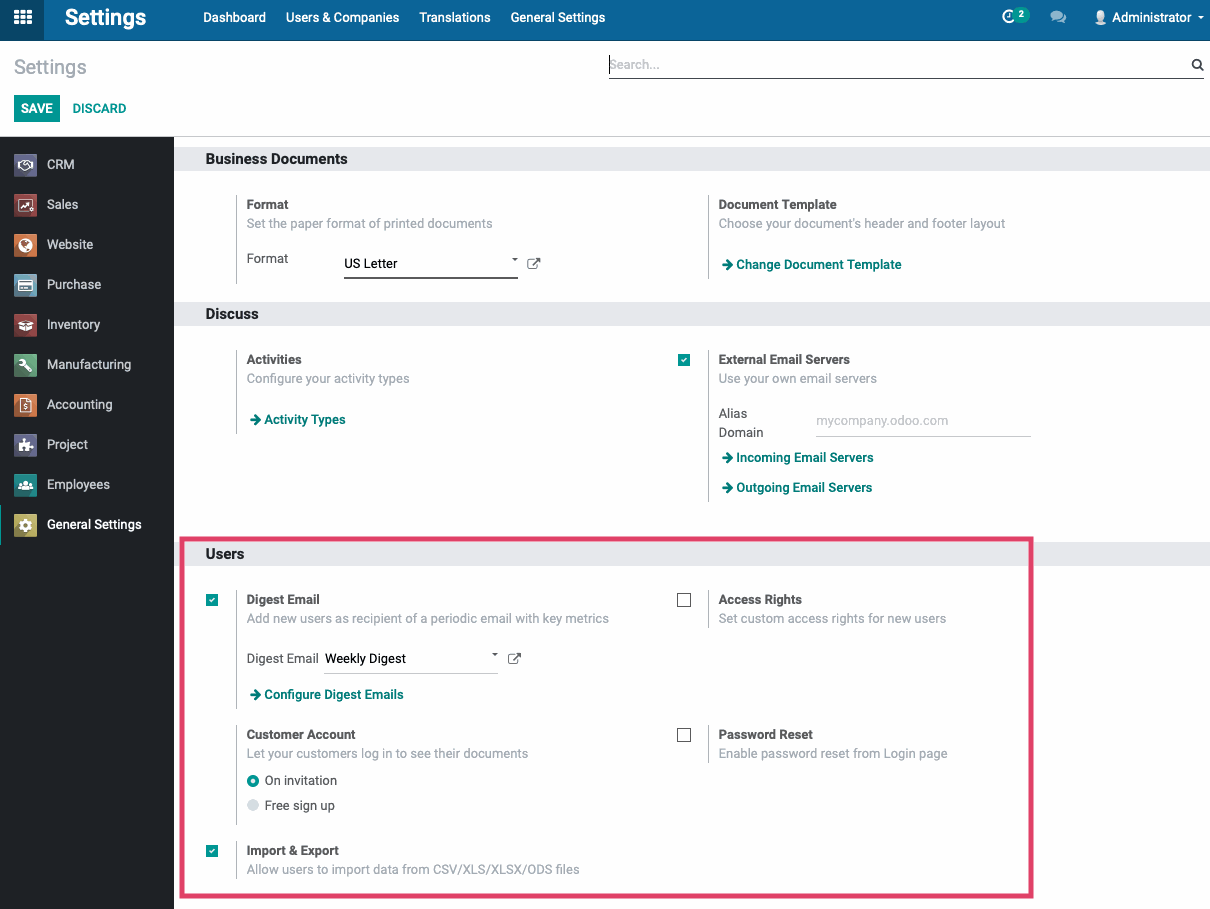
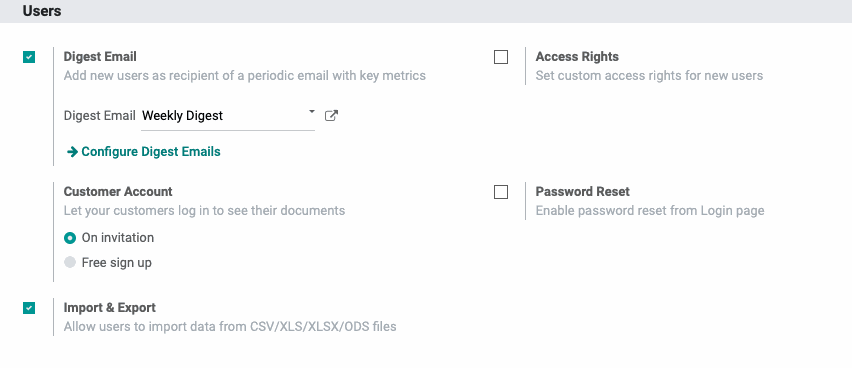
Digest Email ( Enterprise Only): Adds Users to customizable reporting summaries by week, month or year. See more information on Configuring Digest Emails.
Access Rights: Determines the default permissions set for users upon creation.
Customer Account: Indicates if website users can create a customer account (portal access) from the front-end of the site or if an internal user must invite/create the account
Password Reset: Allows users to reset their own passwords from the Odoo Login screen.
Import and Export: Allows for the mass import or export of user data with certain file formats.
Select which options you would like and Save these settings, and then navigate toDefault Access Rights.
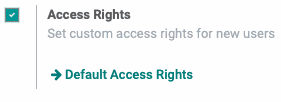
Good to Know!
Apps will come preloaded with certain access rights enabled. Whether your user is designated a User or Manager for that app will determine the amount of editing power available to them. Therefore, when adding an app, you may have to alter a user's permissions to grant them management of database items. To fine-tune a user's access, see their user configuration.
Managing Access Rights
There is a default user template that Odoo references when creating new internal users in order to provide a basic set of permissions. For now, click on Create, and you will be presented with the following options:
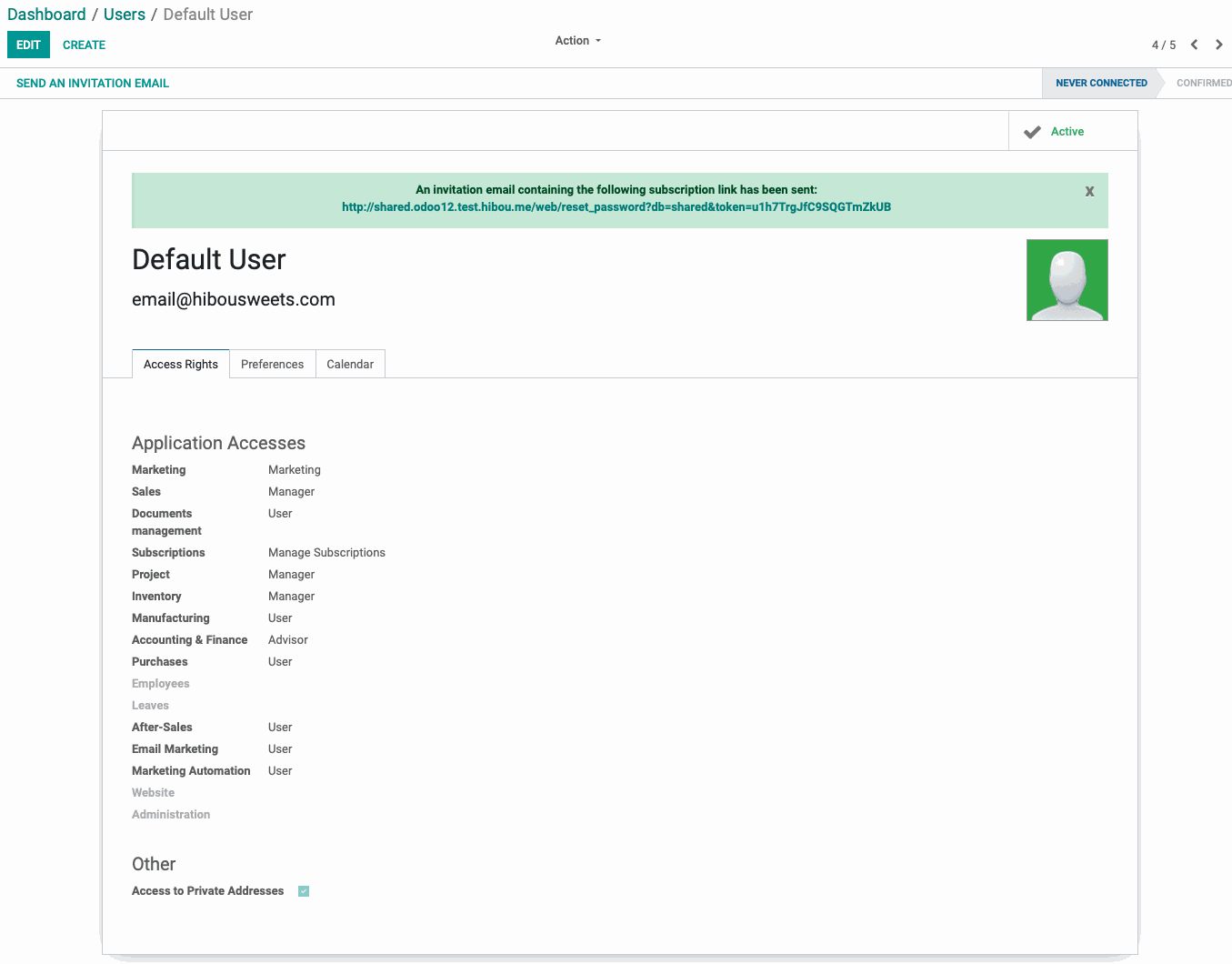
You will be able to choose the level of access this user template has to each of the applications in your database. Application Accesses are left blank, the user will not see the apps on their dashboard. A user will have access and creation rights for records within an application, but only a Manager will have reporting and configuration tools.
Under Preferences, you can select the user's language, timezone, and whether notifications from Odoo are handled within Odoo itself or through external email.