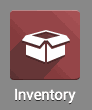Inventory : Configuration: Settings
Purpose
This document outlines the Settings of the Odoo 14 Inventory app.
Process
To get started, navigate to the Inventory app.
This section shows options relating to workflow management of your Inventory.
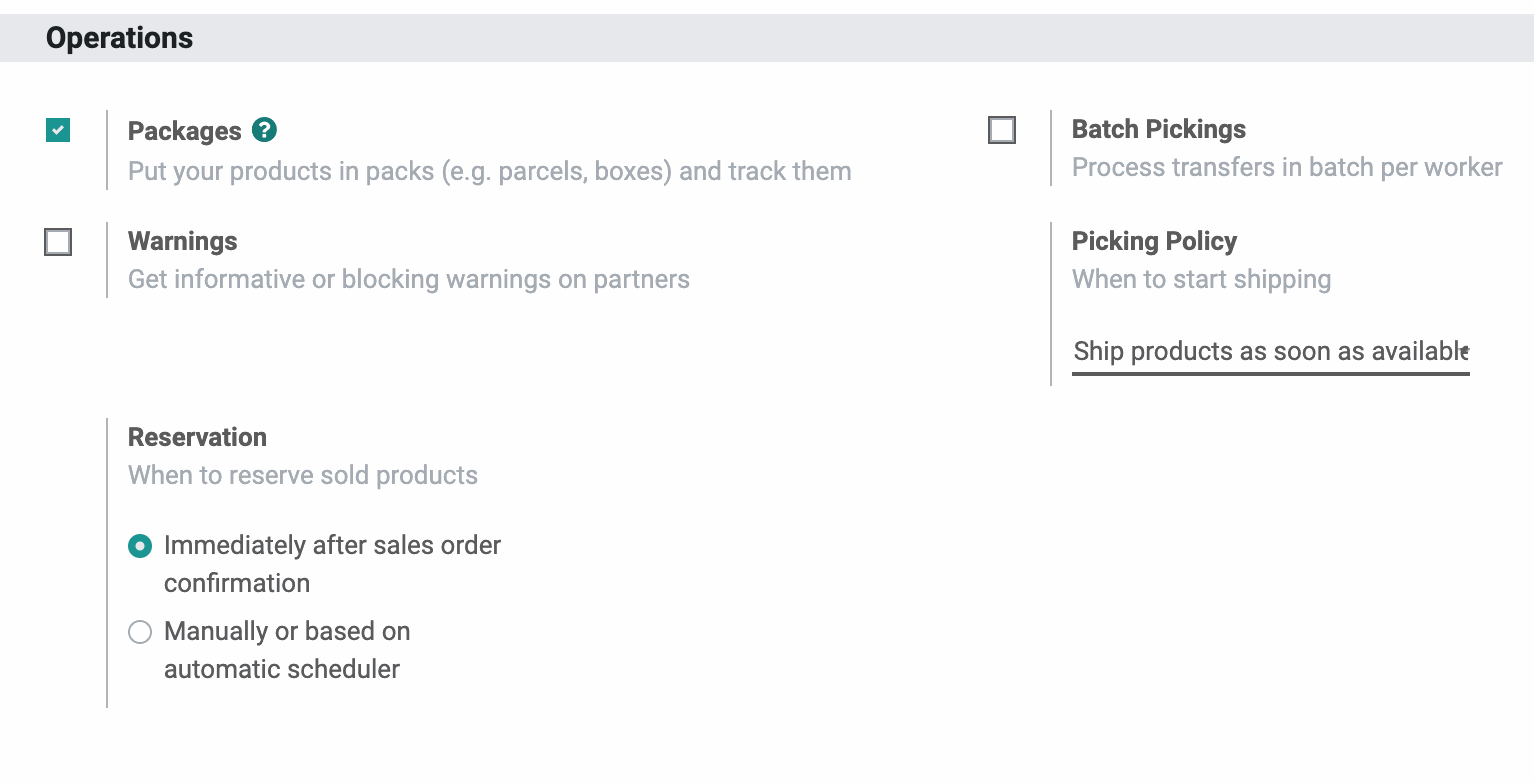
Packages: Allows you to track the boxes products are shipping in.
Warnings: Allows you to create pop-up warnings and notifications on product vendors when they're added to a purchase or manufacturing order. These warnings can simply notify the user, or they can block the process, depending on your configuration.
Reservation: This setting determines when a product will be reserved. The two options are:
Immediately after sales order confirmation
Manually or based on the automatic scheduler
Batch Pickings: Allows transfers to be batched (i.e. grouped together), and assigned to a specific employee.
Picking Policy: Determines when an order containing more than one item will ship. The two options are:
Ship products as soon as available, with backorders
Ship all products at once
Barcode
Barcode Scanner: Enables the usage of barcode scanners in Odoo. When selected, click Save to load further configuration options. See the Barcode Configuration documentation for further instruction.
Shipping
This section shows options relating to the shipping and delivery of orders.
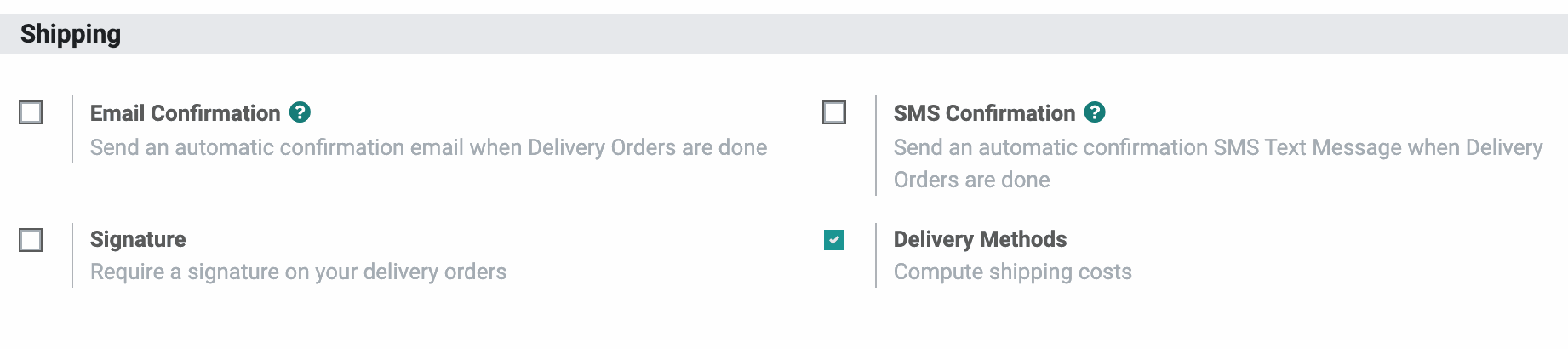
Email Confirmation: Ensures a confirmation email is sent when deliveries are done. When enabled you can select a default Email Template to be used.
Signature: Requires a signature on your delivery orders.
SMS Confirmation: Sends an automatic confirmation SMS text message when delivery orders are done.
Delivery Methods: Allows Odoo to compute shipping costs and will utilize configured connectors (UPS, Fedex, bPost, etc.) to do this.
Important!
Disable This with Caution
Disabling the Delivery Methods setting will potentially remove several other modules, so do this with caution.
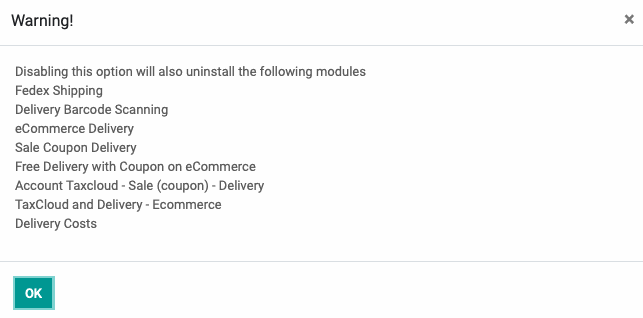
Shipping Connectors
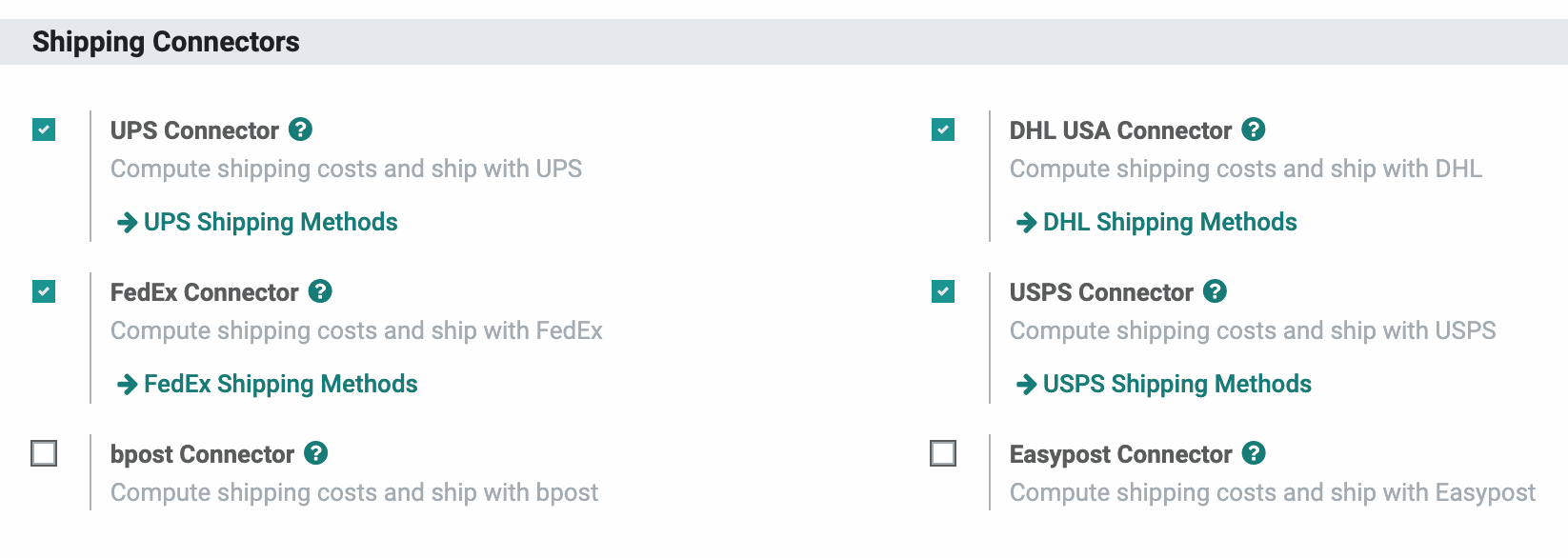
USPS Connector: Allows Odoo to calculate shipping costs for the USPS shipping method. When enabled, you can configure the settings by clicking the USPS SHIPPING METHODS button.
FedEx Connector: Allows Odoo to calculate shipping costs for the FedEx shipping method. When enabled, you can configure the settings by clicking the FEDEX SHIPPING METHODS button.
bPost connector: Allows Odoo to calculate shipping costs for the bPost shipping method.
DHL USA Connector: Allows Odoo to calculate shipping costs for the DHL shipping method. When enabled, you can configure the settings by clicking the DHL Shipping Methods button.
UPS Connector: Allows Odoo to calculate shipping costs for the UPS shipping method. When enabled, you can configure the settings by clicking the UPS SHIPPING METHODS button.
Easypost Connector: Allows Odoo to calculate shipping costs for the Easypost shipping method.
Products
This section shows options relating to Products.
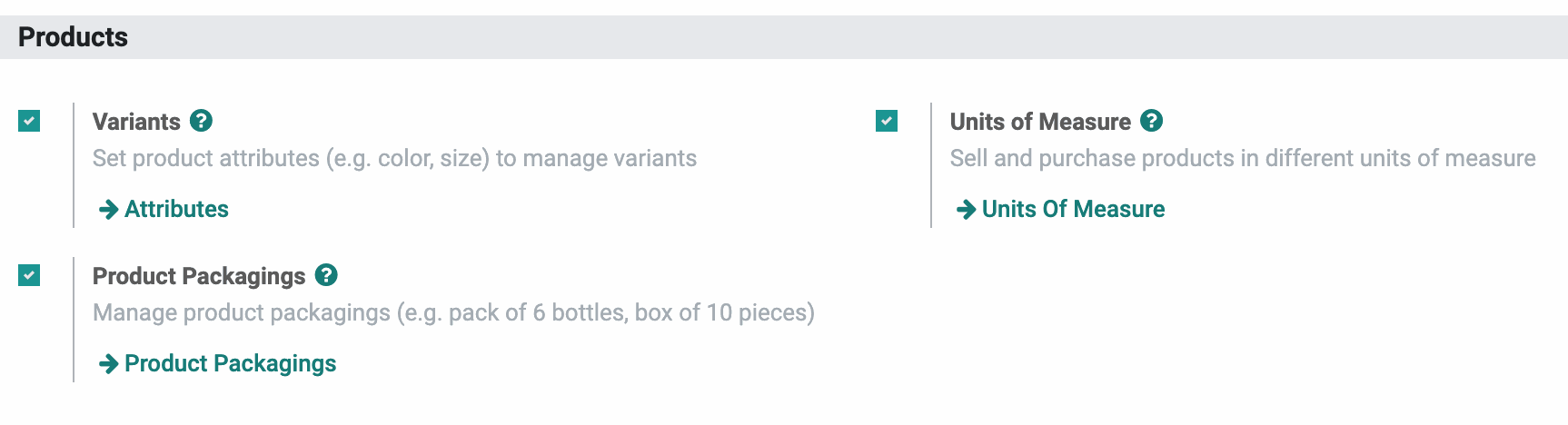
Variants: Allows you to add variants (e.g., color, size) of your products. When enabled, you can create or edit available attributes by clicking the Attributes button.
Product Packagings: Allows you to determine how a product is packaged and in what quantities. When enabled, you can create or edit available packagings by clicking the Product Packagings button.
Units of Measure: Allows you to use different units of measure, and also allows you to specify conversions. When enabled, you can create or edit available units of measure by clicking the Units of Measure button.
Traceability
This section shows options relating to product Traceability (e.g. location, ownership, serial, lot, and product numbers).
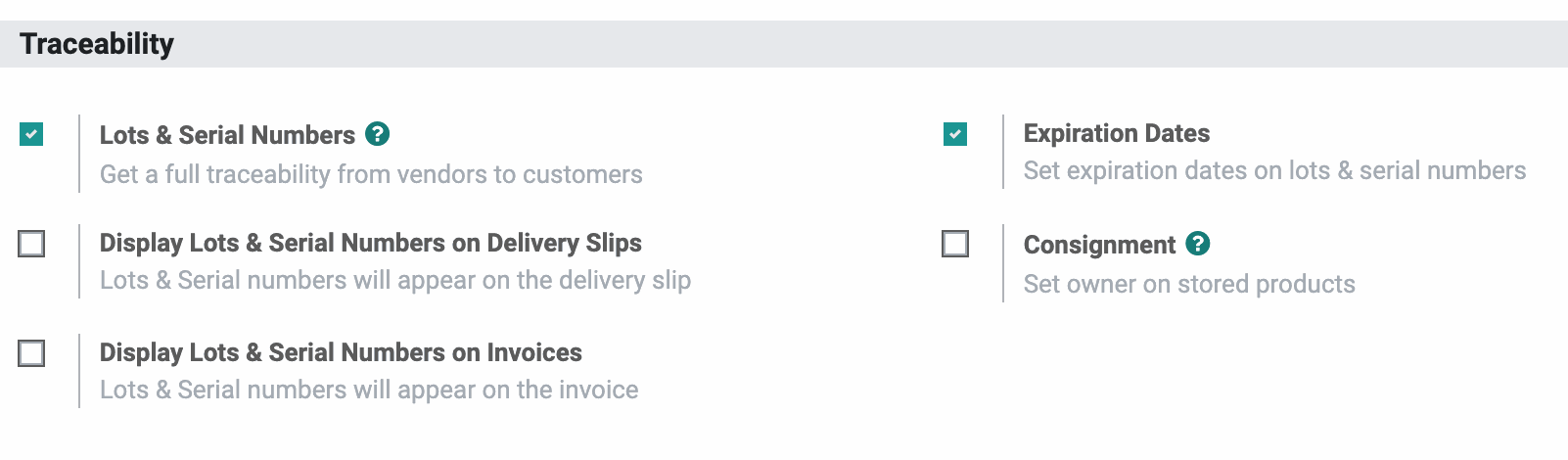
Lots & Serial Numbers: Allows you to assign lot and serial numbers to your inventory. When enabled, you'll be presented with the following additional options:
Display Lots & Serial Numbers on Delivery Slips: Displays lots and/or serial numbers on delivery slips.
Display Lots & Serial Numbers on Invoices: Displays lots and/or serial numbers on invoices.
Expiration Dates: Allows you to set expiration dates on lots and serial numbers.
Consignment: Allows you to set an owner of stored products and is useful in the Consignment model.
Valuation
This section shows options relating to product Valuation (e.g., incorporating other costs and overhead into the product price).
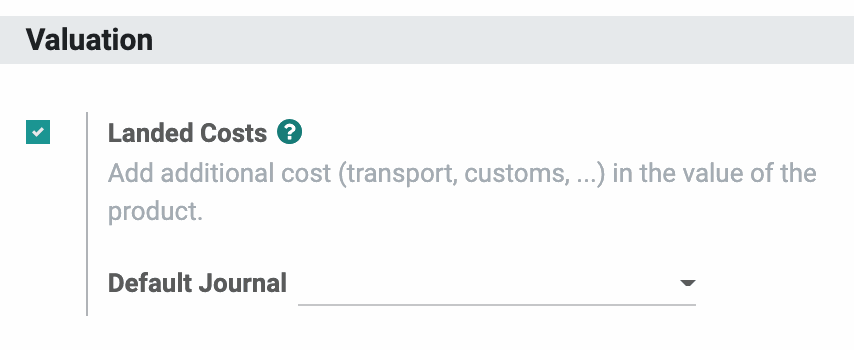
Landed Costs: Allows you to add additional costs when determining the value of the product. When enabled, select a Default Journal to record these entries. See our Landed Costs documentation for further information.
Warehouse
This section shows options relating to the physical product location or transfer status.
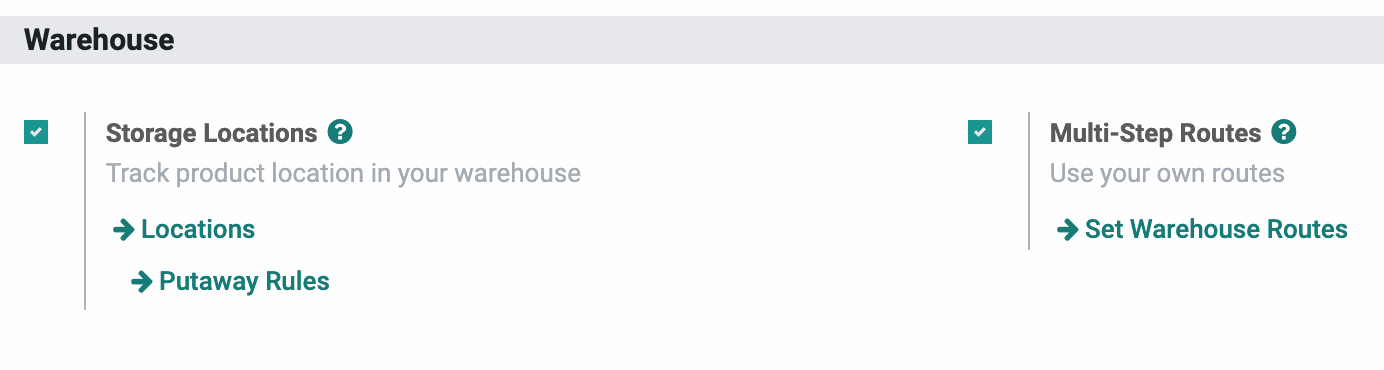
Storage Locations: Allows you to track product locations within your warehouse(s). When enabled, you'll be presented with two more settings:
Locations: Use this to create or edit available locations. This can be as broad as warehouses located in different states, or as specific as aisle and bin number.
Putaway Rules: Use this to outline a preferred stocking and storing strategy (i.e. Putaway Strategy) when receiving products.
Multi-Step Routes: Allows you to create your own Warehouse routes. When enabled, you can create or edit available routes by clicking Set Warehouse Routes.
Advanced Scheduling
This section shows options relating to delivery lead times for product orders.
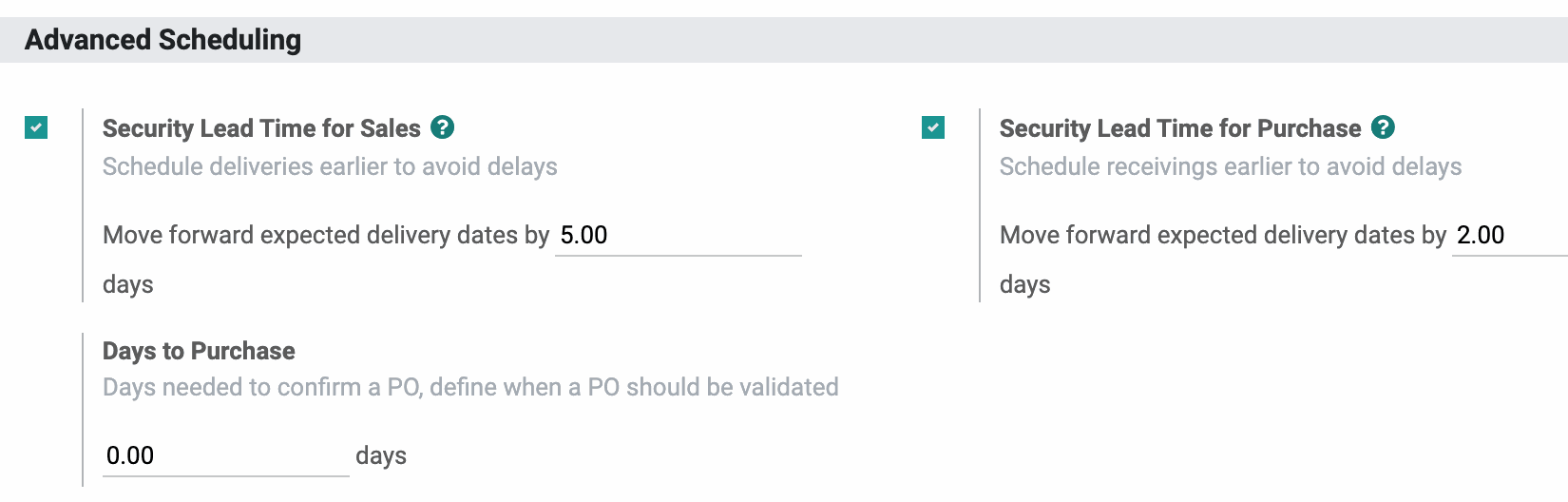
Security Lead Time for Sales: Allows you to schedule deliveries earlier to avoid delays. When enabled, you can enter the number of days to move your expected delivery date forward by. See our Security Lead Times documentation for more information.
Security Lead Time for Purchase: Enabling this setting allows you to schedule receivings earlier to avoid delays. When enabled, you can enter the number of days to move your expected delivery date forward by. See our Security Lead Times documentation for more information.