Project: Configuration: Settings
Purpose
This document reviews the configuration options in the Odoo 13 Project application, and explain what each feature offers when enabled.
Process
To get started, navigate to the Project app.
Click Configuration > Settings.
Tasks Management

Collaborative Pads: Collaborative pads are real-time text editors, and Odoo makes it easy to incorporate them into project management with an API key. If you don't use this type of service, leave this feature disabled.
This option is related to the following modules:
Memos Pad
Pad on Tasks
Collaborative Pads
Once enabled, you'll need to click Save to expose the Pad Server and Pad API Key fields, as shown. These values can be obtained from the Pad service.
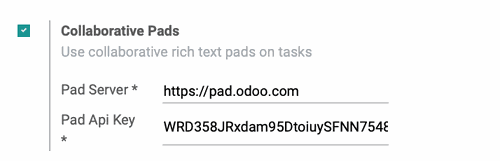
Use Rating on Project: To track customer satisfaction at specified stages, enable this option. When enabled, you can configure individual email templates for desired stages through the set email template on stages button. This button takes you to the Stages and is covered further in the Projects > Configuration: Stages documentation.

This template can be edited by clicking the icon to the right of the Rating Email Template field.
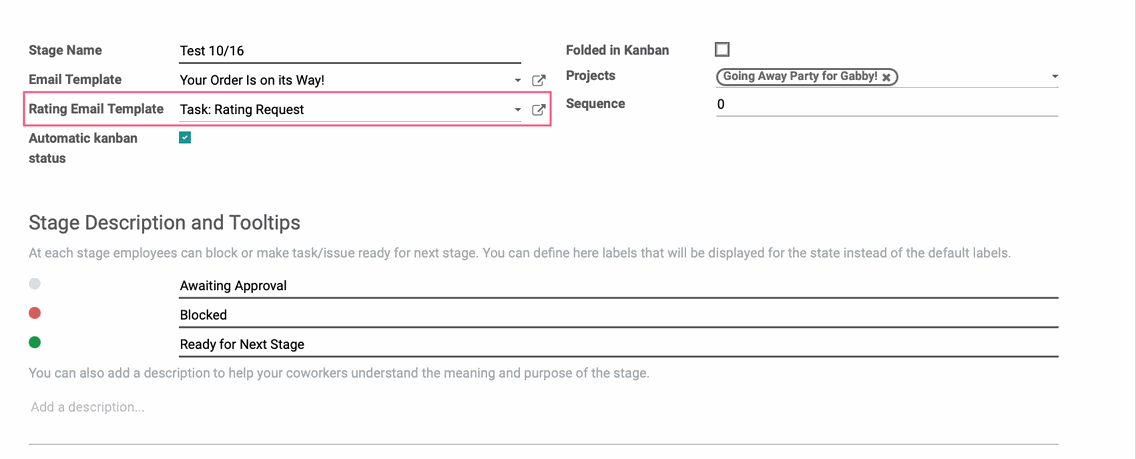
Sub-Tasks: Select this feature if you'd like the option to break your tasks into smaller sub-tasks. When enabled, you'll have the option to set parent tasks to new tasks, as well as access sub-tasks through a smart button on each project page.

Time Management

Forecasts: Select this feature to schedule your teams across projects and estimate deadlines more accurately. When enabled, you can access the project's Planning by clicking planning on the project's kanban card.
This option is related to the following modules:
Timesheet and Planning
Compare timesheets and forecasts for you projects
Planning
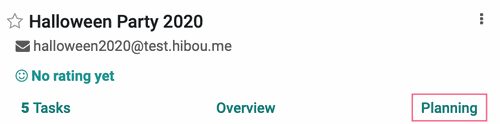
Click on planning > BY EMPLOYEE or planning > BY PROJECT .
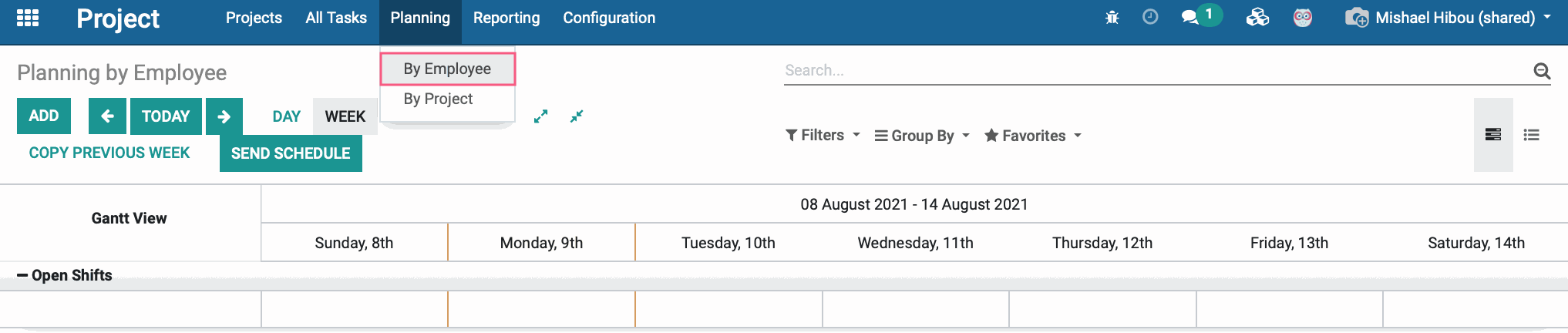
Click the icon on a time slot and this will open up the planning template. To learn more about how to use Planning, please check out our Project Workflows: Planning (Project Forecasting) documentation.

Timesheets: Select this feature to give the ability to log timesheets to your tasks under the TIMESHEETS tab.
This option is related to the following modules:
Sales Timesheet
Timesheet and Planning
Timesheets/attendances reporting
Equipment Timesheets
Timesheets
Timesheet when on Time Off
Synchronization with the external timesheet application
Timesheet Description
Timesheet Work Entry Type
Timesheet Invoice
Sales Timesheet: Grid Support
Compare timesheets and forecast for your projects
Sales Timesheet Purchase
Timesheet Description Sale
Timesheets on Payslips
Field Service
Field Service Stock
Helpdesk FSM
Task Logs
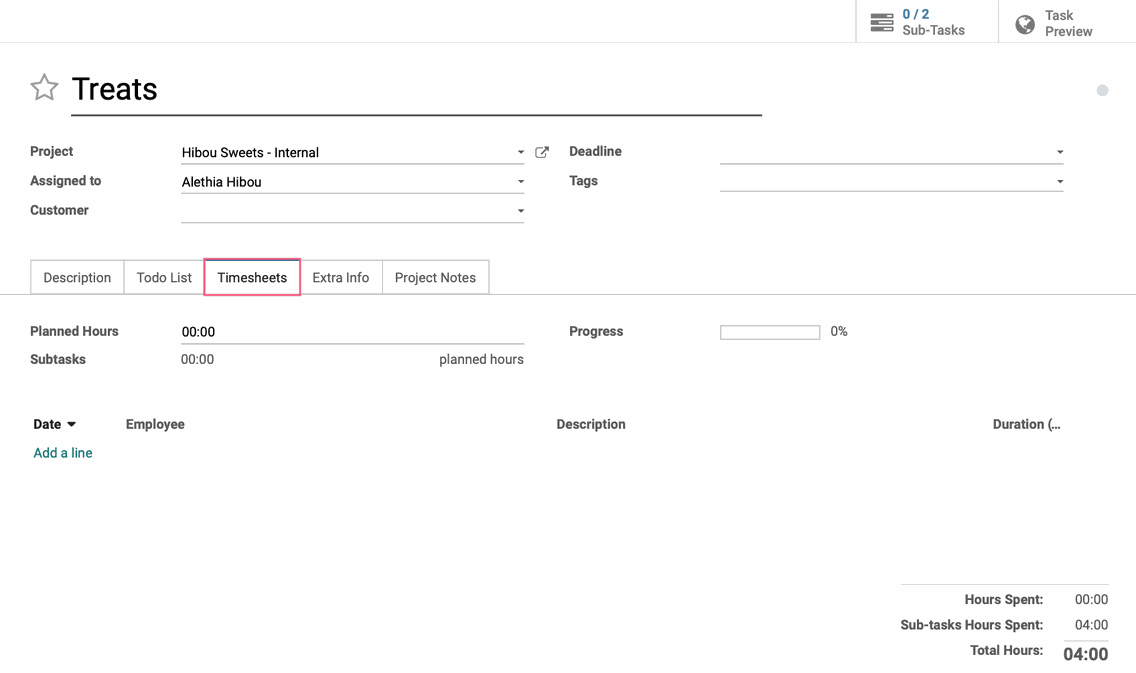
If you've made changes to these settings, be sure to click Save.