Inventory : Configuration: Units of Measure
Purpose
This document covers how to create and manage Units of Measure (UoM) within the Odoo 14 Inventory application.
Process
To get started, navigate to the Inventory app.
![]()
Enabling UoM
Go to Configuration > settings and scroll down to the Products section. From here, enable Units of Measure, then click Save.
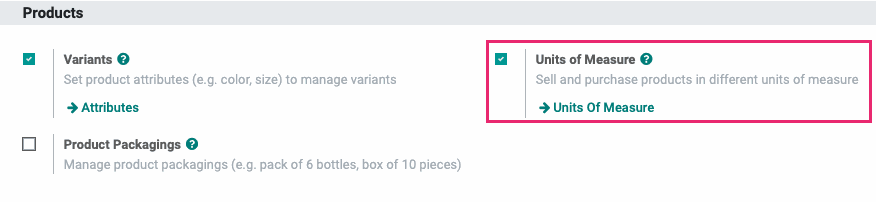
Once enabled, you'll see the Units of Measure button which acts as a shortcut to UoM, covered below.
UoM Categories
Units of Measure categories allow you to break down the UoMs into types of measurement. Go to Configuration > Units of Measure > UoM Categories. Your initial view will be the existing categories.
You can edit the category names by clicking in their respective fields, then editing the text. To add a new category, click Create to open a new empty line where you'll add the UoM Category name, then click SAVE.
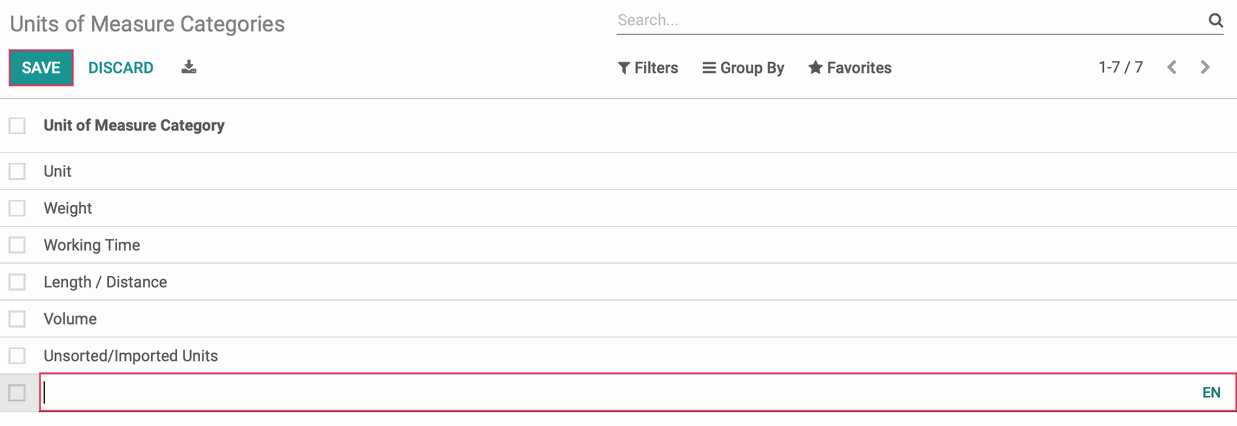
UoM
To configure individual units of measure, navigate to Configuration > Units of Measure > UoM. Your initial view will be the existing UoMs broken down into categories. Click Create to add a new UoM.
You'll be presented with the following screen where you'll enter the details of your new measurement.

Unit of Measure: Enter the name for the UoM.
Category: Select the category for your new UoM. Note that conversion between units of measure can only occur if they belong to the same category. The conversion will be made based on ratios.
Type: Select the type of entry this will be, keeping in mind that each category has one UoM it uses as a reference. For example, Length / Distance uses the meter as its reference. Each additional UoM added will either be smaller or bigger than that reference point. When Bigger or Smaller is selected, you'll have the option to then enter a ratio.
Reference Unit of Measure for this category
Bigger than the Reference Unit of Measure
Smaller than the Reference Unit of Measure
Ratio: When Bigger or Smaller is selected, you'll have the option to then enter a ratio. This will be a calculation in relation to the base unit. e.g. 1*(reference unit)=ratio*(new unit)
Active: If enabled, this UoM will be active for use in Odoo Inventory.
Rounding Precision: Decide how you'd like to round numbers.
In the following example, we're adding a yard (yd) as a Length / Distance measurement. Since the meter is the reference unit for this category, we'll need to indicate that the new UoM base unit is bigger than the reference unit, and by what ratio (1.09).
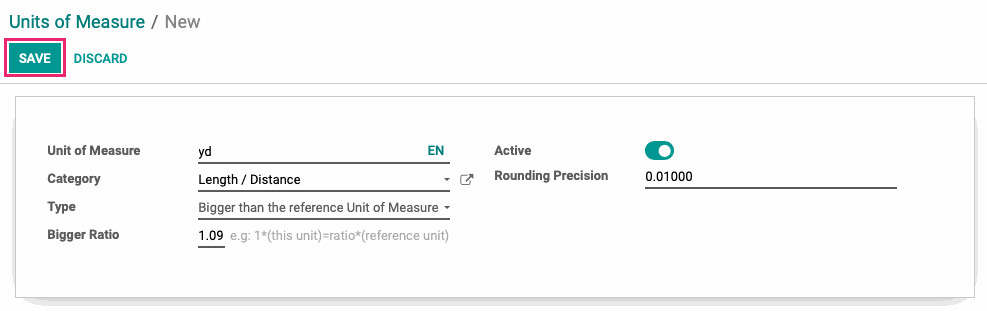
When all information is entered, click Save.