Project: Configuration: Activity Types
Purpose
The purpose of this document is to show you how to access and manage Activity Types within the Project app in Odoo 15. Activity Types are used to indicate the nature and behavior of scheduled activities throughout Odoo.
Process
To get started, navigate to the Project app.
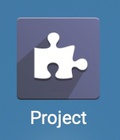
Click Configuration > Activity Types.
Important!
Activity Types are used throughout Odoo. Keep that in mind when creating and editing these records as your changes will apply globally.
Create a New Activity Type
Click Create.
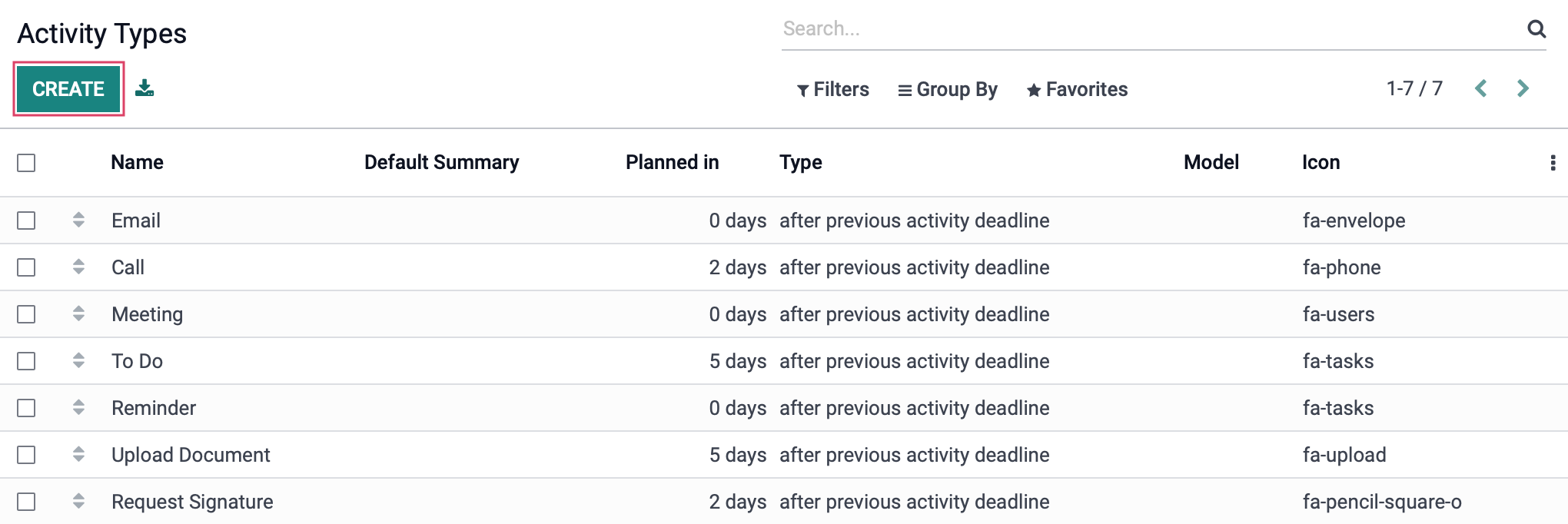
Complete the following fields as indicated:
Name: Enter a short description of the activity type.
Action: Actions may trigger specific behavior, such as opening a calendar view or automatically marking an activity as done when a document is uploaded. If applicable, select an action to perform with this Activity Type. Note: Selecting Upload Document adds and additional field to specify a folder to upload the document to, as well as add tags if desired.
Default User: If this task generally falls to one contact, select them here. It can be overridden when an activity is created.
Model: If you would like to set this Activity type to a specific model, specify that here. If you would like the activity to be available on all models, leave this field blank.
Default Summary: Enter the default summary for this task. It can be overridden or modified when an activity is created.
Icon: Set an icon for the activity if desired.
Decoration Type: Choose whether this activity displays an Alert or Error.
Chaining Type: Choose to suggest or trigger another activity.
Suggest/Trigger: This field name is dependent upon the Chaining type and allows you to set the next suggested activity or select the next activity to be triggered.
Scheduled Date: Enter the number of days/weeks/months to schedule the next activity, and which criterion you'll be basing this date on from the drop-down list.
Default Note: Enter notes here for your Activity Type if you choose to do so.
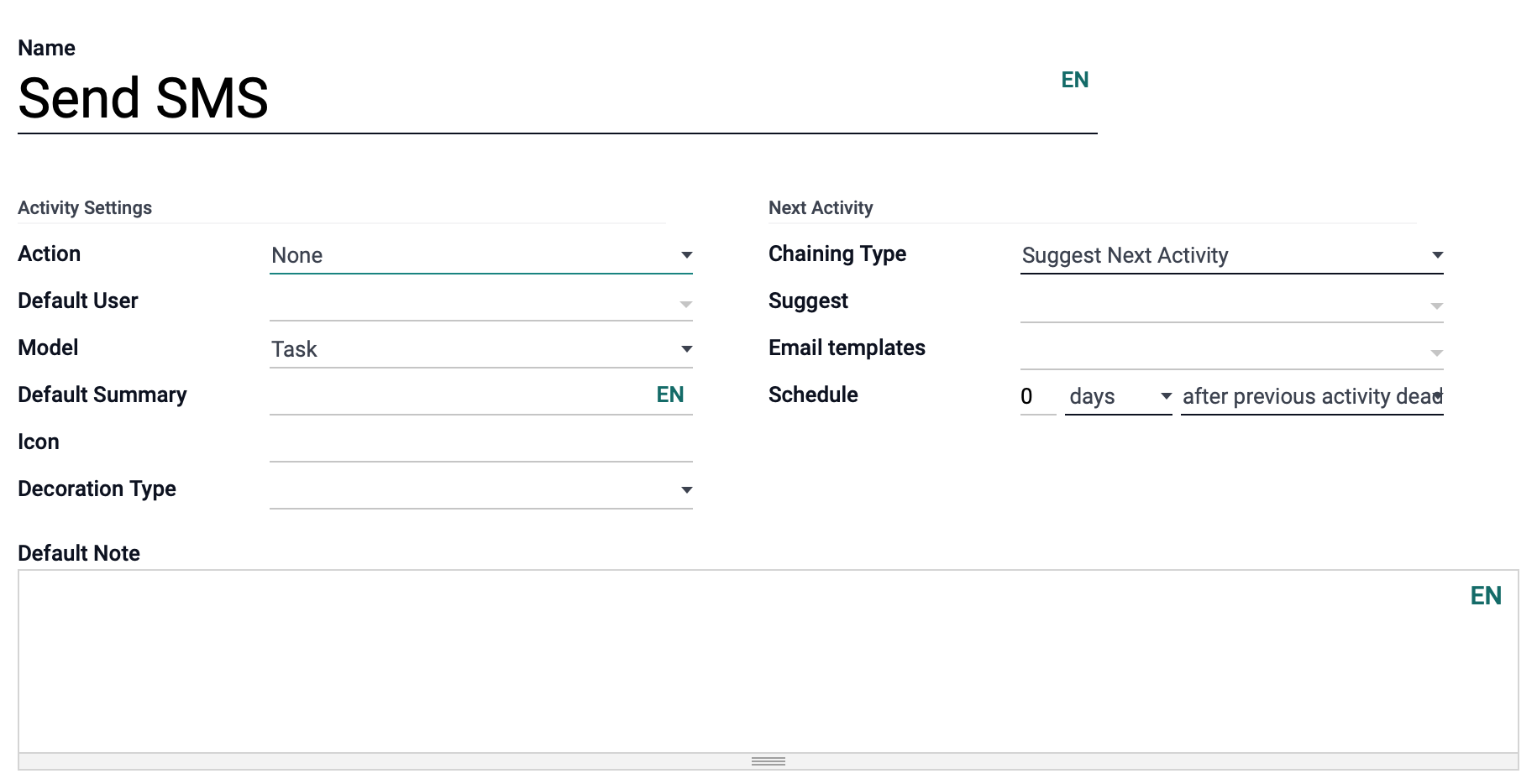
When done, click Save.