Project: Project Workflows: Using Project Ratings
Purpose
This document explains how to enable and configure Project Ratings in the Project application of Odoo 15. We will also demonstrate the process of submitting reviews from the client-side.
Process
To get started, navigate to the Project app.
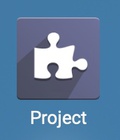
To utilize the Ratings feature, make sure it's enabled in the Project app. To do so, click CONFIGURATION > SETTINGS, then under the Analytics section, enable Customer Ratings.
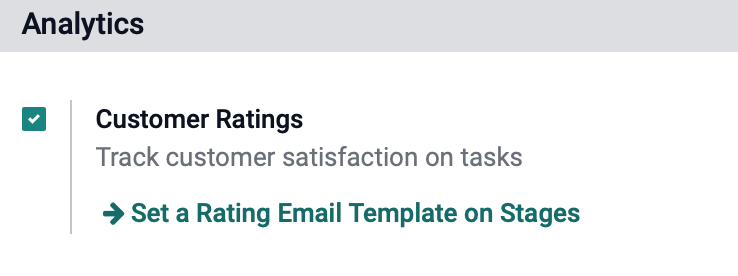
When you're done, click SAVE.
Enable + Configure Ratings per Project
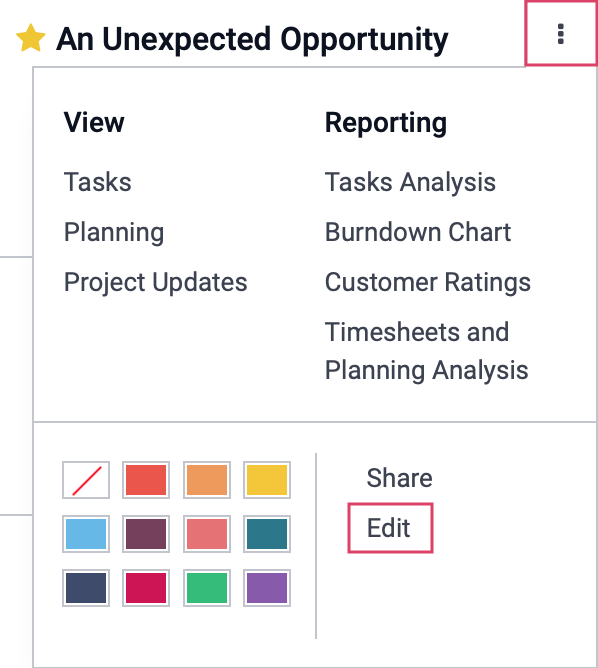
Locate the Customer Ratings option under the settings tab and select how you'd like to gather customer ratings. In either scenario, Odoo will send an email to the client asking for feedback based on your preferences. This only applies to stages that have a Rating Email Template configured, which will be covered in the next section.
Rating when changing stage: The feedback request is sent to the client when a task moves from one stage to another.
Periodical Rating: When enabled, the feedback requests are emailed at specified intervals.
Rating Frequency: This field displays when Period Rating is selected. Select the frequency that these emails should be sent.
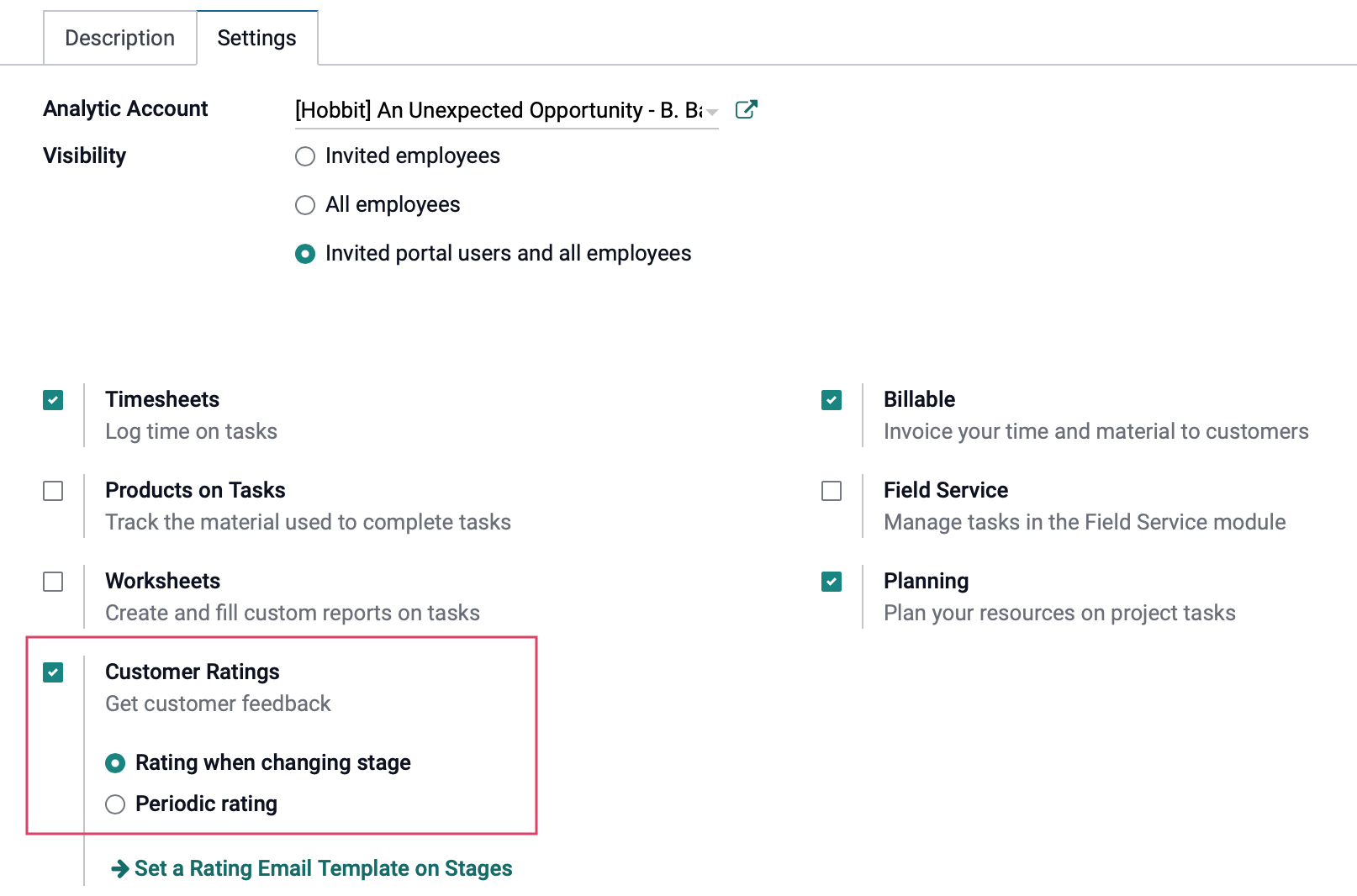
When done, click Save.
Debug Mode
You’ll need to enter Debug Mode for the next steps in this document.
Enable Rating Email Templates
From within the Project app, click Configuration > task stages. This will display a list of all stages created, but not necessarily used, in your projects. You can use the filter to narrow the stages down by project if desired.
From the list, click the stage to which you'll be adding the Rating Email Template.
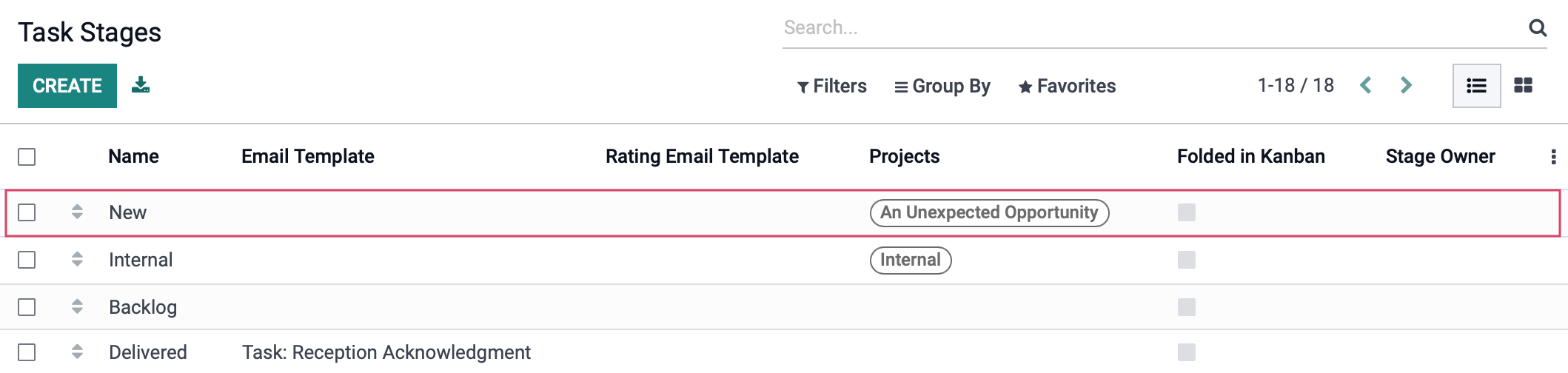
Click Edit.
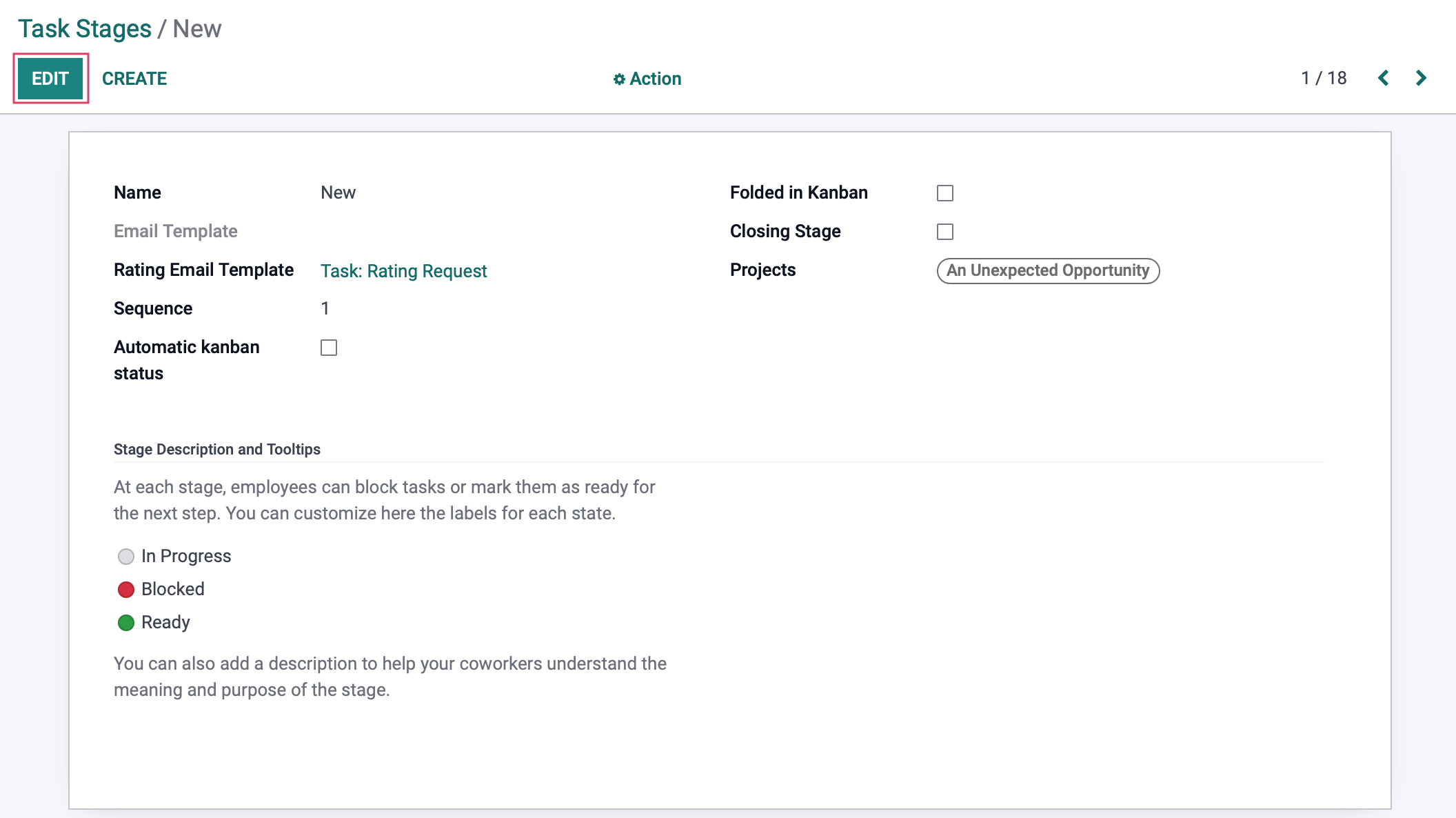
To use the default template, click the Rating Email Template drop-down and select Task: Rating Request. You can create your own template if you wish, but it's a bit more complex and won't be covered in this document.
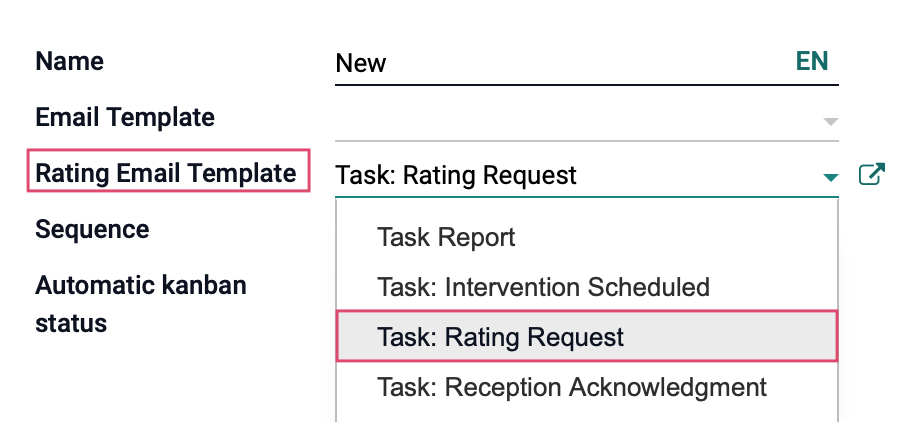
Once selected, you can customize this default template using the icon. Be sure not to make it project or client-specific since it will apply to all project stages using this template.
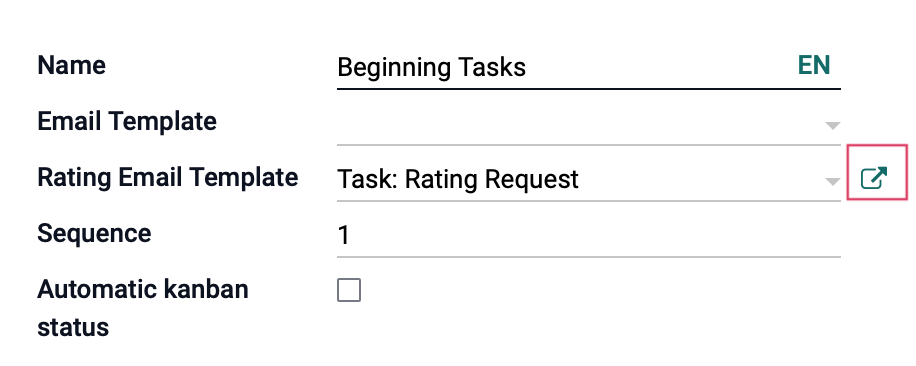
When you're done, click Save.
Now, depending on your Product Rating configuration, this email template will either send to the client periodically while in this stage or immediately upon moving to this stage.
What the Client Sees
Your client will receive an email that looks similar to the one below. Odoo has made it very simple to submit a rating by simply clicking the appropriate smiley.
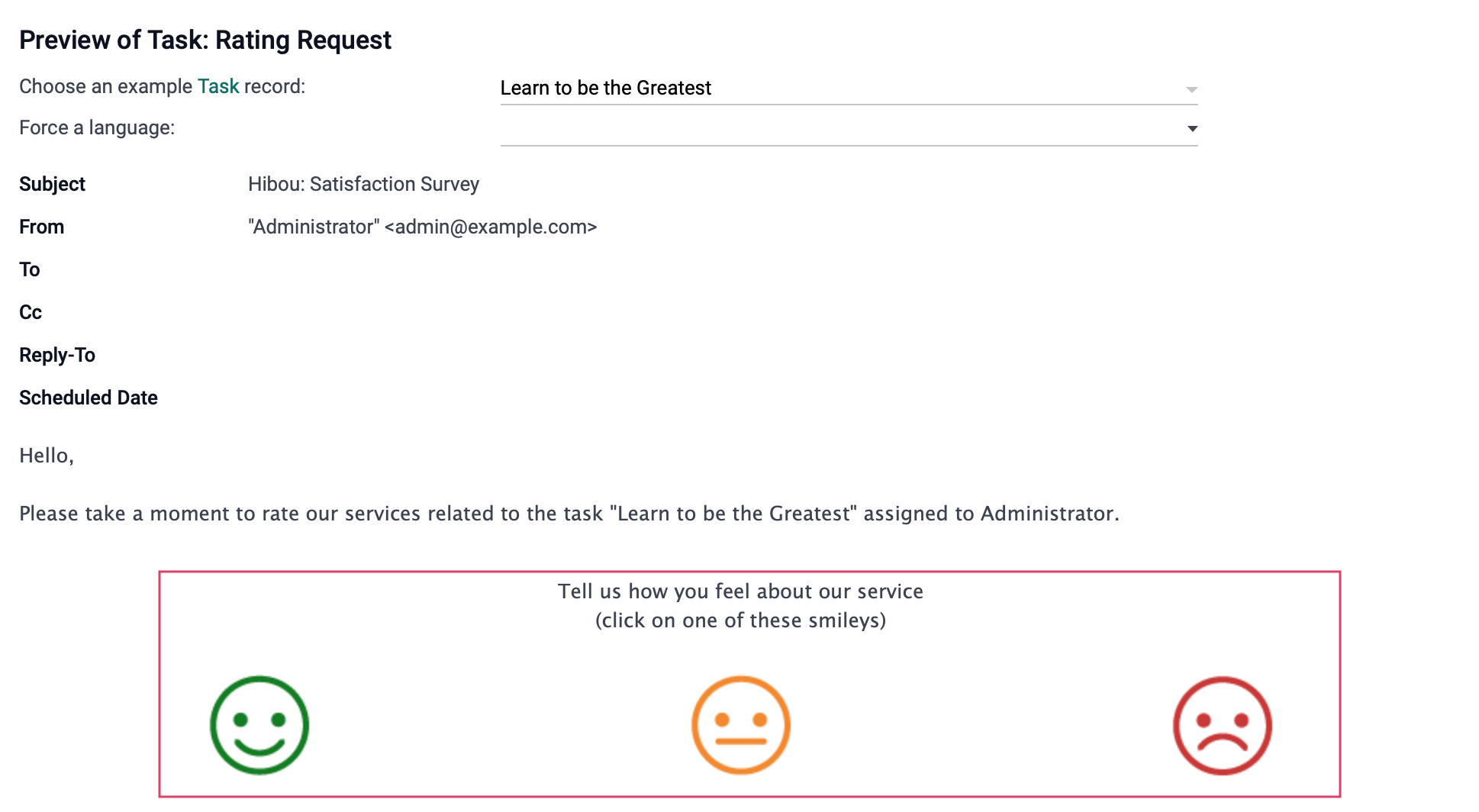
Once clicked, the rating is immediately submitted and they'll have the option to add their comments and Send Feedback.
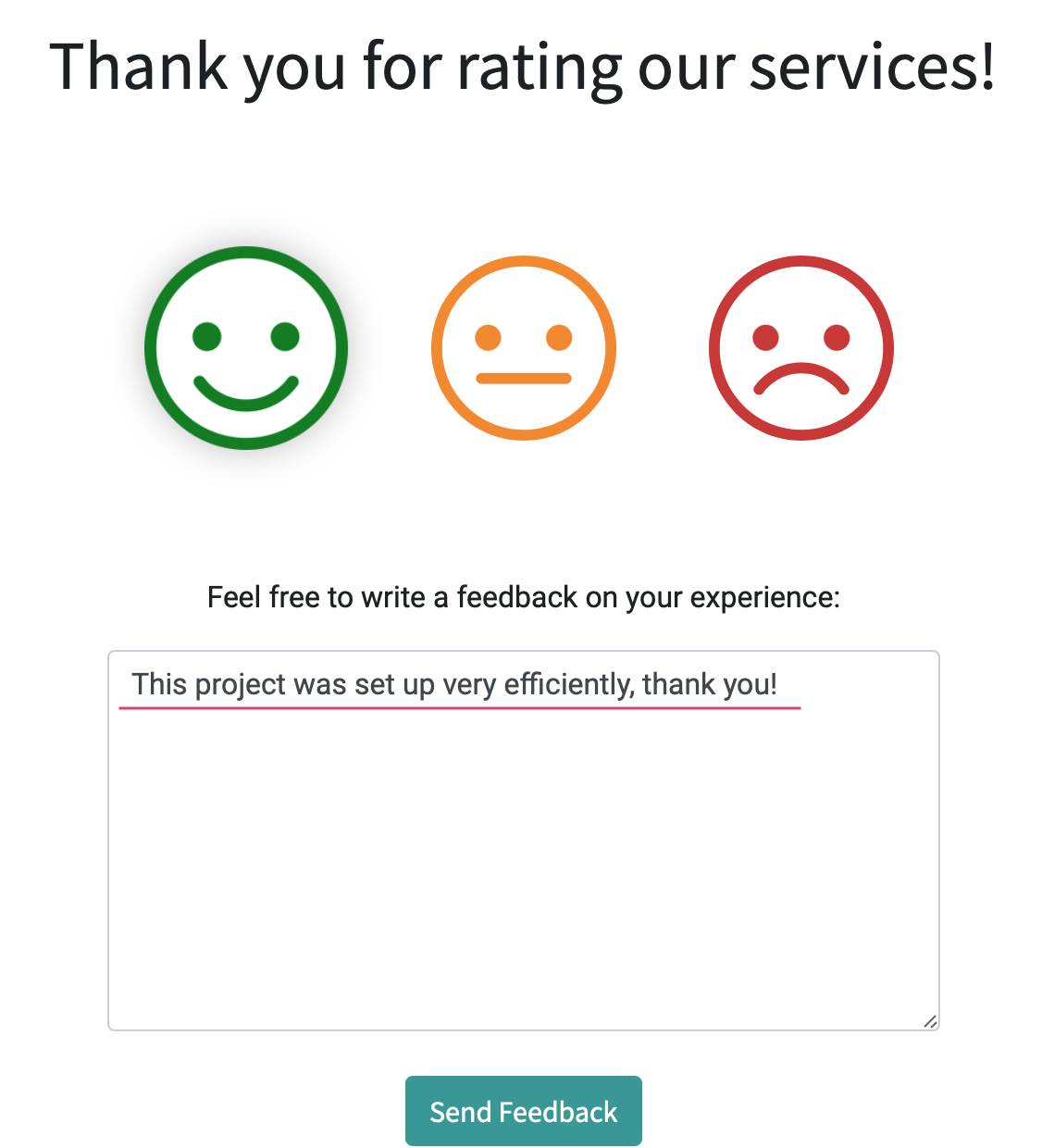
Viewing Project Ratings
Click Projects to access the kanban view of all projects. Any project card that has received back a customer rating will now have a % icon on its card. Click it to view the task, and then click the Rating smart button.
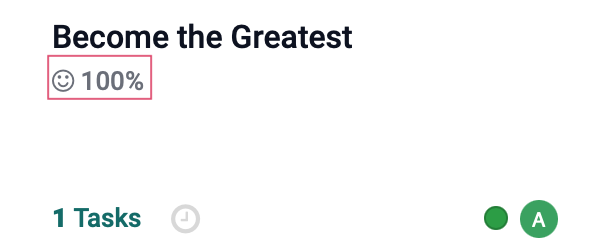
The Ratings page will show each customer rating with it's own line or kanban card depending on which view you've chosen. Click any card to see the details.
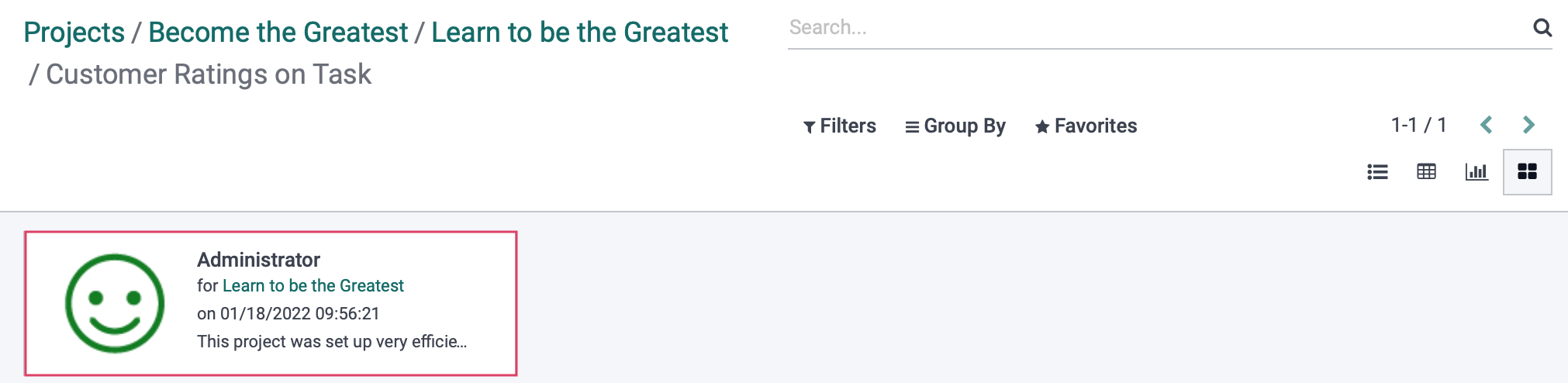
This individual feedback card includes further details, as well as the option to assign the review to the owner of the rate resource.
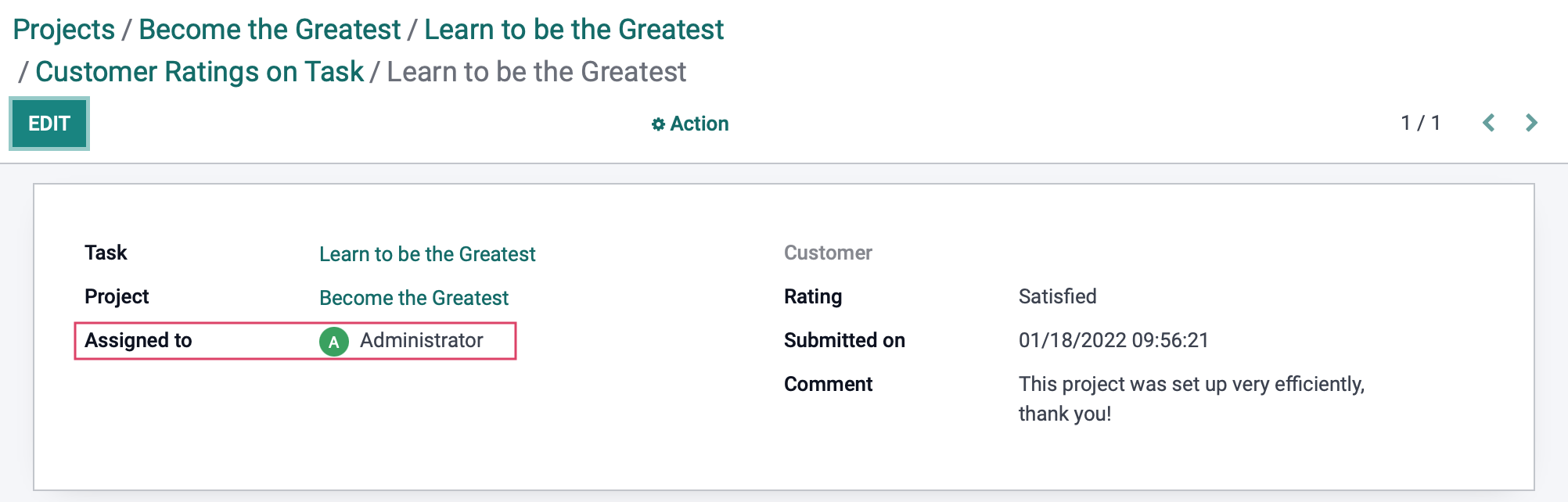
If any changes to the form are made, be sure to click save.