Project: Project Workflows: Create a Sales Order from an Existing Project
Purpose
The purpose of this document is to demonstrate how to create a Sales Order from a project in the Project application of Odoo 16. This allows any service hours rendered for project tasks or products used during the task to be added to a Sale Order as the project progresses.
Process
To get started, navigate to the Project app.
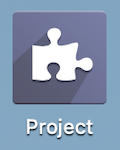
Adding Storable Products to a Task to Create a Sales Order
Begin by either selecting an existing project or click NEW. If you need guidance on how to set up a project, check out our documentation on Basic Project Workflow.
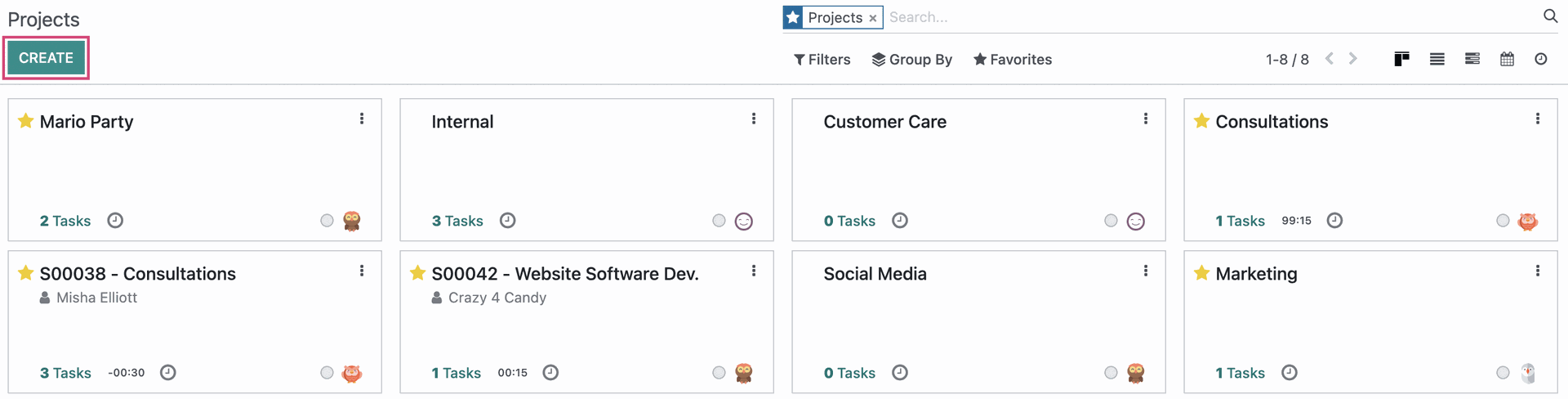
Click on the ellipsison any project and select Settings.
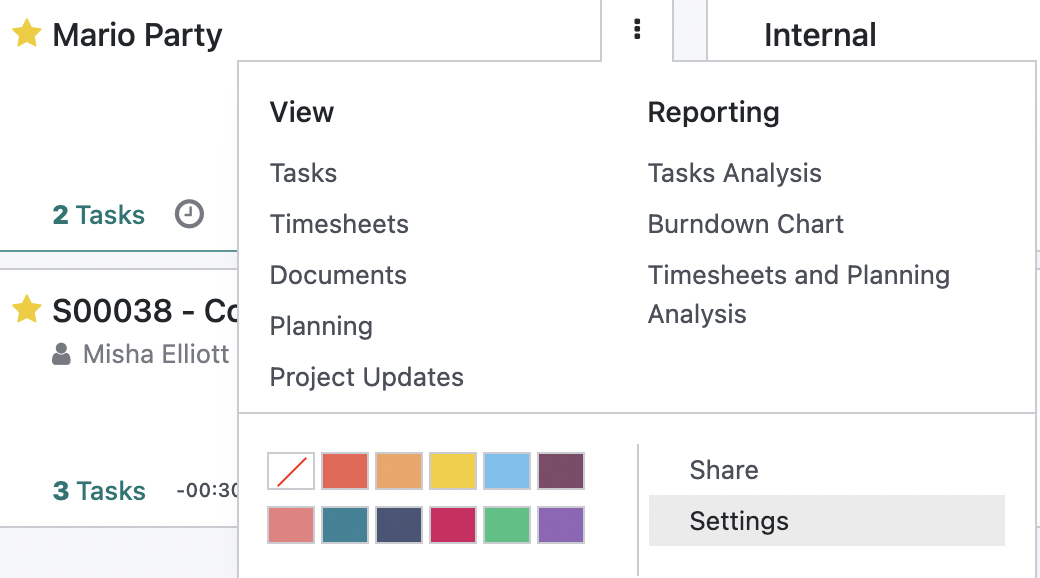
On this page, you will see an overview of the entire project with all sorts of information. Enable Extra Quotation and save.
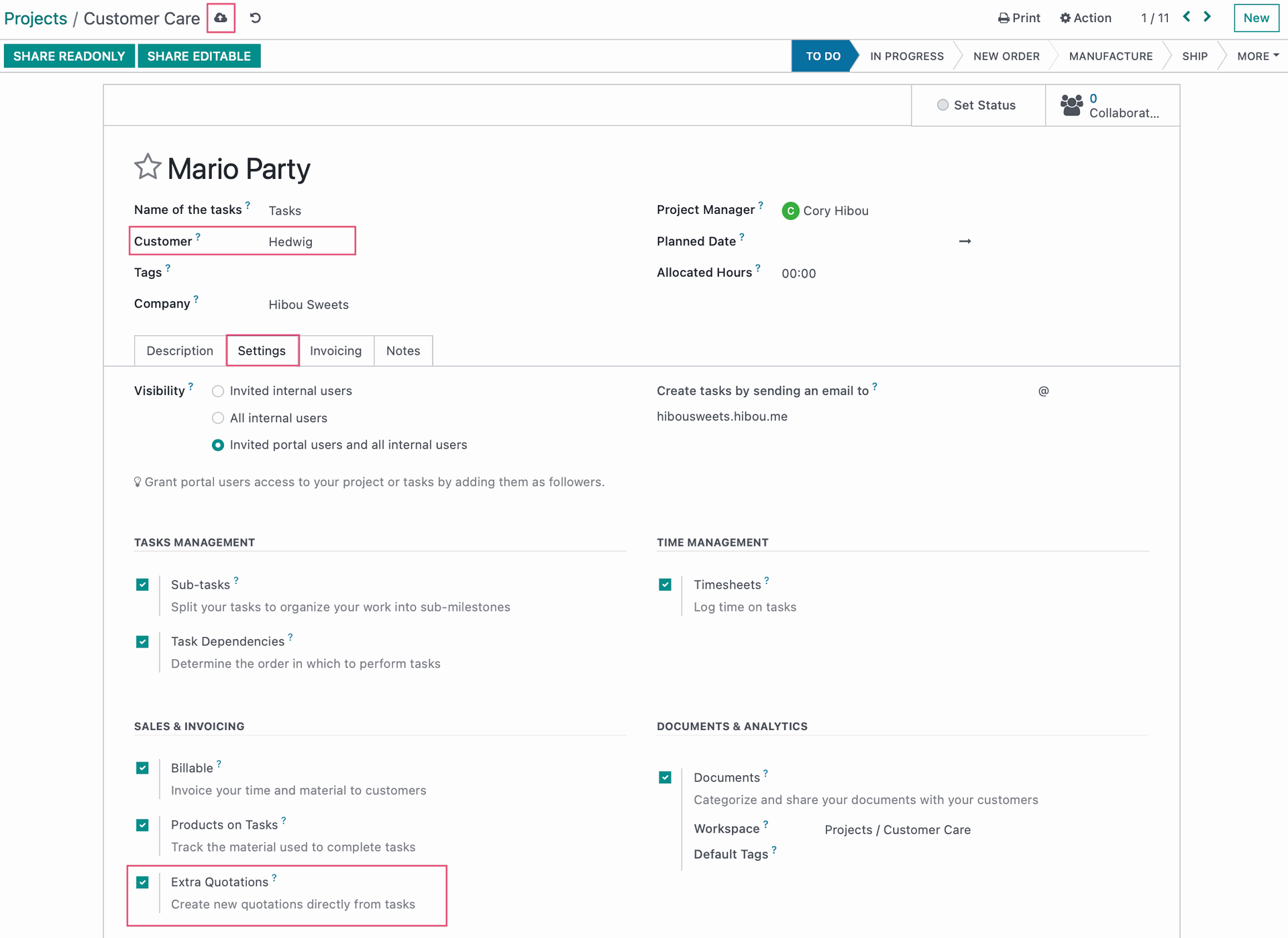
Note I have also highlighted the customer field in the image above. If the customer is set here, when creating a new task, the customer field will be auto-populated. Go back to projects and on the elipsis select task to see all of the tasks for this project.
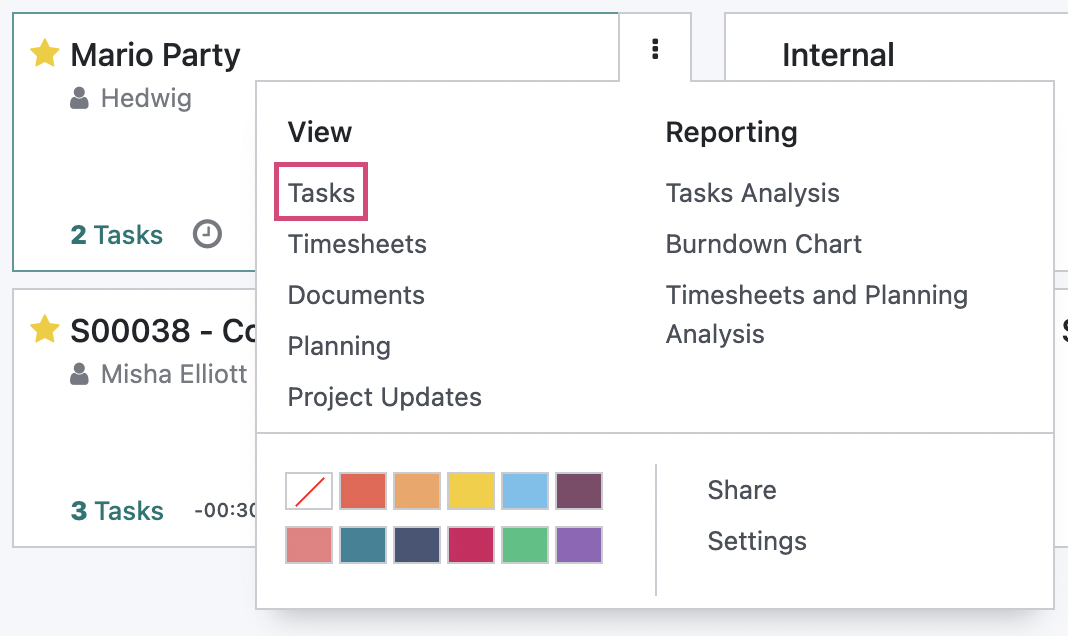
This will bring you to the Task pipeline. Either select an existing task or click NEW.
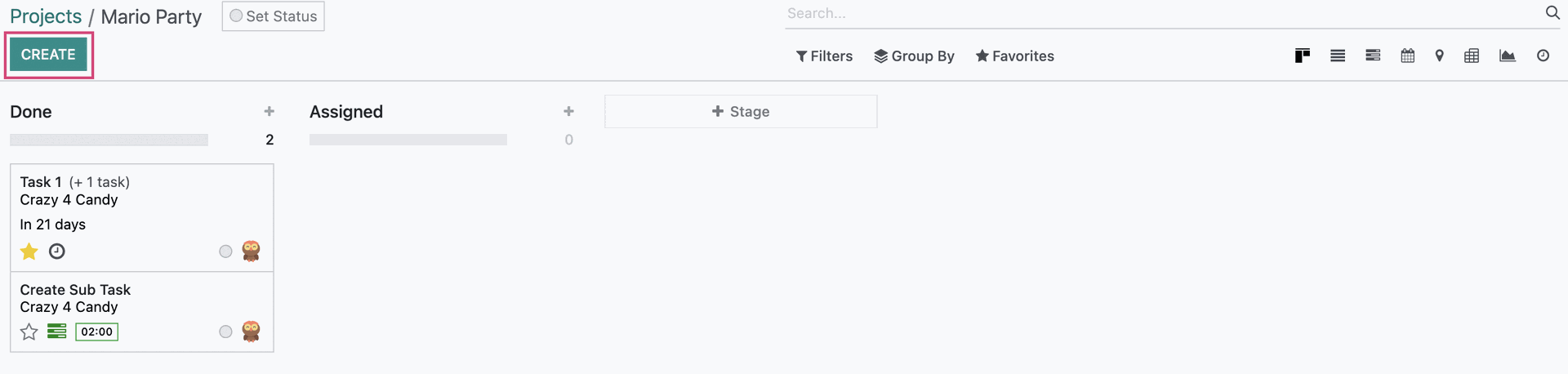
This will open a new task tile. Enter the fields as needed, though only a Task name is required. Then click EDIT.
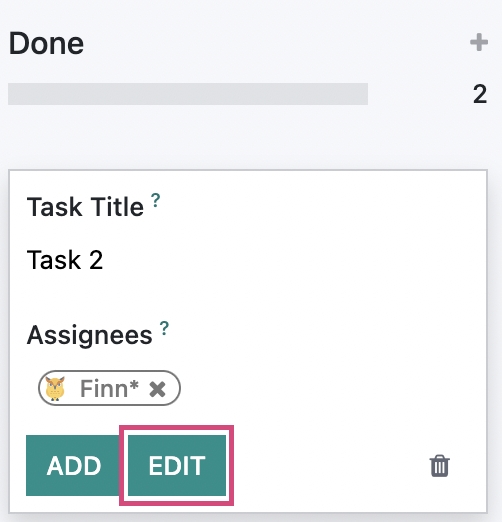
On the next screen, enter any description details and any other task information, and then click the Products smart button.
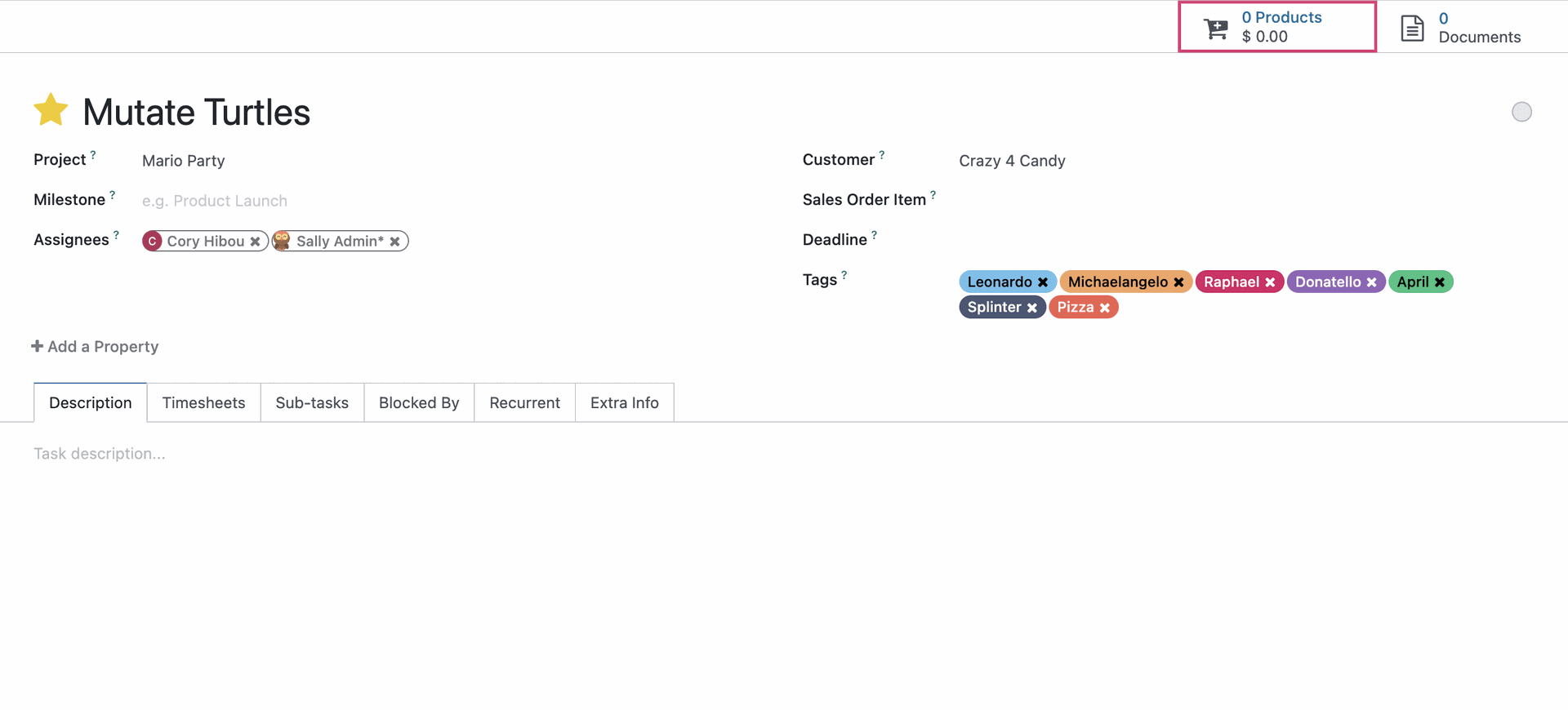
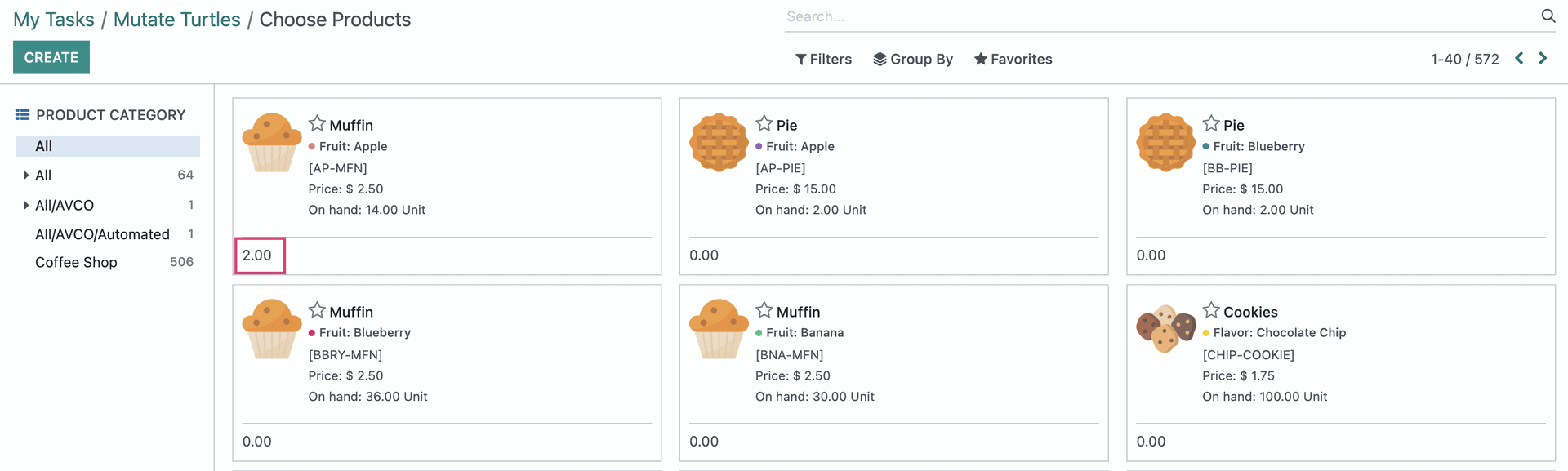
You will now see the number of products added on the Products smart button, as well as a new button for Sales Order. Click Sales Order.

You will be taken to a quotation for a Sales Order related to the products added to the task. Like any other quotation, it will need confirmed, but can be edited and then click confirm. Learn more in our documentation for Sales and Quotations.
Good to Know!
Pre-Existing Non-Billable Hours
If using Service-Type products, time logged in a project without an applicable sales order will default to Non-Billable Tasks. If there is an associated Sales order open, it will track delivered quantities as the project progresses.

When you create a Sales Order on a project that has Non-Billable tasks, those hours will be moved to the BIlled on Timesheets section and reflect on the new Sales Order once the timesheets have been validated.

You can easily review the hours and tasks that are associated with this Sales Order by clicking the Tasks and Hours Recorded smart buttons.
