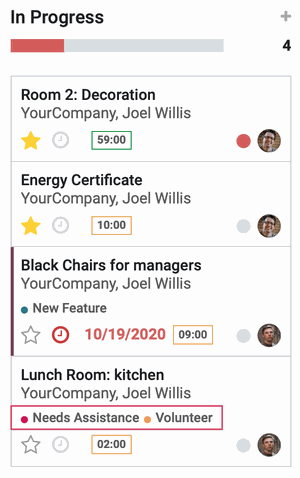Project: Configuration: Tags
Purpose
Tags are used throughout Odoo to help filter and organize your workflows. The purpose of this document is to explain how to manage tags from within the Project app, and use them in tasks.
Process
To get started, navigate to the Project app.
Click Configuration > Tags.
Creating a New Tag
Click Create.
A new blank line will be added at the bottom of your list. Click into that line and enter a name for the new tag, as well as a color for the tag. Click Save when you're done.
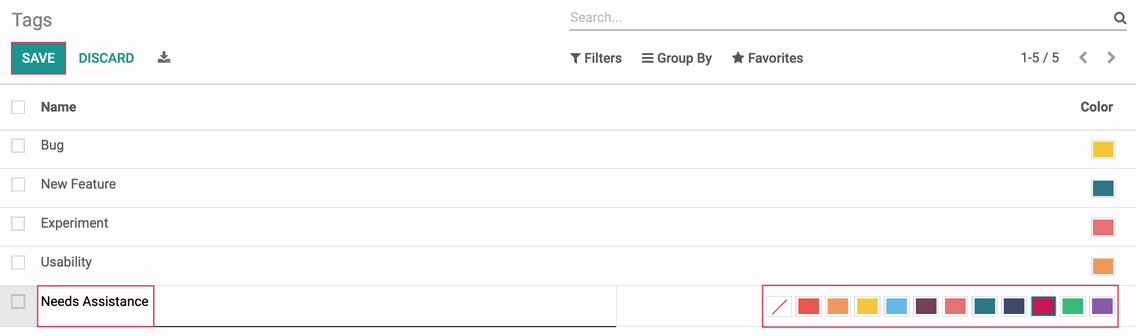
Adding Tags to Tasks
Adding tasks can be done from within the task. From your task list, click into a task.
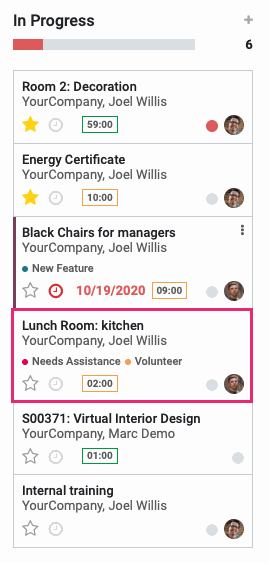
Click Edit.
To add an existing tag, select it from the list in the Tags field.
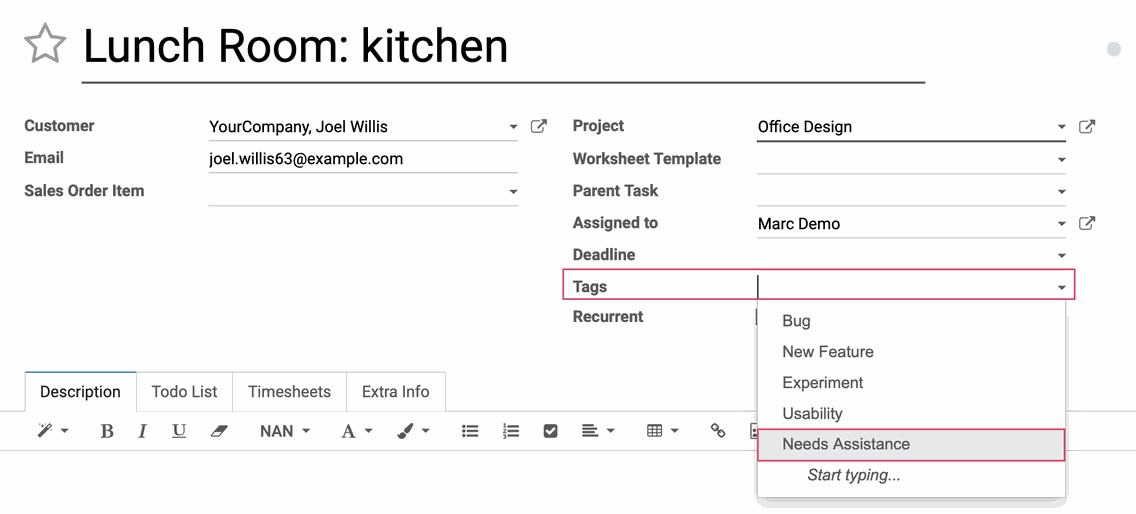
To create a new tag, type the name directly into the field and then click Create "Tag" from the dropdown.

The tag with either creates instantly, or you'll need to click Save & Close in the modal window.
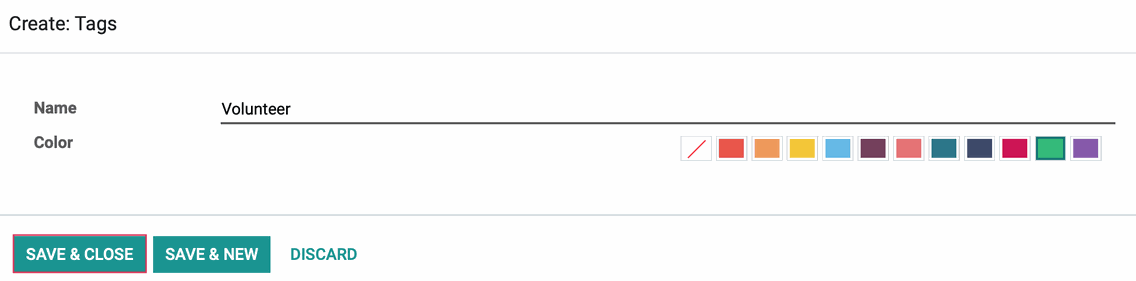
You can further customize your tags from this screen by clicking on the individual tag.
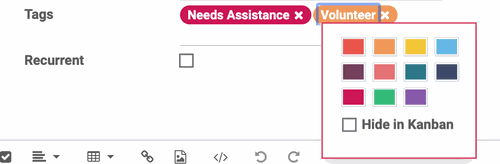
Colors: Select a color to manage how the tag appears in your tasks.
Hide in Kanban: If you'd like to hide this tag from kanban view, check this box.
Good to Know!
As soon as a color is selected, Odoo will deselect Hide in Kanban for that tag. Conversely, when Hide in Kanban for a tag is selected, its color will be removed.
In the kanban view, the visible tags will display with corresponding colored dots to the left of each.