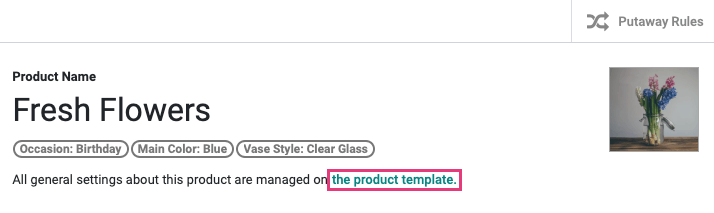Inventory : Products / Master Data: Product Variants
Purpose
Product variants are product records built on one base template with configurable options, such as size, style, ro color. The purpose of this document is to show you how to view and manage Product Variants as a whole in the Inventory application of Odoo13.
Process
To get started, navigate to the Inventory app.
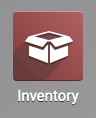
Once there, click MASTER DATA > PRODUCT VARIANTS.
Your initial view will be all products listed with all possible variant combinations. You can narrow the results on this page by using the filter. Each variant combination is a possible product that can be ordered. This page gives you the opportunity to modify that specific product configuration.
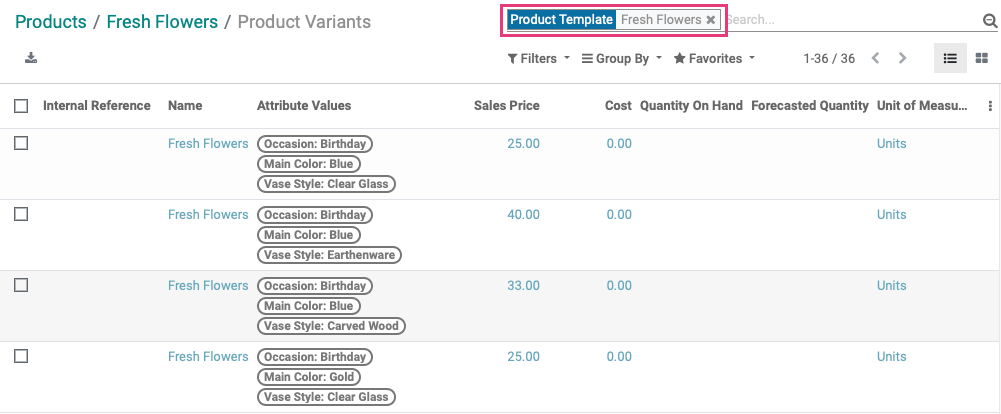
Good to Know!
Accessing Variants from the Product Template
You can also click the Variants Smart Button on the product record through MASTER DATA > PRODUCTS.
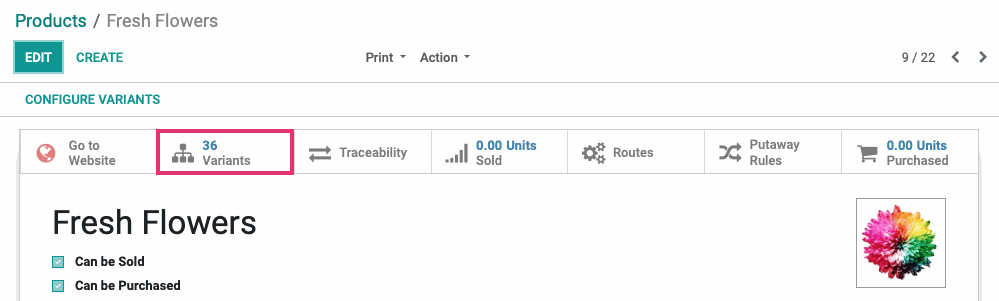
Modifying a Product Configuration
From the list, click on any product on the list to view the configuration and click EDIT to see the options that can be modified.
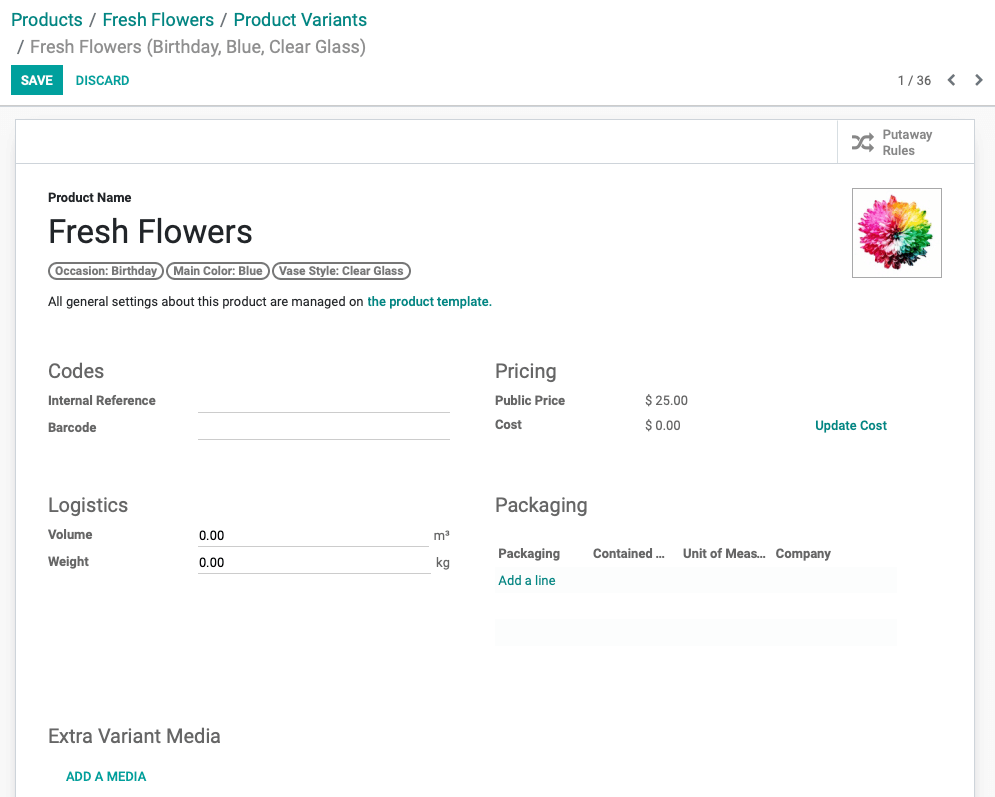
In our example, we're editing with Fresh Flowers with one of 36 possible configurations:
Occasion: Birthday
Main Color: Blue
Vase Style: Clear
The data here is useful for accurate product inventory. All of the following options apply only to the specific product configuration you've chosen. In this scenario: Blue Birthday Flowers in a Clear Vase.
Product Image: Hover the image and click the pencil icon to upload an image of this product configuration, if applicable.
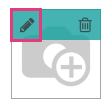
Codes
Internal Reference: Enter the internal reference number or code for tracking this item.
Barcode: Enter the product barcode.
Pricing
Public Price: This price is based on the base price in the main product configuration, and the cost of any variants, where applicable. Because it affects the base product, it cannot be changed here.
Cost: This is your cost to purchase the product with these variants. You can update the cost by clicking UPDATE COST. Changing this cost will not affect any other base product or product configuration.
Logistics
Volume: Enter the volume of this product configuration.
Weight: Enter the weight of this product configuration.
Packaging: Click ADD A LINE to add one, or several, Product Packaging types for this product configuration.
Extra Variant Media: If you have another image of, or documentation for, this specific product configuration, add it here by clicking ADD A MEDIA.
Modifying the Base Product
You can modify the base product template from this window. Doing so will update this and all configurations of the product. Simply click THE PRODUCT TEMPLATE link under the list of variants.
Archiving a Product Configuration
There will be some scenarios where a product combination isn't available or possible. To archive a product configuration, select it from the list and choose ACTION > ARCHIVE.
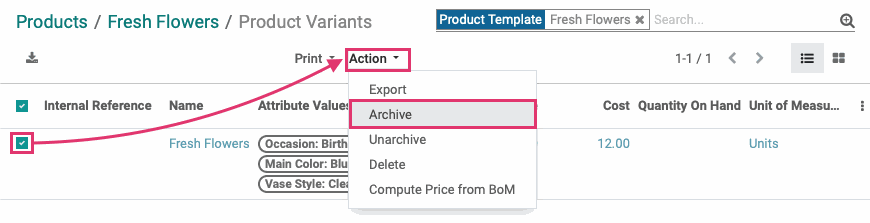
If someone tries to purchase this configuration or add it to a quote or sales order, they'll see a message stating that the combination does not exist.