Inventory : Configuration: Warehouse Management: Putaway Rules
Purpose
The purpose of this documentation is to outline the process of setting up and using Putaway Rules. Putaway Rules are used to automatically move received products from a parent location to their more specific child locations without the need to manually set the receipt locations on the transfer lines.
Process
To get started, navigate to the Inventory application.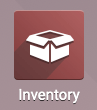
Once there, go to CONFIGURATION > SETTINGS.
Scroll down to the Warehouse section and check Multi-Step Routes. Then, click SAVE.
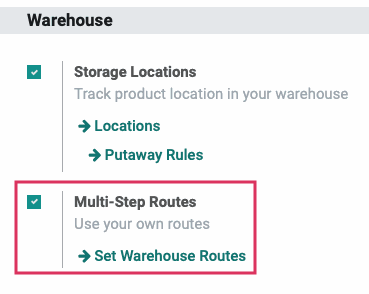
Next, go to CONFIGURATION > Putaway Rules.
Once there, click create. Fill in the following fields:
Good to Know!
You can only select EITHER a Product OR a Product Category for each Putaway Rule.
Product: Select the product you wish to apply the Putaway Rule to.
Product Category: Select the product category you wish to apply the Putaway Rule to.
When product arrives in: Select the location you wish to distribute product from.
Store to: Select the location you wish to move product to.
Company: This field auto-populates with your current company, but can be modified.

Once done, click SAVE.
Receiving Products
Once you have your Putaway Rules created, you will see their effects on your receipts.
To get started, navigate to the Purchase application.
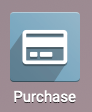
Once there, create a Purchase Order for a product that is included in a Putaway Rule. For information on how to create Purchase Orders, please refer to the Purchase Orders documentation.
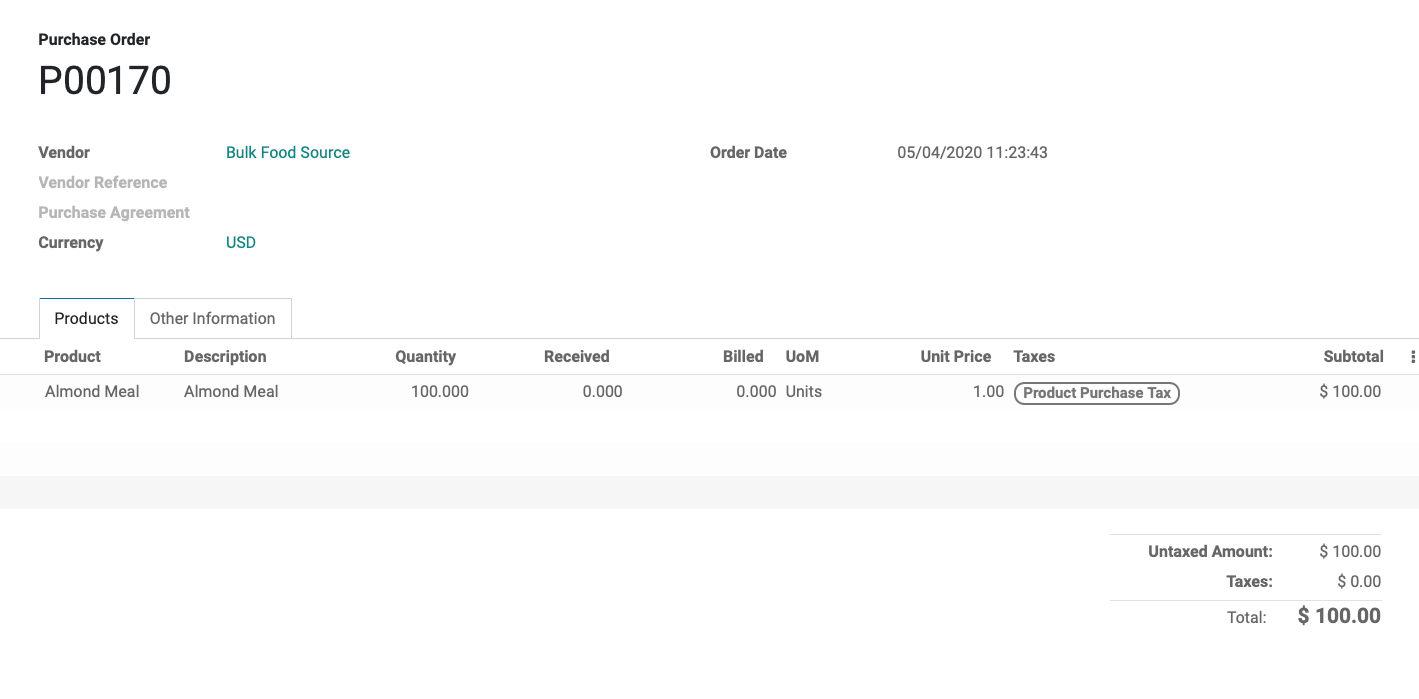
Once you have confirmed the order, click either the Receipt smart button or RECEIVE PRODUCTS.
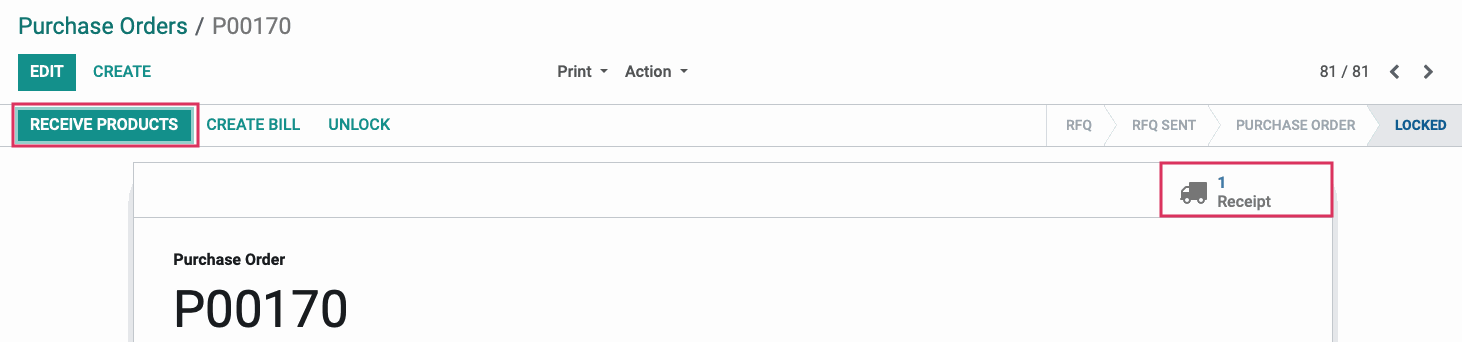
On the inbound transfer, you will see that the Destination Location is the location we are distributing the product from. The To field is populated with the location the Putaway Rule is directing the product to.
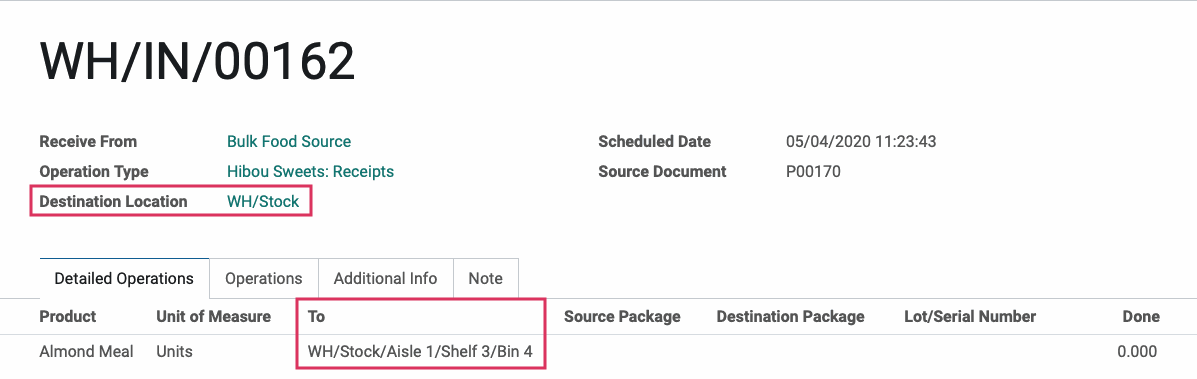
Once you've completed the receipt, you can review the stock moves for the receipt to verify that the products ended up in the intended locations.
Reviewing Product Moves
To get started, navigate to the Inventory application.
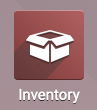
Once there, go to Reporting > Product Moves. Use the search bar to locate the product you just received.
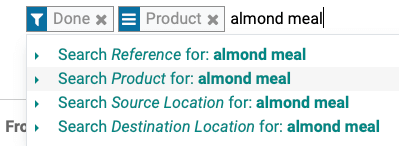
If you open the grouped entries for the product you can see its product moves. From here, we can see that the received products went from the Vendors virtual location to the correctly specified Bin location that we assigned on the Putaway Strategy.
