Inventory : Configuration: Units of Measure
Purpose
The purpose of this document is to show you how to create and manage Units of Measure (UoM) within the Odoo 13 Inventory Application.
Process
To get started, navigate to the Inventory application.
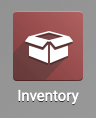
UoM Categories
Units of Measure categories allow you to break down the UoMs into types of measurement. Go to Configuration > UoM Categories. Your initial view will be the existing categories.
Each record consists only of the category name, there is no further configuration. You can edit the category names by clicking in their respective fields, then editing the text.
To add a new category, click Create to open a new empty line where you'll add the UoM Category name.
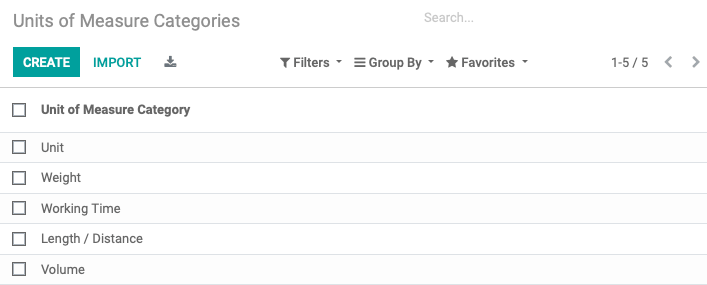
UoM
To configure individual units of measure, navigate to Configuration > UoM from the top menu.
Your initial view will be the existing UoMs broken down into categories. Click Create to add a new UoM.
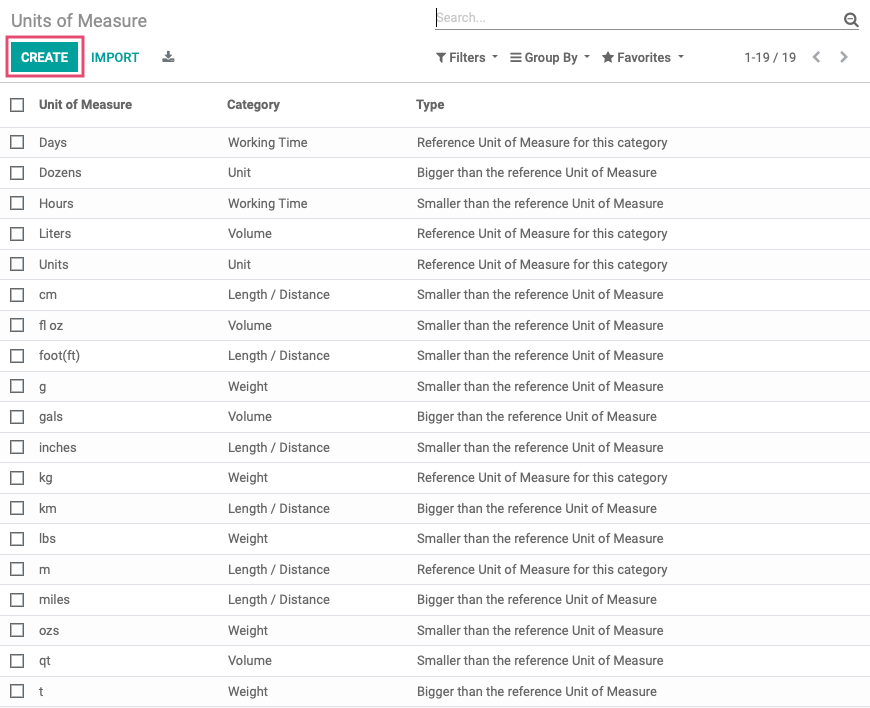
You'll be presented with the following screen where you'll enter the details of your new measurement.
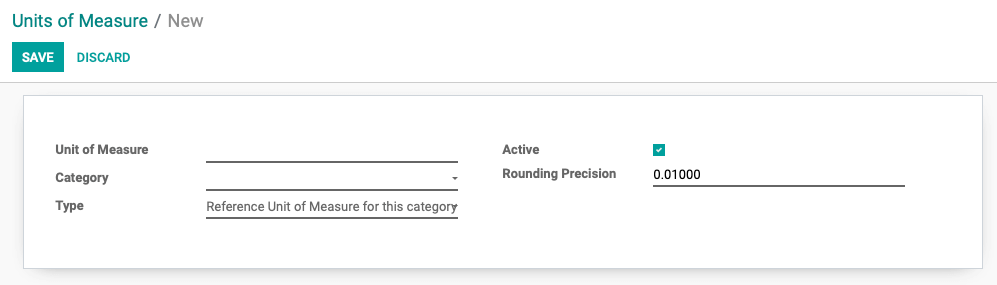
Unit of Measure: Enter the name for the UoM.
Category: Select the category for your new UoM.
Type: Select the type of entry this will be, keeping in mind that each category has one UoM it uses as a reference. For example, Length / Distance uses the meter as its reference. Each additional UoM added will either be smaller or bigger than that reference point. When Bigger or Smaller is selected, you'll have the option to then enter a ratio.
Reference Unit of Measure for this category
Bigger than the Reference Unit of Measure
Smaller than the Reference Unit of Measure
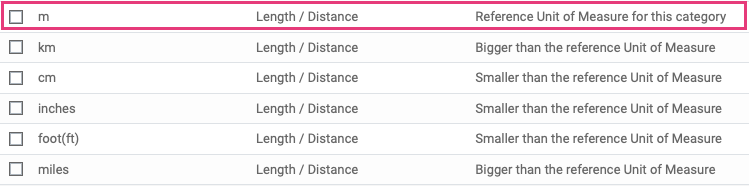
Ratio: When Bigger or Smaller is selected, you'll have the option to then enter a ratio. This will be a calculation in relation to the base unit. e.g. 1*(reference unit)=ratio*(new unit)
Active: If enabled, this UoM will be active for use in Odoo Inventory.
Rounding Precision: Decide how you'd like to round numbers.
In the following example, we're adding a yard (yd) as a Length / Distance measurement. Since the meter is the reference unit for this category, we'll need to indicate that the new UoM base unit is bigger than the reference unit, and by what ratio (1.09).
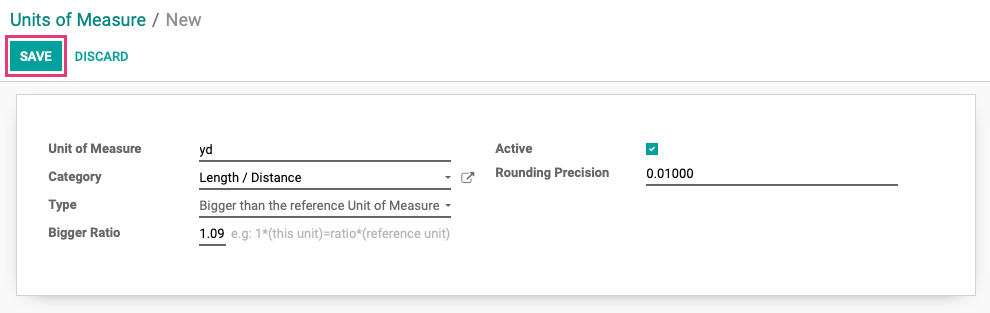
When all information is entered, click Save.