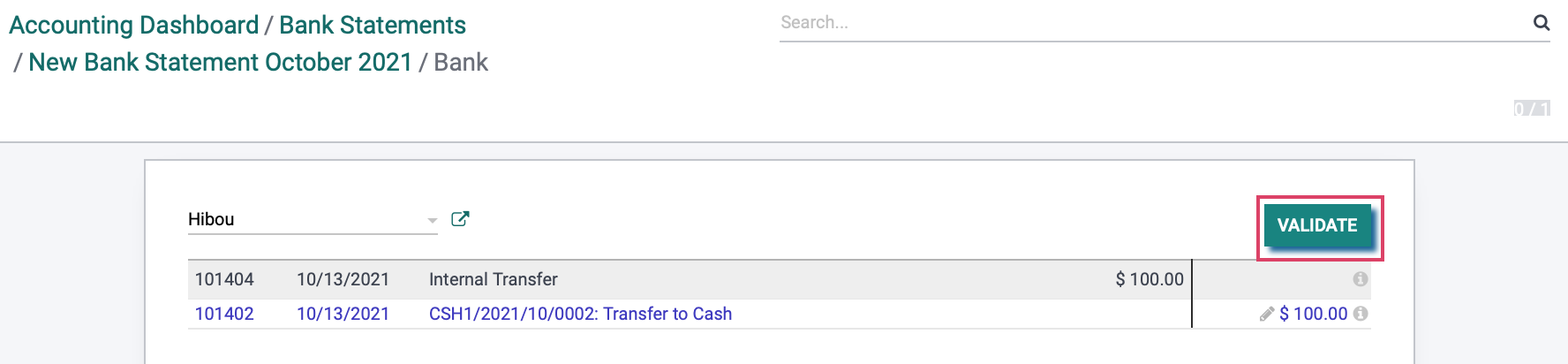Accounting: Accounting Workflows: Internal Transfers
Purpose
This documentation demonstrates how to transfer funds between journals in the Accounting application of Odoo v15. Internal transfers allow you to move money between your internal journals with ease.
ProcessesLet's start by navigating to the Accounting app.
![]()
Scenario
Scenario: A company is going to transfer money from their Bank journal to their Cash journal.
Send a Transfer
From the Accounting Dashboard, go to the journal that will sending the funds and click on the menu. Next, select View > Internal Transfers, then click Create.
Internal Transfer: This box will be ticked by default in order to indicate that this is an internal transfer.:
Payment Type: Select "Send"
Amount: Indicate the amount to be sent.
Date: This will automatically pre-fill with today's date.
Memo: This is optional, however writing a memo can help you remember why this transfer was done.
Journal: : This is the journal in which the funds are coming out of. (Bank)
Payment Method: Select your payment method.
Destination Journal: Select the specific journal it is going to. ***A second payment will be created automatically in the destination journal.
Once you have configured your internal transfer, click Confirm.
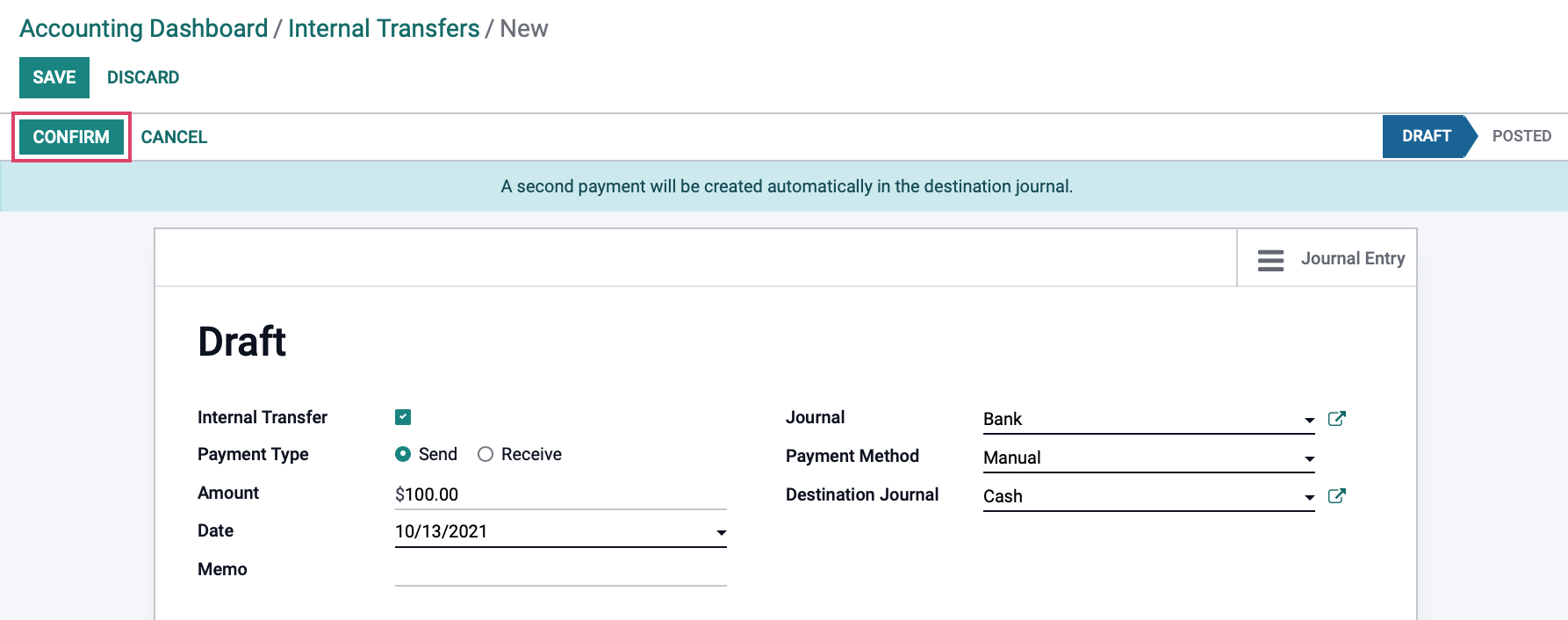
Reconcile the Internal Transfer to the Bank Statement
From the DASHBOARD, go to the same journal that is sending the funds and click on the menu. Next, selectVIEW > statements. We have received our bank statement and see that there is a line for the internal transfer that was made. Click Reconcile to match the internal transfer to our bank statement line.
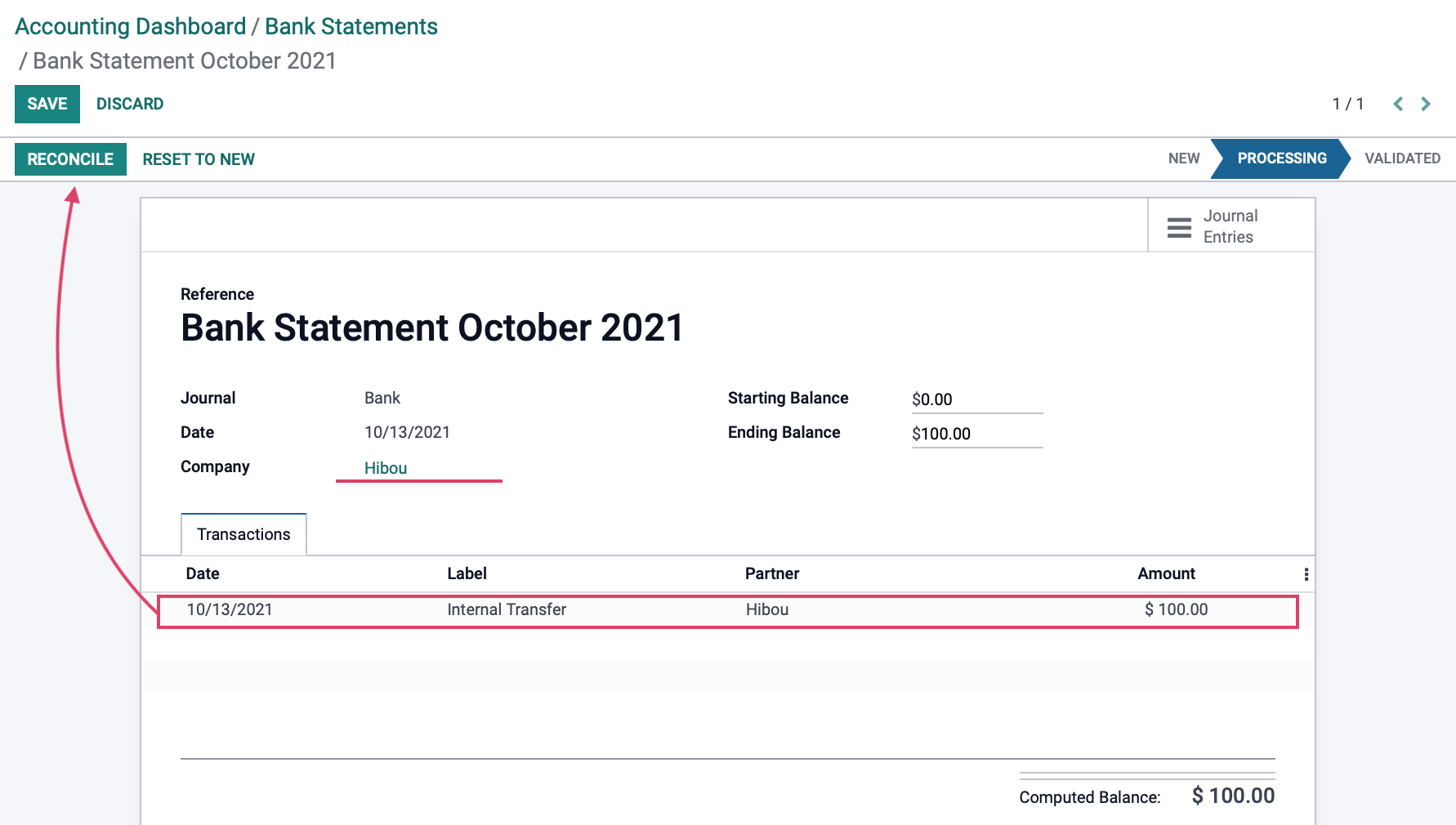
Once the internal transfer line has been matched to the bank statement, click Validate.

Receive a Transfer
Now, let's learn how to receive a transfer. From the DASHBOARD, go to the journal that will be receiving the funds and click on the menu. Next, select VIEW > INTERNAL TRANSFERS, then click CREATE.
Is Internal Transfer: This box will be ticked by default in order to indicate that this is an internal transfer.
Payment Type: Select "Receive Money".
Amount: Indicate the amount to be received, in this case $100.00.
Date: This will automatically pre-fill with today's date.
Memo: This is optional, however writing a memo can help you remember why this transfer was done.
Journal: This is the journal in which the funds are being received into.
Destination Journal: Set the journal you wish to receive funds to.
Once you have configured your internal transfer, click CONFIRM.
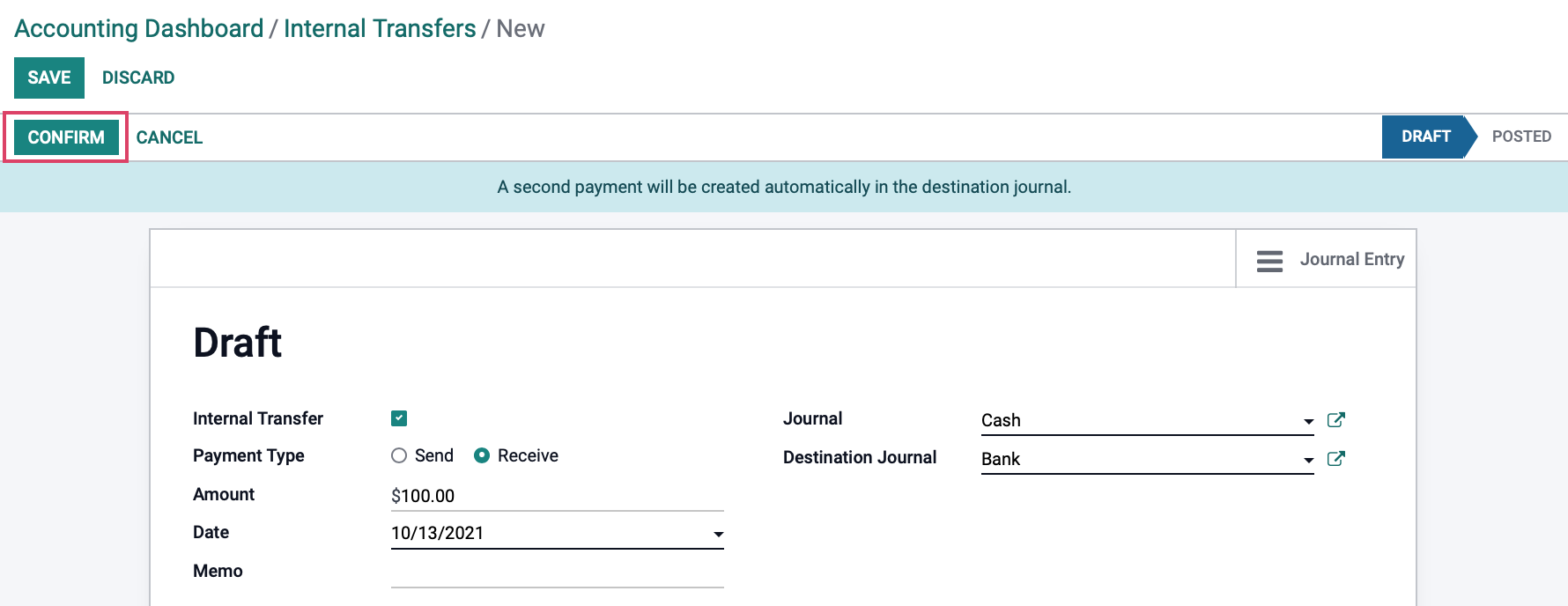
Reconcile the Internal Transfer to the Bank Statement
From the DASHBOARD, go to the same journal that is receiving the funds and click on the Ellipsis > VIEW > STATEMENTS. We have received our bank statement and see that there is a line for the internal transfer that was made. Click RECONCILE to match the internal transfer to our bank statement line.
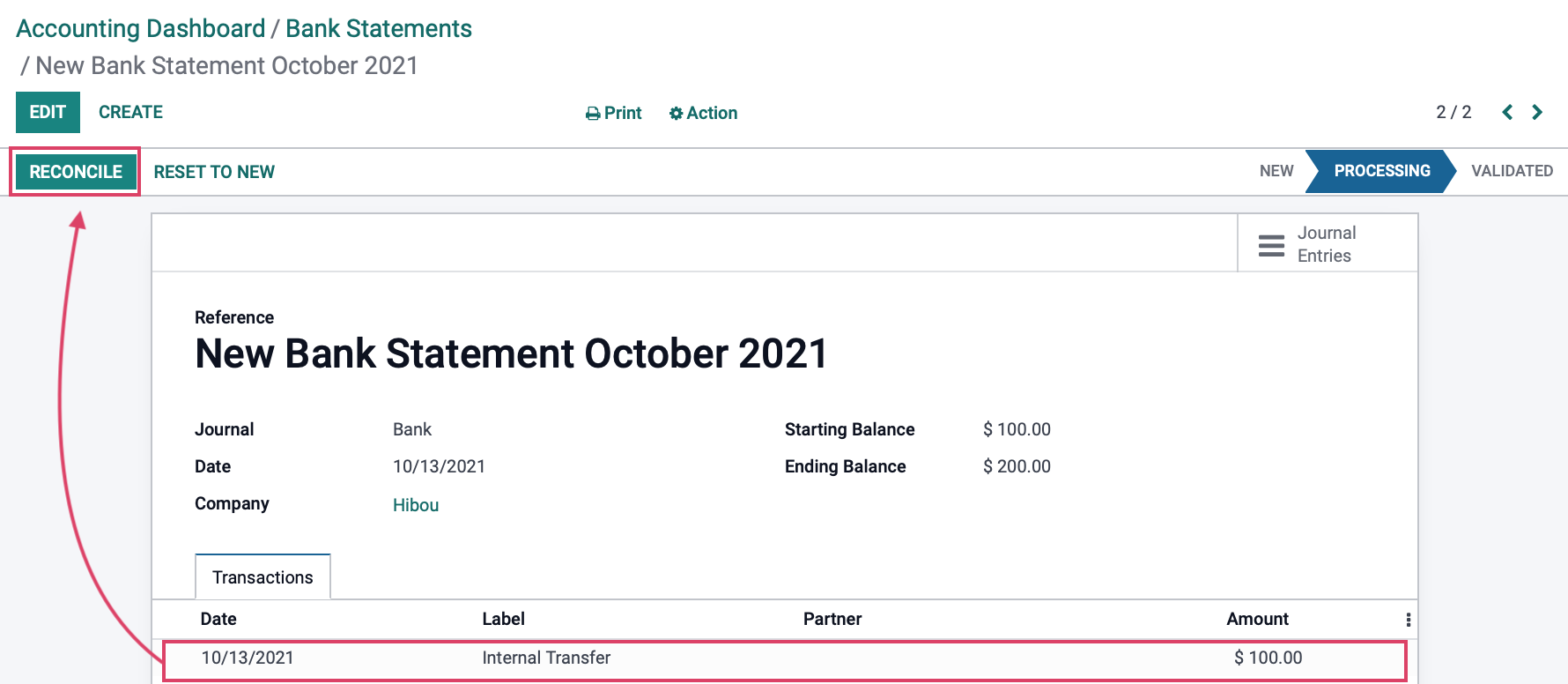
Once the internal transfer line has been matched to the bank statement, click Validate.