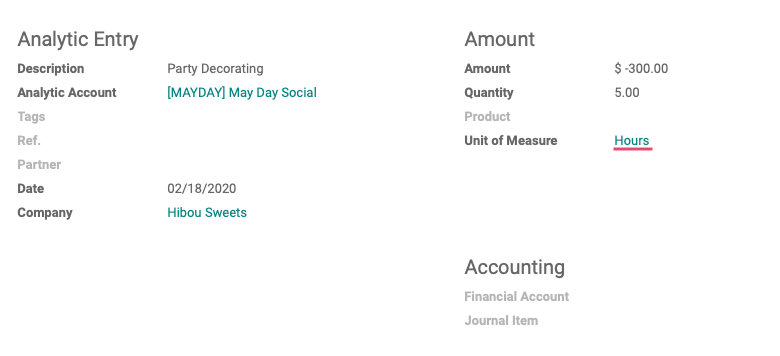Accounting: Use Case: Analytic Accounting: Projects + Analytic Accounting
Purpose
The purpose of this documentation is to describe the relationship between projects and analytic accounts in Odoo 13, and how they work together to provide additional reporting when configured correctly.
Getting Started
First thing's first, we want to ensure we have the Project module installed. To install it, navigate to the Apps application.
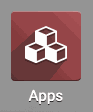
Once there, search "Project" and click Install.
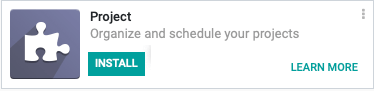
Odoo is also capable of adding analytic account lines to your analytic accounts using employee timesheets. To take advantage of this functionality you must also install both the Timesheets and Employees applications.
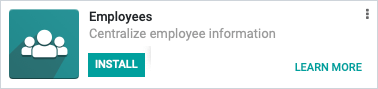
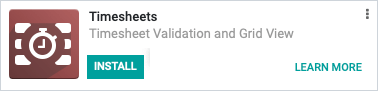
Process
To get started, navigate to the Accounting app.
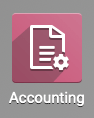
Once there, navigate to Configuration > Settings. Ensure that, under the Analytic Accounting section, the option for Analytic Accounting is checked.
If you've made changes, click Save.
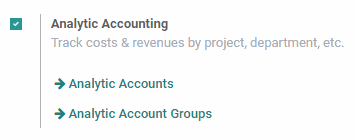
Creating an Analytic Account from a Project
Next, navigate to the Project app.
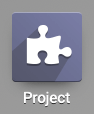
Once there, click Create and complete the form presented.
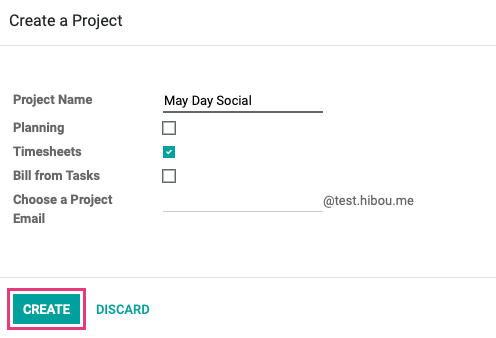
Project Name: Enter a project name.
Planning: When enabled, planning and forecasts will be available.
TImesheets: Select this option to enable employee timesheets on the project.
Bill from Tasks: Select this option to bill from individual project tasks.
Choose a Project Email: If you'd like to associate an email address with this project, enter the prefix here.
When ready, click Create.
Tracking Cost & Revenue
Since Analytic Accounting has been enabled in the configuration for Accounting, every time a project gets created a new Analytic Account will be created, allowing you to easily track the Cost and Revenue of any given project.
To view our new Analytic Account, we need to navigate back to the Accounting app.
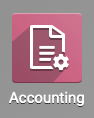
From there, click Configuration > Analytic Accounting > Analytic Accounts.
Here you will see a list of all of your Analytic Accounts. Click on the entry that was created with your Project name to go to the Analytic Account form view.

Once there, click Edit to see all available options.
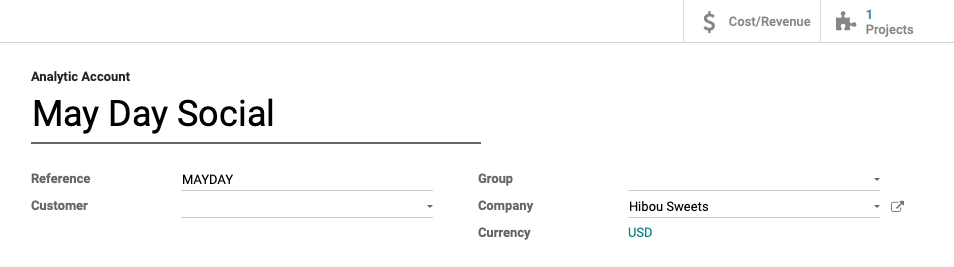
Reference: Enter a word or phrase to reference this account quickly.
Customer: If this account applies to one customer only, select them here.
Group: If this account should be grouped with other analytic accounts, select or create the group here.
When you're done, click Save .
On the top right of the form there are two smart buttons in addition to the Active status button:
Cost/Revenue: View the Costs & Revenues (analytic account lines) for this account and create new ones manually.
Projects: Quickly access the project page from which this account was created

Configuring an Employee for Timesheet Usage
In order to use timesheets on projects for our analytic accounting reports, we must first configure the employee properly. Navigate to the Employees app.
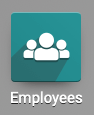
Once there, click on the employee that will be adding timesheets to projects.
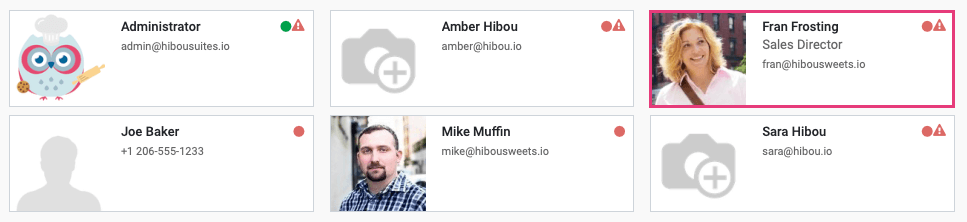
Click Edit to see available options, then under the HR Settings tab you'll see the Timesheet Cost field. Enter the hourly cost of this employee, then click Save.
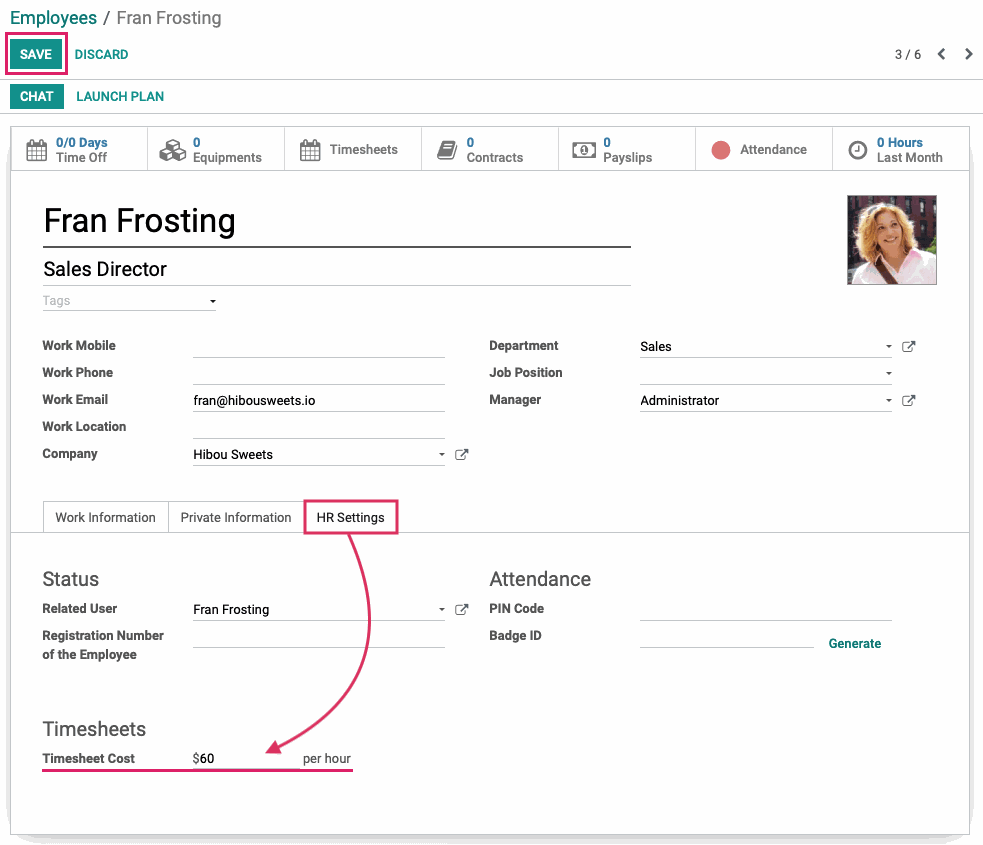
Good to Know!
If the Timesheet Cost is not entered on an employee record, the Cost for this employee's timesheet entires on an Analytic Accounting entry will be $0.00.
Timesheet Entries on an Analytic Account's Cost & Revenue
After an employee has added timesheet entries to a project, it's simple to view the effect on the project's analytic account. First, navigate to the Accounting app.
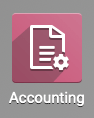
Once there, go to Configuration > Analytic Accounting > Analytic Accounts. Select the Analytic Account for the project, then click on the Cost/Revenue smart button.
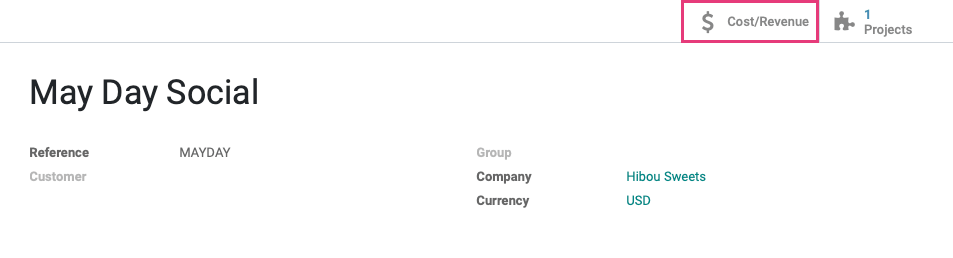
Here you can see all the Credits and Debits associated with this account, including the Debits from the timesheet entries.
In this example, we can see that the Description of the first entry is "Party Decorating", which is a service that is most likely a timesheet entry. Let's click it to have a closer look.
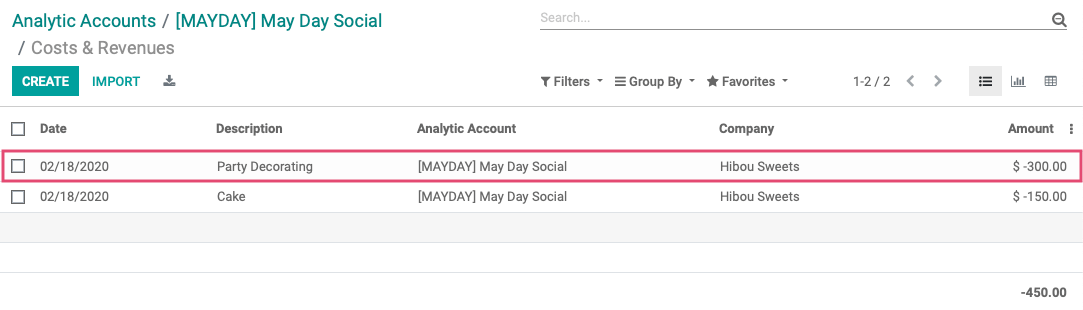
On the details page, we can see that it was, indeed, a timesheet product because it's UoM is in hours.