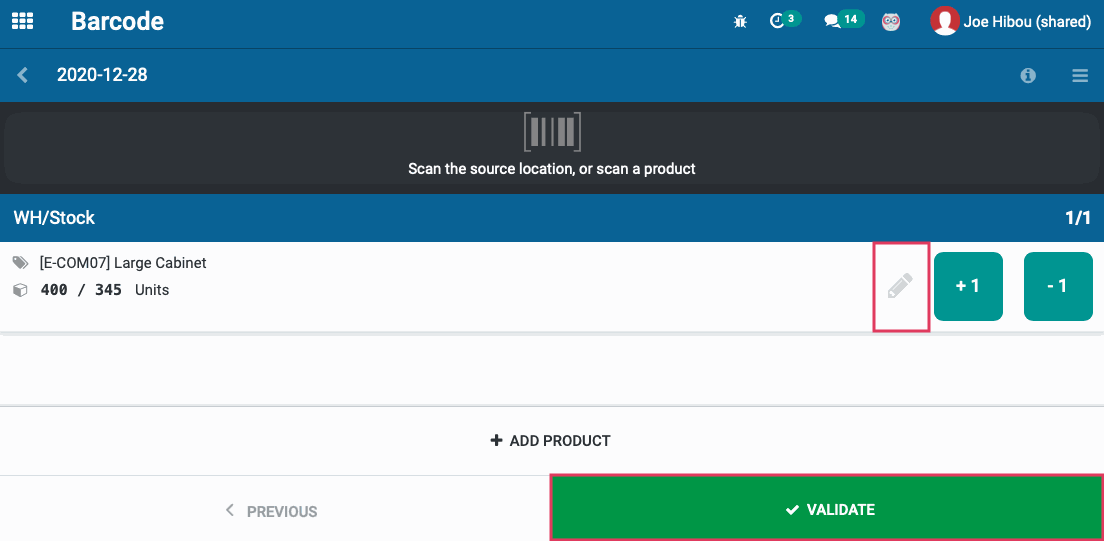Inventory : Barcodes: Processing Inventory Adjustments
Purpose
This documentation explains how to conduct an Inventory Adjustment in Odoo 13 using the Barcode application.
Process
To get started, navigate to the Barcodes application.
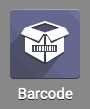
Inventory Adjustments
You are able to complete an inventory adjustment through the Barcode application.
Odoo will set the default location for the Inventory Adjustment to the Stock location. You can change the location by scanning the barcode of the desired location. Alternatively, if you manually add a product, a process we outline below, you can change the location of the adjustment at that time.
If you are doing Inventory Adjustments on multiple locations, you will need to scan each location prior to scanning the products in that location.
Return to the main Barcode screen and select Inventory Adjustments.
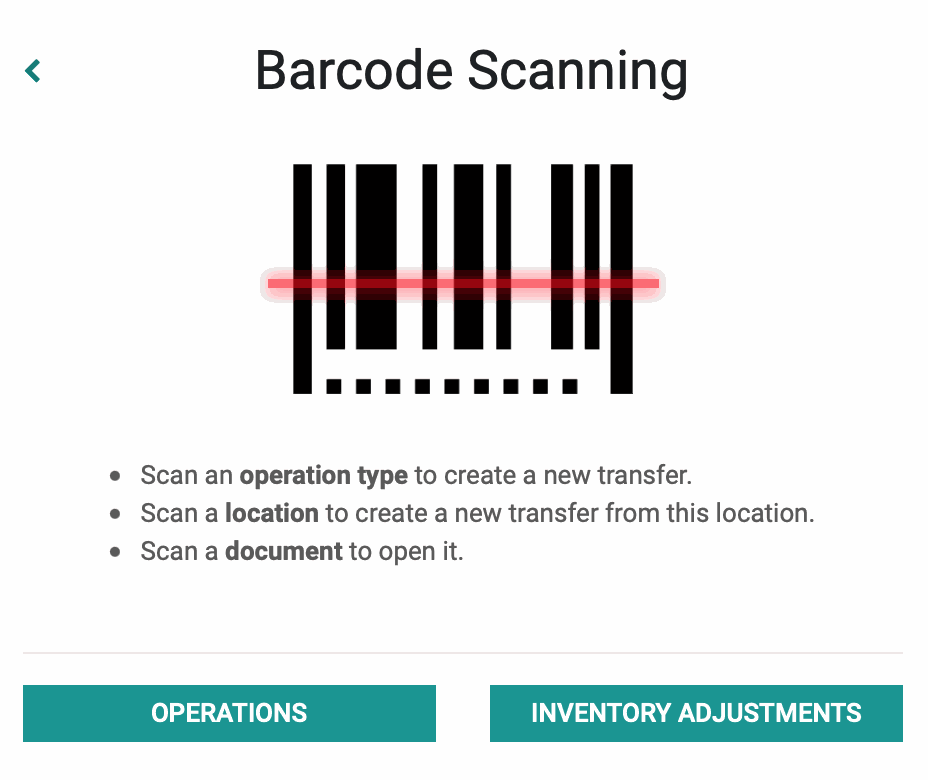
On the next page, select the adjustment you'd like to process, or click create to start a new one.
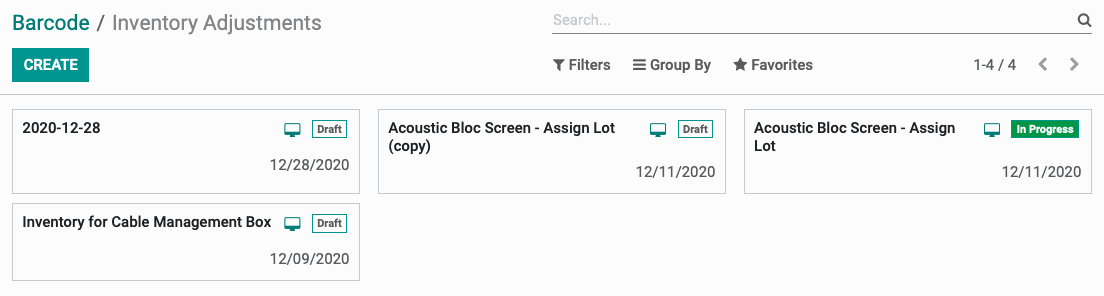
When you get to this screen, scan your Location barcodes first, then scan the products you wish to include in the inventory adjustment.

Alternatively you can add a product manually just as before by clicking Add Product.
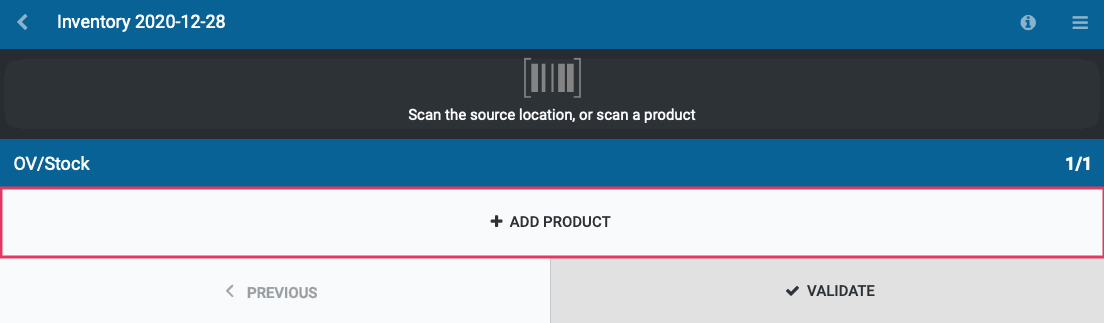
Product: Select the product from the list. If you don't see the product on the initial drop down, select Search More... to locate it.
Quantity: Enter the adjusted product quantity. Once confirmed, you will see the number of On Hand units change.
On Hand: The current quantity of units on hand for this product in the location selected.
Location: Select the location these products are located.
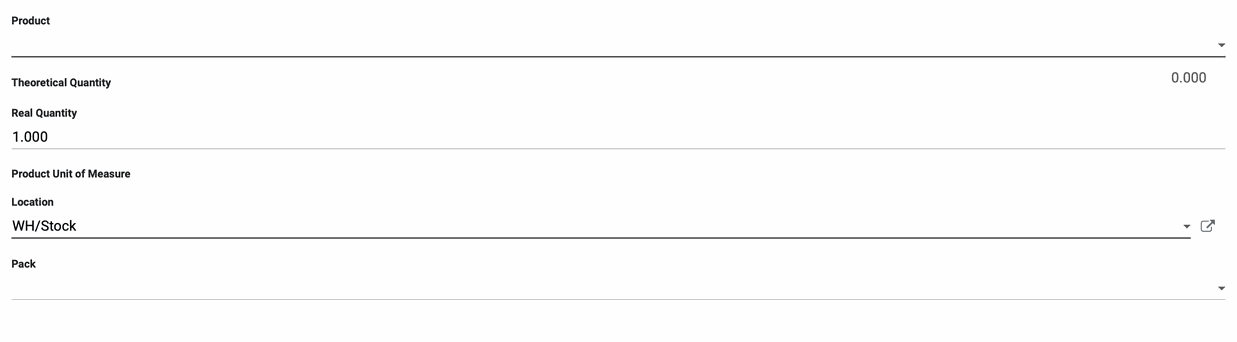
When finished, click confirm.
On the next page, you will see an overview of your Inventory Adjustment. If you need to make changes to the Inventory Adjustment, you can do so by clicking the icon at the right of the record. You can add additional products by clicking Add Product. If you are satisfied with the Inventory Adjustment, click Validate.