Accounting: Accounting: Management: Automatic Transfers
Purpose
This document covers the configuration and usage of Automatic Transfers in the Accounting application of Odoo 14. Automatic Transfers, as the name implies, are scheduled transfers you can set up in Odoo to help automate your bookkeeping processes. Transfers are created by percentage and not by dollar amount.
Process
To get started, navigate to the Accounting app.
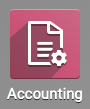
Once there, go to Accounting > Management > Account Transfers. This brings you to a list of configured automatic transfers, if any. To create a new one, click Create.

On the form that presents, enter the following information:
Name: Enter a name for your transfer.
Period: Select the date at which this transfer should begin. The end date is optional; leaving it empty means it will continue until it is disabled.
Frequency: Select the frequency at which the transfer should occur.
Journal: Select the journal where this transfer should be recorded.
Origin Accounts: Click add a line to add the source account for this transfer. This brings up the Origin Accounts modal window where you can select one or more accounts. When you're ready, click Select to add them to the original form.
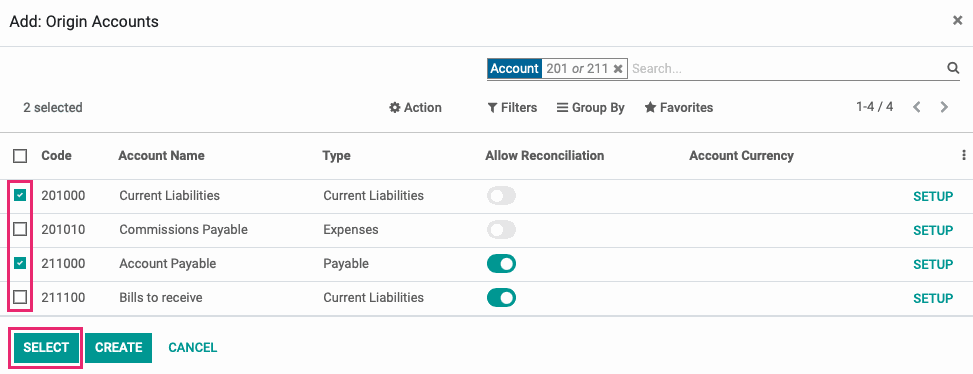
Automated Transfer: Click add a line to add destination accounts for this transfer. This opens a line in this section where you'll add the percentage of the transaction and the destination account. The totals must add up to 100%.
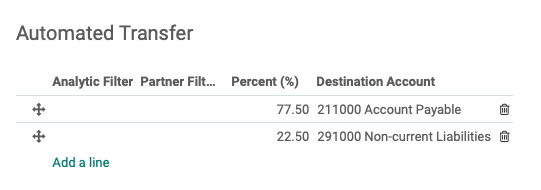
Next, let's activate the transfer to see how it works.
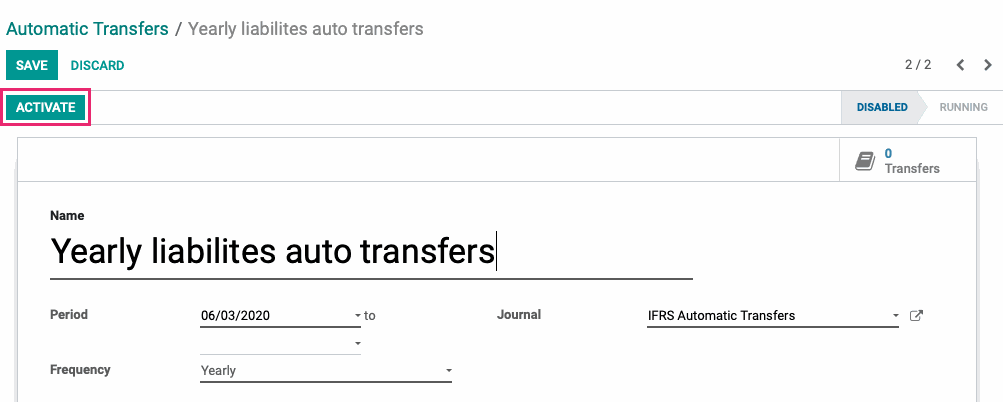
Next, click compute transfer.
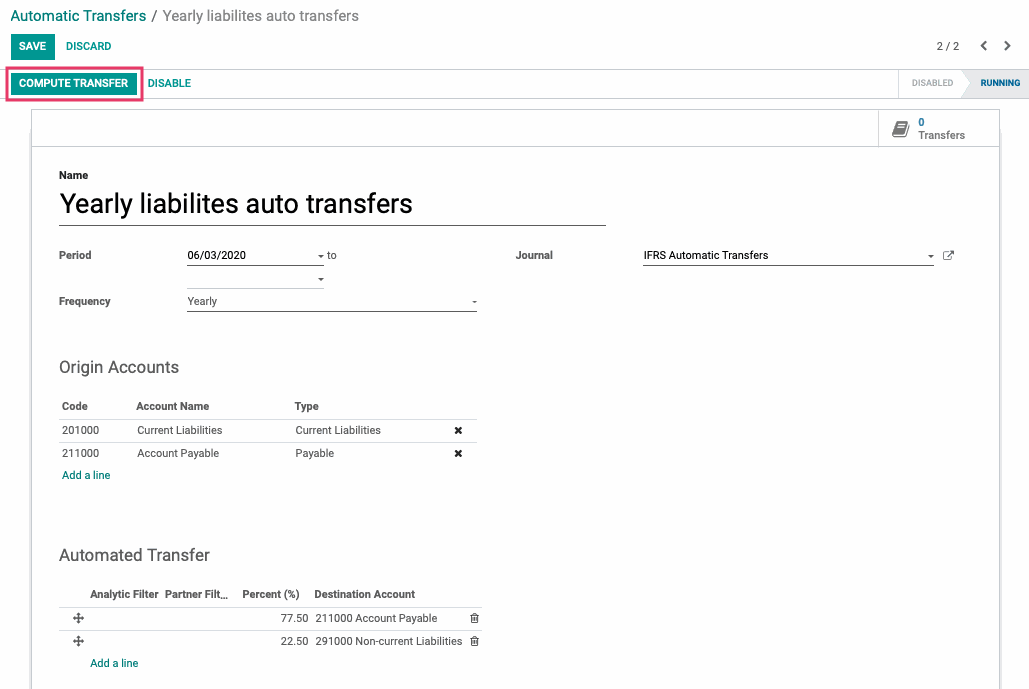
In our example, the Period is set for the date this document was created, so computing the transfer produces a draft transfer. If we click that Transfer smart button, we can see the resulting record.
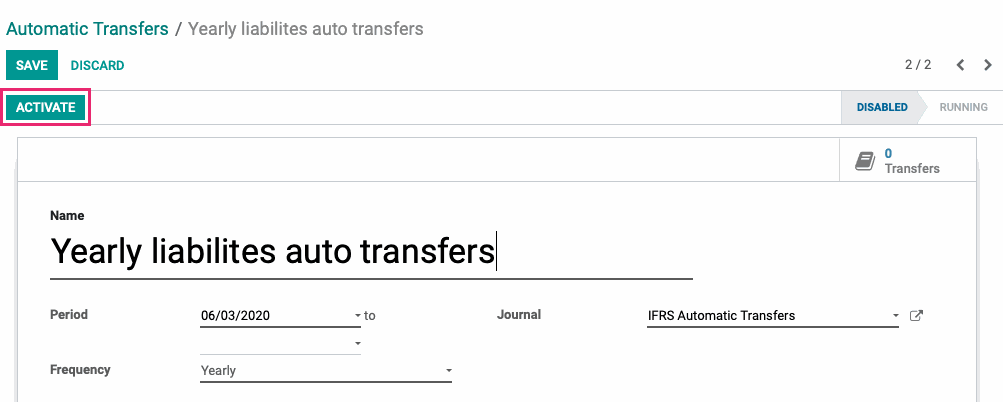
Select a scheduled transfer from the list.
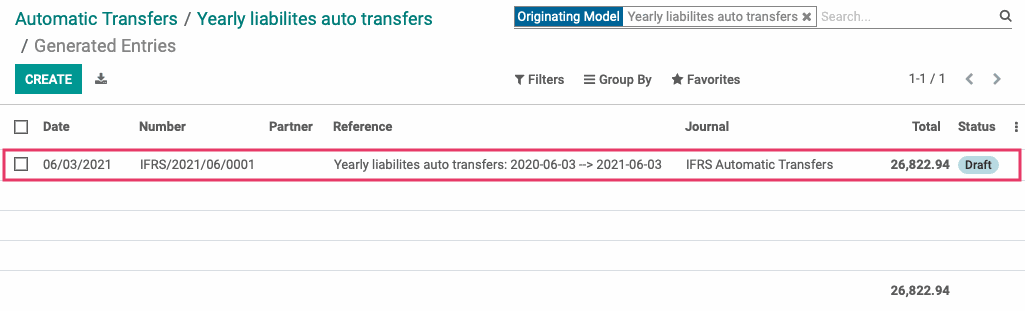
This transaction will remain in draft until it is posted.