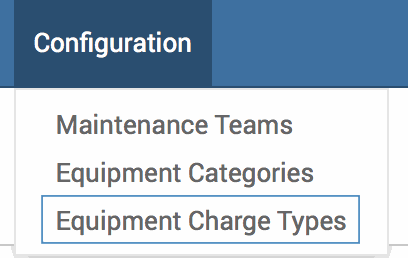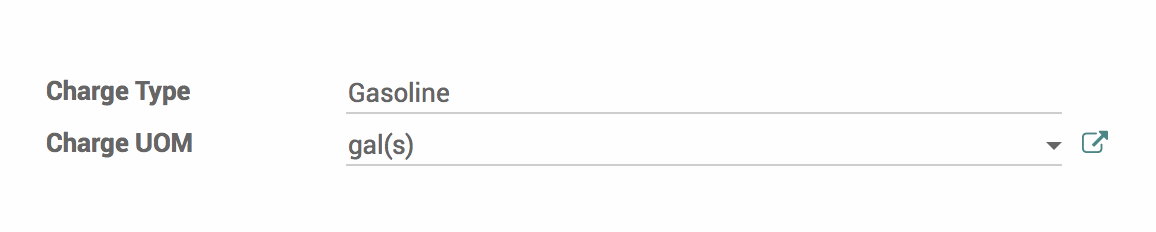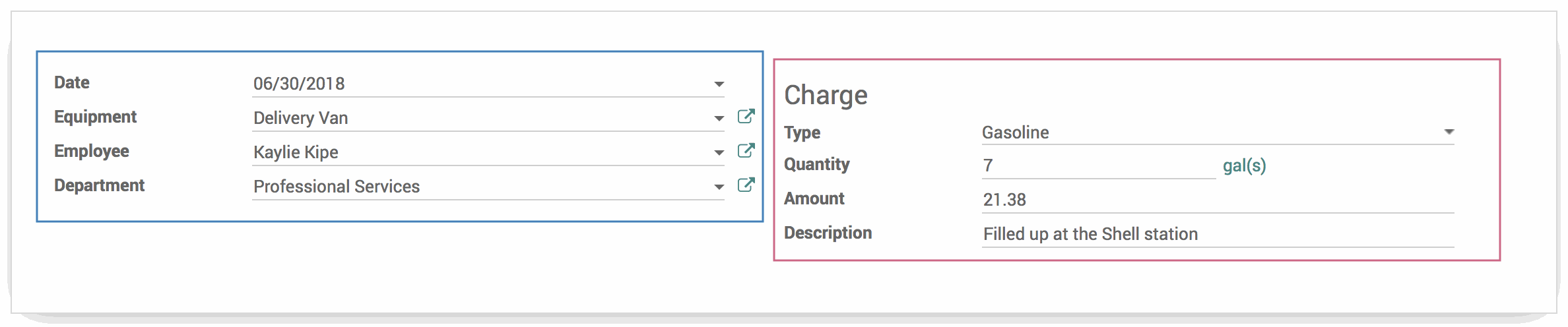Hibou Odoo Suite: Maintenance Modules: Equipment Charges
Repository Versions:
Modules:
AGPL-3
Purpose
The purpose of this documentation is to outline the use case, processes and technical details associated with Hibou's Equipment Charges module.
Equipment Charges allows you to generate a log of purchases related to a piece of equipment over time, which can then be used for reporting purposes.
Additionally, Equipment Charges adds a new configuration menu item for Equipment Charge Types.
Getting Started
First thing's first, we want to install the module! Navigate to the Apps application, remove the "Apps" filter from the search bar, and search for 'Equipment Charges'.
When ready, click the Install button.

Good to Know!
This module requires both the HR - Equipments and Inventory Management modules. However, if you do not already have these modules installed, Odoo will install them for you during this module's installation.
Processes
To get started, navigate to the Maintenance application.
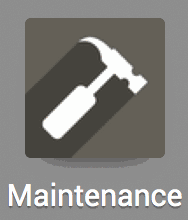
Configuring Equipment Charge Types
Once there, navigate to Configuration > Equipment Charge Types.
Select an existing Charge Type or create one by clicking the Create button.
Give the Charge Type a name and select the Charge UOM (Unit of Measure). The Charge UOM will display alongside the Quantity field on charges, as a reference.
Click on the Charge UOM field and you'll be presented with a drop-down list of existing Units of Measure; select the appropriate UOM or create a new one to meet your use case.
When ready, hit the Save button.
Creating Equipment Charges
Within the Maintenance application, click on Equipments.
Choose an equipment you'd like to log a charge for. On the equipment form view, you will see a new Charges smart button, which is located in the top right-hand corner of the screen.
Click the Charges smart button. You will see a list view of all charges for that piece of equipment.
Click the Create button to make a new charge.
The Date will be set to today's date and the following fields will be filled in automatically from the piece of equipment, if applicable:
Equipment
Employee
Department
Click on the Type field to select from your Charge Types. Once you select your Charge Type, the Charge UOM (if configured) will display next to the Quantity field.
Enter the Quantity, Amount (price paid) and description, if desired.
When ready, hit the Save button.
Now, when you use the breadcrumbs to go back to Equipment Charges, you will see the newly created record in the list view!
Good to Know!
You can also create Equipment Charges by clicking on Reporting and then Equipment Charges. If you create a charge this way, the only field that will be automatically filled in is the Date.
Technical
This module creates two new models `maintenance.equipment.charge.type` and `maintenance.equipment.charge`, along with:
A new smart button on the equipment form view for Charges, which dynamically displays the amount of charges for the piece of equipment
Equipment charge views: form, tree, graph, pivot and calendar
New filters to group equipment charges by: Charge Type, Equipment, Employee and Department
Permissions for Charges and Charge Types. By default, Employees have the ability to create and view Charges and Charge Types, while Inventory Managers have the ability to update and delete them.