Hibou Odoo Suite: Inventory Modules: Partner Shipping Accounts: Partner Shipping Accounts - UPS
Repository Versions:
Modules:
LGPL-3
Purpose
The purpose of this documentation is to outline the use case and processes associated with Hibou's UPS Partner Shipping Accounts module.
Getting Started
First things first, we want to install the module! Navigate to the Apps application and search 'UPS Partner Shipping Accounts'. When ready, hit the install button.
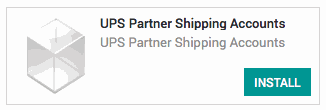
Good to Know!
The UPS Partner Shipping Account module requires the base Partner Shipping Accounts module. However, if you do not already have this module installed Odoo will install it for you during this modules installation.
Processes
To get started, navigate to the Contacts application.
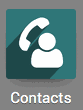
Adding a UPS Shipping Account to a Contact
Once there, select an existing contact or make a new one by hitting the Create button. Navigate to the Sales & Purchases tab, hit the Edit button and click Add an item in the Shipping Accounts field.
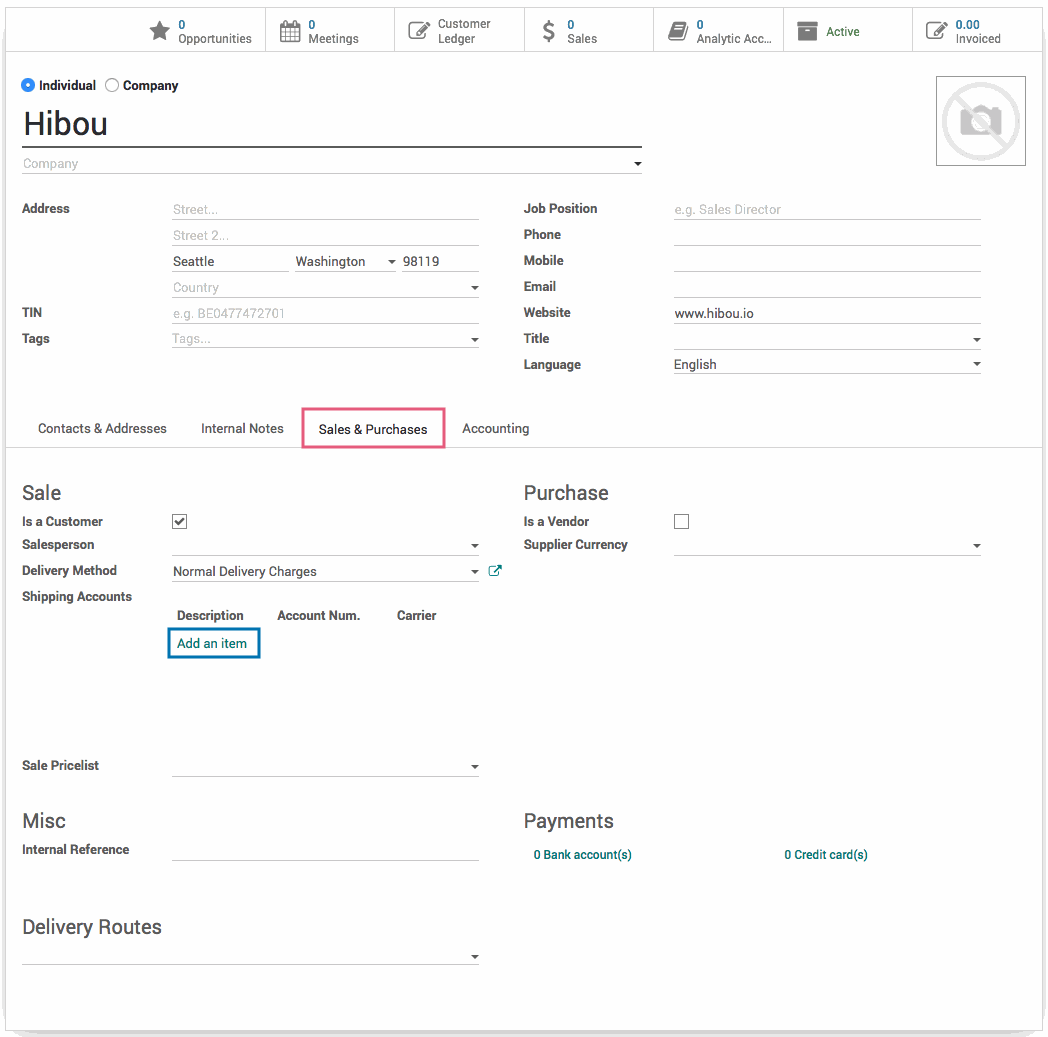
A modal for creating shipping accounts will appear. Select the Partner from the dropdown menu, give a Description if desired, and enter the Account Number, which is required to be the UPS standard 6 digits. Select UPS from the Carrier dropdown menu. Once UPS is selected the UPS Account Zip field will appear. Enter a valid 5 digit zip code. Hit the Save & Close button when finished, or the Save & New button if there is an additional Shipping Account you'd like to create.
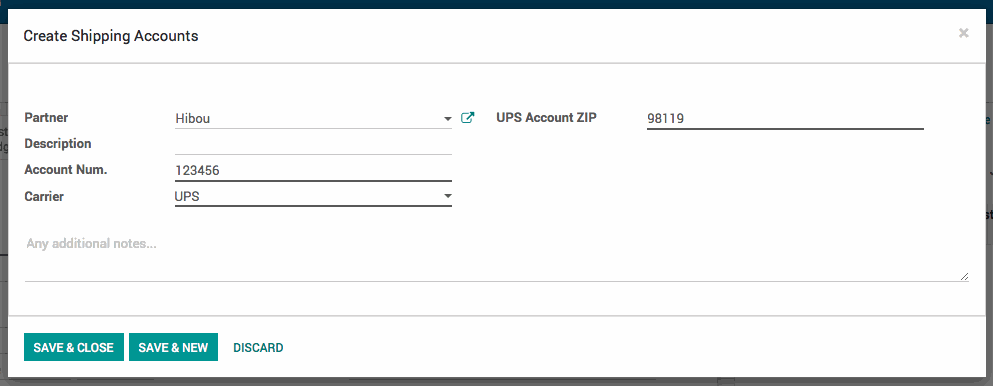
Technical
This module adds UPS to the delivery type selection dropdown on the Partner Shipping Account model. Additionally, it adds:
New Required field `ups_zip`
Validation of entered UPS account number to ensure it is the correct length