Hibou Odoo Suite: Human Resources (HR) Modules: HR Expense Recruitment
Purpose
This documentation outlines the use case and processes associated with Hibou's HR Expense Recruitment module for Odoo 12. The HR Expense Recruitment module allows users to assign jobs to expenses for reporting.
Getting Started
First thing's first, we need to install the module! Navigate to the Apps application.
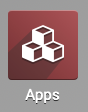
Once there, remove the 'Apps' filter, then search for 'HR Expense Recruitment'. When ready, click Install.

Good to Know!
The HR Expense Recruitment module requires both the Expenses (Tracker) and Recruitment (Process) applications. However, if you do not already have these applications installed, Odoo will install them for you during this module's installation!
Processes
To get started, navigate to the Expenses application.
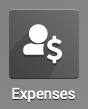
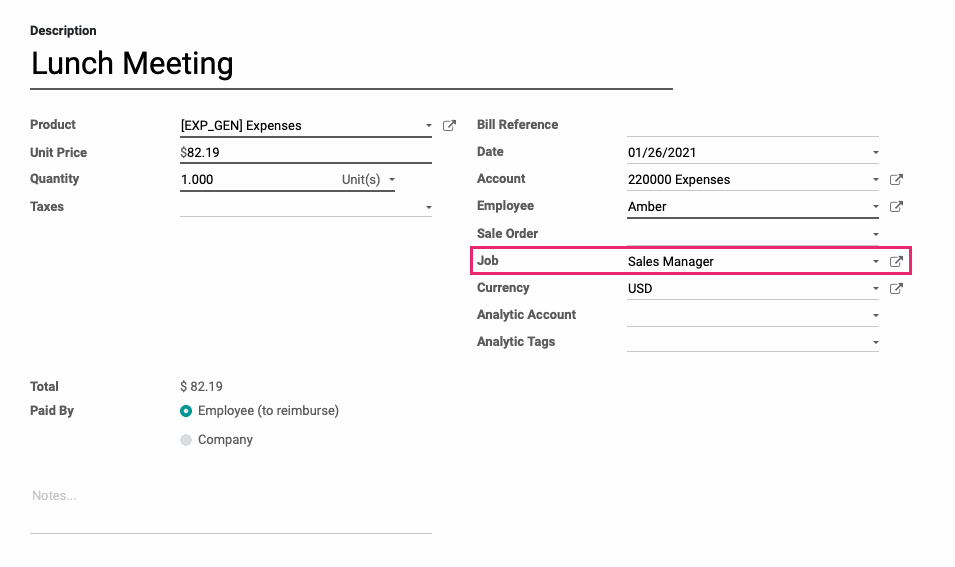
When finished, hit save.
Expenses on a Recruitment
Navigate to the Recruitment app.
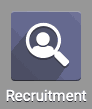
Once there, locate the position you wish to edit, click the ellipses menu, then click Edit.
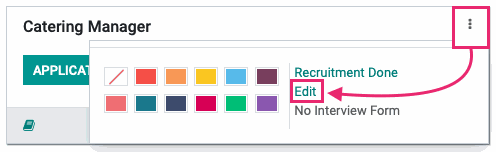
On the form view for the job position, you will notice a new Expenses smart button in the top right corner that dynamically displays all expenses associated with recruiting for the position.
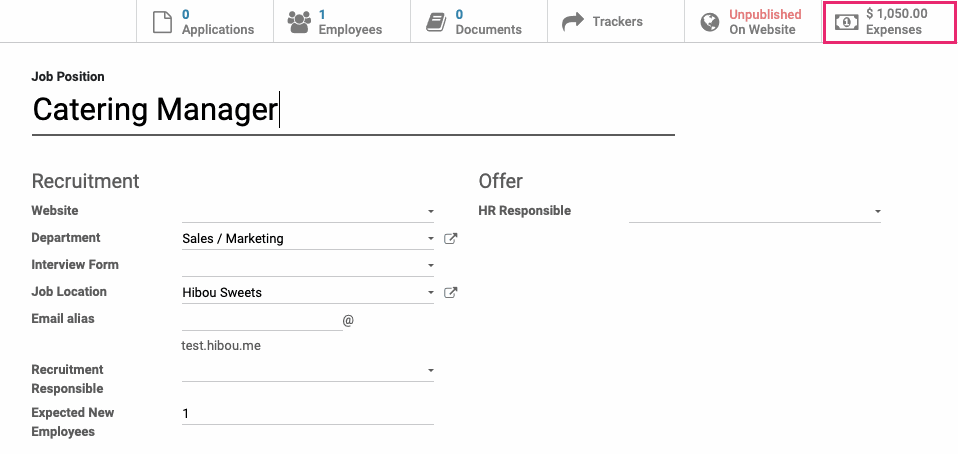
Clicking on the Expenses smart button will take you to a graphi view of all expenses associated with this job position. Switch to list view for a line-by-line display.
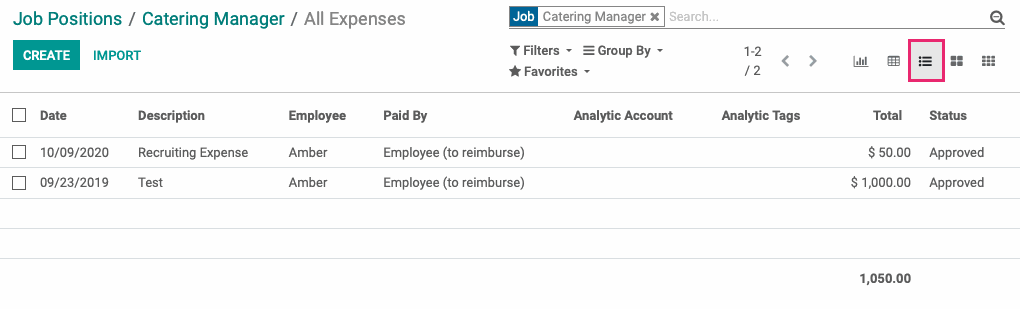
Technical
The HR Expense Recruitment module adds new fields and view elements to expenses and recruitments to create a relationship that enables users to assign a recruitment to expenses for reporting purposes.
The `hr.job` model gets three new fields :
`company_currency` Many2one field for Currency that is related to the Job's company's currency_id
`expense_total_amount` computed Float field that is to Expenses Total for that job
`expense_ids` One2many field for all expenses related to that job
The HR Job Form View gets a new Expenses smart button that displays the computed `expense_total_amount` field.
The `hr.expense` model receives a new `job_id` field to associate the expense with a job. This field is then added to the Expense form view as well as the Expense filter view so it can be used when filtering expenses.