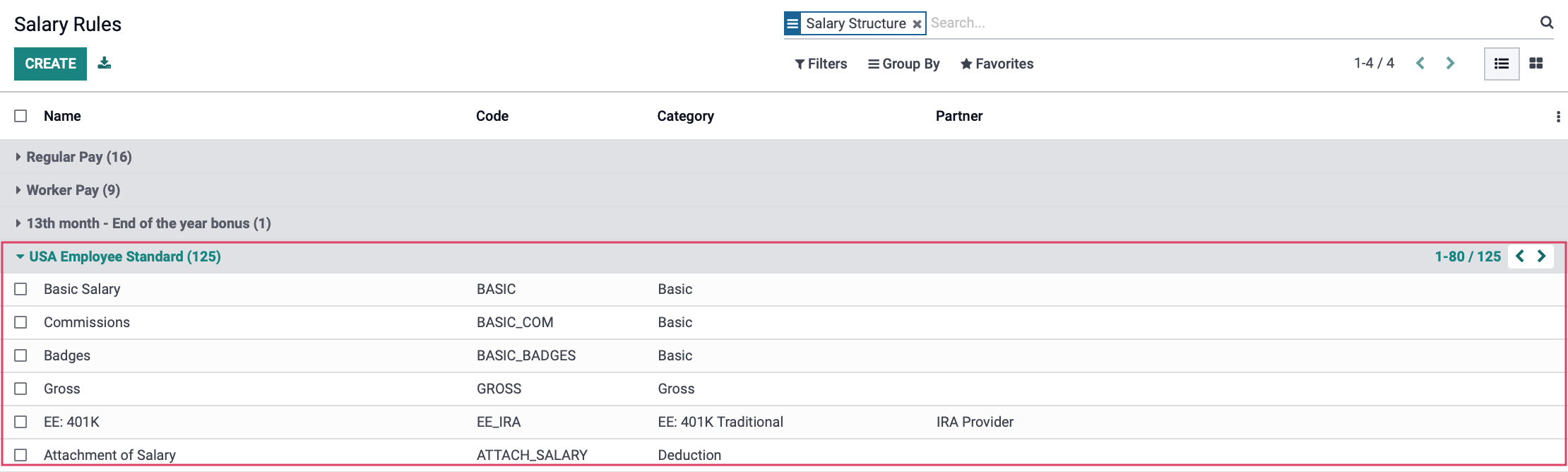Hibou Odoo Suite: Payroll Modules: US Payroll
Important!
Hibou Payroll + Odoo Compatibility
Due to the changes made in Odoo Accounting at version 13, Hibou's Payroll module is only compatible with Enterprise after version 13. It is still compatible with pre-13 versions of Community.
Important!
For the US Payroll Module to pull in rates for 2022, the following process will need followed:
Purpose
This documentation outlines the use case and processes associated with Hibou's USA - Payroll module for Odoo 15.
The USA - Payroll module contains Salary Structures, Salary Rules, Payroll Rates, and Contribution Registers for all fifty U.S. states. You will need these to run payroll in the U.S. Without a localization like the USA - Payroll module, you cannot run Payroll, as Odoo does not have any pre-loaded salary rules or conditions.
We'll summarize the following areas of the module:
Salary Structures
Salary Rules
Salary Rule Parameters
Contract Configuration
Process
To get started, navigate to the Apps application.
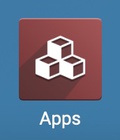
Once there, remove the 'Apps' filter in the search bar, then, search for 'United States of America - Payroll". When you're ready, click Install.
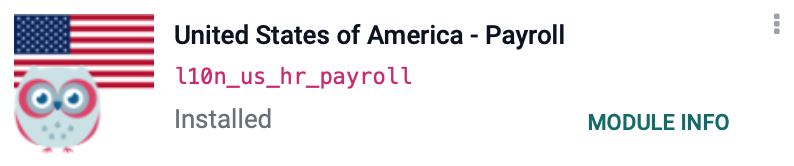
Once the installation is complete, you will be ported to your Odoo home screen.
Good to Know!
If you do not have the Payroll Accounting module installed, we recommend installing it when you install the USA - Payroll module. To do this, navigate to the Apps application, remove the 'Apps' filter and search for Payroll Accounting.

Then, click install. Once the installation is complete, you will be ported to your database homepage.
Payroll
Salary Structures
Navigate to the Payroll application.
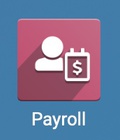
Good to Know!
Salary Structure Types
This is new in version 13 and later, and is meant to save time when creating a new Salary Structure. Having the types pre-configured saves time when creating new Salary Structures using these settings. Click CONFIGURATION > Salary > STRUCTURE TYPES.
The Salary Structure Type provides basic information for each Salary Structure, including:
Country
Wage Type
Default Scheduled Pay
Default Working Hours
Default Work Entry Type:
To see the Salary Structures that use this type, click the Structures smart button from within this record.
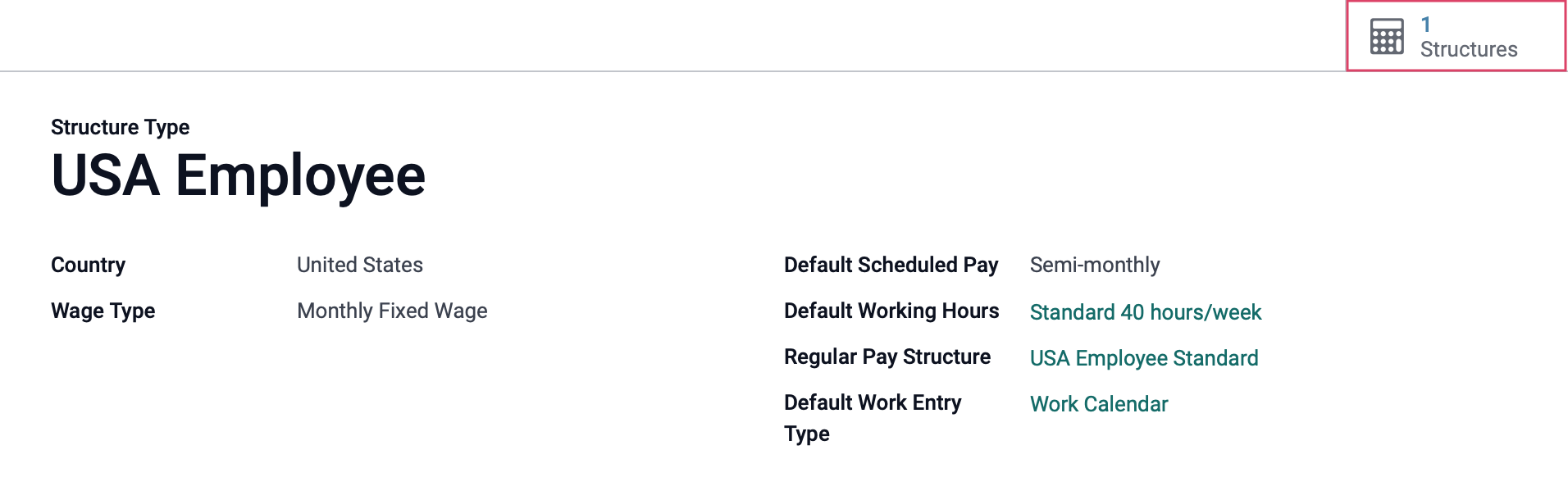
When using the smart button, you'll see a list of Salary Structures based on the type you came from.
Salary Structures are required to create payslips in the U.S. You will typically require one or more salary structures for your employees depending on where they live and work. For more information on Salary Structures, refer to our How to Set-Up Payroll documentation.
Click CONFIGURATION > SALARY > STRUCTURES. From this list, select the USA Employee Salary Structure Type, then click USA Employee Standard.
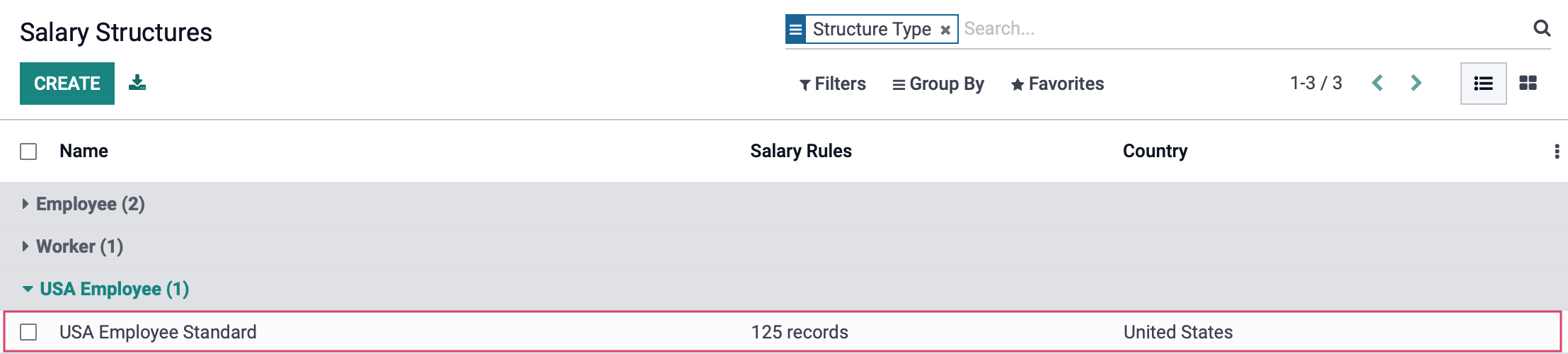
Salary Rules
On the next page, you will see a list of the Salary Rules for this structure.
Salary Rules are conditions that apply to a Salary Structure, such as computation of amount, designation of general ledger accounts for the Accounting app, Python code, and more. For more information on Salary Rules, refer to our How to Set-Up Payroll documentation.
The USA - Payroll module is preconfigured with the Salary Rules shown below.
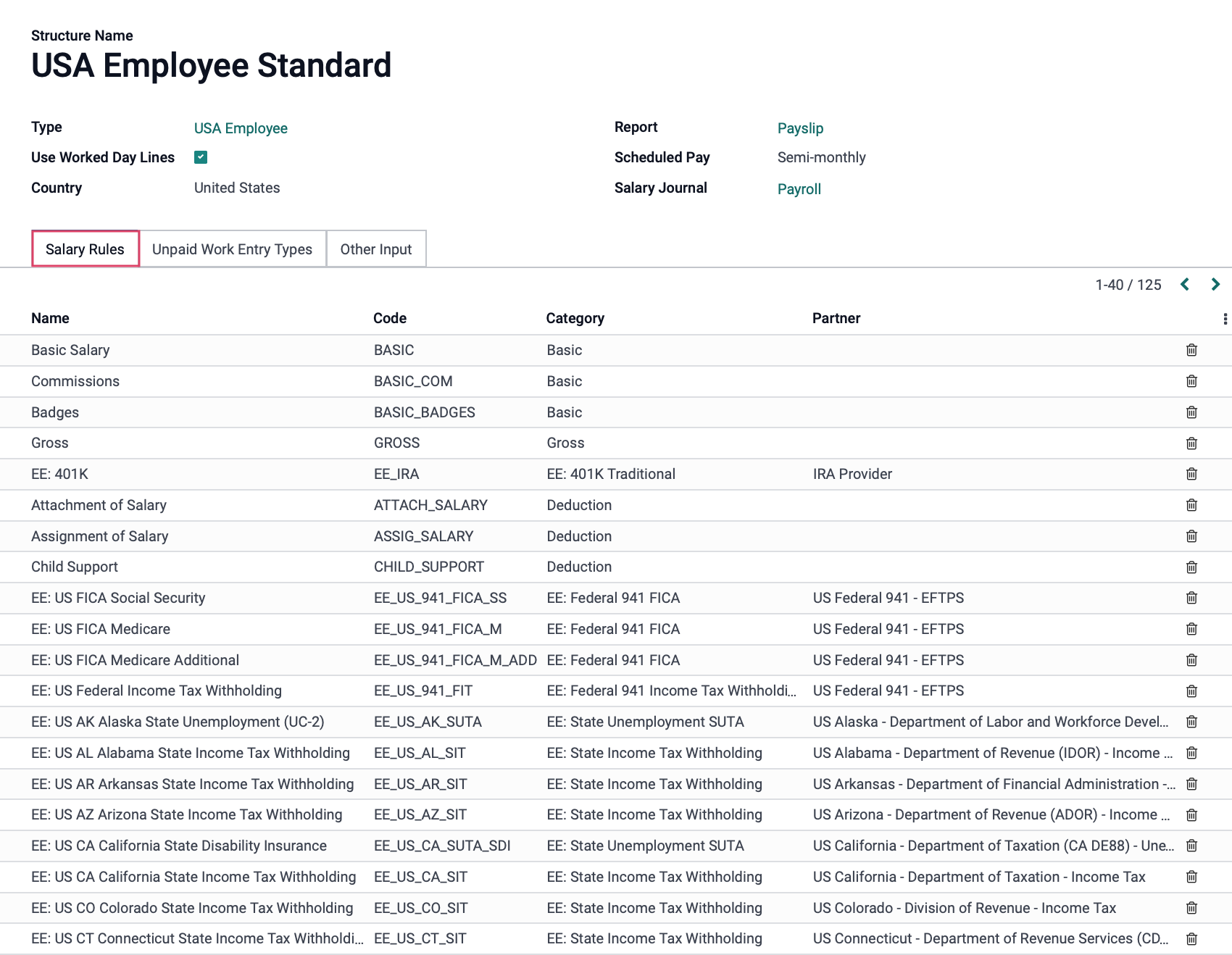
It is possible to create and modify Salary Rules by clicking Configuration > Salary > Rules. However, we do not recommend doing so unless you are familiar with this process. If you require additional or modified Salary Rules, please contact us.
Salary Rule Parameters
Next, click Configuration > salary > Rule Parameters.
In previous versions of Odoo, these were referred to as "Payroll Rates". Salary Rule Parameters calculate the withholdings for a Salary Rule. It is possible to create new Salary Rule Parameter; however, we do not recommend doing so unless you are familiar with this process. If you require additional or modified Salary Rule Parameters please contact us.
The USA - Payroll module is preconfigured with these, and more, Salary Rule Parameters.
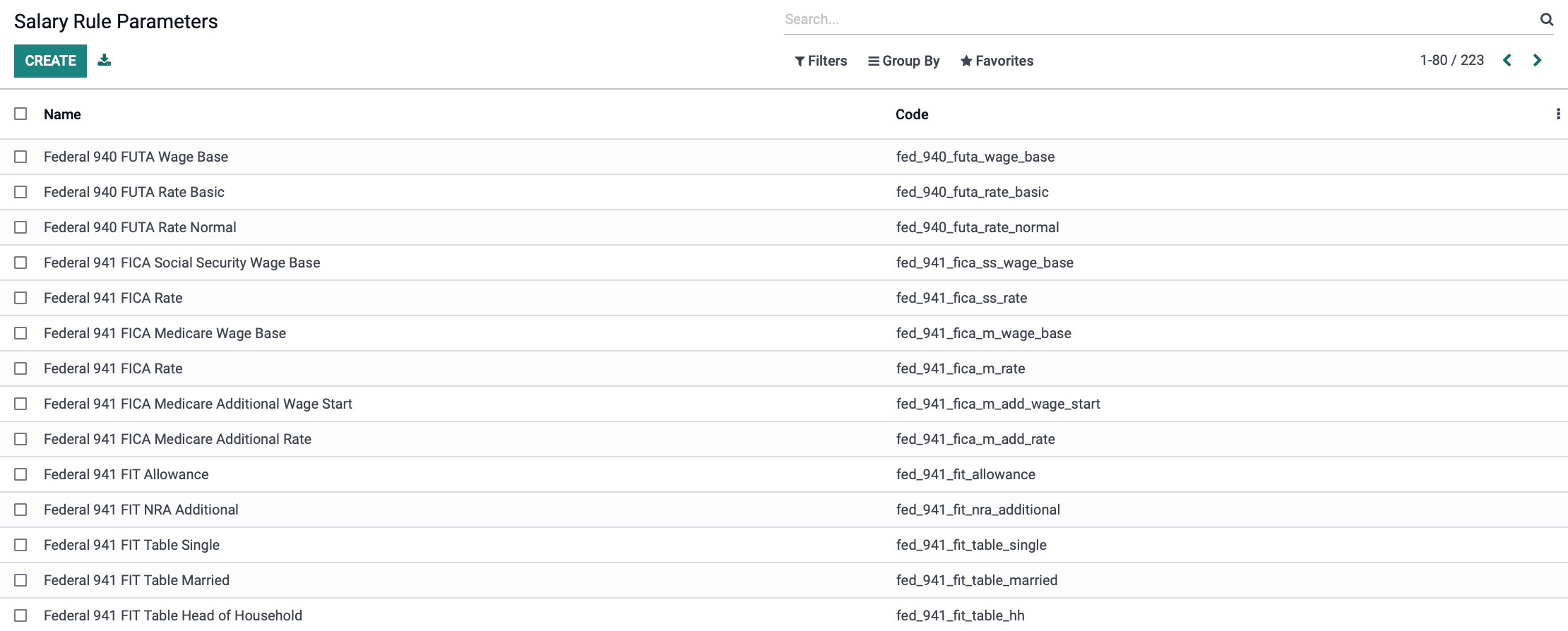
Configuring an Employee Contract
Now that you have configured US Payroll, you will need to modify your employee contracts to reflect those changes. To do this, navigate to the Employees Application.
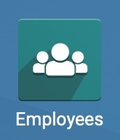
Once there, go to Employees > Contracts, then select the contract you wish to modify.
To edit the contract, click the icon. You will be able to change the Salary Structure to USA Employee by clicking edit..
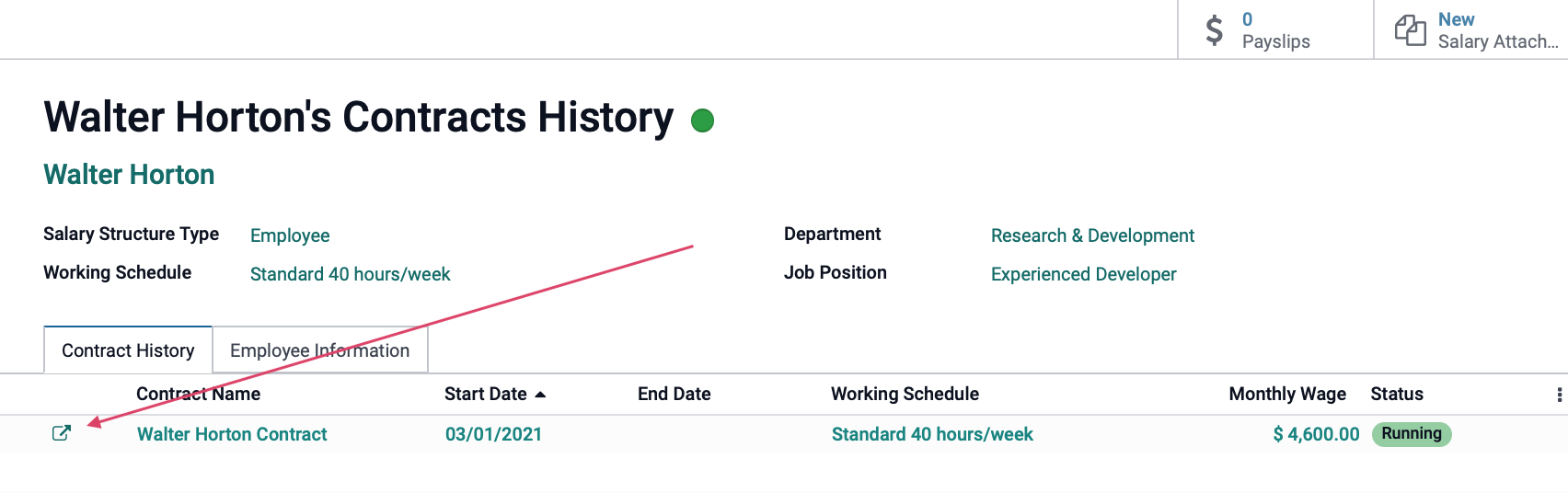
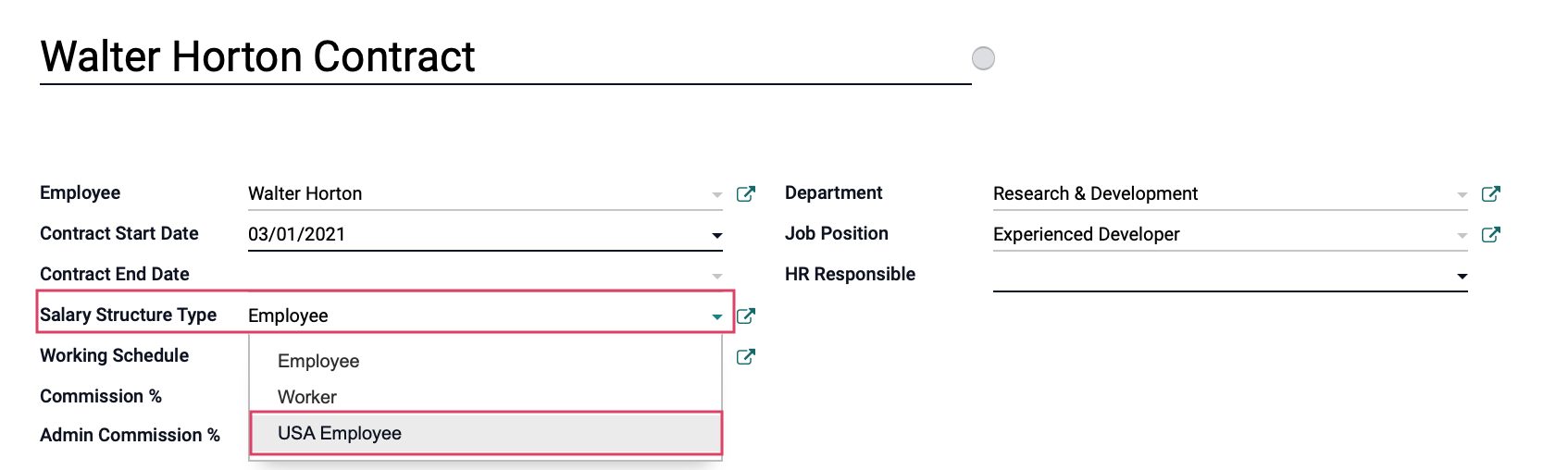
Payroll Forms: Once you have selected USA Employee in the Salary Structure field, the Payroll Forms field will appear beneath. Enter a name for this employee's forms, then click Create and Edit... to add a new record. Please refer to our Employee Contracts documentation for a full walkthrough of this section.
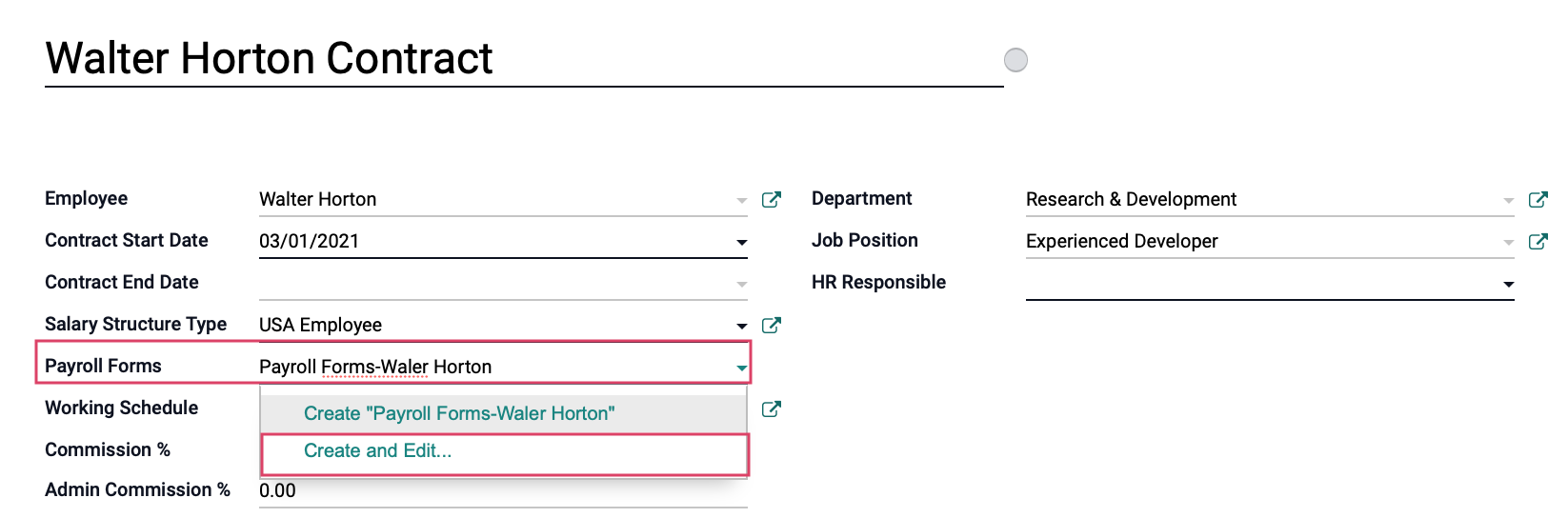
Once done configuring the contract, click save.
To fully set up and run payroll for your organization, please see our How to Set Up Payroll and How to Run Payroll documentation.