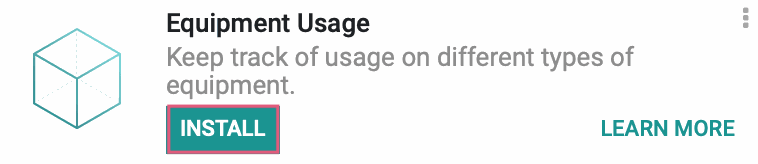Hibou Odoo Suite: Maintenance Modules: Equipment Usage
Repository Versions:
Modules:
AGPL-3
Purpose
The purpose of this documentation is to outline the use case, processes, and technical details associated with Hibou's Equipment Usage module.
Equipment Usage allows you to generate a log of equipment changes over time, which can then be used for reporting purposes. These usage logs will be automatically generated if the equipment usage, a new field that is added by this module, or the employee ownership is updated on the equipment. You can also manually create a usage log, if needed.
Getting Started
To get started, navigate to the Apps application.
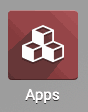
Once there, clear the Apps filter from the search bar, then search for the Equipment Usage module. When ready, click INSTALL .
Processes
To get started, navigate to the Maintenance application.
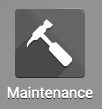
Go to CONFIGURATION > EQUIPMENT CATEGORIES to see the existing list of equipments.
From the list, select an existing Equipment Category then click Edit. You may also create a new one by clicking CREATE.
In this form, locate the Usage UOM and select the appropriate Unit of Measure. You can create a new UoM, if needed, by clicking Create and Edit from the drop-down.
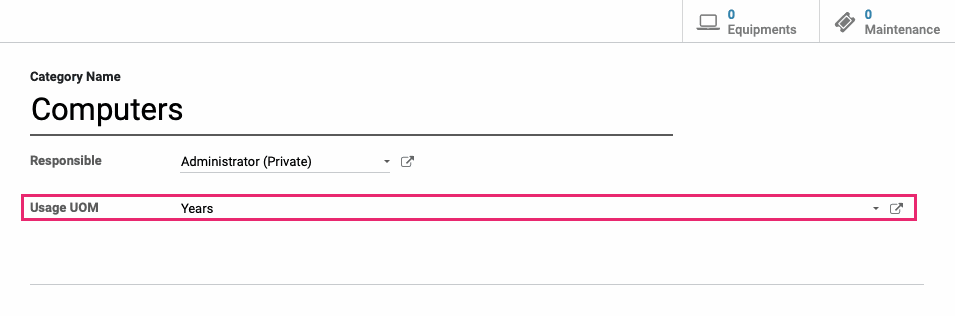
When ready, click SAVE.
Usage Logs
Within the Maintenance application, click on EQUIPMENTS > Machines & Tools. This opens a kanban view of your existing Machines and Tools. Select an equipment you'd like to start tracking usage for, or add a new record by clicking CREATE.

On the equipment form view, click Edit to see all available options. The following items have been added with the installation of this module:
Usage Smart Button: Located in the top right-hand corner of the screen, clicking this button will bring you to the usage log for this piece of equipment.
Usage: Located under the assigned employee, this field is where you will enter your initial usage entry and where you can update the usage to automatically generate a usage log. If the equipment is assigned to a category with a Usage UOM, the UOM will be displayed next to this field.
Preventative Usage: This field is located in the Maintenance tab and allows you to set a usage threshold for generating a Preventative Maintenance Request.
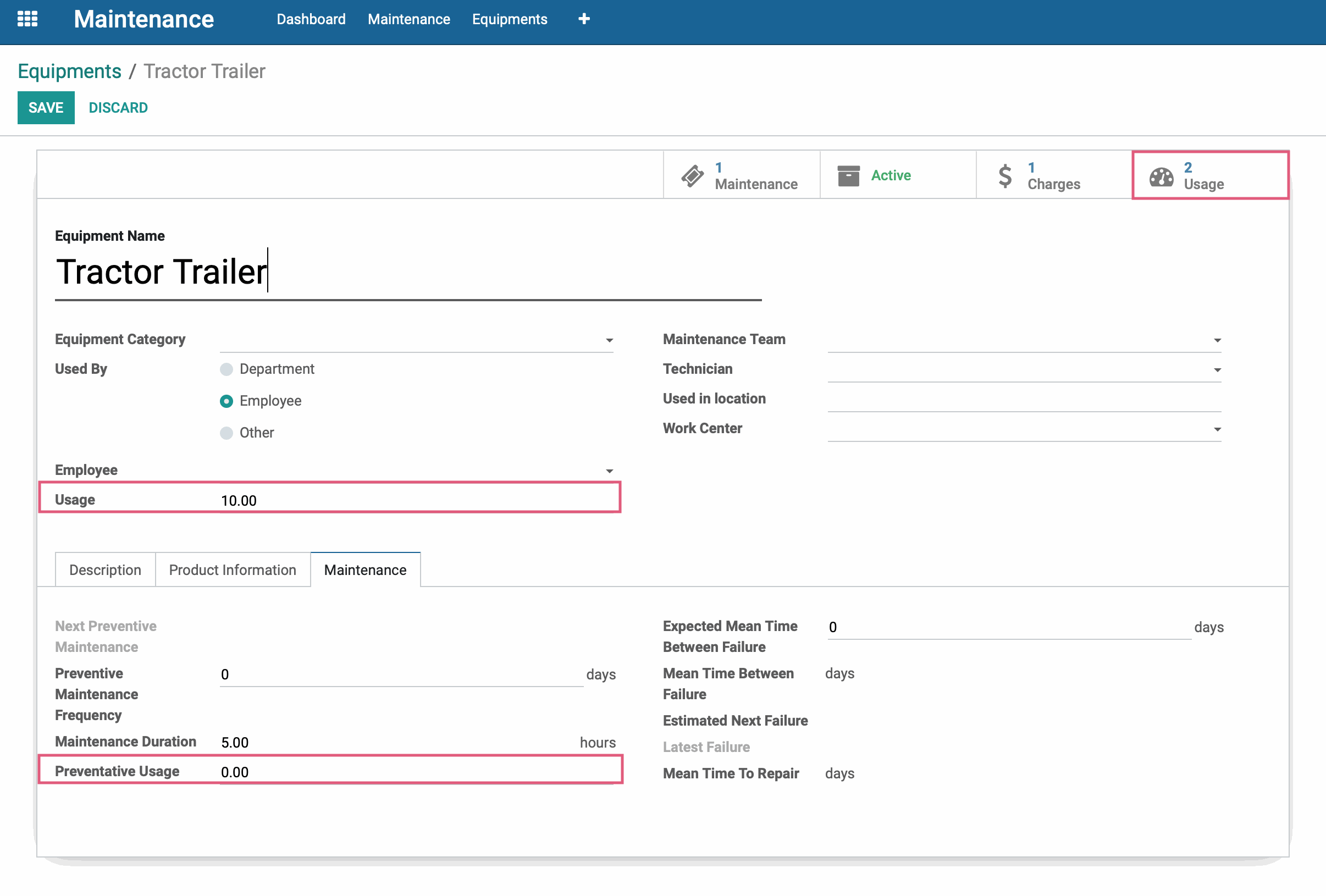
If you've made any changes, be sure to click Save.
Usage Logs
Any changes to the Employee or the Usage fields will automatically generate a usage log once the record is saved. This allows you to actively keep a running report of important details regarding the piece of equipment at any point in time, just by updating the details on the equipment record.
To access this log from the Equipment record, click the Usage smart button.

Important!
Plan Ahead, Effortlessly.
This module allows users to create Preventative Maintenance Requests based on usage. Do you have a vehicle that needs an oil change every 3,000 miles? Enter 3000 in the Preventative Usage field and, when the equipment usage surpasses that number, a new Preventative Maintenance Request will be created for you!
Note: If you already have an open Preventative Maintenance Request that was created by hand or based on Preventative Maintenance Frequency (days), a new Preventative Maintenance Request will not be created.
Manually Creating Usage Logs
To manually create a new usage log from the equipment record, click the Usage smart button. Here, you'll see the list view of all usage logs for that piece of equipment. Click CREATE to open the New Equipment Usage form.
Date: This auto-populates with today's date and you may change it, as needed.
Equipment: When accessing this page via smart button, this field will auto-populate with the respective equipment.
Employee: Select the employee who used the equipment for the time being recorded.
Department: If applicable, select the department the equipment was used for.
Usage
Quantity: Enter the usage, in the equipment's respective units, used for this entry.
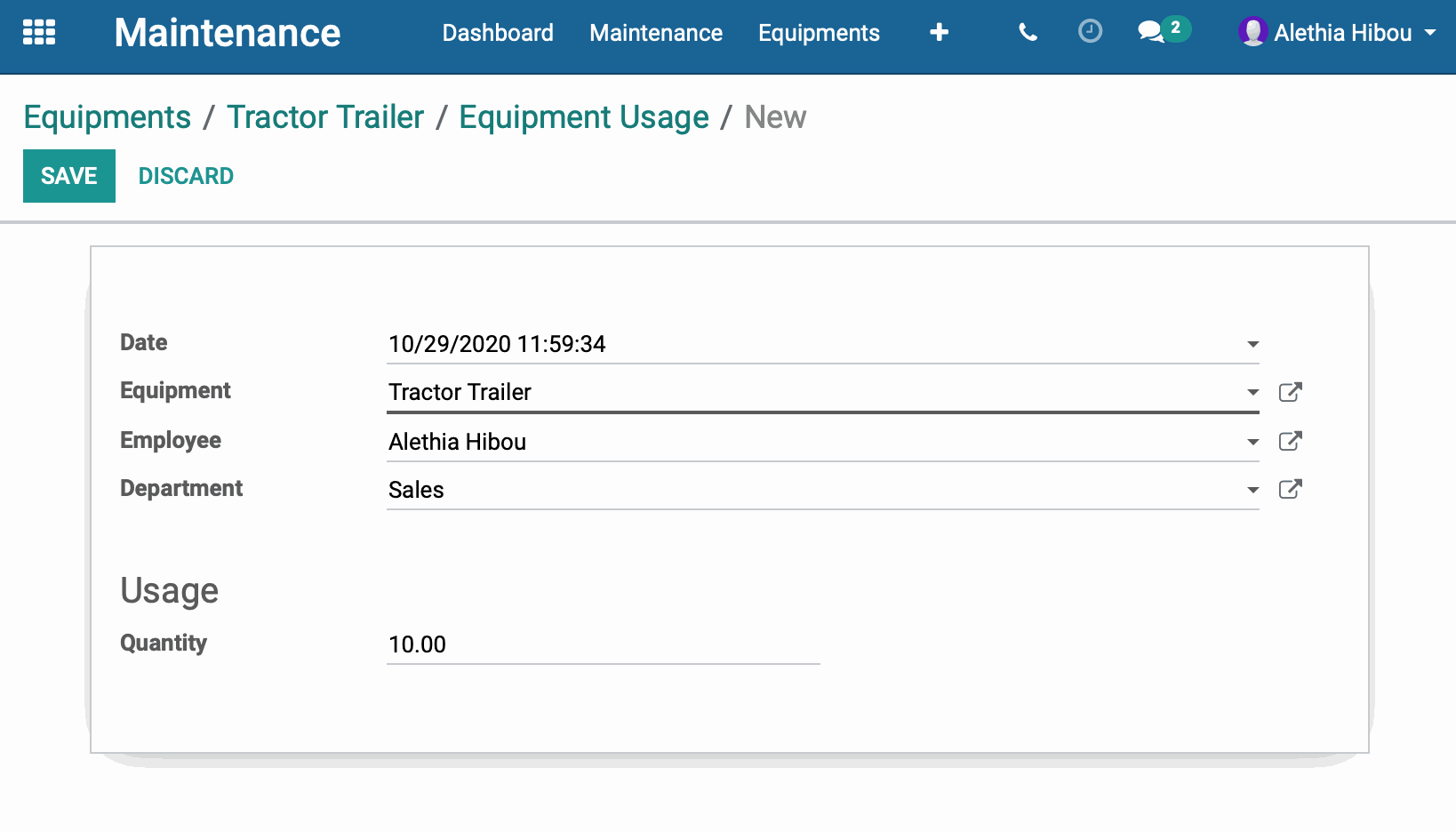
When finished, click SAVE, then use the breadcrumbs to navigate back to Equipment Usage.

Here, you will see the newly created record in the list view.