Hibou Odoo Suite: Inventory Modules: Partner Shipping Accounts: Partner Shipping Accounts - DHL
Repository Versions:
Modules:
LGPL-3
Purpose
The purpose of this documentation is to outline the use case and processes associated with Hibou's DHL Parter Shipping Accounts module.
Getting Started
To get started, navigate to the Apps app.
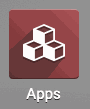
Once there, remove the Apps filter and search for "DHL Partner Shipping Accounts". When you're ready, click Install.
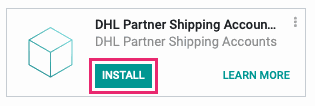
Good to Know!
The DHL Partner Shipping Accounts module requires the base Partner Shipping Accounts module. However, if you do not already have this module installed Odoo will install it for you during this modules installation.
Process
Navigate o the Contacts app.
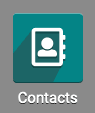
Adding a DHL Shipping Account to a Contact
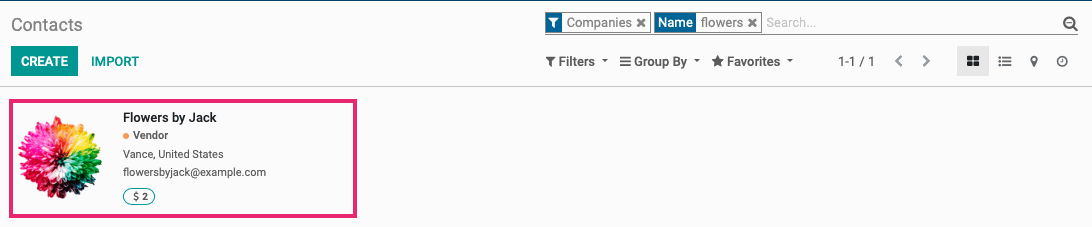
If you've selected an existing record, click Edit.
Under the Sales & Purchases tab, find the Shipping Accounts section and click Add a Line.
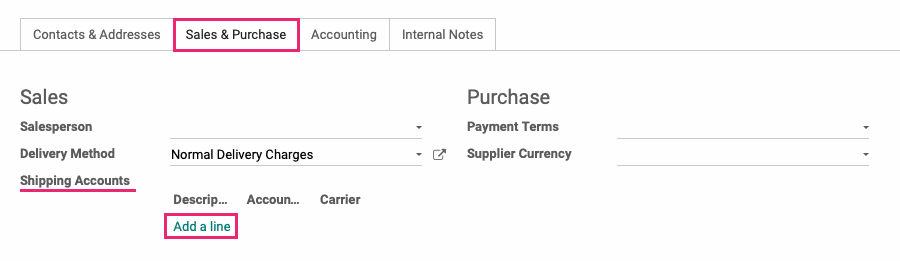
This brings up the Create Shipping Accounts modal window where you'll complete the following fields:
Partner: This field will be auto-populated based on the contact record you just came from.
Description: Add reference information, if needed.
Account Num.: This field is required to be the DHL standard 10 digits.
Carrier: Select DHL from the Carrier dropdown menu.
Notes: If you'd like to add any notes about this account, you can do so here.
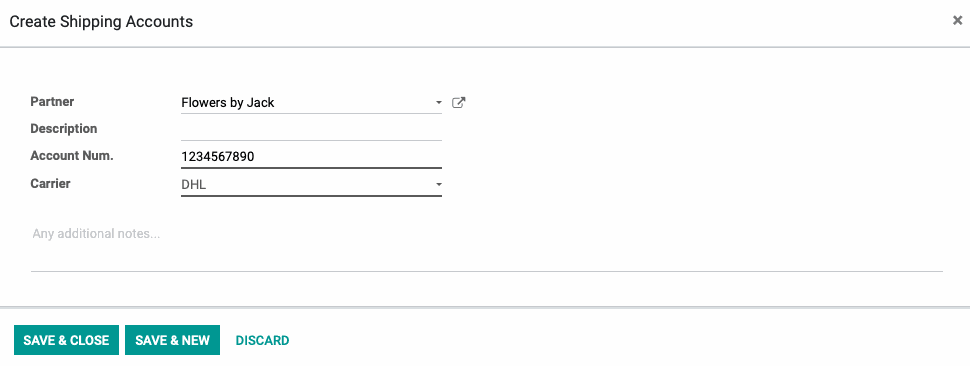
When you're done, click SAVE & CLOSE, or SAVE & NEW button if there is an additional Shipping Account you'd like to create.
Technical
This module adds DHL to delivery type selection dropdown on the Partner Shipping Account model. Additionally, it validates entered DHL account numbers are the correct length.