- Stock Delivery Planner
- ShipBox
- PrintBox
- Boxes
- US ZIP Code to City/State
- Point of Sale Modules
- Purchase by Sale History MRP
- Payroll Batch Work Entry Error SKIP
- Web Auto Paginate
- Website Modules
- Hibou Fedex Shipping
- Hibou Commissions
- Sale Section Subtotal
- Forte Payment Acquirer
- Helpdesk Modules
- Account Payment Electronic
- Tools + Settings Modules
- Sales Modules
- Inventory Modules
- Accounting Modules
- Manufacturing Modules
- Purchase Modules
- Project Modules
- Payment Analytic
- Payroll Modules
- Human Resources (HR) Modules
- HR Holidays Partial
- Payroll Input Name Report
- HR Payroll Input Report
- HR Holidays Accrual
- Maintenance Modules
- HR Employee Activity
Hibou Odoo Suite: Accounting Modules: Account Invoice Change
Repository Versions:
Modules:
AGPL-3
Purpose
This documentation outlines the use case and processes associated with Hibou's Account Invoice Change module for Odoo 13.
The Account Invoice Change module serves as a technical foundation for changing invoices. The wizard provided by Account Invoice Change allows you to change the Salesperson, Invoice Date, and Accounting Date on an invoice.
Important!
Cannot Be Used when "Lock Posted Entries with Hash" is Enabled
This module will not work if you've enabled this feature on the Journal on which you're attempting to make changes.
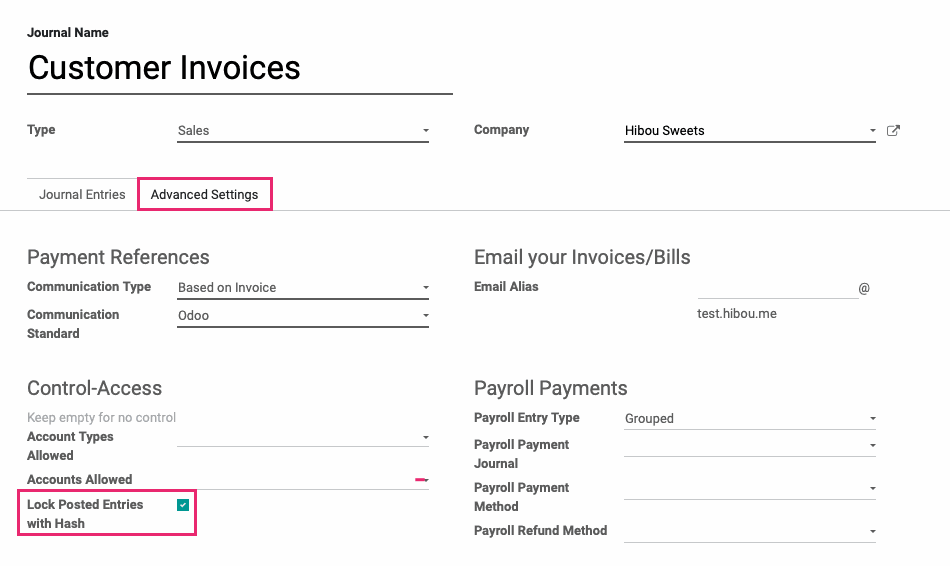
Doing so will generate the following error:
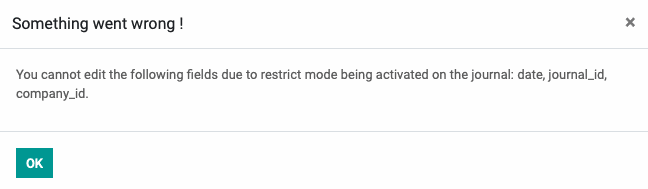
Getting Started
First things first, we want to install the module! Navigate to the Apps application.
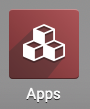
Once there, remove the 'Apps' filter, then search 'Account Invoice Change'. When ready, hit Install.
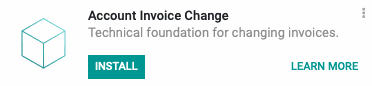
Good to Know!
The Account Invoice Change module requires Odoo's Accounting module. However, if you do not already have this module installed, Odoo will install it for you during this module's installation!
Process
To get started, navigate to the Accounting app.
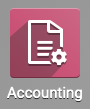
Changing an Invoice
Once there, go to customers > Invoices. This will bring you to a list view of invoices; choose the Invoice you wish to modify.

View the Data to Change
On the top of this invoice, you'll see the Invoice Date, and under the Other Info tab you'll see the Salesperson.
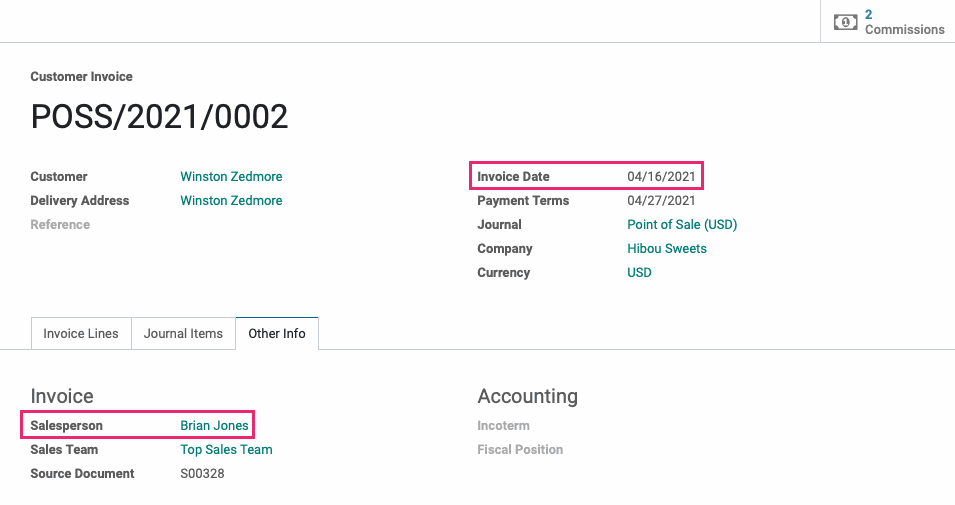
To see the original Accounting Date, we'll first need to click an entry under the Journal items tab.
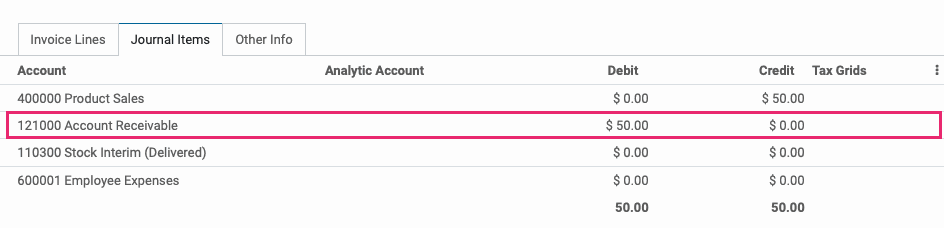
On the entry, click the Account link.
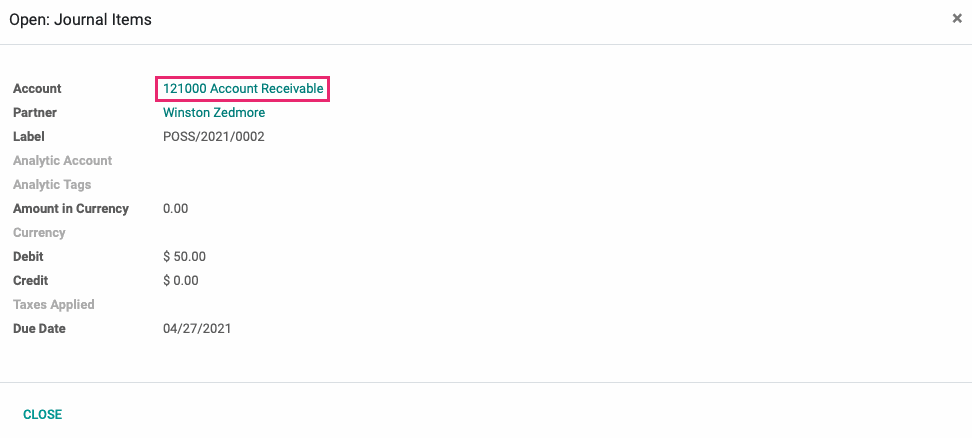
From here, click the Journal Items smart button.
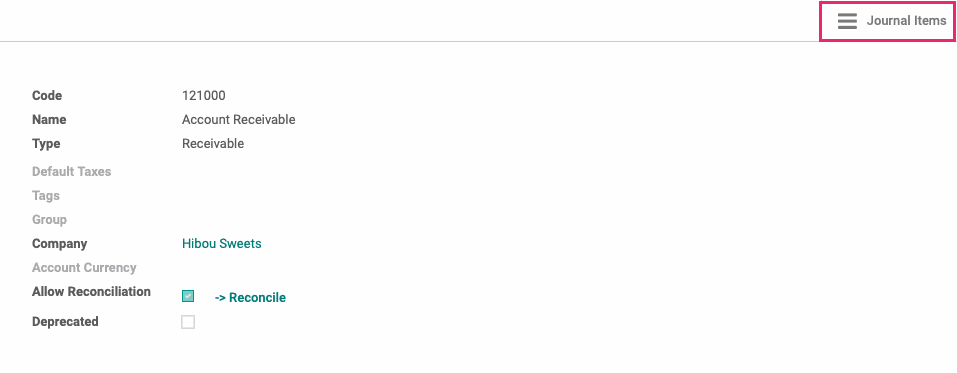
Search for entry based on the related invoice, and note the Date column.

Use the breadcrumbs to navigate back to the invoice.

When on the invoice, click the Change button.
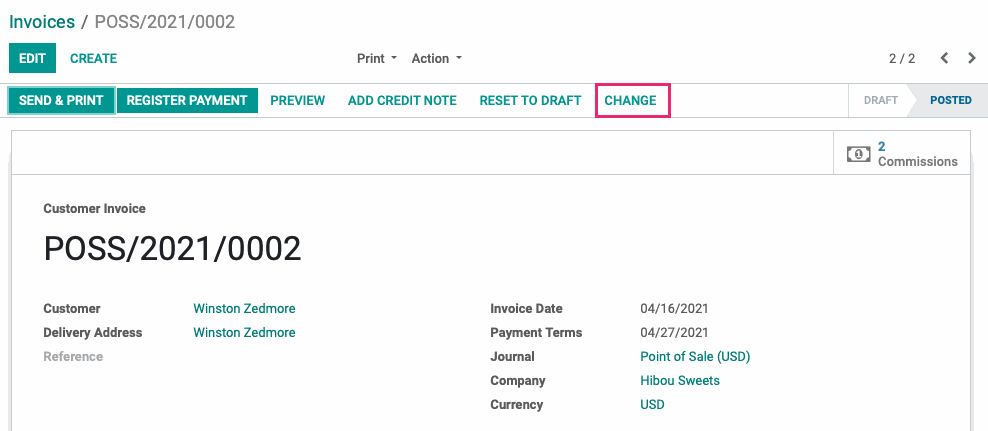
This will present a pop-up modal for the invoice change wizard. Change the Salesperson, Invoice Date, and/or the Accounting Date. When finished, hit CHANGE.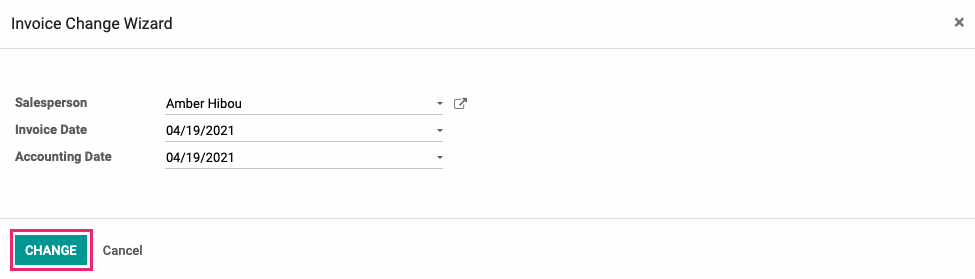
You'll then see your changes reflected on the invoice:
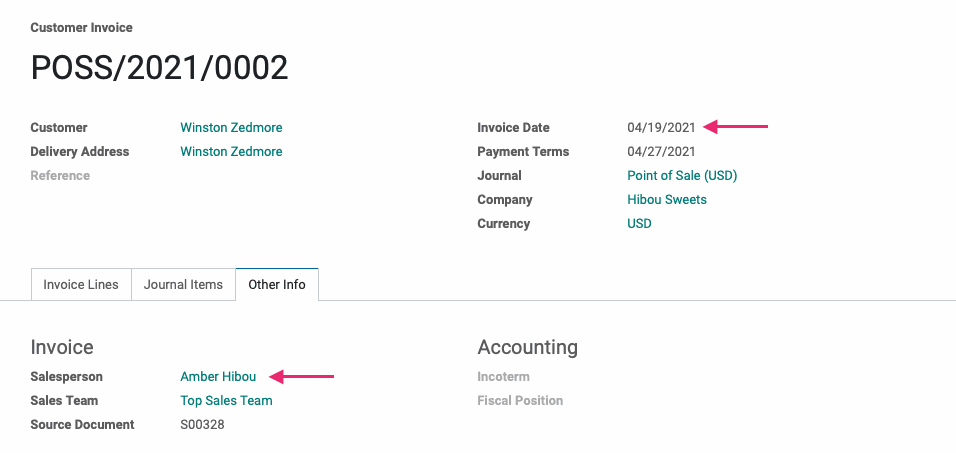
And on the journal entry, as well:
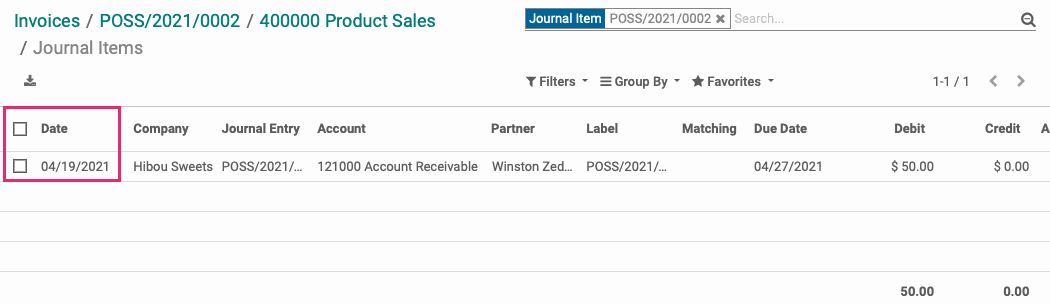
Technical
The Account Invoice Change module is the technical foundation for modifying invoices. It creates a wizard and permissions for making invoice changes that can be handled by other modules. This particular module implements the ability to change the Salesperson and Accounting Date fields.
There is a new Transient Model (Wizard) `account.invoice.change` with the following fields:
`invoice_id` Many2one field for the Invoice to be changed
`invoice_company_id` Many2one field related to the `invoice_id`'s company id
`user_id` Many2one field for the Salesperson
`date` Date field for the Accounting date
An action button 'Change' is added to the account invoice form view that will display the new account invoice change view for the wizard.