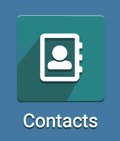- Stock Delivery Planner
- HR Holidays Accrual
- HR Payroll Input Report
- HR Employee Activity
- HR Holidays Partial
- Human Resources (HR) Modules
- Boxes
- Payroll Modules
- ShipBox
- Sales Modules
- Sale Section Subtotal
- PrintBox
- Hibou Fedex Shipping
- Inventory Modules
- Maintenance Modules
- Accounting Modules
- Helpdesk Modules
- Forte Payment Acquirer
- Account Payment Electronic
- US ZIP Code to City/State
- Purchase by Sale History MRP
- Payroll Batch Work Entry Error SKIP
- Web Auto Paginate
- Payment Analytic
- Payroll Input Name Report
- Purchase Modules
- Project Modules
- Website Modules
- Tools + Settings Modules
- Point of Sale Modules
- Manufacturing Modules
- Hibou Commissions
Hibou Odoo Suite: Tools + Settings Modules: Auth Admin
Purpose
This documentation outlines the use case and processes associated with Hibou's Auth Admin module. The Auth Admin module provides a way for an authenticated person, with certain permissions, to generate a URL that will allow them to log in as a different user.
Getting Started
To get started, navigate to the Apps app.
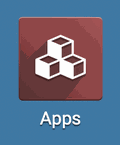
Once there, remove the Apps filter from the search field and search for "Auth Admin". When you're ready, click INSTALL.
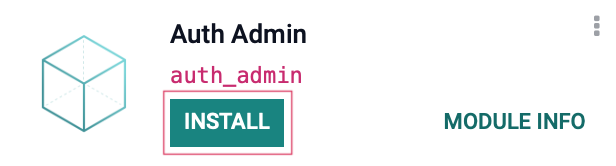
Good to Know!
The Auth Admin module requires both the Website and Customer Portal modules. However, if you do not already have these modules installed, Odoo will install them for you during this module's installation.
Processes
Generating a User Login Link via Users
To generate a login link for contacts who already have portal access, first open the Settings app.
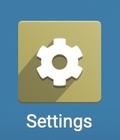
Once there, click Users & Companies > Users. Remove the Internal Users filter from the search field. This will expose a new button next to each user where this access applies. Click Generate Login next to the user you wish to login as.

This brings up a modal window where you can copy the URL and open it in a new, private window.

Click OK when you're done.
Important!
Use a Private Browser Window
Launching this login URL will sign you out of your own Odoo session. To avoid that, open a private browser window and copy the URL there.
Generating a User Login Link via Contacts
Open the Contacts app.
Once there, select the user you'd like to login as, then go to Action > Grant Portal Access. This opens the Grant Portal Access modal window.
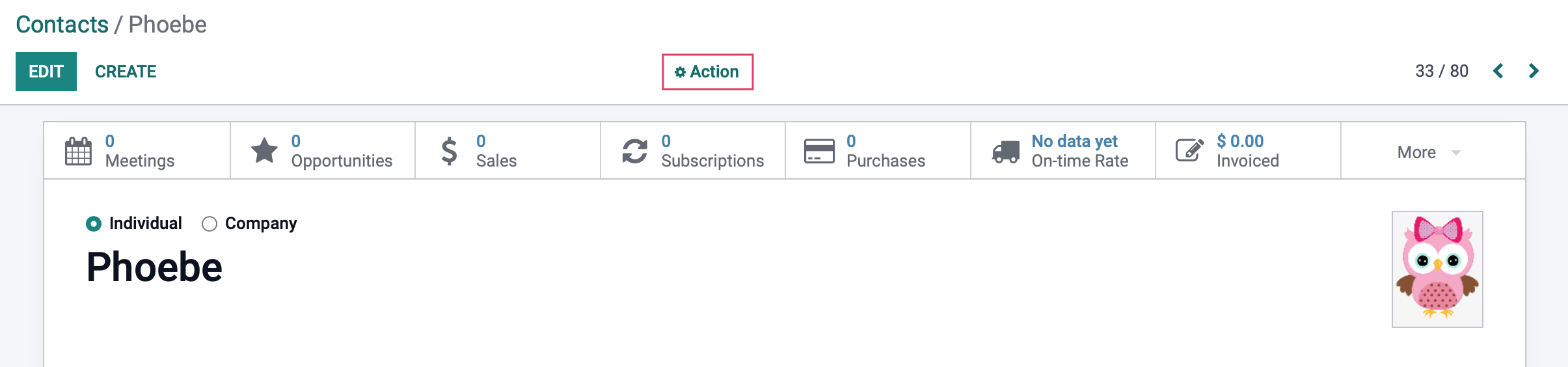
In this window, first make sure there is a unique email address in the Email field.
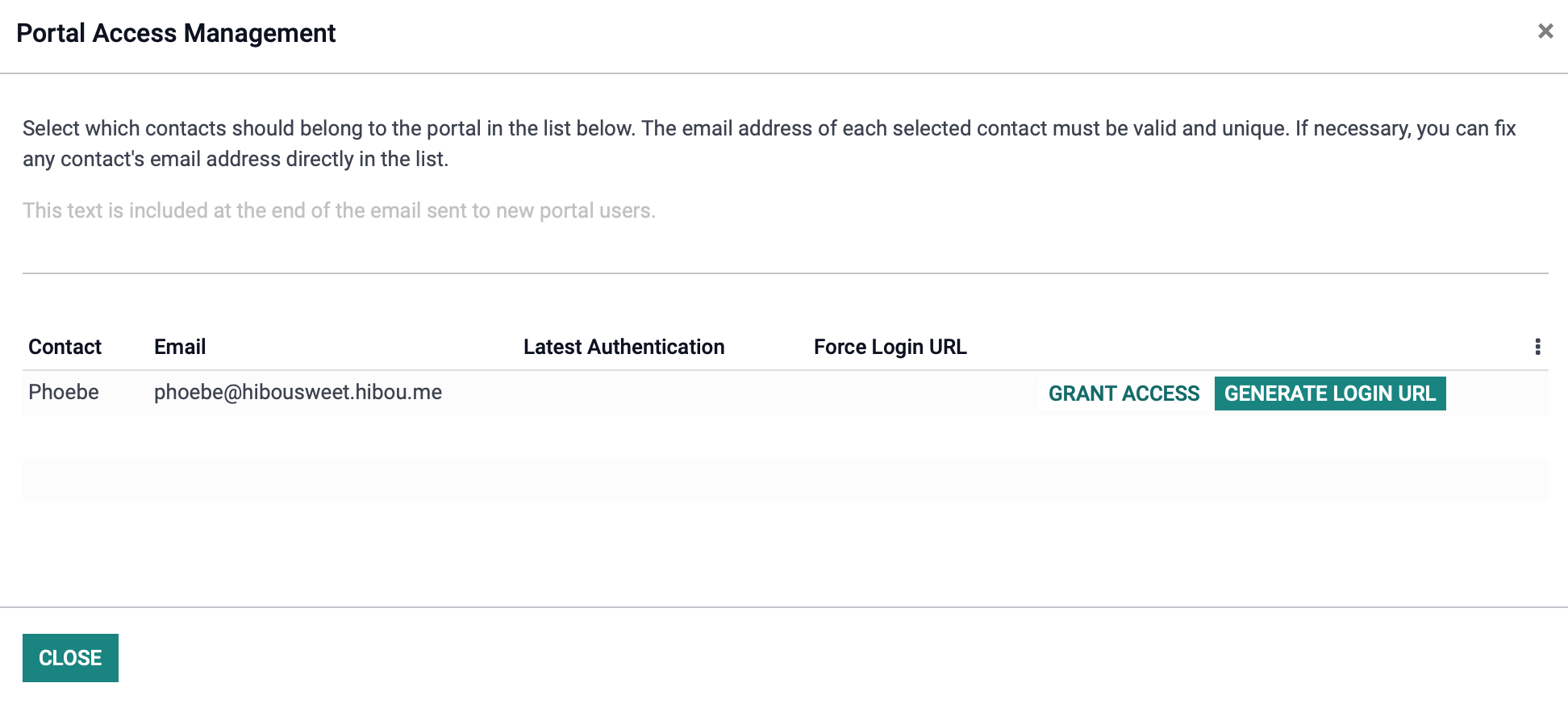
You will then click grant access and then click Generate Login URL.
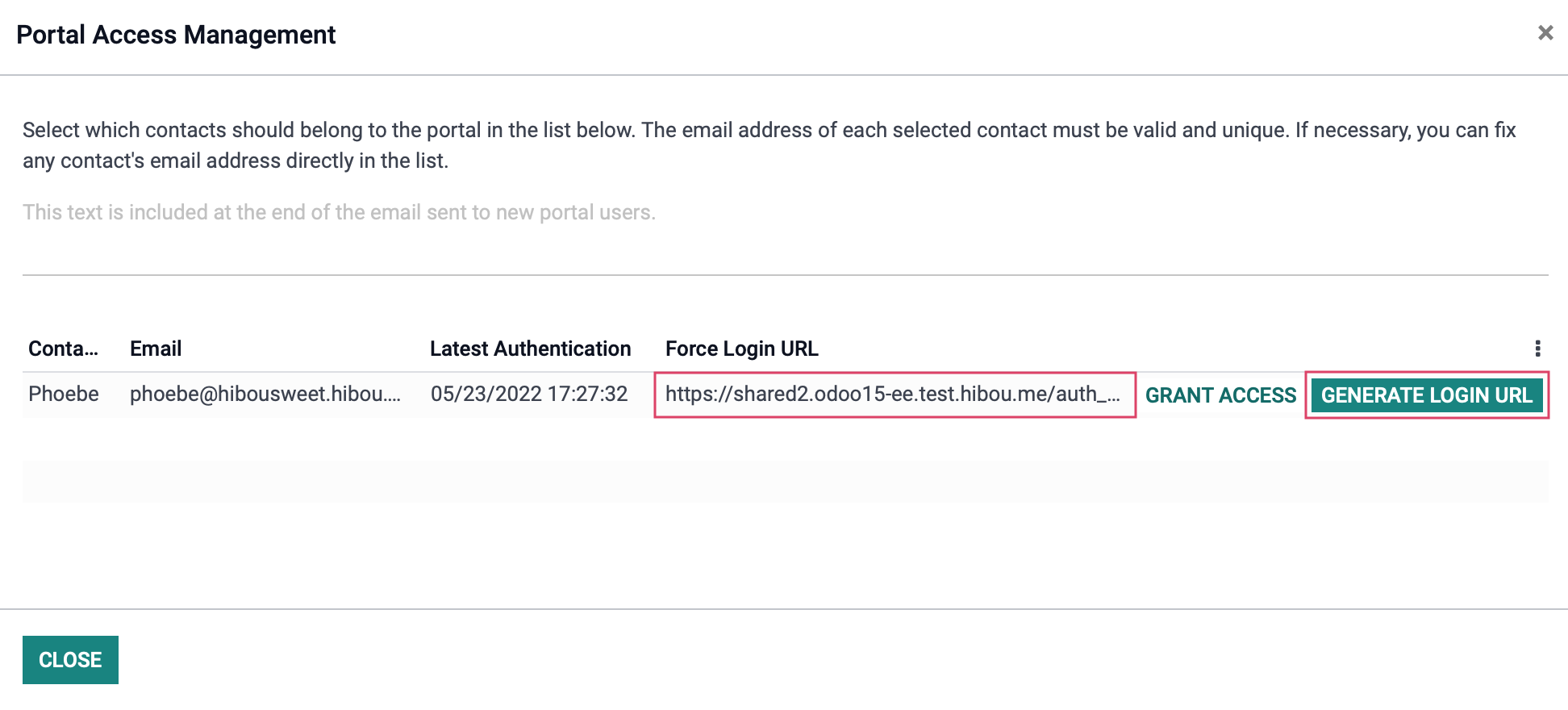
You can now click into this field and copy the URL and open it in a browser window.
Important!
Use a Private Browser Window
Launching this login URL will sign you out of your own Odoo session. To avoid that, open a private browser window and copy the URL there.
Technical
The Auth Admin module extends the Portal Wizard to create a force login URL. It inherits the `portal.wizard.user` and adds a new `force_login_url` Char field. A 'Generate Login URL' button is added to the portal wizard view. Additionally, it adds the Generate login button to the `res.users` list view as well as various methods for generating and checking user credentials for login.