- Stock Delivery Planner
- HR Holidays Accrual
- HR Payroll Input Report
- HR Employee Activity
- HR Holidays Partial
- Human Resources (HR) Modules
- Boxes
- Payroll Modules
- ShipBox
- Sales Modules
- Sale Section Subtotal
- PrintBox
- Hibou Fedex Shipping
- Inventory Modules
- Maintenance Modules
- Accounting Modules
- Helpdesk Modules
- Forte Payment Acquirer
- Account Payment Electronic
- US ZIP Code to City/State
- Purchase by Sale History MRP
- Payroll Batch Work Entry Error SKIP
- Web Auto Paginate
- Payment Analytic
- Payroll Input Name Report
- Purchase Modules
- Project Modules
- Website Modules
- Tools + Settings Modules
- Point of Sale Modules
- Manufacturing Modules
- Hibou Commissions
Hibou Odoo Suite: Tools + Settings Modules: Auth Admin
Purpose
This documentation outlines the use case and processes associated with Hibou's Auth Admin module. The Auth Admin module provides a way for an authenticated person, with certain permissions, to generate a URL that will allow them to log in as a different user.
Process
To get started, navigate to the Apps app.
![]()
Once there, remove the Apps filter from the search field and search for "Auth Admin". When you're ready, click ACTIVATE.

Good to Know!
The Auth Admin module requires both the Website and Customer Portal modules. However, if you do not already have these modules installed, Odoo will install them for you during this module's installation.
Getting Started
There are currently two different ways to generate a user link to log in as a portal user. Below, you will see both methods outlined.
Generating a User Login Link from the User
Let's start by navigating to the Settings app.
![]()
Then go to USER & COMPANIES > USERS and remove the Internal Users filter, then select a user from the list or type in the users name into the search bar.
Once you have found the record, click on GENERATE LOGIN

This will open a popup with a link you will need to copy and paste into a private browser.
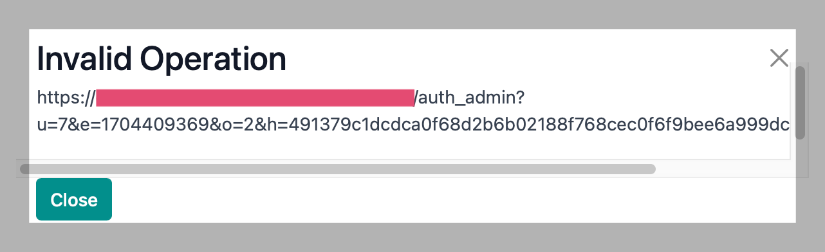
Important!
Use a Private Browser Window
Launching this login URL will sign you out of your own Odoo session. To avoid that, open a PRIVATE browser window and copy the URL there.
Generating a User Login Link via Contacts
Open the Contacts app.
Grant the Contact Portal Access
To grant the user access to the portal, find and enter their record from the list
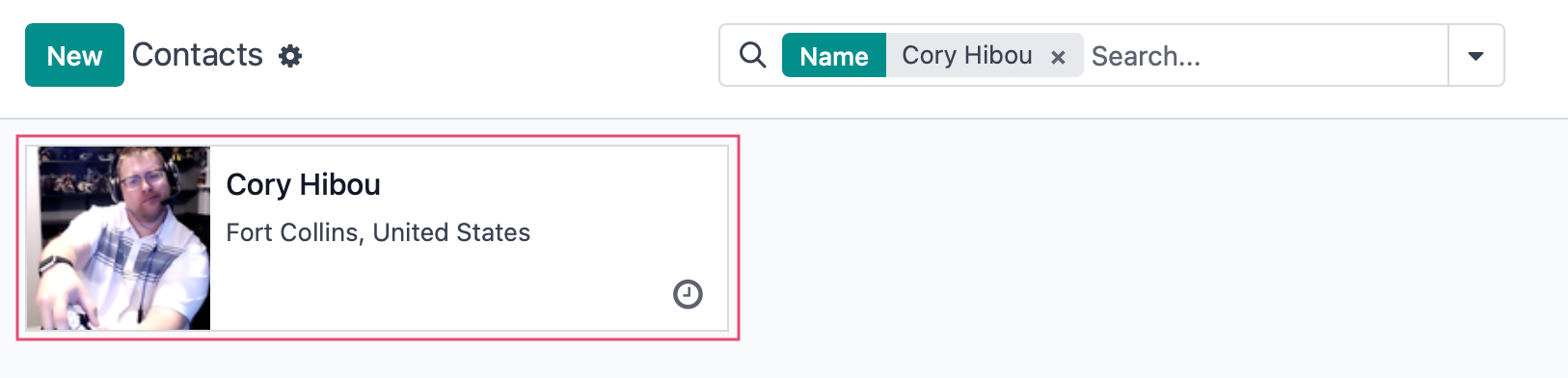
Then go to ACTION > GRANT PORTAL ACCESS.
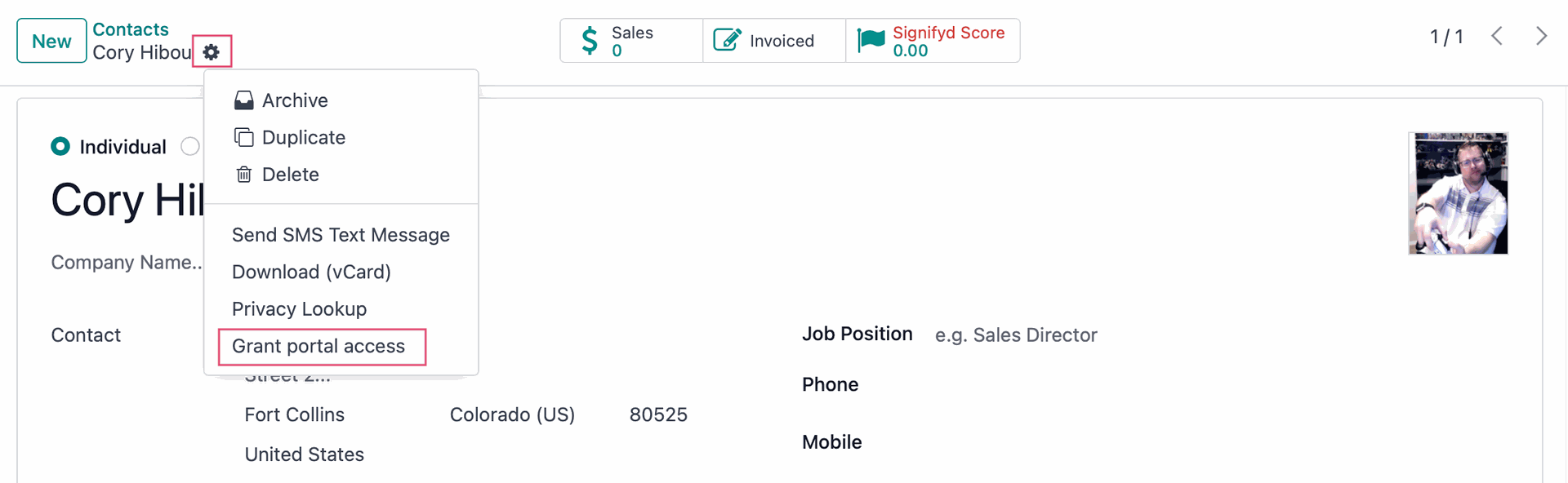
This will open up the Portal Access Management window. To click GRANT ACCESS to give this user access to the portal.
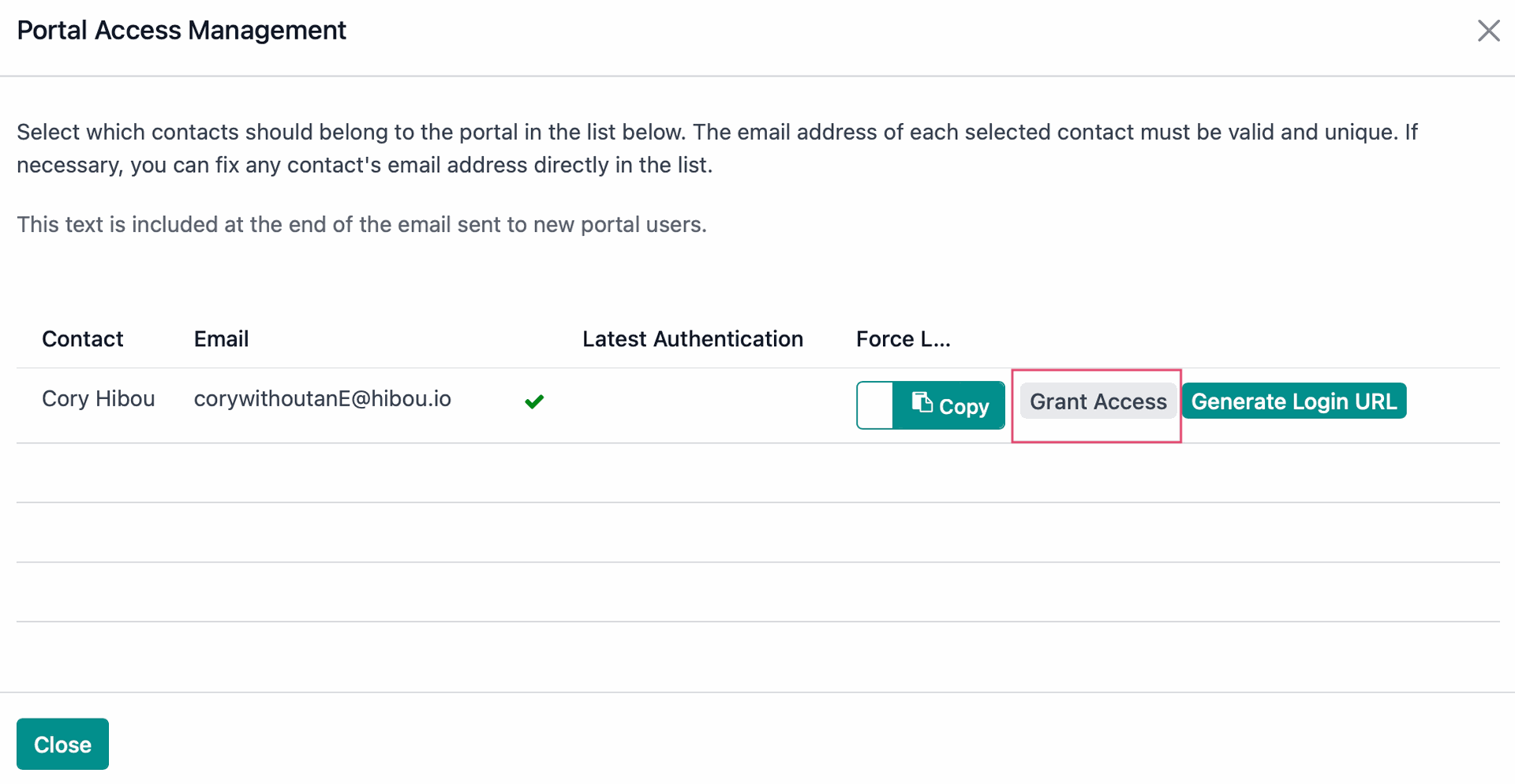
Important!
You cannot grant portal access to multiple users with the same email address. The email MUST be unique for every contact granted portal access.
Generate the Login URL
Now, that the user has access to the portal, click GENERATE LOGIN URL.
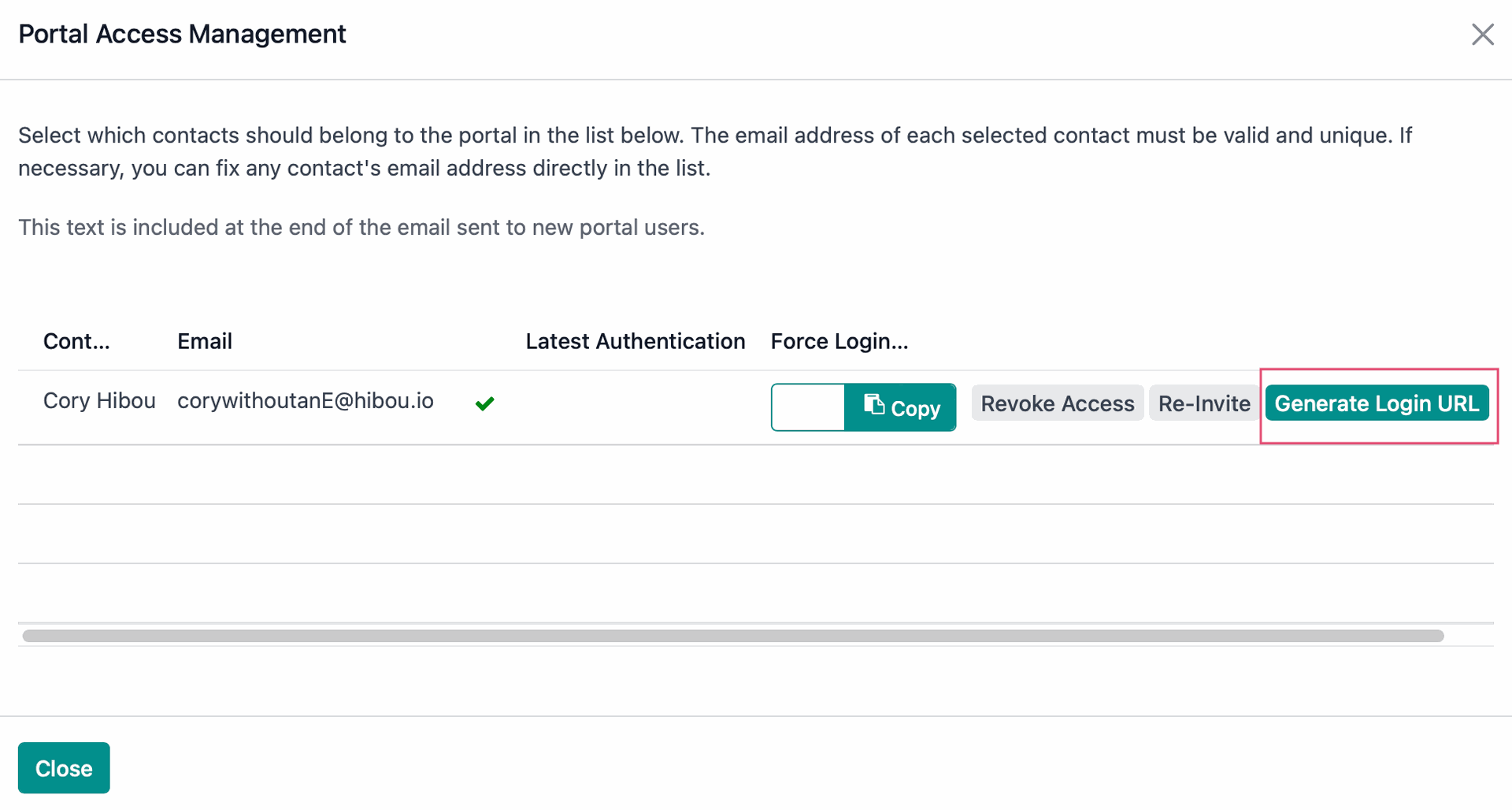
This will give you a login url for to copy and paste into a private browser.
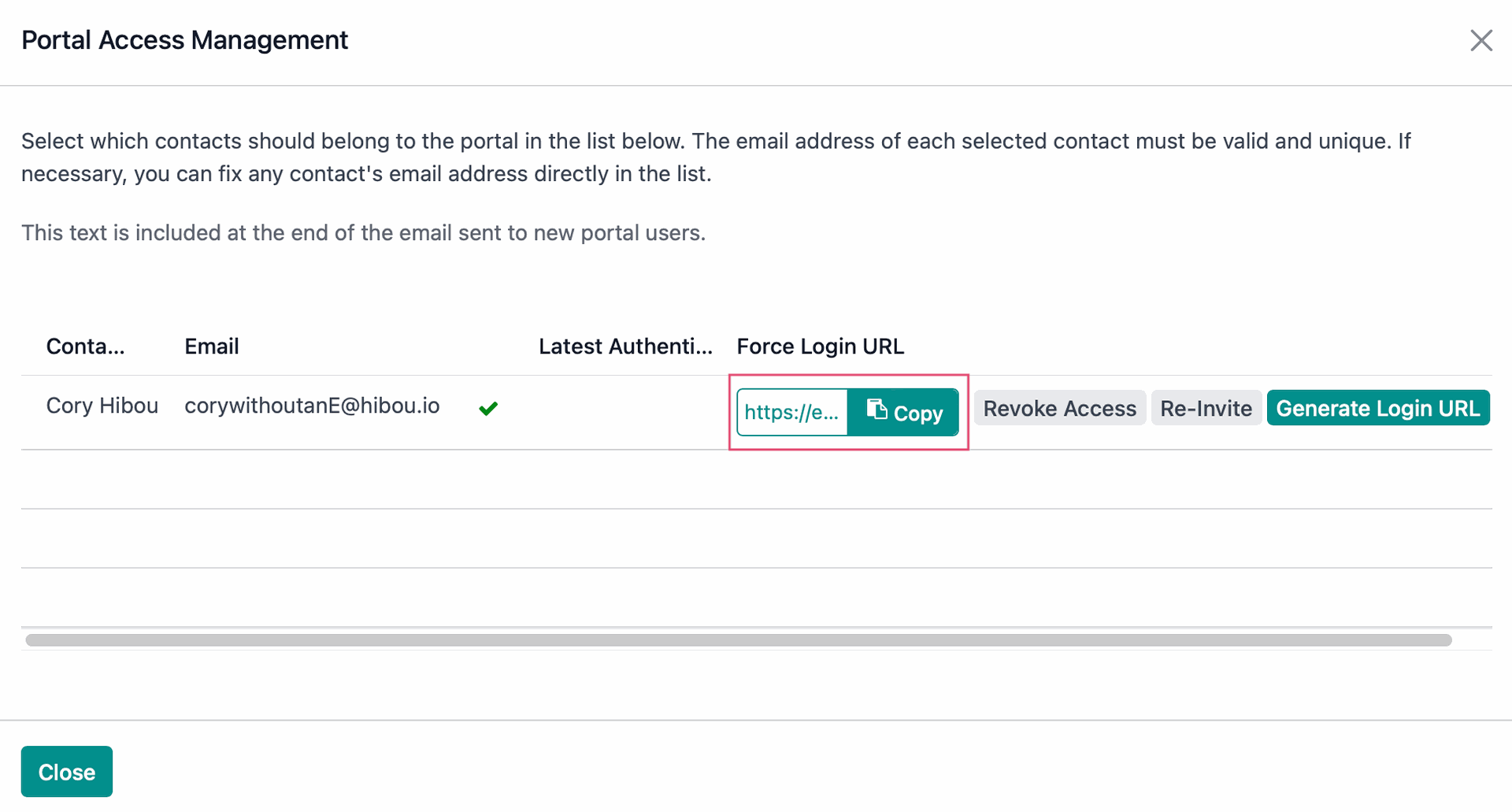
Important!
Use a Private Browser Window
Launching this login URL will sign you out of your own Odoo session. To avoid that, open a PRIVATE browser window and copy the URL there.
Technical
The Auth Admin module extends the Portal Wizard to create a force login URL. It inherits the `portal.wizard.user` and adds a new `force_login_url` Char field.
A 'Generate Login URL' button is added to the portal wizard view. Additionally, it adds the Generate login button to the `res.users` list view as well as various methods for generating and checking user credentials for login.