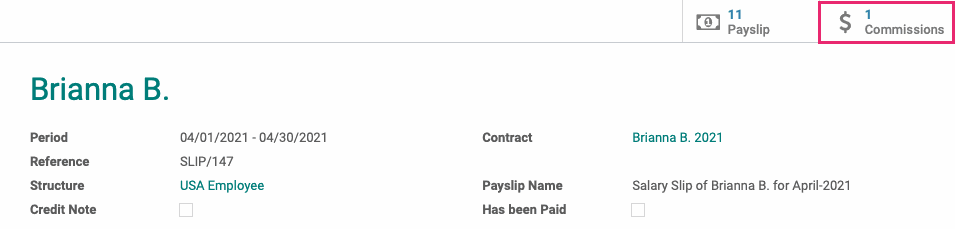- Accounting Modules
- Account Payment Electronic
- Boxes
- Forte Payment Acquirer
- Helpdesk Modules
- Hibou Commissions
- Hibou Fedex Shipping
- HR Employee Activity
- HR Holidays Accrual
- HR Holidays Partial
- HR Payroll Input Report
- Human Resources (HR) Modules
- Inventory Modules
- Maintenance Modules
- Manufacturing Modules
- Payment Analytic
- Payroll Batch Work Entry Error SKIP
- Payroll Input Name Report
- Payroll Modules
- Point of Sale Modules
- PrintBox
- Project Modules
- Purchase by Sale History MRP
- Purchase Modules
- Sale Section Subtotal
- Sales Modules
- ShipBox
- Stock Delivery Planner
- Tools + Settings Modules
- US ZIP Code to City/State
- Web Auto Paginate
- Website Modules
Hibou Odoo Suite: Payroll Modules: Commissions in Payslips
Repository Versions:
Modules:
OPL-1
Purpose
This documentation covers the installation, configuration, and functionality of Hibou's Commissions on Payslips module for Odoo. This module allows you to reimburse commissions on payslips.
Getting Started
The first step is to install the module. To do so, navigate to the Apps application..
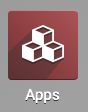
Once there, remove the 'Apps' filter, then search for 'Commissions on Payslips'. When you're ready, click install.
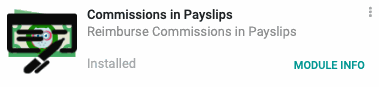
Good to Know!
The Commissions in Payslips module requires the Hibou Commissions and Odoo Payroll application. However, if you do not already have these applications installed, Odoo will install them for you during this module's installation.
Process
To get started, navigate to the Accounting app.
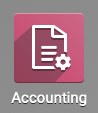
Go to accounting > Commissions > Commission payments. This page lists out all pending and completed commission payments, but we'll want to filter to those that have not yet been paid. To do this, go to Filters > Add Custom Filter. Set 'Reimburse in In Next Payslip' to 'is false', then click Apply.

Select an entry from the results, and within that entry, click Report in Next Payslip.
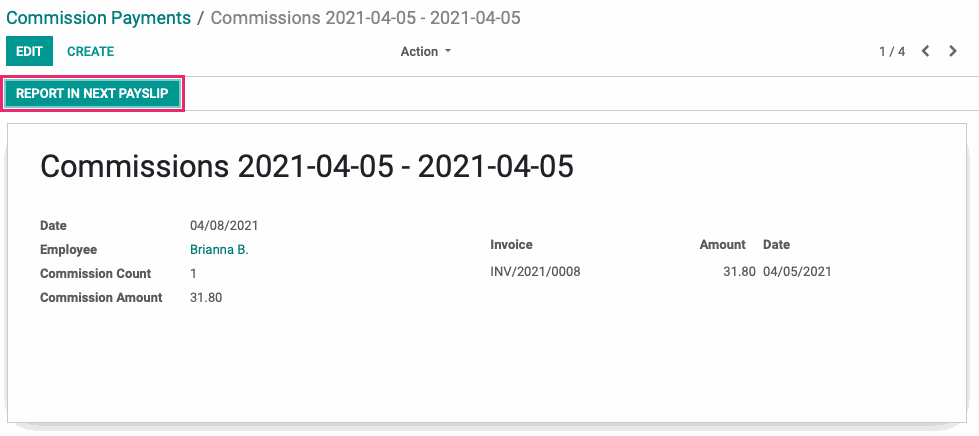
The page will reload and you'll see the Reimburse in Next Payslip option is selected.
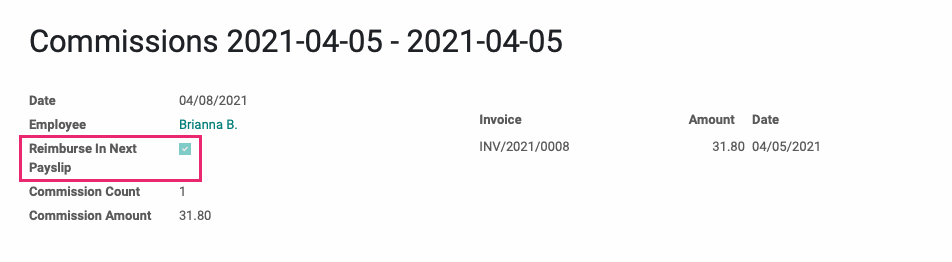
Next, navigate to the Payroll app.
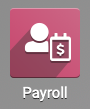
Once there, go to employee payslips then click Create to add a new payslip. Select a pay period, then select the employee with commissions to reimburse.
Once selected, you'll see the payable commissions appear in the Other Inputs section. Click Compute Sheet.
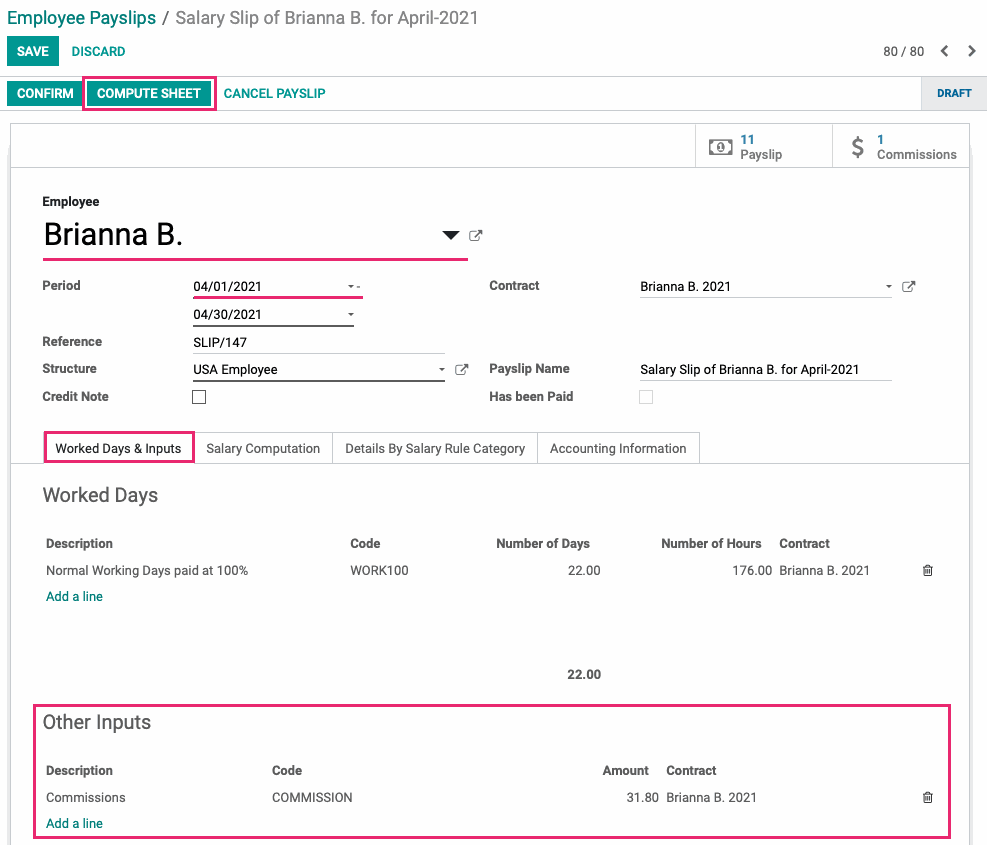
Under the Salary Computation tab, you'll also see a line added for commissions.
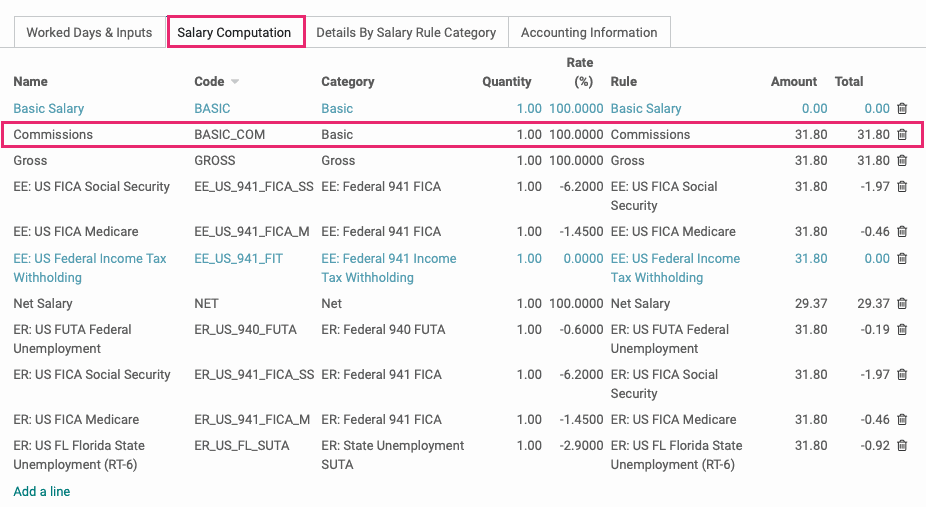
Click Save. You can access a list of commissions reimbursed ojn this payslip by using the Commissions smart button.