- Accounting Modules
- Account Payment Electronic
- Boxes
- Forte Payment Acquirer
- Helpdesk Modules
- Hibou Commissions
- Hibou Fedex Shipping
- HR Employee Activity
- HR Holidays Accrual
- HR Holidays Partial
- HR Payroll Input Report
- Human Resources (HR) Modules
- Inventory Modules
- Maintenance Modules
- Manufacturing Modules
- Payment Analytic
- Payroll Batch Work Entry Error SKIP
- Payroll Input Name Report
- Payroll Modules
- Point of Sale Modules
- PrintBox
- Project Modules
- Purchase by Sale History MRP
- Purchase Modules
- Sale Section Subtotal
- Sales Modules
- ShipBox
- Stock Delivery Planner
- Tools + Settings Modules
- US ZIP Code to City/State
- Web Auto Paginate
- Website Modules
Hibou Odoo Suite: Payroll Modules: Commissions in Payslips
Purpose
This documentation covers the installation, configuration, and functionality of Hibou's Commissions in Payslips module for Odoo. This module allows you to reimburse commissions on payslips.
Getting Started
The first step is to install the module. To do so, navigate to the Apps application..
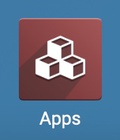
Once there, remove the 'Apps' filter, then search for 'Commissions on Payslips'. When you're ready, click install.
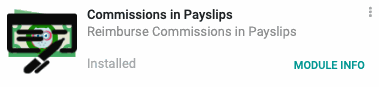
Good to Know!
The Commissions in Payslips module requires the Hibou Commissions and Odoo Payroll application. However, if you do not already have these applications installed, Odoo will install them for you during this module's installation.
Process
To get started, navigate to the Sales app.
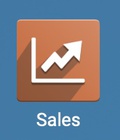
Go to Commissions > Commission payments and select an entry from the list. Within the commission, click Report in Next Payslip.
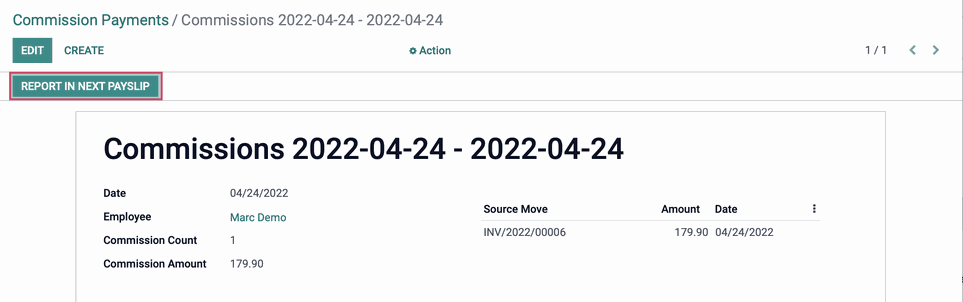
The page will reload and you'll see the Reimburse in Next Payslip option is selected.
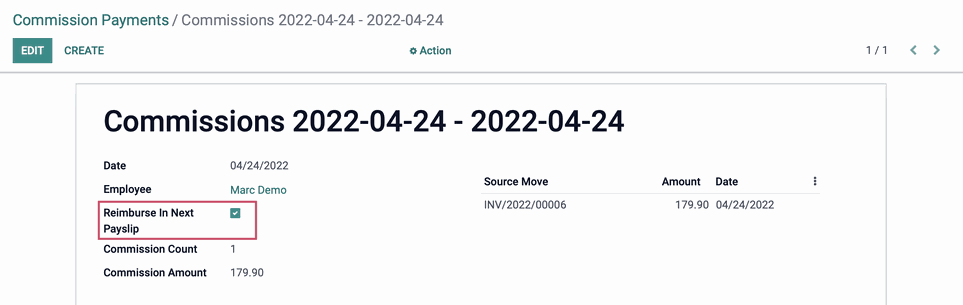
Next, navigate to the Payroll app.
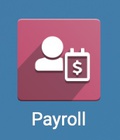
Once there, go to Payslips > To Pay, then click Create to add a new payslip. Select a pay period, then select the employee with commissions to reimburse.
Once saved, you'll see the payable commissions appear in the Other Inputs section. Click Compute Sheet.
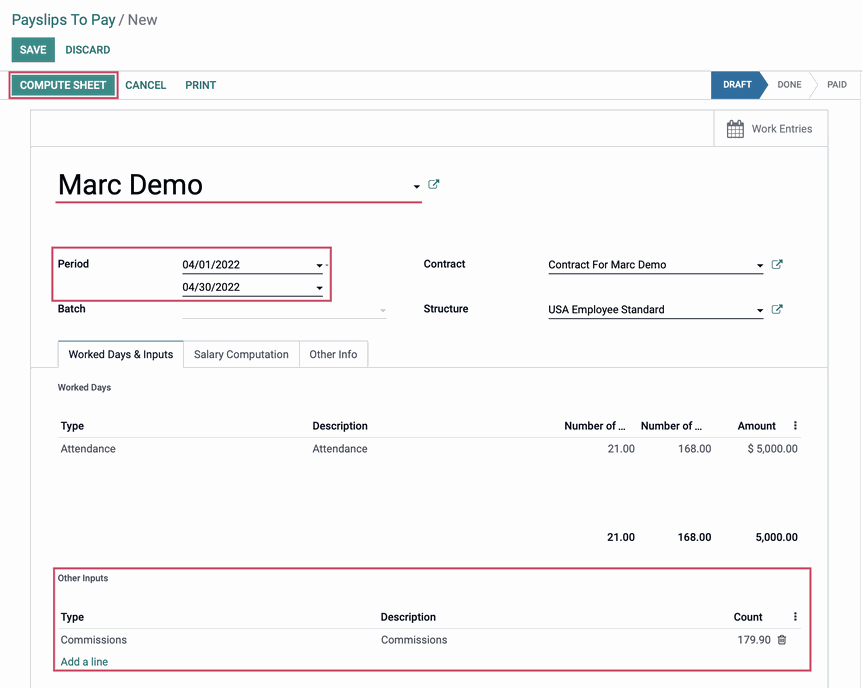
Under the Salary Computation tab, you'll also see a line added for commissions.
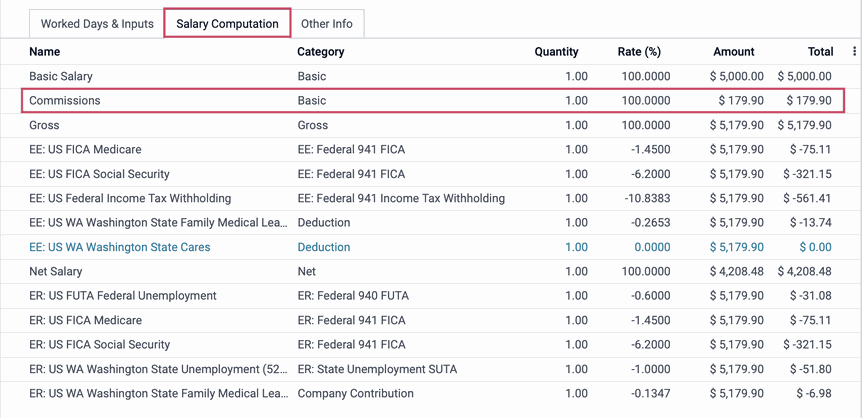
Click Save. You can access a list of commissions reimbursed on this payslip by using the Commissions smart button.
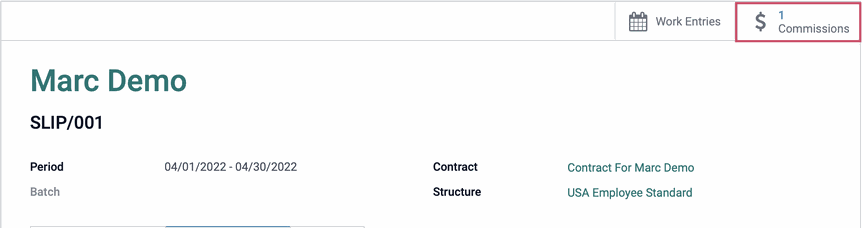
The list will include the source(s) of the commissions earned.